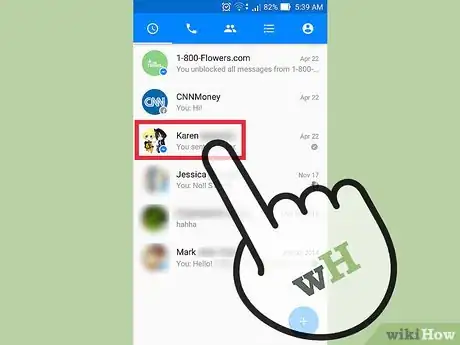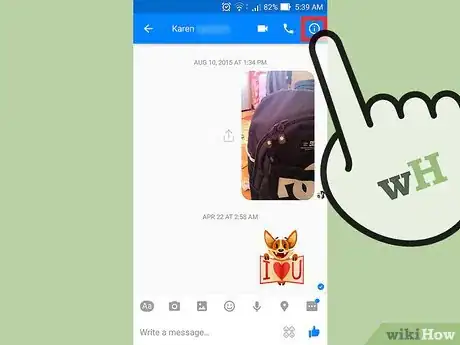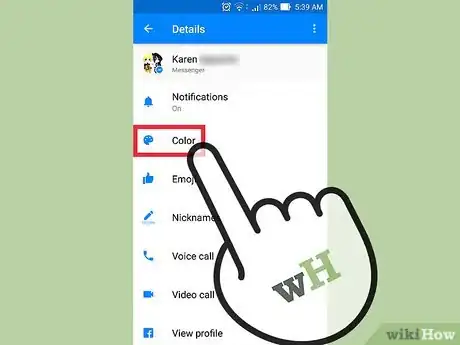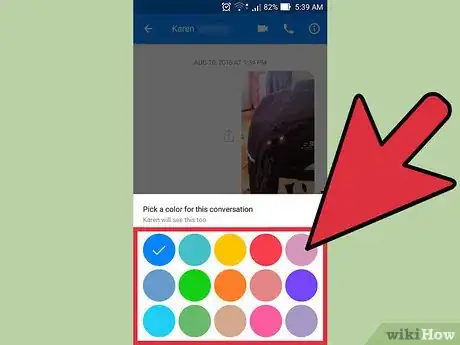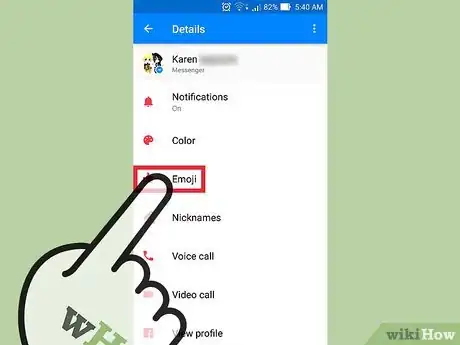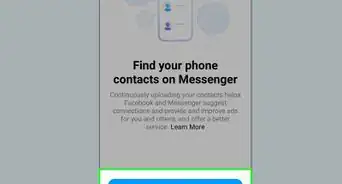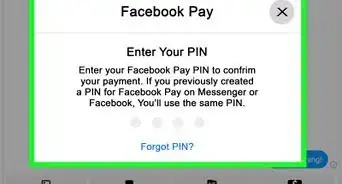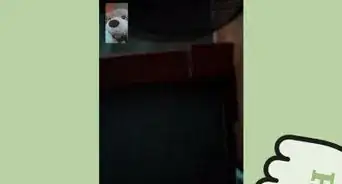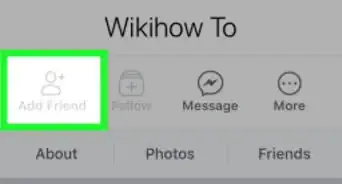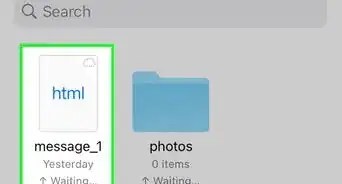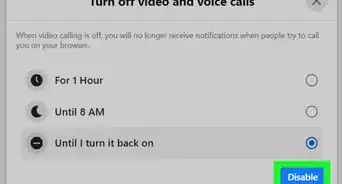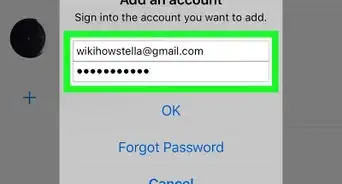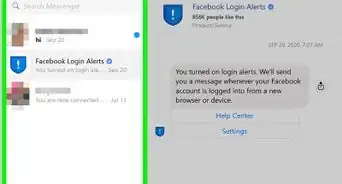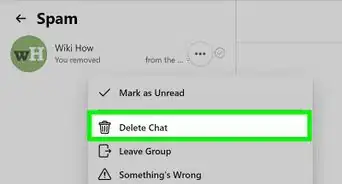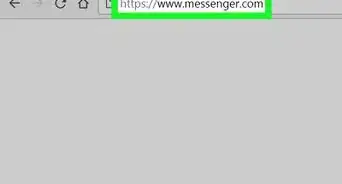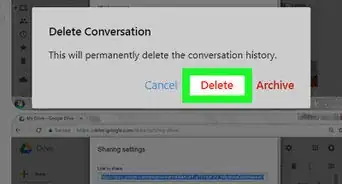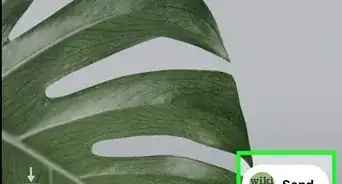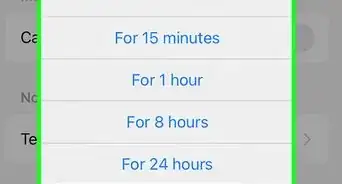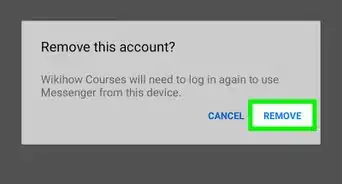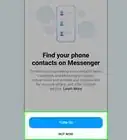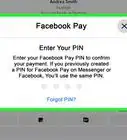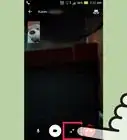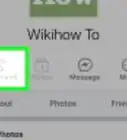This article was co-authored by wikiHow Staff. Our trained team of editors and researchers validate articles for accuracy and comprehensiveness. wikiHow's Content Management Team carefully monitors the work from our editorial staff to ensure that each article is backed by trusted research and meets our high quality standards.
The wikiHow Tech Team also followed the article's instructions and verified that they work.
This article has been viewed 143,387 times.
Learn more...
You can customize your Facebook Messenger conversations by giving them custom colors and swapping out the Like button for a different emoji. These changes will take effect immediately, and will apply to everyone in the conversation. Color changes won't show in the Facebook website, but emoji changes will.
Steps
-
1Open the conversation in Messenger that you want to change colors for. You can change the chat color for any of your Messenger conversations. The new color will replace the conversation header color as well as the chat bubble color. The changes will be visible to everyone in the conversation.
- The color change will only be visible in Messenger; it will not apply to messages viewed through the Facebook website.
-
2Open the conversation details. The process for this is slightly different for iOS and Android:
- iOS - Tap the person's name or list of participants at the top of the screen
- Android - Tap the ⓘ button in the upper-right corner.
Advertisement -
3Tap "Color." This will open the conversation color options.
-
4Select the color you want to change to. The change will take place immediately, and the message header and text bubbles will change to the new color.
- The other participants in the conversation will be notified that you changed the color of the conversation, and will see a "Change" link allowing them to quickly choose a different color.
-
5Tap "Emoji" in the conversation settings to change the "go-to" emoji. The default "go-to" emoji is the Like button, found next to the message field. You can replace the Like button in the conversation with a different emoji. Changing the emoji will change it for everyone in the conversation.[1]
- Scroll left and right to see the various emoji available to choose from. When you select a new emoji, a message will appear in the conversation that everyone can see, accompanied with a link that others can tap to change it to something else.
- Unlike the color changes, the new emoji for the conversation will appear when using the Facebook website as well.
Community Q&A
-
QuestionThe number of emojis is very limited in the go to menu. How do I get more?
 Community AnswerYou can change the emoji from your computer on the Facebook or Messenger website. In there you can find the full list of emojis.
Community AnswerYou can change the emoji from your computer on the Facebook or Messenger website. In there you can find the full list of emojis. -
QuestionHow do I go back to the default text on Facebook messenger?
 Community AnswerGo into the color selections and chose blue. That's what I did and it looks normal now.
Community AnswerGo into the color selections and chose blue. That's what I did and it looks normal now. -
QuestionHow long is the notification for color change visible to the other person?
 Community AnswerIt will stay there permanently, but it will disappear from view eventually as the conversation continues.
Community AnswerIt will stay there permanently, but it will disappear from view eventually as the conversation continues.