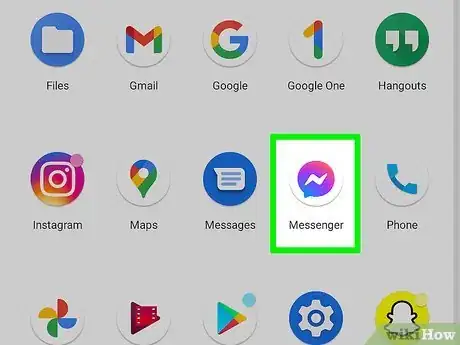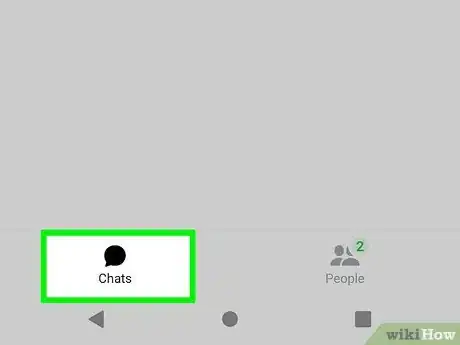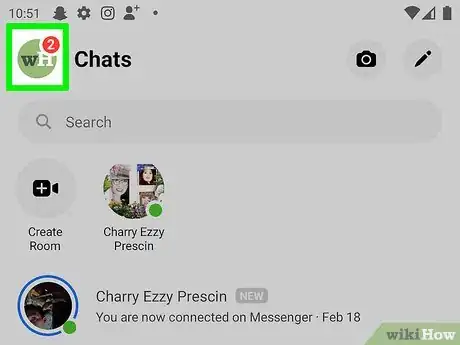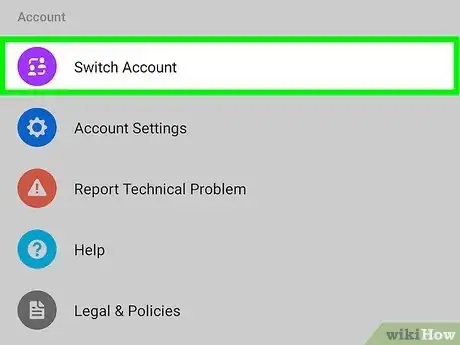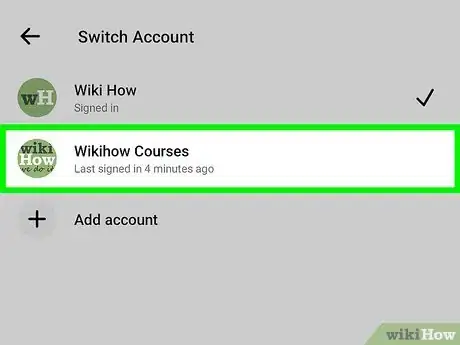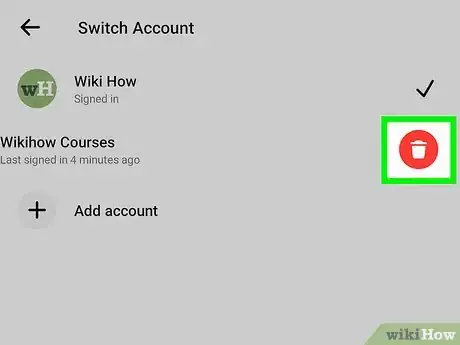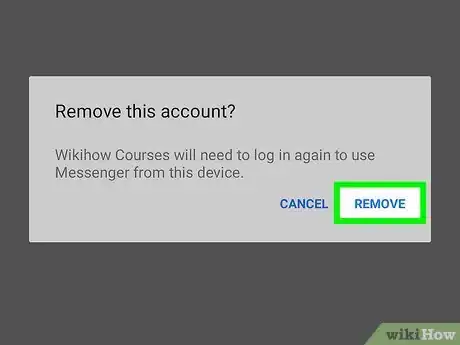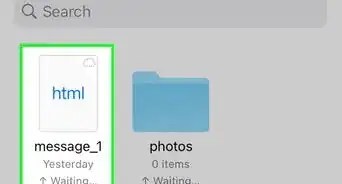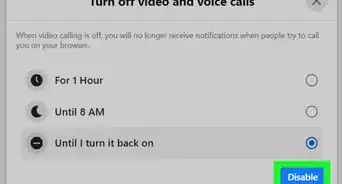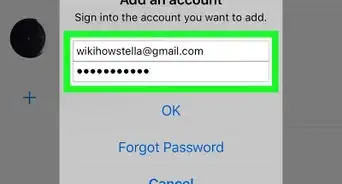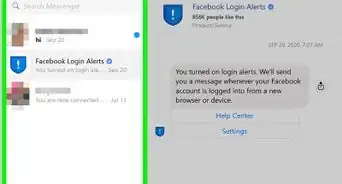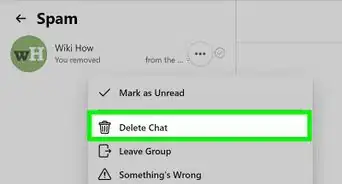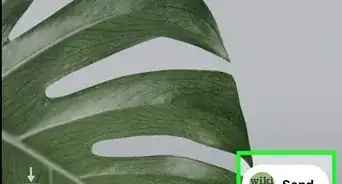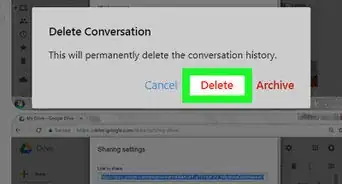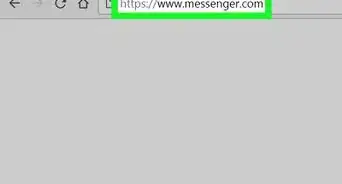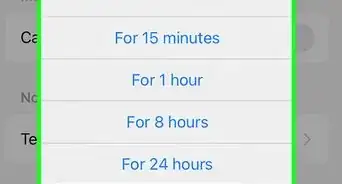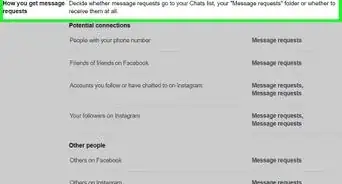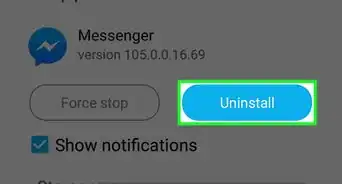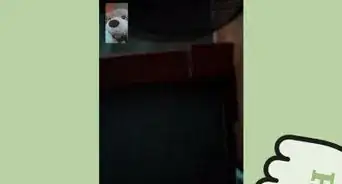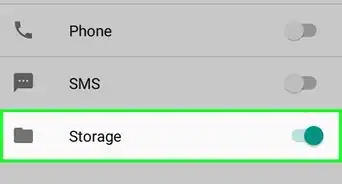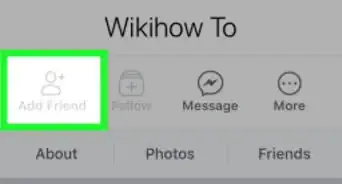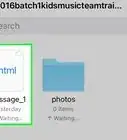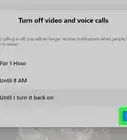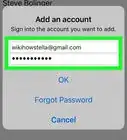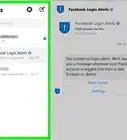This article was co-authored by wikiHow staff writer, Nicole Levine, MFA. Nicole Levine is a Technology Writer and Editor for wikiHow. She has more than 20 years of experience creating technical documentation and leading support teams at major web hosting and software companies. Nicole also holds an MFA in Creative Writing from Portland State University and teaches composition, fiction-writing, and zine-making at various institutions.
The wikiHow Tech Team also followed the article's instructions and verified that they work.
This article has been viewed 149,604 times.
Learn more...
This wikiHow teaches you how to remove an unused account from the Facebook Messenger app on an Android phone or tablet. This does not delete the account from Facebook; it just removes the login information from the app.
Steps
-
1Open Messenger on your Android. It’s the blue chat bubble icon with a white lightning bolt inside. You’ll usually find it on the home screen or in the app drawer.
-
2Tap the Chats tab. It's at the bottom of the screen.Advertisement
-
3Tap your profile photo. It’s at the top-left corner of the screen.
-
4Scroll down and tap Switch Account. All accounts linked to Messenger on this Android appear here.
-
5Swipe left on the account you want to remove. Additional options will appear.[1]
- You must keep at least one account linked to Messenger on your Android. You won't able to remove an account if it's the only one that's signed in.
-
6Tap the red trash can. A confirmation message will appear.
-
7Tap Remove to confirm. This removes the account from Messenger on this Android.
- You can still use this account to sign into Messenger on any Android at any time.
Community Q&A
-
QuestionI deleted messenger it's beta. The icon is gone but I still have the program. I can still use it but it's not in my settings programs. How do I get rid of this program?
 Kaeden Martin-GravesCommunity AnswerDownload it again and go to settings and click delete. If that does not work, you may have to factory reset or restart your phone. If that doesn't work, then call your provider.
Kaeden Martin-GravesCommunity AnswerDownload it again and go to settings and click delete. If that does not work, you may have to factory reset or restart your phone. If that doesn't work, then call your provider.
About This Article
1. Open Messenger.
2. Tap your profile photo.
3. Tap Switch Account.
4. Tap ⁝
5. Tap Remove account.
6. Tap REMOVE.