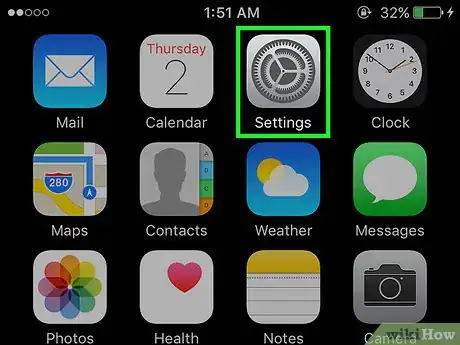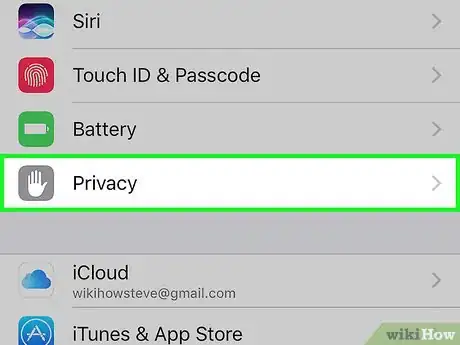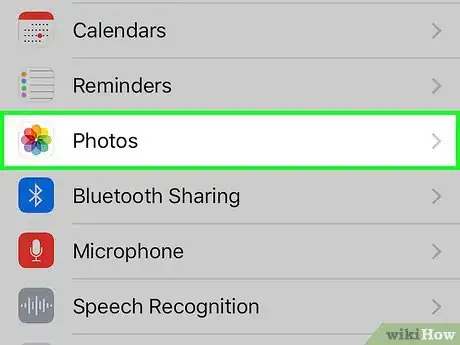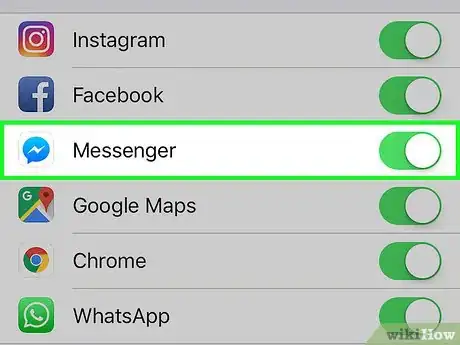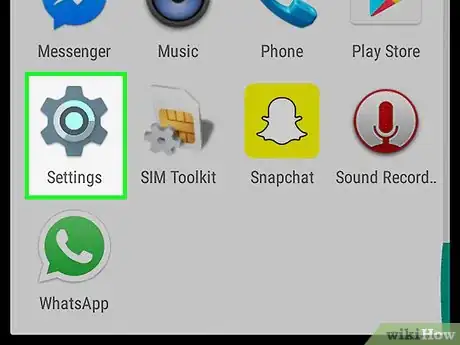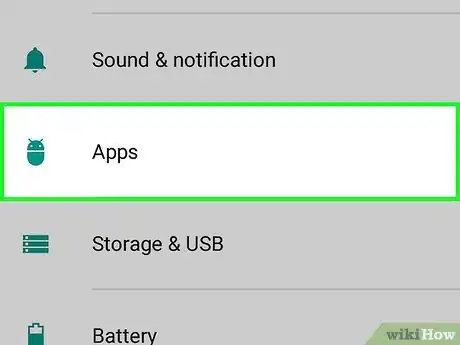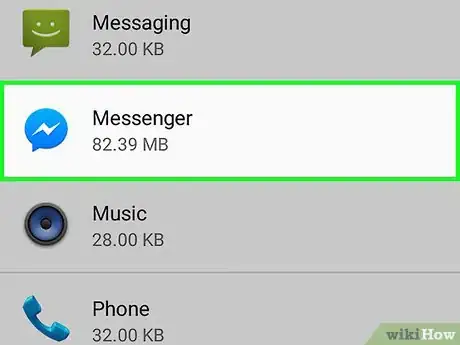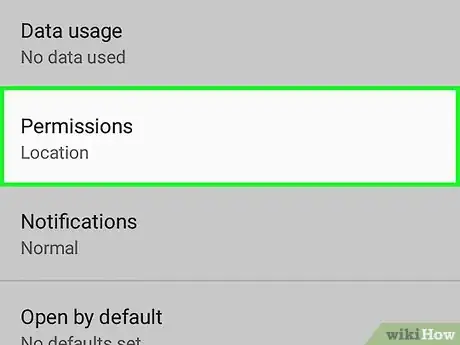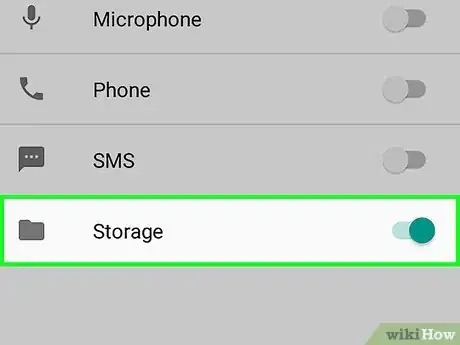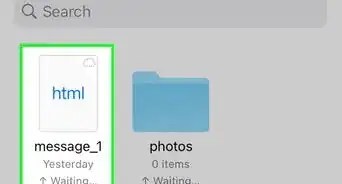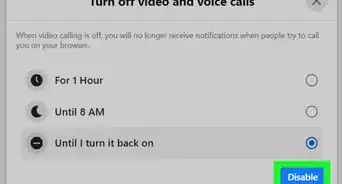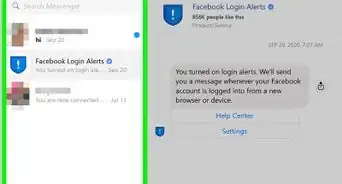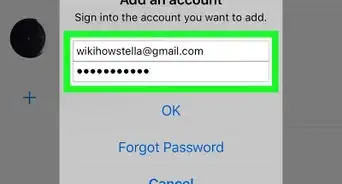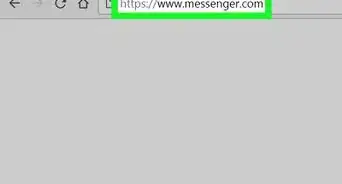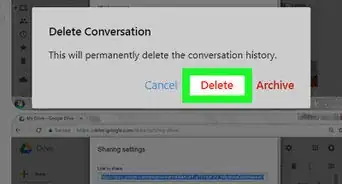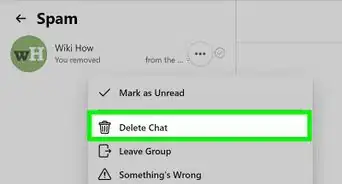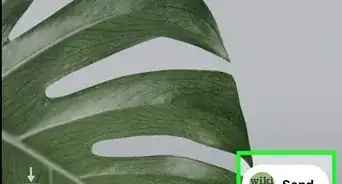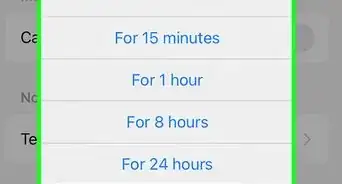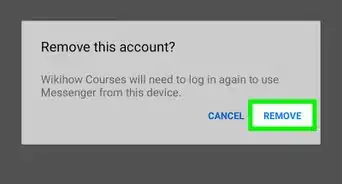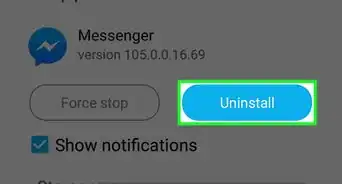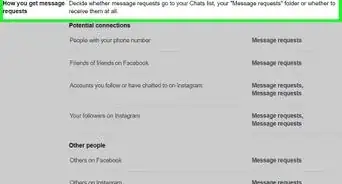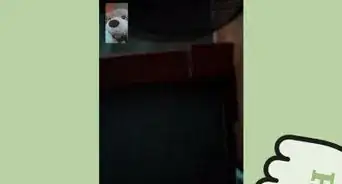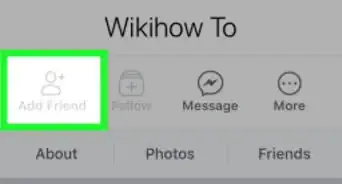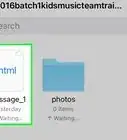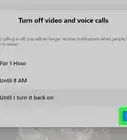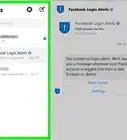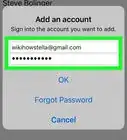X
This article was co-authored by wikiHow Staff. Our trained team of editors and researchers validate articles for accuracy and comprehensiveness. wikiHow's Content Management Team carefully monitors the work from our editorial staff to ensure that each article is backed by trusted research and meets our high quality standards.
This article has been viewed 174,284 times.
Learn more...
This wikiHow teaches you how to give Facebook Messenger access to your photos so you can save images from Messenger to your device, and share your photos with your friends on Messenger.
Things You Should Know
- You'll need to enable access to your photos to save Facebook Messenger images.
- When using iPhone or iPad, you'll need to access your Privacy settings for Photos.
- When using Android, you'll need to open Messenger's app settings.
Steps
Method 1
Method 1 of 2:
Using an iPhone or iPad
-
1Open your iPhone's Settings. This is the grey gear icon located on your Home screen.
-
2Scroll down and tap Privacy. This option is in the same block of options as General, but you have to scroll down to see it.Advertisement
-
3Tap Photos. This will show you a list of all apps that have requested access to your photos.
-
4Slide the Messenger switch to On position. The switch will turn green. You can now access the photos on your device from Facebook Messenger.
Advertisement
Method 2
Method 2 of 2:
Using an Android
-
1Open your device's Settings. You can do this by tapping the Settings app on your Apps list.
-
2Scroll down and tap Apps. This option will be under the Phone heading, and it will open a list of all applications installed on your device.
-
3Scroll down and tap Messenger.
-
4Tap Permissions.
-
5Slide the Storage switch to On position. This will allow you to share photos, media, and files from your device's galleries to your friends on Messenger, and save images from conversations.
Advertisement
Community Q&A
-
QuestionHow do I turn off screen overlay?
 Community AnswerOpen Settings, select Apps. Tap the Gear icon. Select Draw over other apps. Select the application that is running in the background. Turn Off Permit drawing over other apps. Close and re-open the application. Set the application permission.
Community AnswerOpen Settings, select Apps. Tap the Gear icon. Select Draw over other apps. Select the application that is running in the background. Turn Off Permit drawing over other apps. Close and re-open the application. Set the application permission.
Advertisement
About This Article
Advertisement