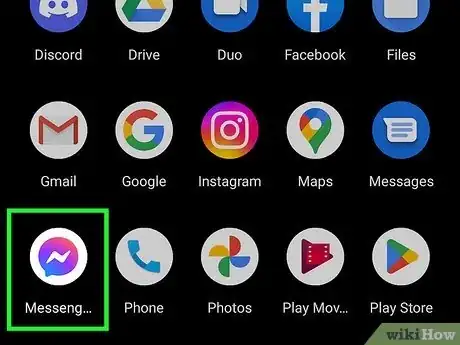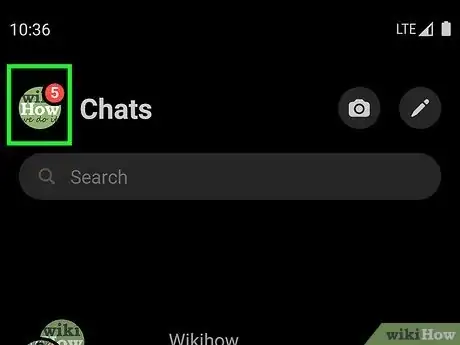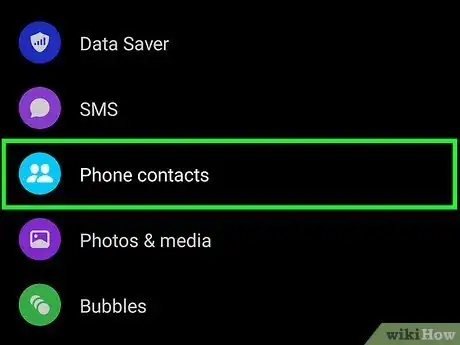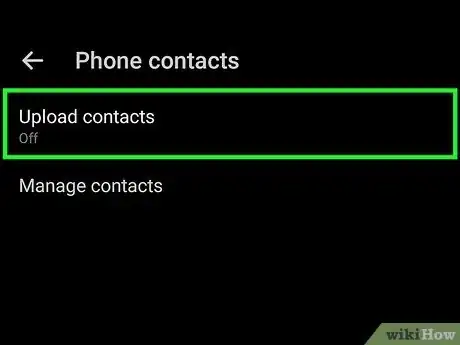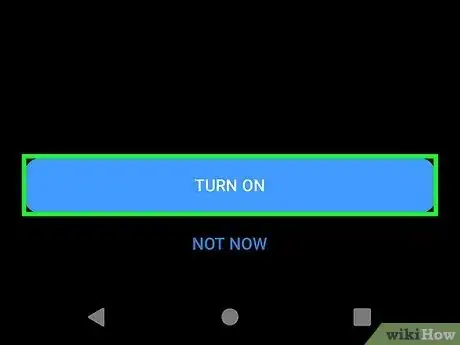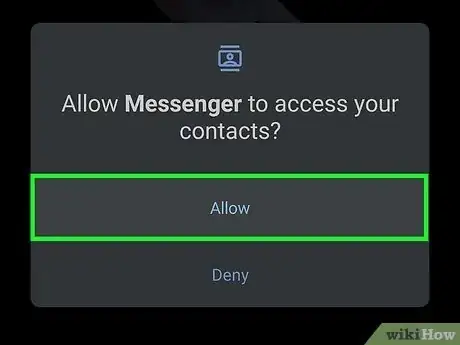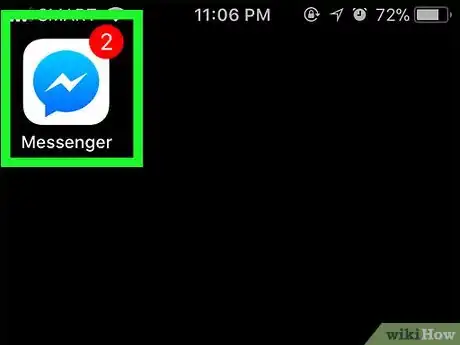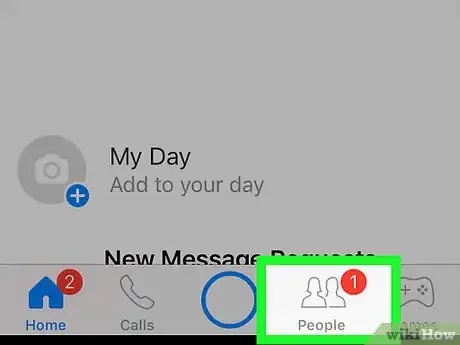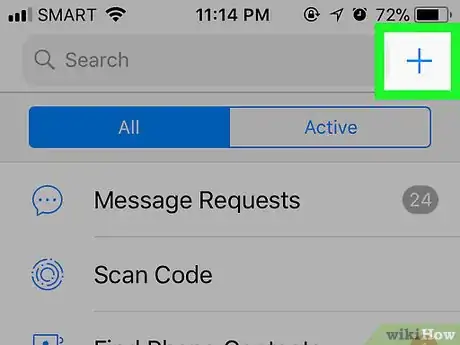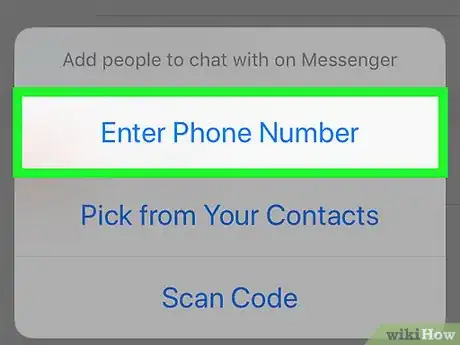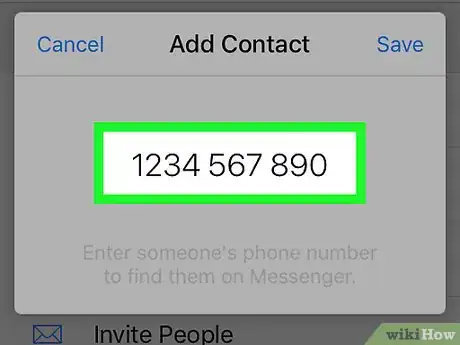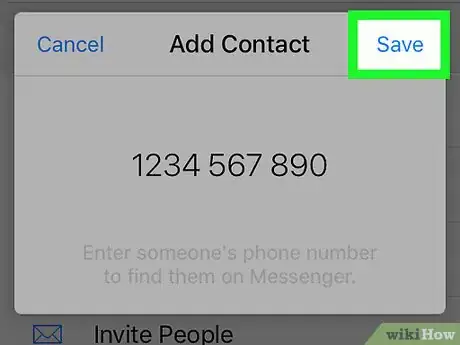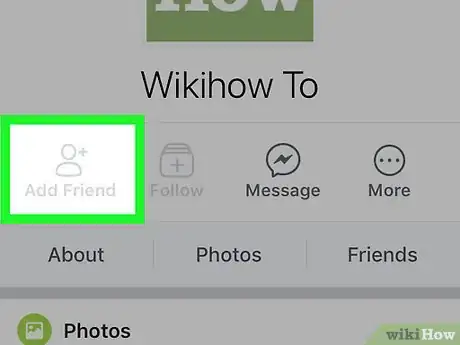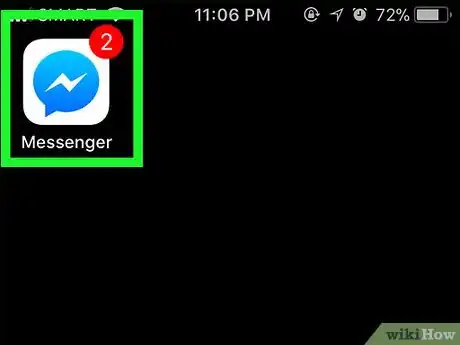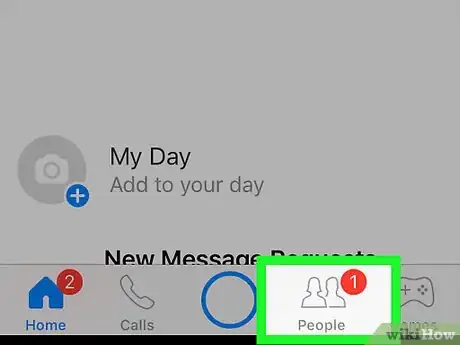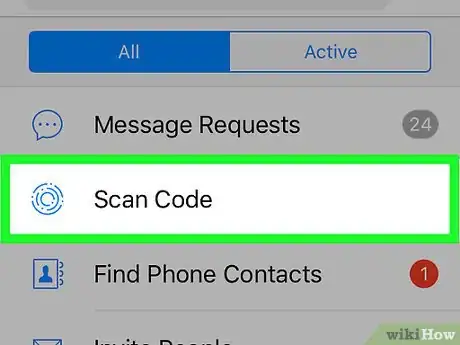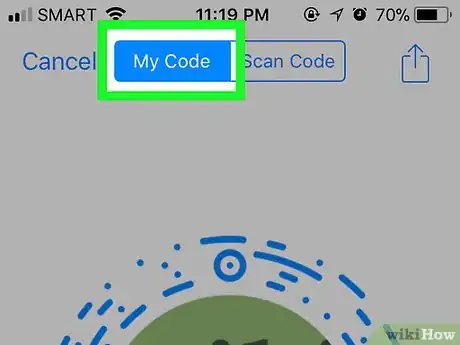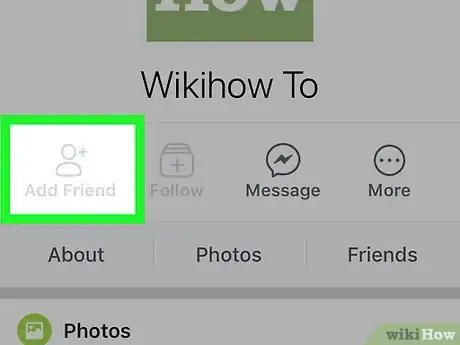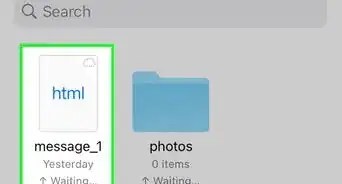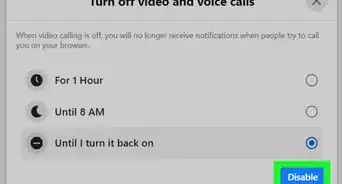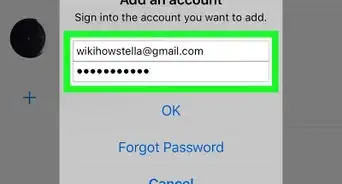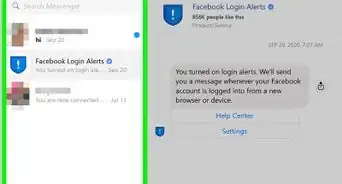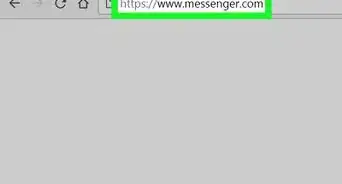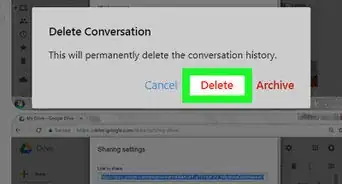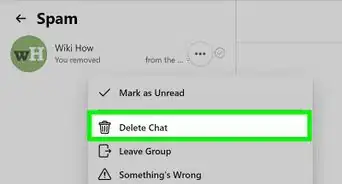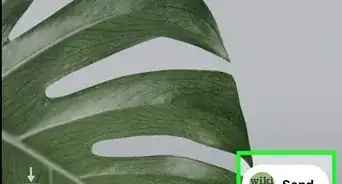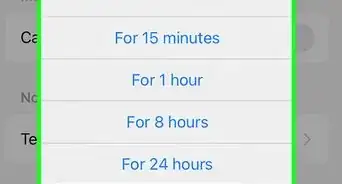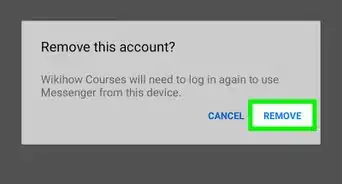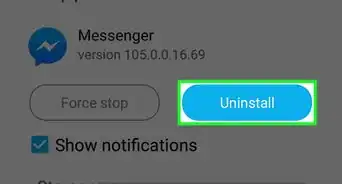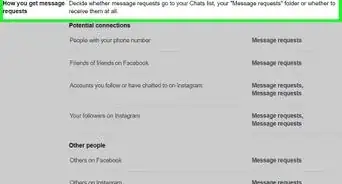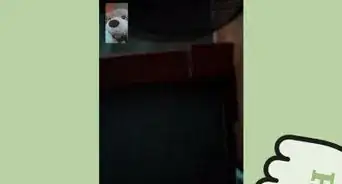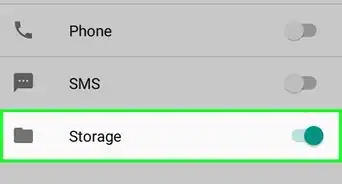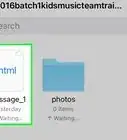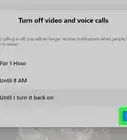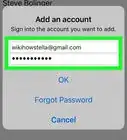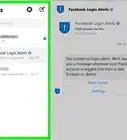X
This article was co-authored by wikiHow staff writer, Jack Lloyd. Jack Lloyd is a Technology Writer and Editor for wikiHow. He has over two years of experience writing and editing technology-related articles. He is technology enthusiast and an English teacher.
The wikiHow Tech Team also followed the article's instructions and verified that they work.
This article has been viewed 298,309 times.
Learn more...
This wikiHow teaches you how to add contacts to the Facebook Messenger app. You can do this by using your phone's contacts list, by entering a specific phone number, or by scanning another Facebook Messenger user's "Add" code. This is possible on both iPhone and Android versions of Facebook Messenger.
Steps
Method 1
Method 1 of 3:
Adding Phone Contacts
-
1Open Facebook Messenger. Tap the Messenger app icon, which resembles a bolt of lightning on a speech bubble.
- If prompted, enter your phone number and Facebook password to log in before continuing.
-
2Tap the "Profile" icon. It's on the top-left corner of the screenAdvertisement
-
3Tap "Phone Contacts" from the list. This option is down on the middle of the page.
-
4Tap the "Upload Contacts" option. If contact sync is off, you'll see a white switch (iPhone) or "Off" below the Upload Contacts option (Android).
- If you see a green switch (iPhone) or the word "On" below Upload Contacts, your phone's contacts are already synced to Messenger.
-
5Tap Turn On button. It will turn on the option to upload your phone contacts to messenger.
-
6Tap "Allow". This will allow messenger to access your contacts.
- If you're on an iPhone, you may first have to enable contacts access for Messenger. To do so, open Settings, scroll down and tap Messenger, and tap the white Contacts switch to turn it on.
Advertisement
Method 2
Method 2 of 3:
Adding a Phone Number
-
1Open Facebook Messenger. Tap the Messenger app icon, which resembles a bolt of lightning on a speech bubble.
- If prompted, enter your phone number and Facebook password to log in before continuing.
-
2Tap the three-lined "People" tab. It's a stack of horizontal lines in the lower-left side of the screen (iPhone) or near the top-right side of the screen (Android).
-
3Tap +. This option is in the top-right corner of the screen (iPhone) or in the lower-right side of the screen (Android). A menu will pop up.
-
4Tap Enter Phone Number. It's in the menu. Doing so will bring up a text field in which you can enter a phone number.
- Skip this step on Android.
-
5Enter a phone number. Tap the text field, then use the on-screen keyboard to type in a phone number.
-
6Tap Save. It's in the top-right corner of the window. Doing so searches Facebook for a person whose name matches the phone number.
- On Android, you'll just tap Add contact and skip the next step.
-
7Add the person. Tap the Add option to send a friend request to the person whose phone number you entered. If they accept, you'll be able to chat with them in Facebook Messenger.
- You can also send this person a message, but they'll have to accept the message invitation in order to view it.
- If the number you typed in doesn't match a Facebook profile, you can tap Invite to Messenger to send an app invitation to the person.
Advertisement
Method 3
Method 3 of 3:
Scanning a Code
-
1Open Facebook Messenger. Tap the Messenger app icon, which resembles a bolt of lightning on a speech bubble.
- If prompted, enter your phone number and Facebook password to log in before continuing.
-
2Tap the People tab. It's a stack of horizontal lines in the lower-left side of the screen.
-
3Tap Scan Code (iPhone) or Scan Messenger Code (Android). This option is near the top of the screen. A code scanner will pop up.
-
4Have a friend pull up their code. To do so, they need only open the People tab, tap Scan Code, and tap the My Code tab at the top of the screen.
-
5Point your phone's camera at the code. The code should be centered in circle on your phone's screen.
-
6Tap ADD ON MESSENGER when prompted. You'll see this near the top of the screen. Doing so will add the person to your Messenger contacts.
Advertisement
Community Q&A
-
QuestionIf someone adds me to Messenger and we are not Facebook friends, can they see if I read their messages?
 Community AnswerNo. It will go to the Message Requests corner, where you can either receive or reject them. The other person won't be notified either way.
Community AnswerNo. It will go to the Message Requests corner, where you can either receive or reject them. The other person won't be notified either way. -
QuestionHow do I install Messenger?
 Community AnswerYou may install it in Google Play Store. Once you are done, you can freely give messages to people around the globe.
Community AnswerYou may install it in Google Play Store. Once you are done, you can freely give messages to people around the globe.
Advertisement
Warnings
- Refrain from adding people whom you don't know on Facebook Messenger.⧼thumbs_response⧽
Advertisement
About This Article
Advertisement