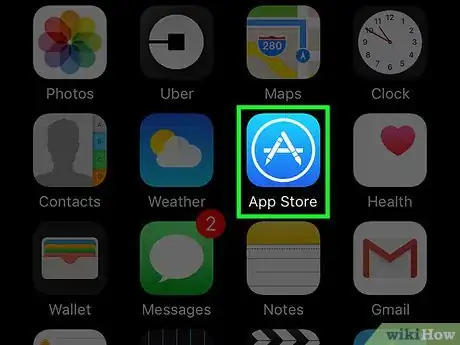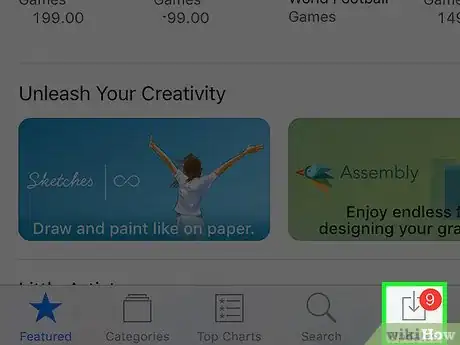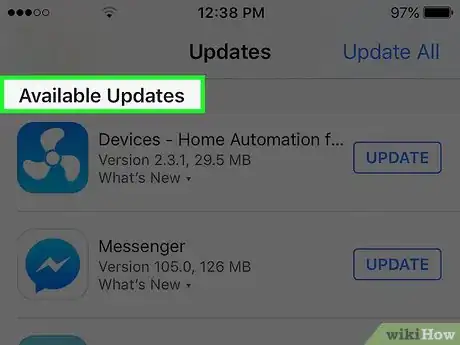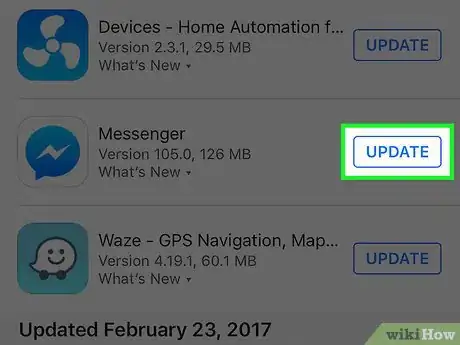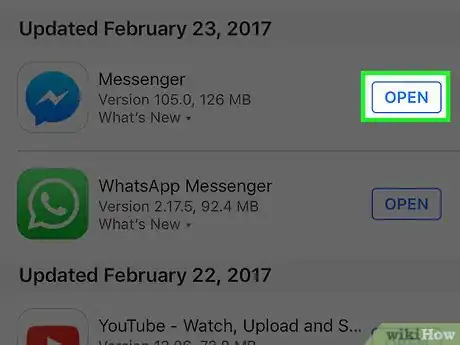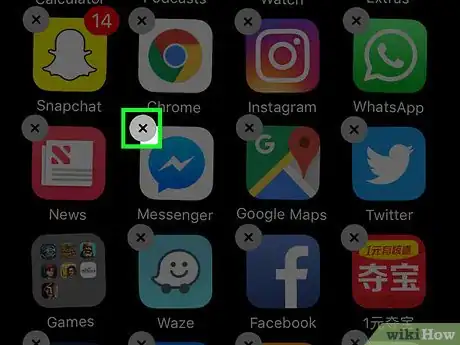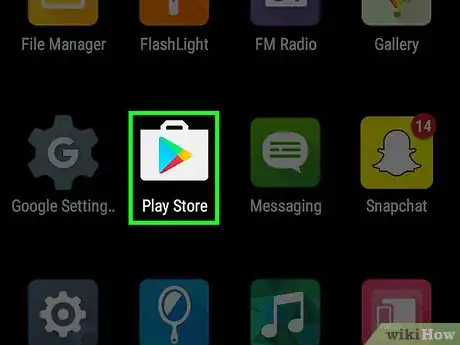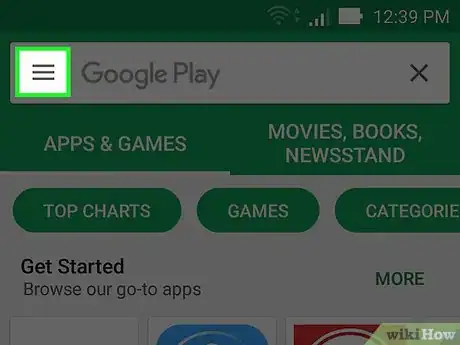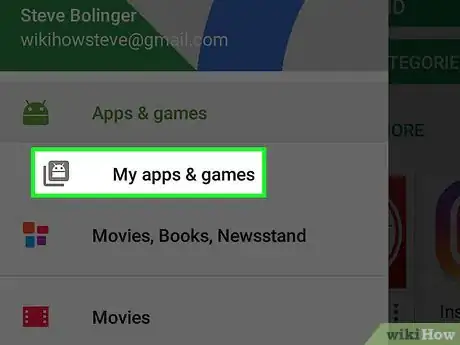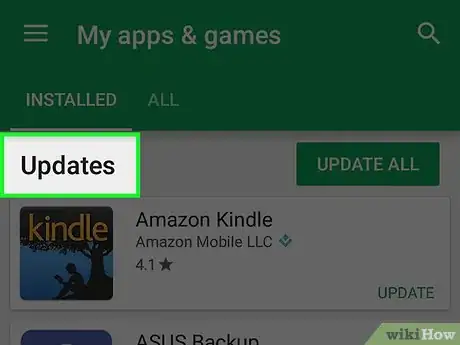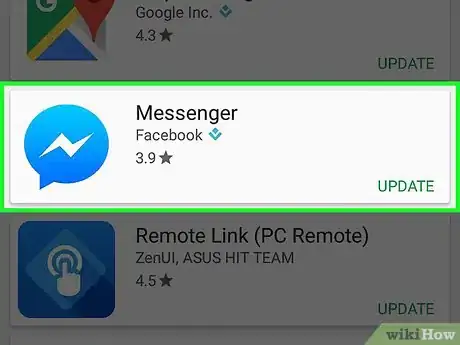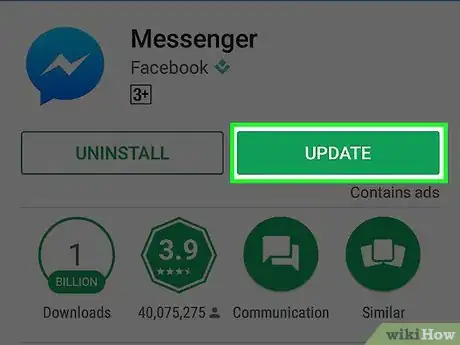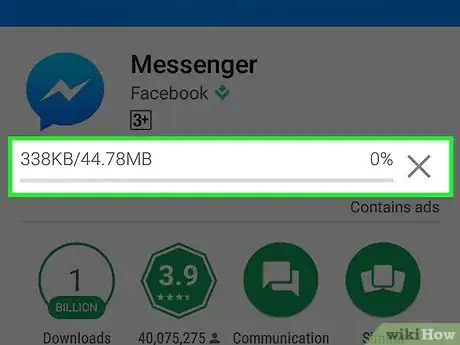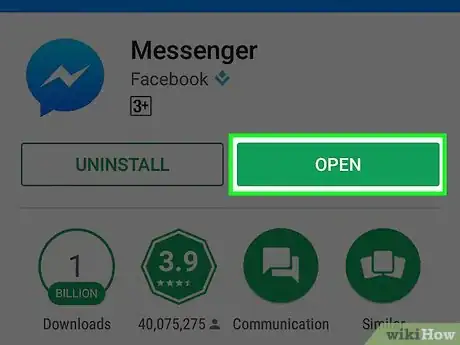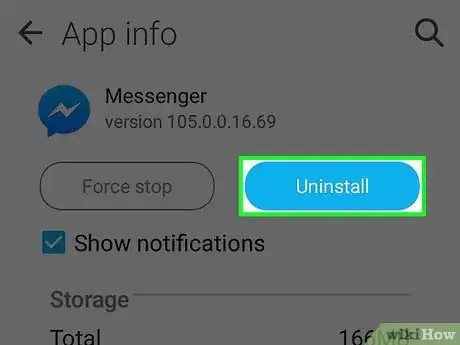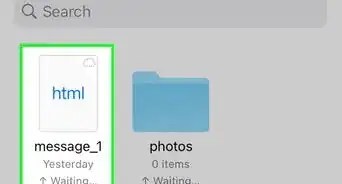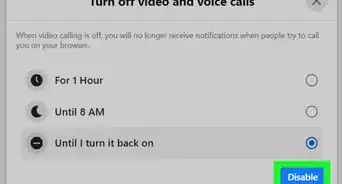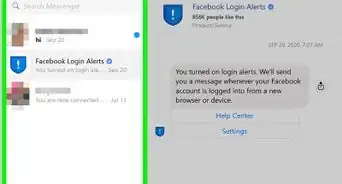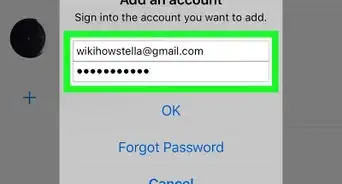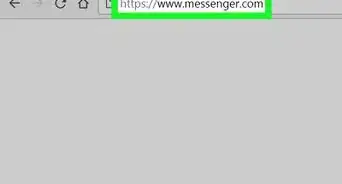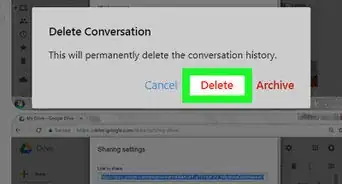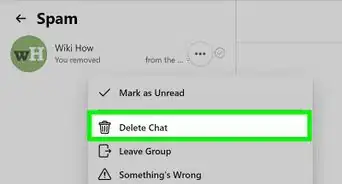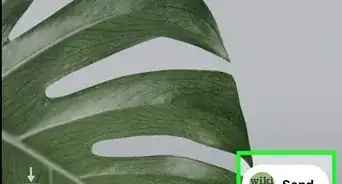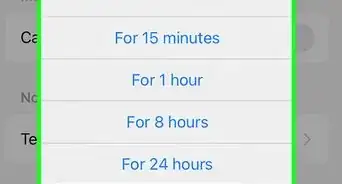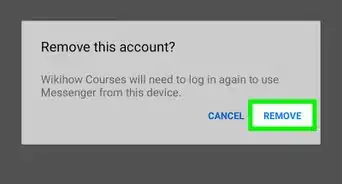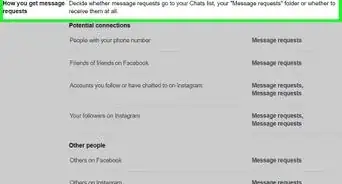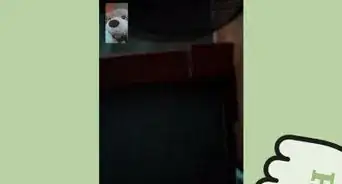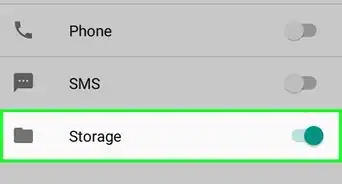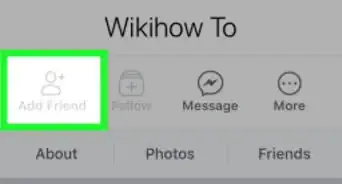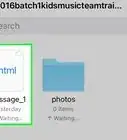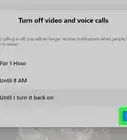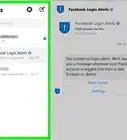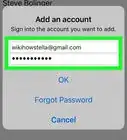A quick and easy guide to keep Facebook Messenger updated
X
This article was co-authored by wikiHow Staff. Our trained team of editors and researchers validate articles for accuracy and comprehensiveness. wikiHow's Content Management Team carefully monitors the work from our editorial staff to ensure that each article is backed by trusted research and meets our high quality standards.
The wikiHow Tech Team also followed the article's instructions and verified that they work.
This article has been viewed 350,023 times.
Learn more...
This wikiHow teaches how to update the Facebook Messenger app on your iPhone, iPad, or Android device.
Steps
Method 1
Method 1 of 2:
iPhone and iPad
-
1Open the App Store. You can find this on one of your Home screens.
-
2Tap the Updates tab. You'll see this in the bottom-right corner of the screen.Advertisement
-
3Scroll through the Available Updates section to find Messenger. The Messenger app does not say "Facebook," just "Messenger."
- If Messenger is not listed in the Available Updates section, there is no update available for the app.
-
4Tap the Update button. You may want to ensure you're connected to a wireless network first, as the update may be large.
- Tap What's New to view the update details. You may not see much information here, as Facebook doesn't release specific patch notes for updates.
-
5Start Messenger after the update installs. You'll see the Update button turn into a progress meter. Once the meter is filled, the update will have downloaded and installed.
- You can start Messenger by tapping the icon on your Home screen. You can also swipe down on your Home screen and type "Messenger" to search for it.
-
6Uninstall and reinstall the app if you can't update. If you're having difficulties installing the update for Messenger, you can try uninstalling and reinstalling the app. All the data is stored on your Facebook account, so you won't lose any conversations:
- Return to the Home screen if you are in the App Store.
- Press and hold on any app icon until the start to wiggle.
- Tap the "X" in the corner of the Messenger app.
- Tap "Delete" to confirm.
- Download the app again from the App Store.
Advertisement
Method 2
Method 2 of 2:
Android
-
1Open the Play Store. You'll find this in your Apps list. The icon looks like a shopping bag with the Google Play logo on it.
-
2Tap the ☰ button in the upper-left corner.
-
3Tap My apps & games.
-
4Scroll through the Updates section to find Messenger. Be aware that you may have multiple apps called Messenger installed (Google has a separate Messenger app). Look for "Facebook" underneath the app name.
- If Messenger is not listed in the Updates section, there is no update available for your device.
-
5Tap Messenger. This will open the app's store page.
-
6Tap the Update button. The update will begin downloading, unless you are currently downloading other updates. If this is the case, the update will be queued to begin downloading next.
- You may want to connect to a wireless network before updating, as the app can be fairly large.
-
7Wait for the update to install.
-
8Start Messenger. You can tap the Open button from the Messenger store page in the Play Store, or you can tap the Messenger app in your Apps list.
-
9Uninstall and reinstall Messenger if you can't update. If you're having problems installing the update, you may be able to fix them by uninstalling and reinstalling the Messenger app. You won't lose any conversations, as they are all stored on your Facebook account.
- Open the Play Store and search for Messenger.
- Tap Facebook Messenger in the list of results.
- Tap Uninstall and then OK to remove the app.
- Tap Install to download the app again.
Advertisement
Community Q&A
-
QuestionHow can I update my messenger when my storage is full?
 Community AnswerDelete something to free up enough space for the application to update.
Community AnswerDelete something to free up enough space for the application to update. -
QuestionHow do I get the newest version of Facebook Messenger?
 Community AnswerGo to the app store for your device and do a search on Facebook Messenger. Click on Facebook Messenger; if there are updates available, there will be an Update button (or if it's not installed, you'll have the opportunity to do so). If no updates are available, you are running the most current version supported by your device.
Community AnswerGo to the app store for your device and do a search on Facebook Messenger. Click on Facebook Messenger; if there are updates available, there will be an Update button (or if it's not installed, you'll have the opportunity to do so). If no updates are available, you are running the most current version supported by your device. -
QuestionWill I lose my messages when I update Messenger?
 Faiza TalukderCommunity AnswerNo, you will not lose your messages or settings when you update Messenger.
Faiza TalukderCommunity AnswerNo, you will not lose your messages or settings when you update Messenger.
Advertisement
About This Article
Article SummaryX
1. Open the App Store.
2. Tap the Updates tab.
3. Tap Available Updates.
4. Scroll to Messenger.
5. Tap UPDATE.
Did this summary help you?
Advertisement