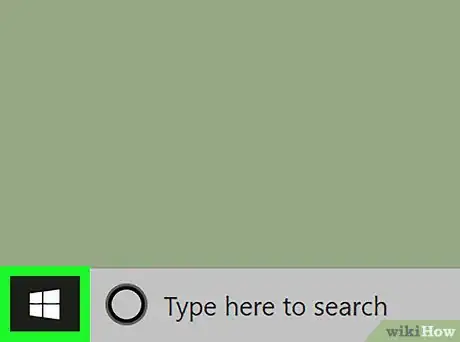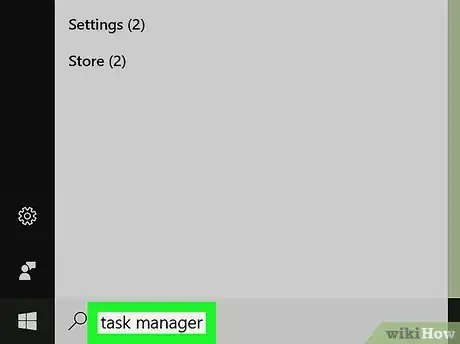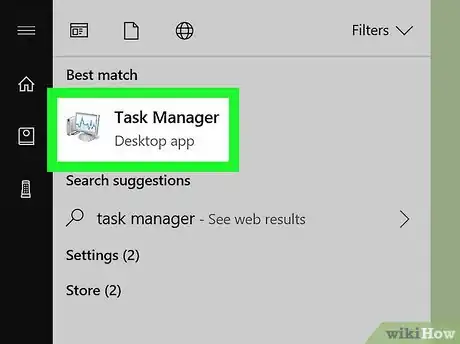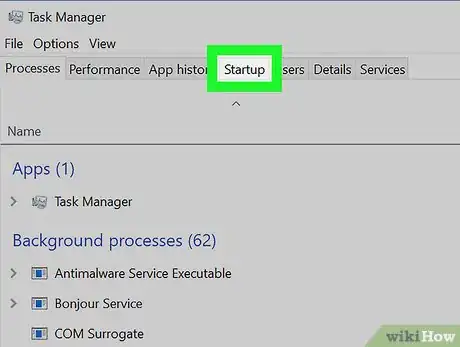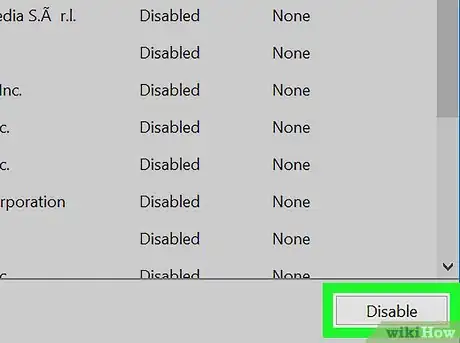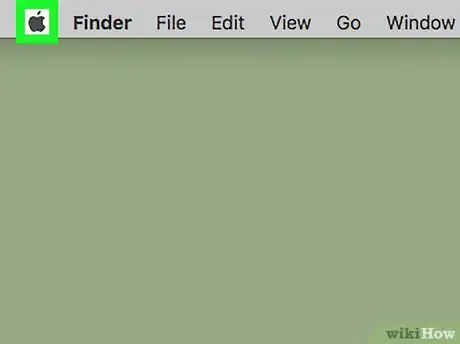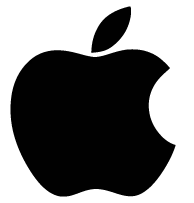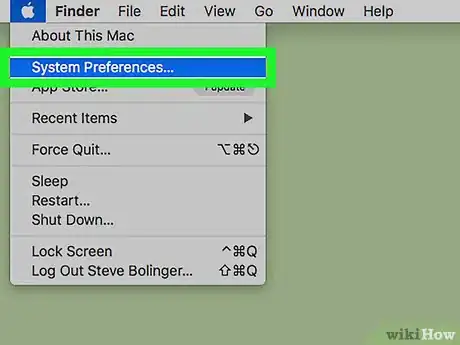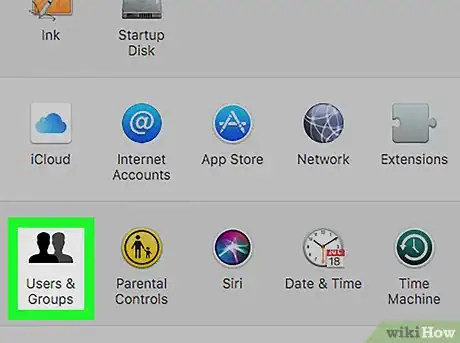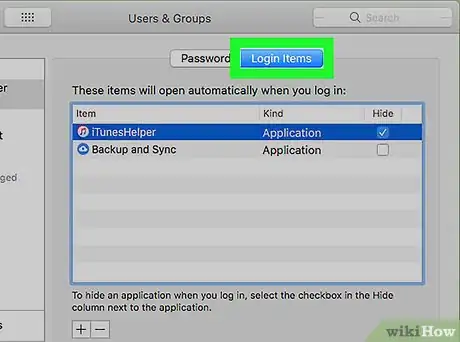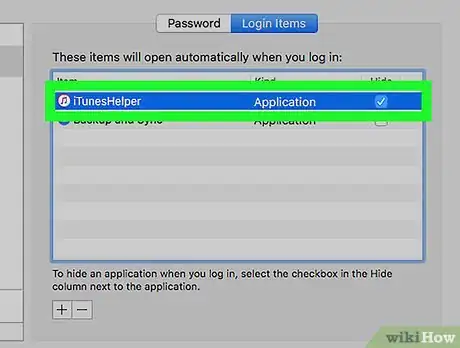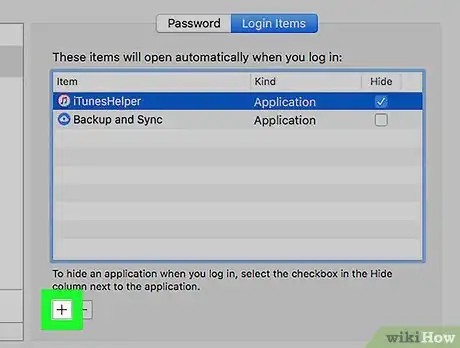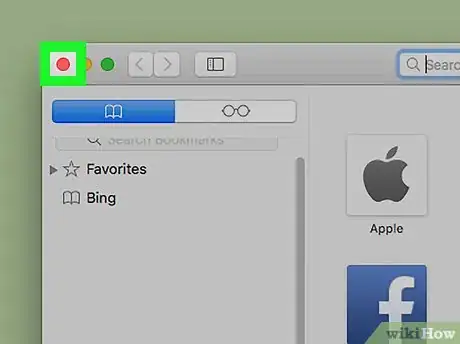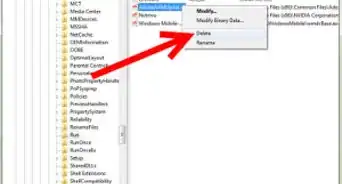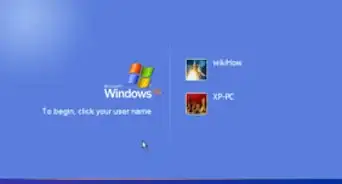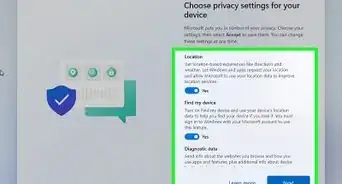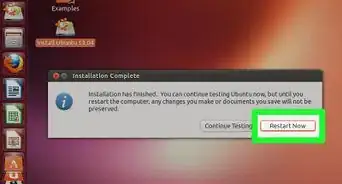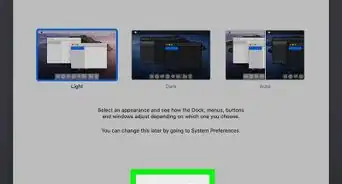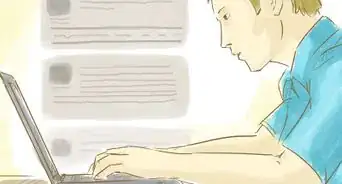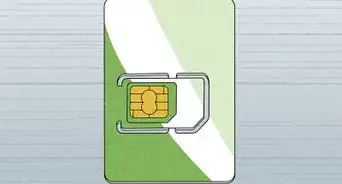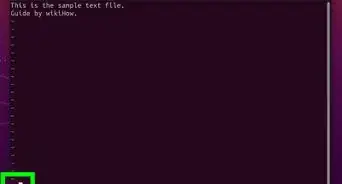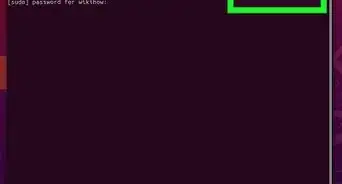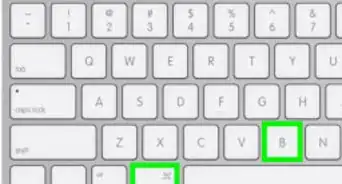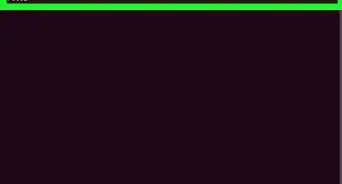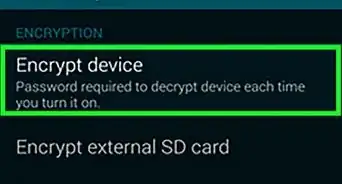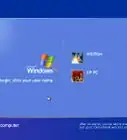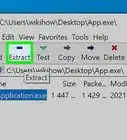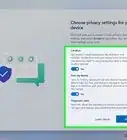- On Windows |
- On Mac |
- Q&A |
- Tips |
- Warnings
This article was co-authored by Luigi Oppido and by wikiHow staff writer, Jack Lloyd. Luigi Oppido is the Owner and Operator of Pleasure Point Computers in Santa Cruz, California. Luigi has over 25 years of experience in general computer repair, data recovery, virus removal, and upgrades. He is also the host of the Computer Man Show! broadcasted on KSQD covering central California for over two years.
The wikiHow Tech Team also followed the article's instructions and verified that they work.
This article has been viewed 1,135,415 times.
This wikiHow teaches you how to stop programs from automatically starting up when you turn on your computer. You can do this on both Windows and Mac computers.
Steps
On Windows
-
1
-
2Type task manager into Start. This will search your computer for the Task Manager app.Advertisement
-
3Click Task Manager. It's the computer-shaped icon at the top of the Start window. Doing so will open Task Manager.
- You can also press Ctrl+⇧ Shift+Del to open Task Manager directly.
- Task Manager may take a few seconds to finish loading.
-
4Click the Startup tab. This tab is at the top of the Task Manager window.
-
5Select a program. Click the name of a program that you want to disable.
- You can see a program's impact on your computer's startup speed to the right of the program's name (e.g., a high-impact program has "High" to the right of its name).
-
6Click Disable. It's in the bottom-right corner of the window. Doing so will prevent the program from turning on the next time that you start your computer.
- If you want to turn back on a disabled program, you can select it and then click Enable in the bottom-right corner instead.
EXPERT TIPLuigi Oppido is the Owner and Operator of Pleasure Point Computers in Santa Cruz, California. Luigi has over 25 years of experience in general computer repair, data recovery, virus removal, and upgrades. He is also the host of the Computer Man Show! broadcasted on KSQD covering central California for over two years.Computer & Tech Specialist
 Luigi Oppido
Luigi Oppido
Computer & Tech SpecialistExpert Variation: To change the startup programs on a PC, hit the Windows key and R to pull up the Run dialog box. Under there, type in 'MS CONFIG.' That takes you to the System Configuration utility. From there, go to the startup tab, and on Windows 10 you'll have another link just inside that tab. Inside that link, you'll have a second window with a list of every program that starts up on the machine. You can then right-click and disable the software, and you can also re-enable it there if you need to.
On Mac
-
1
-
2Click System Preferences…. It's near the top of the drop-down menu. The System Preferences window will open.
-
3Click Users & Groups. This icon resembles the silhouettes of two people.
-
4Click the Login Items tab. It's at the top of the window.
-
5Select an application. Click on an application that you want to prevent from starting up when you turn on your computer.
-
6Click -. It's below the bottom-left corner of the startup program section of the window. Doing so will remove the program from the list, meaning that it will no longer start automatically when you turn on your Mac.
- If you instead want to add a program to your Mac's startup list, click + here, then select a program from the resulting list.
-
7Close programs before turning off your Mac. Your Mac will re-open programs that you recently had open if you don't close them before turning off your Mac. There are a couple of ways to do this:
- Apps - Programs found in the Dock or Launchpad that didn't come from the App Store (e.g., Audacity or Microsoft Word). Click the Apple Menu, click Force Quit, then click an app and click Force Quit.
- Menu bar programs - These are programs like iCloud that you'll find in the top-right corner of the screen. Click the program's icon, then click Quit in the drop-down menu.
Community Q&A
-
QuestionHow do I create an icon for a program on my computer?
 Community AnswerOn the home page, right click anywhere on the screen, and move the cursor down to "New." Select "Shortcut." Click "Browse" to find the program you want the icon for. Click "Next," pick a name you want for the program, press enter again, and the icon will appear on your screen.
Community AnswerOn the home page, right click anywhere on the screen, and move the cursor down to "New." Select "Shortcut." Click "Browse" to find the program you want the icon for. Click "Next," pick a name you want for the program, press enter again, and the icon will appear on your screen. -
QuestionHow do I create an icon for a program on my computer?
 Community AnswerIt depends on what type of computer you have. Different computers have different ways of changing icons, so look up instructions specific to the computer you have, e.g. "How to change program icons on a Mac."
Community AnswerIt depends on what type of computer you have. Different computers have different ways of changing icons, so look up instructions specific to the computer you have, e.g. "How to change program icons on a Mac."
Warnings
- Disabling a startup program in the middle of its start-up process may cause errors, especially on Windows.⧼thumbs_response⧽
About This Article
On Windows, press Ctrl, Esc, and ⇧ Shift at the same time to open Task Manager, then click the Startup tab to view startup programs. Enable or disable these programs for startup by clicking a program and then clicking Enable or Disable in the bottom-right corner.
On a Mac, open System Preferences, click Users & Groups, click Login Items, and check or uncheck programs to enable or disable them at startup. You can also add programs to this list by clicking the + icon below the list of programs and then selecting a program.