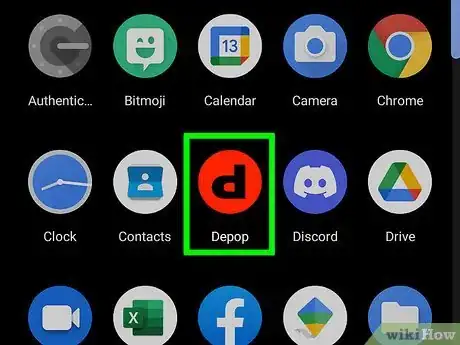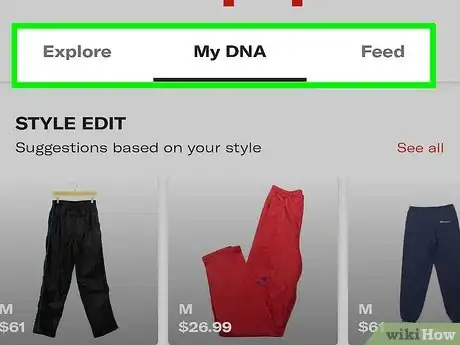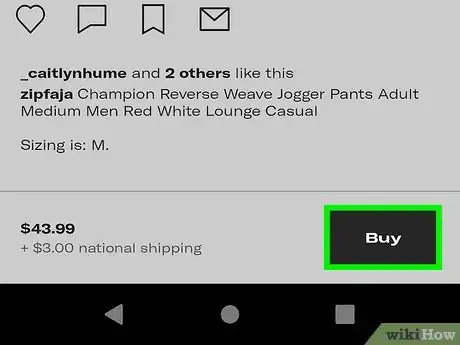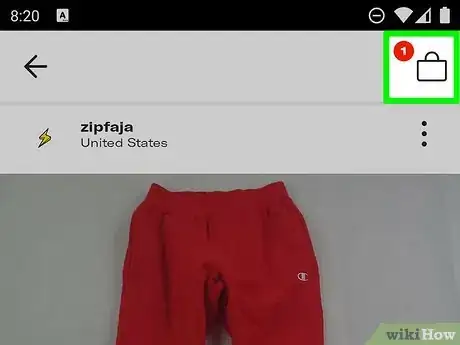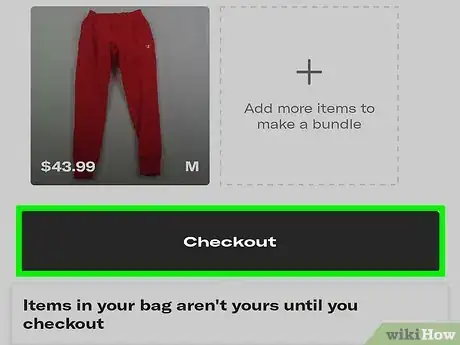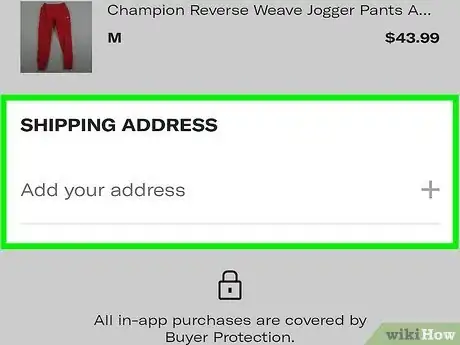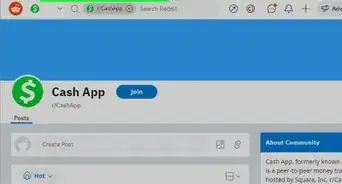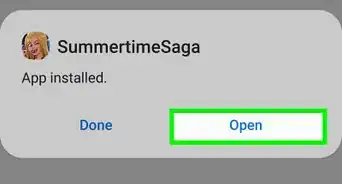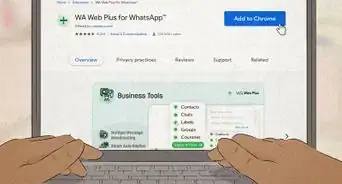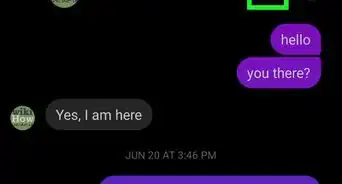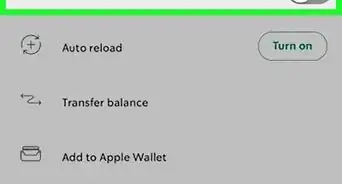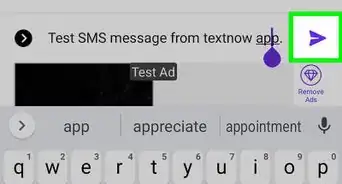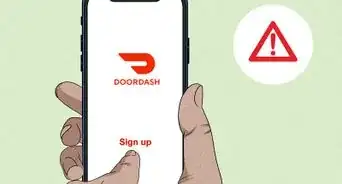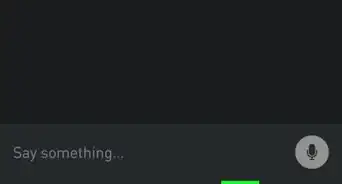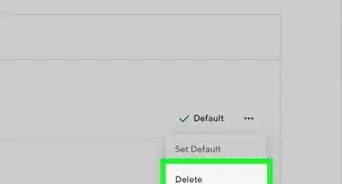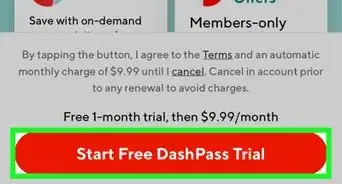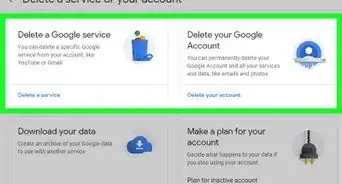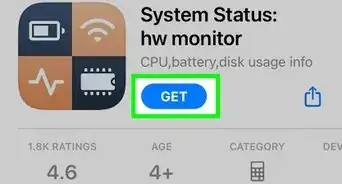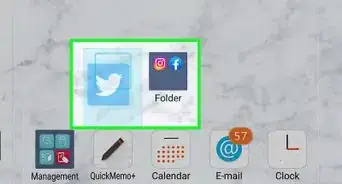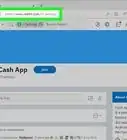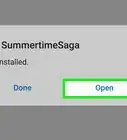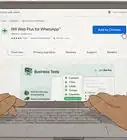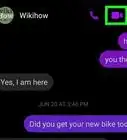This article was co-authored by wikiHow staff writer, Darlene Antonelli, MA. Darlene Antonelli is a Technology Writer and Editor for wikiHow. Darlene has experience teaching college courses, writing technology-related articles, and working hands-on in the technology field. She earned an MA in Writing from Rowan University in 2012 and wrote her thesis on online communities and the personalities curated in such communities.
This article has been viewed 35,597 times.
Learn more...
Depop is a shopping app based in London with other offices in Milan, Manchester, and New York City; however, it is a popular shopping app in The United Kingdom, Australia, New Zealand, Italy, and The United States. Since it covers a variety of areas, you'll probably still want to use it even if you move. This wikiHow will teach you how to change your address on Depop when making a purchase on the mobile app.
Steps
-
1Open Depop. This app icon looks like a black lowercase "d" on a red background. You can find this app on one of your Home screens, in the app drawer, or by searching.
-
2Select an item you want to buy. Its details page will open.Advertisement
-
3Tap Buy. The item will be added to your bag when you tap this in the lower right corner of your screen.
-
4Tap the bag icon. It's in the upper right corner of your screen and will take you to your bag.
-
5Tap Checkout. You'll see this listed under the items you're purchasing.
-
6Edit your shipping address. If the address you listed isn't accurate, tap it to be able to edit it. You can also tap the plus sign to add a new address.
- This will update the shipping address used for subsequent purchases. You don't have to complete the purchase to update your shipping address.[1]
References
About This Article
1. Open Depop.
2. Select an item you want to buy.
3. Tap Buy.
4. Tap the bag icon.
5. Tap Checkout.
6. Edit your shipping address.