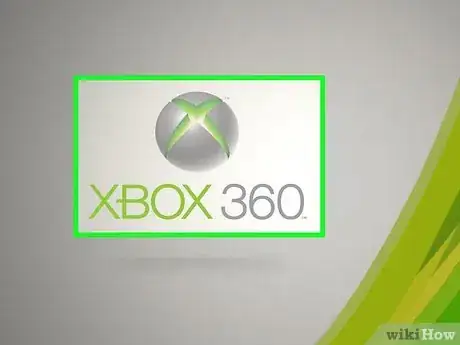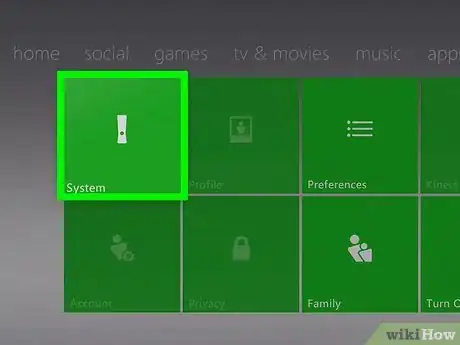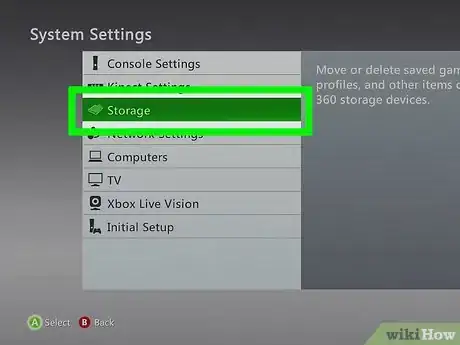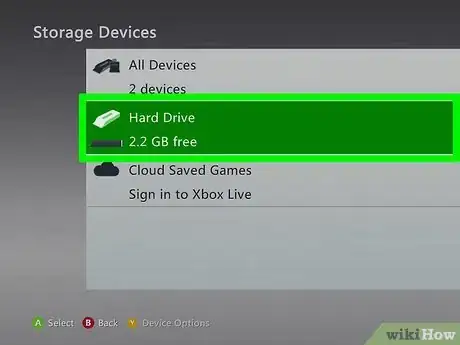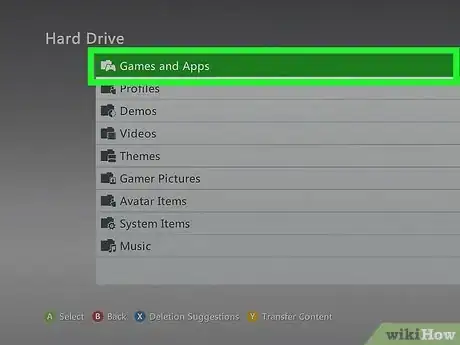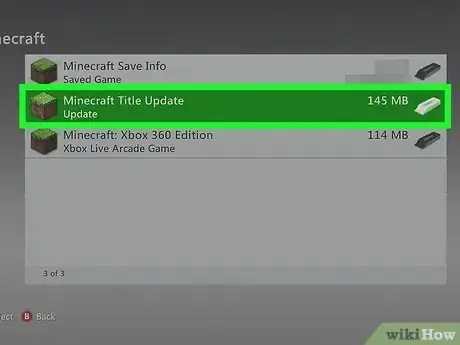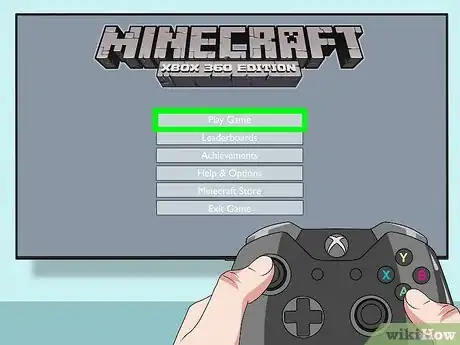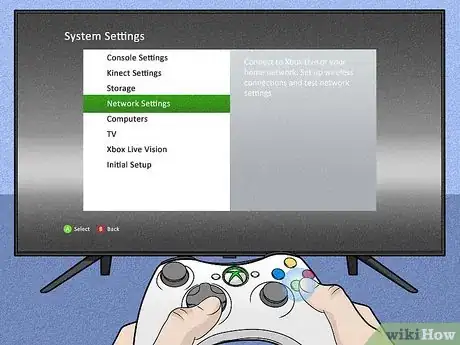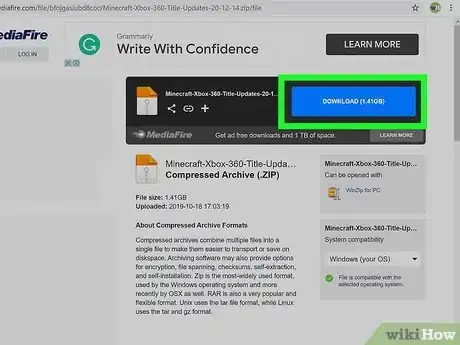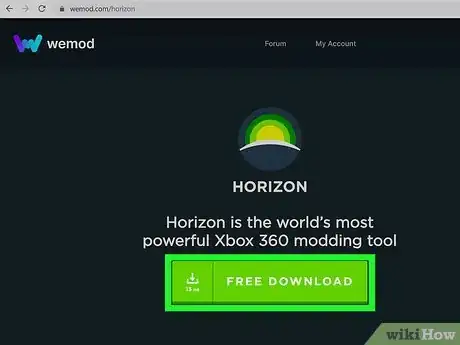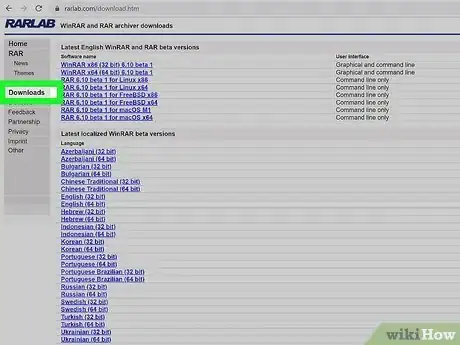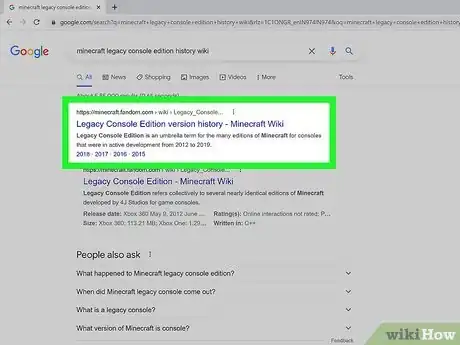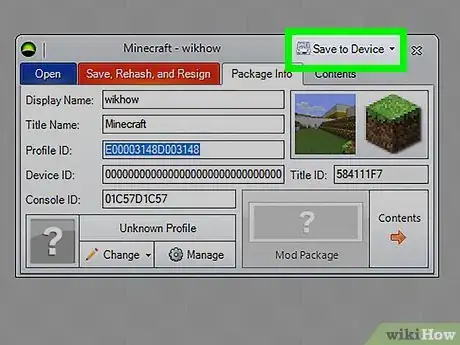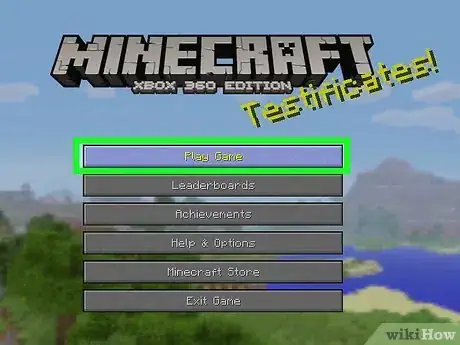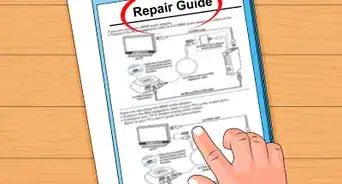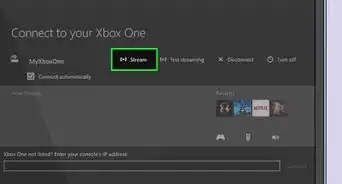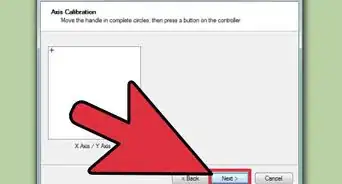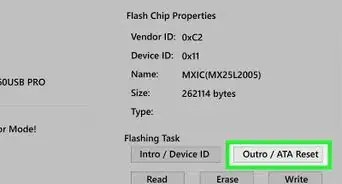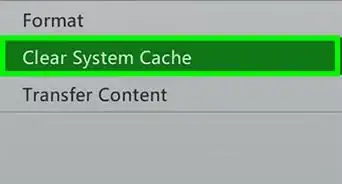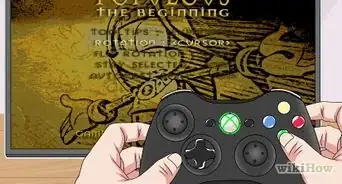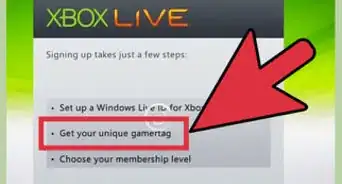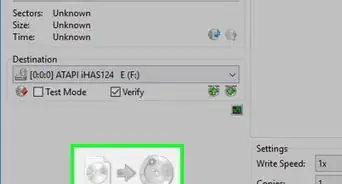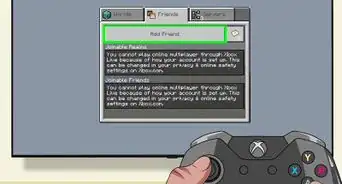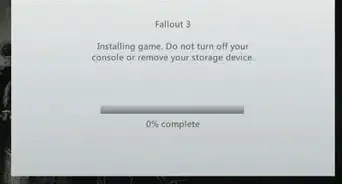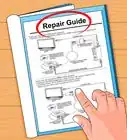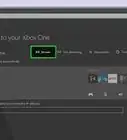X
wikiHow is a “wiki,” similar to Wikipedia, which means that many of our articles are co-written by multiple authors. To create this article, volunteer authors worked to edit and improve it over time.
This article has been viewed 6,506 times.
Learn more...
Do you wish it was possible to revisit the first version of Minecraft you played? Or do you want to see what Minecraft used to look like? Well, it was originally possible to go to the very first version of Minecraft for Xbox 360. However, older versions have not been made available for download since 2015. This article will teach you how to download any version of Minecraft Xbox 360 from the Title Update 1 (TU1) to the Title Update 24 (TU24).
Steps
Part 1
Part 1 of 3:
Removing the Update
-
1Go to your Xbox dashboard.
-
2Scroll to settings. Then select 'System'.Advertisement
-
3Select 'Storage'.
-
4Select your device that Minecraft is stored on.
-
5Press 'Games and Apps'. From there, you will scroll until you find Minecraft.
-
6Delete the file called "Minecraft Title Update". This will delete all the updates off of your version of Minecraft.
- You can also move the update onto another storage device. It usually takes 2 hours to redownload the newest update so this will save you time if you ever wish to.
-
7Load your game. If you want TU1, load up Minecraft right now and it should be in TU1 already. Note that you will need the digital version of the game, as the disc version will send you to TU9. Because of this, you can also buy the disc if you want TU9.
-
8Go into your Network Settings and disconnect from WiFi. You will need to do this because otherwise, it will bring up a warning saying that you need to update your game when the game has loaded. After this, go into system settings and turn off Auto-Downloads.
- Because of this, you will not be able to play with your friends, the only way you can play with them is via split-screen.
Advertisement
Part 2
Part 2 of 3:
Downloading Software
-
1Make sure you have a Windows computer. It doesn't matter whether it's a laptop or desktop but you will need a windows computer that has Windows 7 or higher.
-
2Download the Software. Copy and paste this link into a new tab: www.mediafire.com/file/bfojgasiubd8coc/Minecraft-Xbox-360-Title-Updates-20-12-14.zip/file. Next, press download. It should download the file onto your computer.
-
3Download Horizon for Xbox 360. This is a mod-ing tool for Xbox 360. This is completely free so you cannot get banned for this. It should be the first link that appears.
-
4Download WinRAR. You will need this to drag the update onto Horizon. Again, it should be the first link that appears.
Advertisement
Part 3
Part 3 of 3:
Downloading your Update
-
1Pick which update you want. Go to the legacy console edition history in the Minecraft Wiki if you don't know what update you want. It will help you decide which update to go to. In WinRAR, find the updates folder. Then, find the update you want and drag it onto Horizon.
- You may need to click through it a couple of times to ensure it lets you drag it on.
-
2Save your update. A little screen should show up after you've selected the update you wanted. Press 'Save to Device'. Then, select your USB device.
-
3Play your new version of Minecraft. Plug your USB device into your Xbox and enjoy your downgraded version of Minecraft Xbox 360 Edition!
- Repeat this process when you want another update.
Advertisement
Warnings
- Do not load worlds that were last saved in a newer update! They will crash and you will not be able to restore them, even if you exit without saving.⧼thumbs_response⧽
Advertisement
About This Article
Advertisement