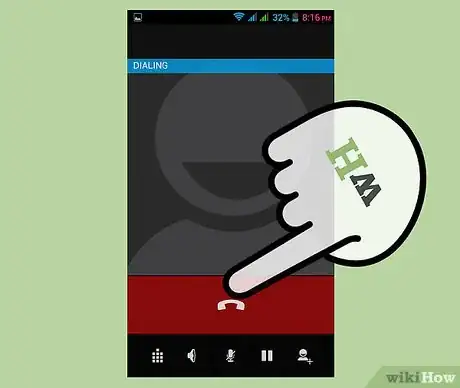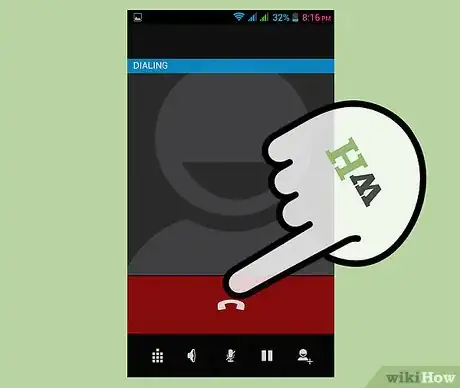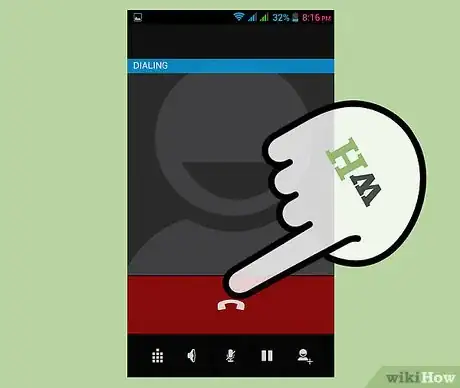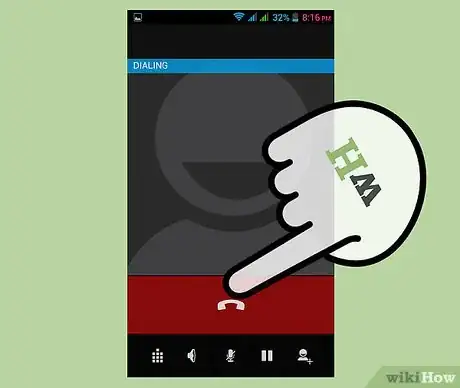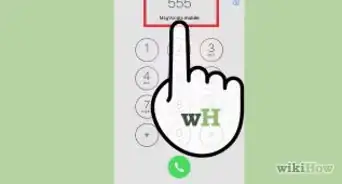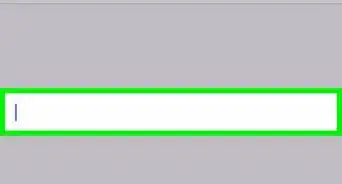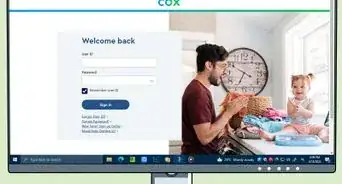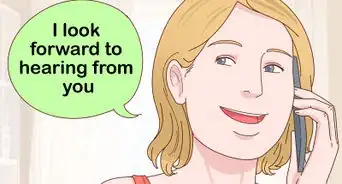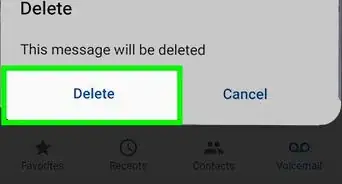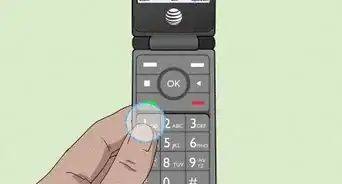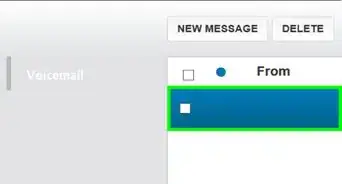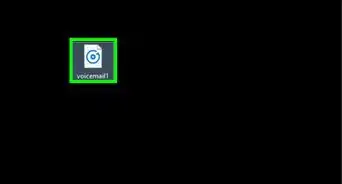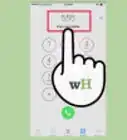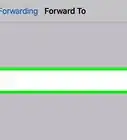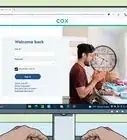X
wikiHow is a “wiki,” similar to Wikipedia, which means that many of our articles are co-written by multiple authors. To create this article, volunteer authors worked to edit and improve it over time.
This article has been viewed 49,440 times.
Learn more...
Changing your voicemail allows you to personalize or customize the greeting callers will hear when you are not available. The instructions for changing your voicemail vary depending on your wireless or residential service provider.
Steps
Method 1
Method 1 of 7:
Verizon Wireless
-
1Enter *86 (*VM) at the dialer screen on your Verizon mobile device, then press “Call.” This command dials directly into Verizon’s voicemail system.
-
2Enter your voicemail passcode at the prompt, then press the “#” key. You will now hear the voicemail main menu options.Advertisement
-
3Press “4” to access Personal Options, then press “3” to access Greetings.
-
4Press “1” to change your personal greeting.
-
5Follow the telephone prompts to select, record, and save your new voicemail greeting.[1]
Advertisement
Method 2
Method 2 of 7:
AT&T Wireless
-
1Press and hold the “1” button on the dialer screen of your AT&T wireless device. This command dials you into the AT&T voicemail system.
-
2Press “3” to access the Greetings menu. You will hear a variety of voicemail greeting options.
-
3Press 1” to change your personal voicemail greeting.
-
4Record your greeting at the prompt, then press “#” when you’ve finished recording your greeting.
-
5Follow the telephone prompts to save your new voicemail greeting.
Advertisement
Method 3
Method 3 of 7:
T-Mobile Wireless
-
1Press and hold the “1” button on the dialer screen of your T-Mobile device. This command automatically dials into the T-Mobile voicemail system.
-
2Press the * key to access the main menu of the voicemail system.
-
3Press “3” to access the voicemail greeting menu.
-
4Press “2” to record a new personal greeting. The existing greeting will play first, and the system will confirm that you want to replace your current greeting.
-
5Record your greeting at the prompt, then press “#” when you finish your new greeting.
-
6Press “1” to confirm that you want to use the new recording as your new voicemail greeting.[2]
Advertisement
Method 4
Method 4 of 7:
Sprint Wireless
-
1Press and hold the “1” button on the dialer screen of your Sprint phone. This command automatically dials into Sprint’s voicemail system.
-
2Press “3” to access Personal Options, then press “2” to access Greetings.
-
3Press “1” to change your voicemail greeting. You can either record a personal greeting, or select the standard, automatic greeting.
-
4Press “1” to record a personal greeting, or press “2” to select the standard greeting. If you choose to record a personal greeting, the voicemail system will walk you through recording your greeting.
-
5Press the “#” key to end your recording.
-
6Press “1” to confirm and save your new voicemail greeting.
Advertisement
Method 5
Method 5 of 7:
US Cellular
-
1Dial *86 (*VM) from your US Cellular device, then press “Call.” This command will dial you into the voicemail system’s main menu.
-
2Press “3” to access the Greetings menu. You will hear options to set or record a new voicemail greeting.
-
3Press “1” to set a new personal voicemail greeting, then follow the telephone prompts to record and save your greeting.[3]
Advertisement
Method 6
Method 6 of 7:
Cox Residential
-
1Dial *298 from your Cox home telephone to access the voicemail system.
-
2Enter your voicemail PIN at the prompt, followed by the “#” key.
-
3Press “3” to access the Greetings menu. You will hear options to record, enable, or disable a variety of voicemail greetings, such as an “All Calls” greeting, the “No Answer” greeting, an “Out of the Office” greeting, and more.
-
4Press the appropriate number at the prompt to change your voicemail greeting. For example, if you want to change the voicemail greeting that all callers hear, press “1” to record an “All Calls” greeting.
-
5Follow the telephone prompts to record and save your new voicemail greeting.[4]
Advertisement
Method 7
Method 7 of 7:
Comcast / Xfinity Residential
-
1Dial *99 on your Comcast or Xfinity home telephone.
-
2Press “#” at the greeting, then enter your voicemail passcode. You will now hear the main menu options for the voicemail system.
-
3Press “4” to access Personal Options, then press “3” to access the Greetings menu.
-
4Press “1” to access Personal Greetings. You will now hear options to set up either a standard greeting or personal greeting.
-
5Press “1” to use a standard greeting with your phone number, press “2” to use a standard greeting with your name, or press “3” to record a new personal greeting.
-
6Follow the telephone prompts to record and save your new voicemail greeting.[5]
Advertisement
References
- ↑ http://www.verizonwireless.com/support/how-to-use-voice-mail/
- ↑ https://www.t-mobile.com/support/plans-features/voicemail#subhead4
- ↑ http://www.uscellular.com/services/voice-mail/index.html
- ↑ http://www.cox.com/residential/support/phone/article.cox?articleId=42f94f90-eb8f-11df-ef43-000000000000
- ↑ http://customer.xfinity.com/help-and-support/phone/change-voicemail-greeting/
About This Article
Advertisement