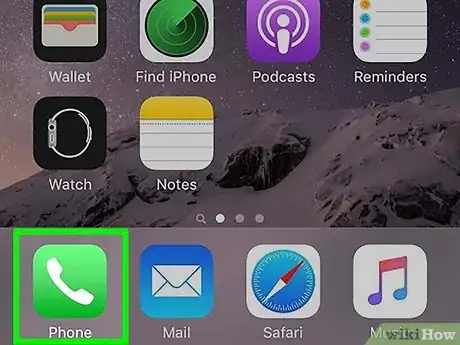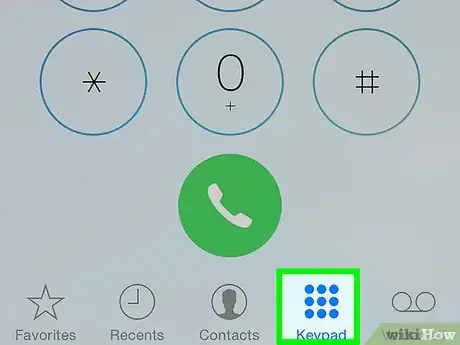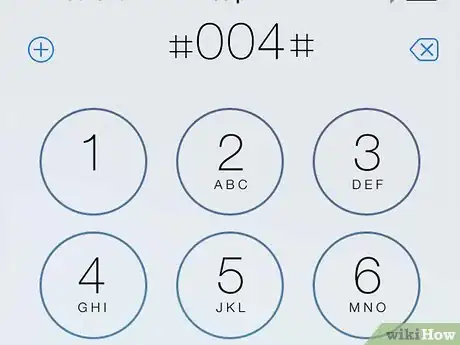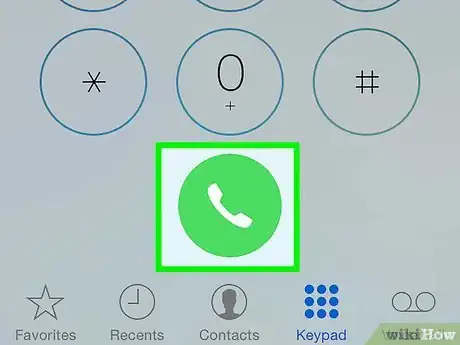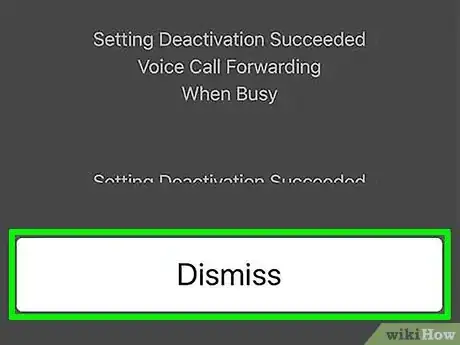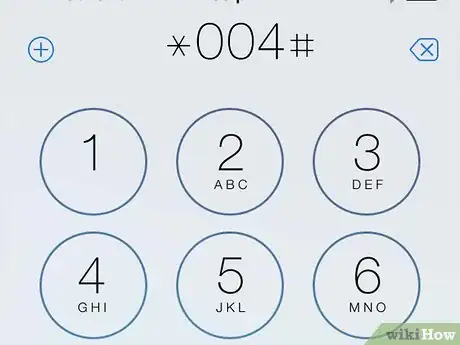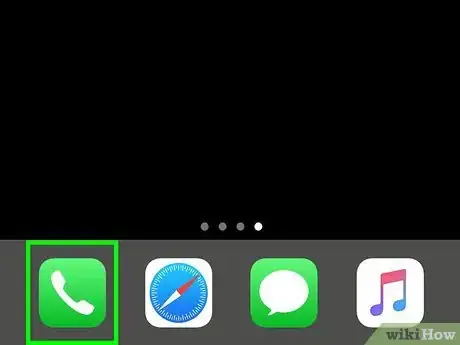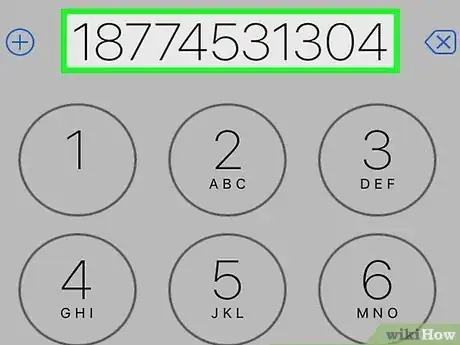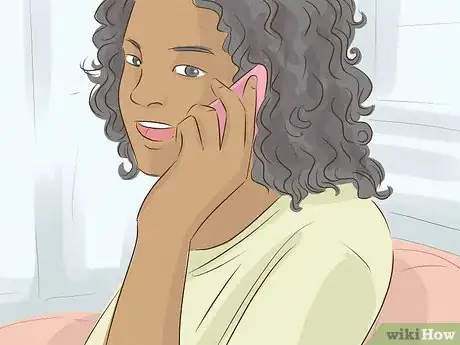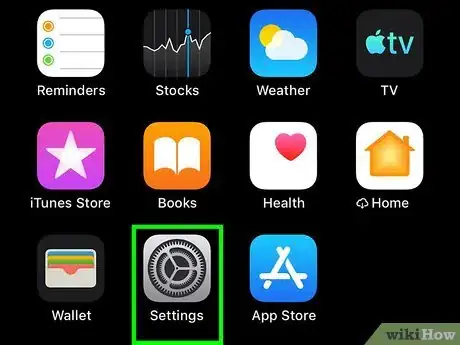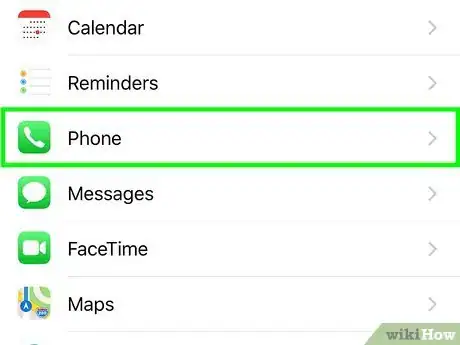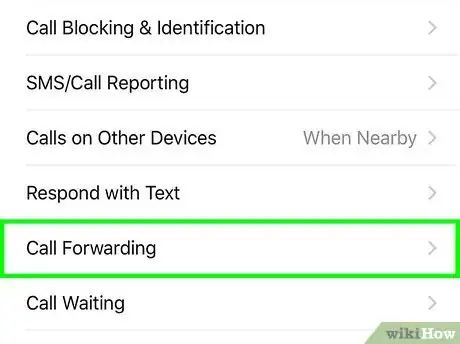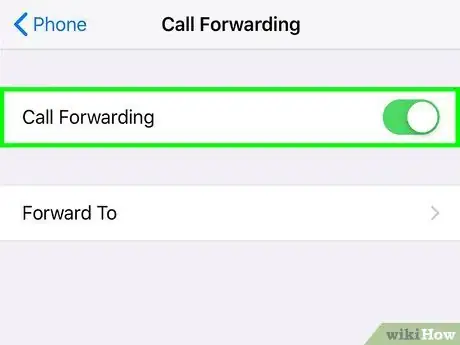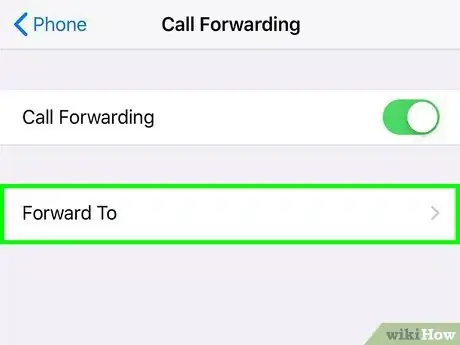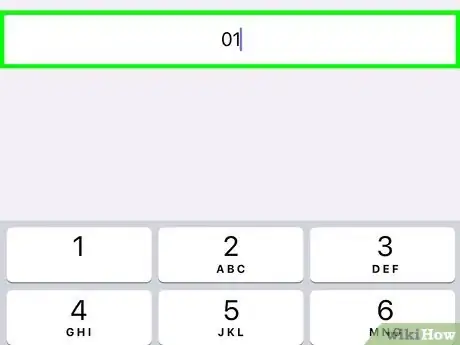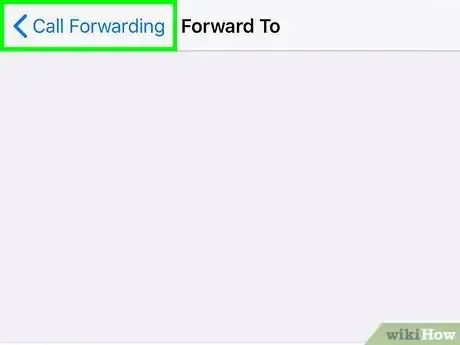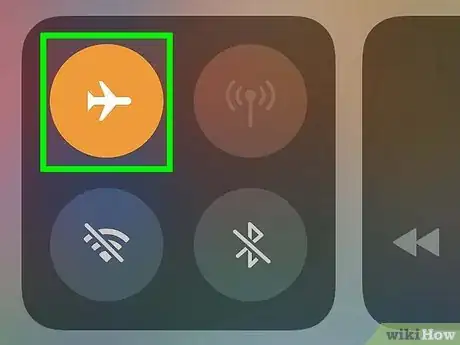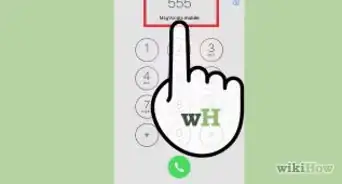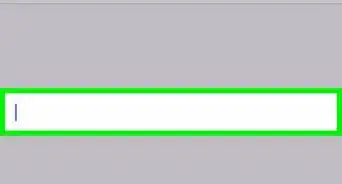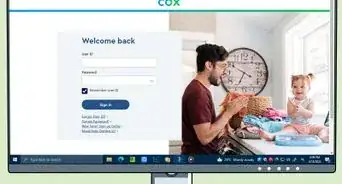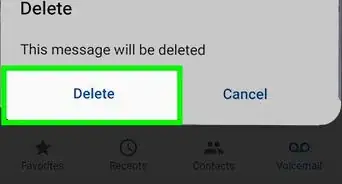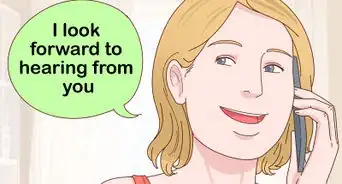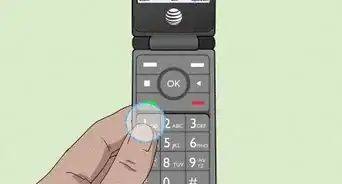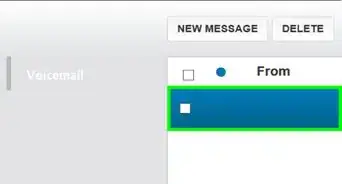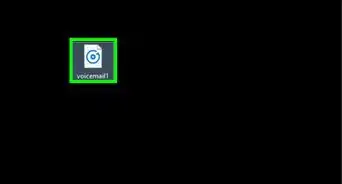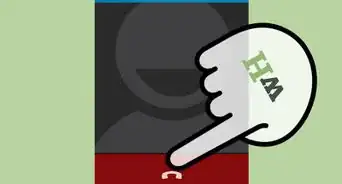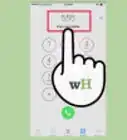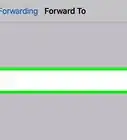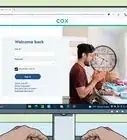This article was co-authored by wikiHow staff writer, Nicole Levine, MFA. Nicole Levine is a Technology Writer and Editor for wikiHow. She has more than 20 years of experience creating technical documentation and leading support teams at major web hosting and software companies. Nicole also holds an MFA in Creative Writing from Portland State University and teaches composition, fiction-writing, and zine-making at various institutions.
The wikiHow Tech Team also followed the article's instructions and verified that they work.
This article has been viewed 541,431 times.
Learn more...
This wikiHow teaches you how to disable voicemail on your iPhone. In most cases, the only way to disable your voicemail is to contact your mobile provider—this is because voicemail is tied to your account, not your iPhone. If you're looking for a less permanent change, you may be able to deactivate your voicemail using a special code that you can dial from the phone app—this isn't super widely available, but it can work for some.
Steps
Disabling Voicemail Forwarding with a Shortcode
-
1Open the Phone app on your iPhone. Although the only way to disable voicemail permanently is to contact your carrier, you may be able to disable it temporarily by dialing a special code. Start by tapping the phone receiver icon on your iPhone's home screen.
- Many providers don't support this feature, so this won't work for everyone.
-
2Tap Keypad. It's the fourth icon at the bottom of the screen.Advertisement
-
3Dial the voicemail deactivation code. This is #004# for most GSM providers across the world.[1]
- This shortcode will not work for the majority of pre-paid and pay-as-you-go plans.
-
4Tap the phone icon. You will see a gray screen that says "Please wait." After a few moments, you will see a screen full of text:
- The first section of text is related to voice call forwarding. This section usually tells you whether voice call forwarding was deactivated successfully. The trouble is, in many cases, you will still see "Setting Deactivated Succeeded" even if the code did not disable your voicemail—the only way to make sure is to try calling yourself from another phone.
-
5Tap Dismiss. Now that you've run the code, you can test whether it worked by trying to call yourself from another phone.
- If you are not routed to your voicemail when calling on another phone, great!
- If you are still routed to voicemail when calling from another phone, you will only be able to turn off your voicemail by contacting your provider.
-
6Reactivate your voicemail by dialing another shortcode. If the previous code worked for you, you can dial *004# at any time to reactivate your voicemail.
- Depending on your account and provider, your voicemail forwarding may reactivate automatically when you restart your iPhone.
Contacting Your Carrier
-
1Open the Phone app. It's the green-and-white phone receiver icon on the home screen. You'll need to speak with your mobile carrier directly to disable voicemail for your account.[2]
- Because this method will delete your saved greetings, messages, and settings, it should only be used to disable your voicemail permanently.
-
2Dial your carrier’s customer service phone number. You can usually reach the carrier by dialing *611 and pressing the phone receiver icon to place the call. If that number doesn't work, you can call the provider's direct customer support phone number. Here are a few common provider support lines:
- T-Mobile or Sprint: Dial 611 or call 1-800-937-8997
- Verizon: Dial *611 or call 1-800-922-0204
- AT&T: Dial 611 or 1-800-331-0500
- Telus: Dial 611 or 1-866-558-2273
- Xfinity Mobile: Dial 1-888-936-4968
- BT Mobile: Dial 0800 800 150
- Rogers: Dial 611 or 1-888-764-3772
- Vodafone: Dial 199.
- Cricket: Dial 611 or 1-800-274-2538
-
3Ask the agent to disable your voicemail. You may have to explain your reason to the representative (e.g., you’re on extended travel, you don’t use it, etc.), but it shouldn’t be a problem.
- Once your voicemail is disabled, your unanswered or rejected calls will be routed to a recording that states that your mailbox is inactive.
Forwarding Calls to Another Number
-
1Open your iPhone's Settings . It's the gray gear icon on your home screen. If you won't be using your phone for a while, or are traveling somewhere that doesn't have good mobile coverage, you can forward your incoming calls to another phone number instead.[3]
- Forwarding your incoming calls to another phone number means that your iPhone will not ring when people call you.
- If you don't have another phone number to send your calls to (and you live in the United States), you can get a free phone number from Google Voice. See How to Get a Google Voice Phone Number for more information.
- Call forwarding must be supported by your provider and plan.
-
2Scroll down and tap Phone. It's in the 5th group of settings.
-
3Tap Call Forwarding. It's near the bottom of the "CALLS" section.
-
4
-
5Tap Forward To. It's the option below the toggle switch.
-
6Type the phone number you want to forward calls to. Include the area code (and country code, if applicable).
-
7Tap the Back button. It's at the top-left corner. This saves your changes since there's no "Save" option. As long as call forwarding is enabled, all of your incoming calls will be routed to this phone number.
- To disable call forwarding, return to Settings > Phone > Call Forwarding and toggle the switch to Off (white/gray).
Filling Up Your Mailbox
-
1Put your iPhone into airplane mode. If you are not able to disable your voicemail using any of the other methods, you can simply fill up your mailbox with messages so nobody can leave new ones. You'll need to have another phone handy to do this. Start by putting your iPhone into airplane mode so you can accomplish your goal quickly.
- To put your phone into airplane mode, open the Control Center by swiping up from the bottom of the home screen (if you have a physical Home button) or by swiping down from the top-right corner (if you don't have a Home button) and tapping the airplane icon.
-
2Call your iPhone from another phone. Since your phone is in airplane mode, the call should go straight to your voicemail.
-
3Leave yourself a message. You can just say "This is message number one" or some gibberish words if you want—the length doesn't matter. When you're finished, hang up.
-
4Keep leaving voicemails until your mailbox is full. Most providers consider a voicemail box as "full" when it has 30-40 messages. You will know you've left enough messages once you hear a "mailbox full" (or similar) error when trying to leave a new one.
References
- ↑ https://www.geckobeach.com/cellular/secrets/gsmcodes.php
- ↑ https://www.att.com/support/article/wireless/KM1008862/
- ↑ https://www.businessinsider.com/how-to-forward-calls-on-iphone
- ↑ https://www.sprint.com/en/support/solutions/services/know-how-many-messages-can-be-stored-in-your-voicemail-box.html
- ↑ https://www.verizon.com/support/voice-mail-comparison/
About This Article
Although there's no setting on your iPhone that lets you toggle voicemail on or off, you can disable your voicemail service by contacting your mobile provider. You can usually do this by dialing *611, but if that doesn't work, you can dial your provider's toll-free support number manually.