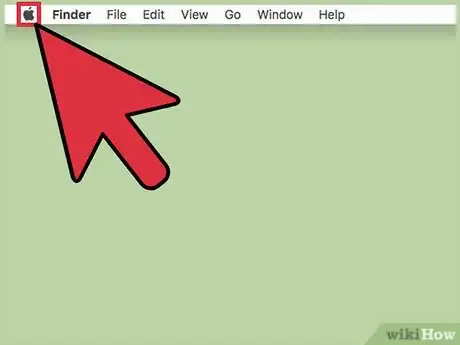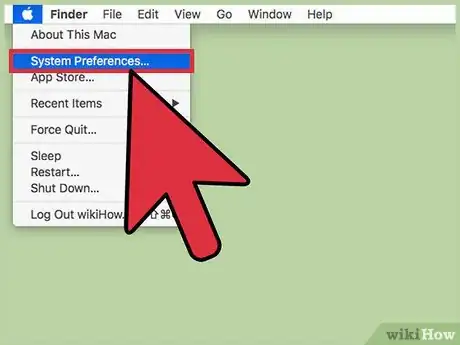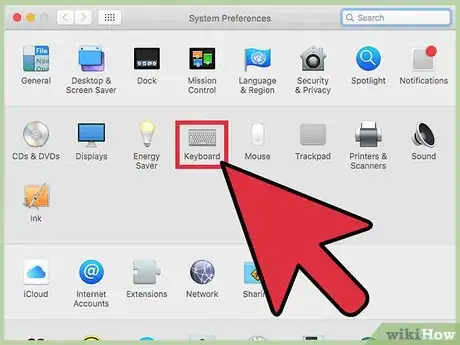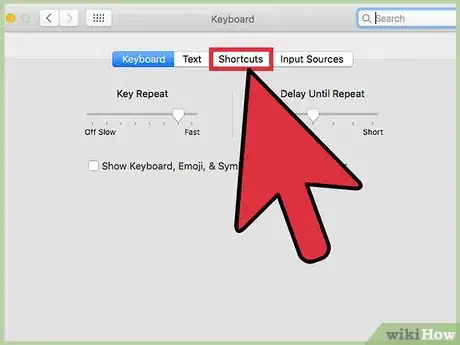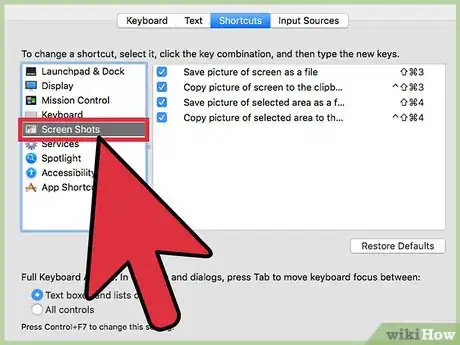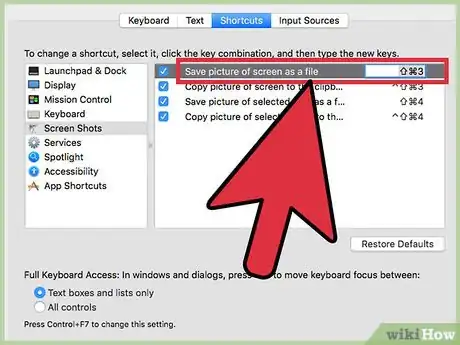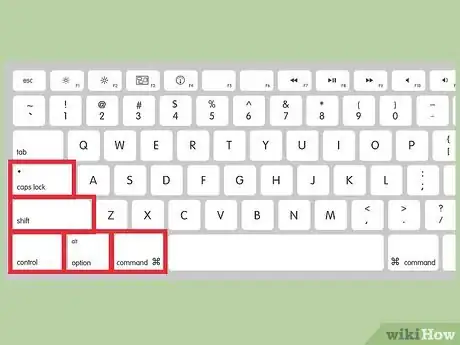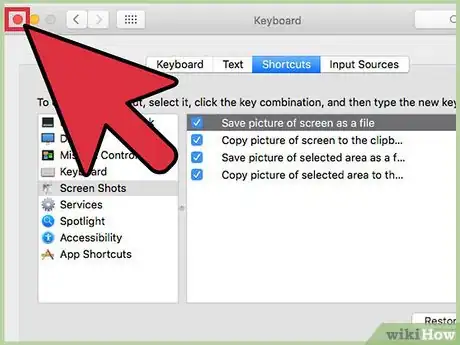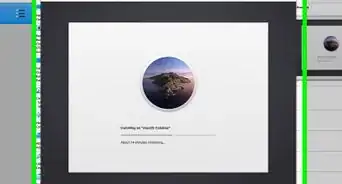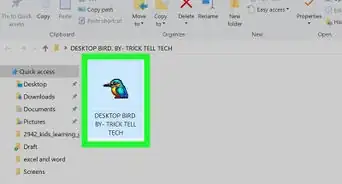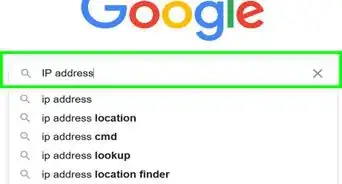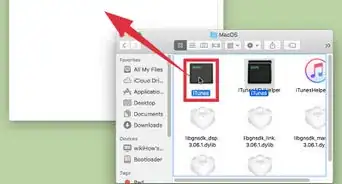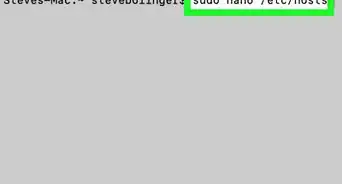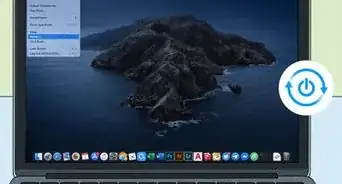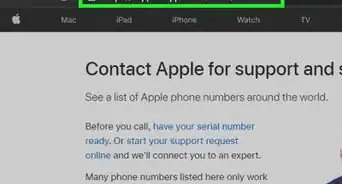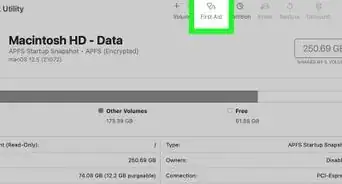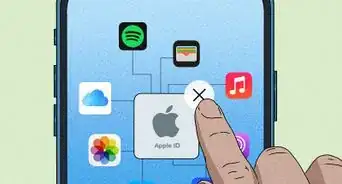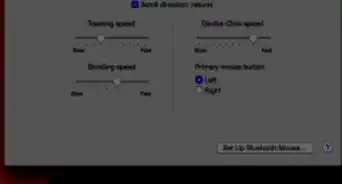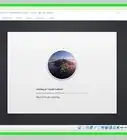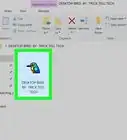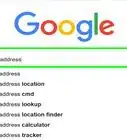Learn how to customize the screenshot keyboard shortcut on any Mac
X
This article was co-authored by wikiHow Staff. Our trained team of editors and researchers validate articles for accuracy and comprehensiveness. wikiHow's Content Management Team carefully monitors the work from our editorial staff to ensure that each article is backed by trusted research and meets our high quality standards.
This article has been viewed 44,157 times.
Learn more...
This wikiHow teaches you how to change the keystroke combinations you use on your Mac's keyboard to perform various screen shot actions.
Steps
-
1Click on the Apple icon. It's the Apple logo located at the far left corner of the main menu bar on your Mac.
-
2Click System Preferences.Advertisement
-
3Click the "Keyboard" icon. The icon itself appears as a keyboard.
- If you can't see the main menu, click the three rows of dots at the top left corner of the window, which displays as Show All in earlier versions of Mac OS X.
-
4Click Shortcuts.
-
5Click Screen Shots on the left pane of the window.
-
6Double-click on a keystroke combination on the far right side of the pane. You can choose from four main Screen Shot actions.
- Save a picture of screen as file will save the entire screen to your computer as an image file.
- Copy picture of screen to the clipboard will copy the entire screen to your clipboard for pasting.
- Save picture of selected area as a file allows you to save an image file of an area of your screen that you select.
- Copy picture of selected area to the clipboard will copy the area of your screen that you select to your clipboard for pasting.
-
7Type in a custom keystroke combination.
- Your keystroke combination must start with a modifier key. Modifier keys include ⇧ Shift, ⌥ Option, ⌘ Command, Control, ⇬ Caps Lock, or Fn.[1]
- Make sure that you enter a unique shortcut, meaning that the keyboard combination is not already designated to perform another task.
-
8Click the red "x" button. Your keyboard shortcut will be saved!
Advertisement
References
About This Article
Article SummaryX
1. Open your System Preferences.
2. Click Keyboard.
3. Click Shortcuts.
4. Click Screen Shots on the left side of the window.
5. Double click on a shortcut to edit the keystrokes.
Did this summary help you?
Advertisement