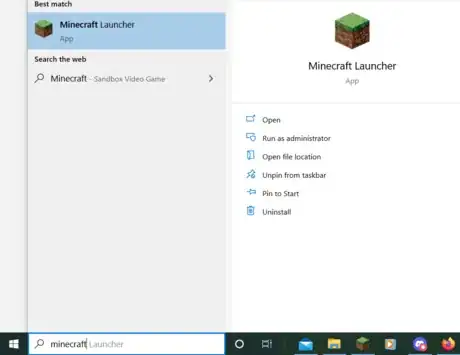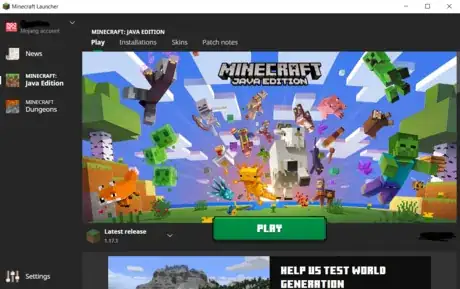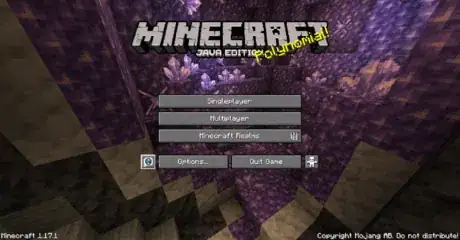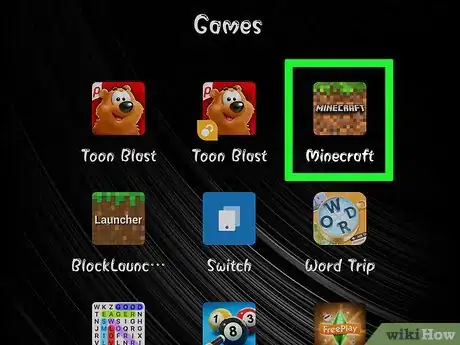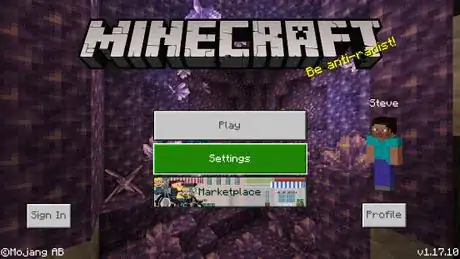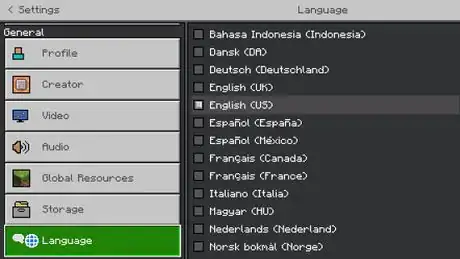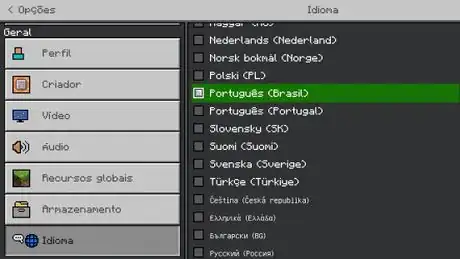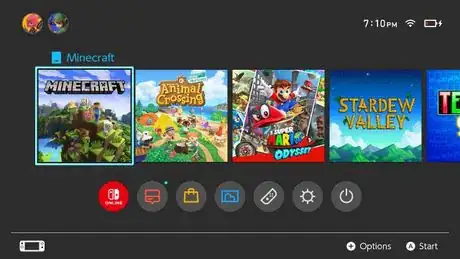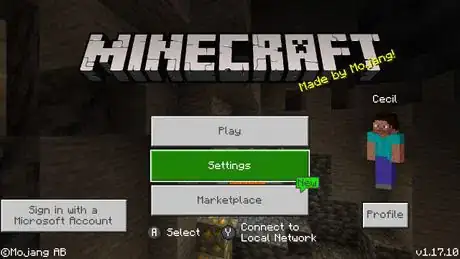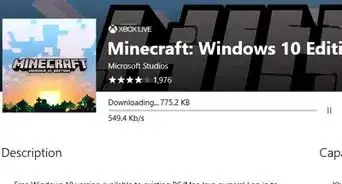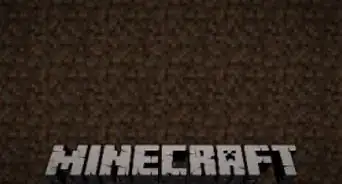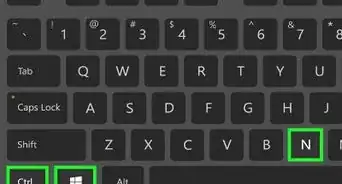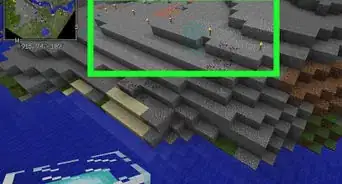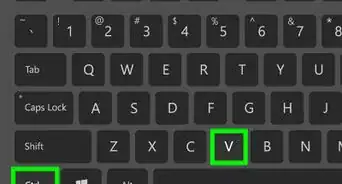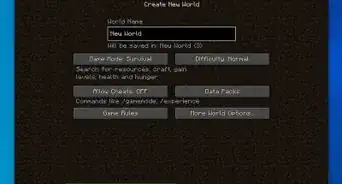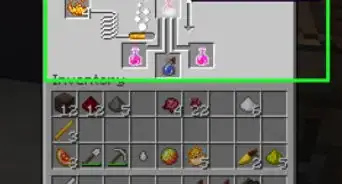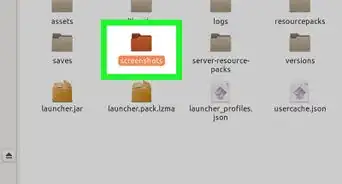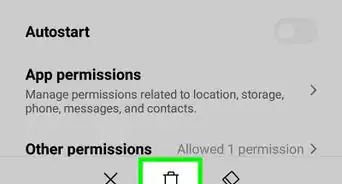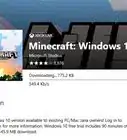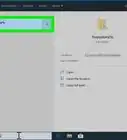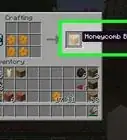X
wikiHow is a “wiki,” similar to Wikipedia, which means that many of our articles are co-written by multiple authors. To create this article, volunteer authors worked to edit and improve it over time.
This article has been viewed 39,739 times.
Learn more...
Minecraft is a very popular game that is played worldwide. In order to accommodate so many different players, Minecraft offers many different languages to use in game. Fortunately, it is quite simple to change your language in Minecraft with just a few taps or clicks. This wikiHow will teach you how to do just that.
Steps
Method 1
Method 1 of 3:
On Java Edition
-
1Open the Minecraft launcher. Search for Minecraft on your computer's search bar or find the Minecraft grass block icon on your desktop. Click the search result or the icon and wait for the Minecraft launcher to load.
-
2Start Minecraft. Once the launcher opens, click on the green Play button to start Minecraft.Advertisement
-
3Click the speech bubble icon. Once the main screen for Minecraft loads, look by the Options button for a small speech bubble icon with an Earth inside it. Click on this button to open the language menu.
-
4Choose your language. Scroll through the list of languages to find the one you want to use, then click on it to choose it as your language.
-
5Press done. After choosing your language, press the Done button at the bottom of the screen to go back to the main menu.
Advertisement
Method 2
Method 2 of 3:
On Pocket Edition
-
1Open Minecraft. Locate the Minecraft grass block icon on your mobile device's home screen or search for it using your device's search bar. Tap on the app icon to open Minecraft.
- If you're on an iOS device, swipe all the way to the right of your screen to find the app library. At the top will be a search bar where you can search for the Minecraft app.
- If you're on an Android device, go to settings and scroll down to find and tap on the tab that says Apps or Applications. This will bring up a list of your apps, where you can then scroll, find, and tap on the Minecraft app icon.
-
2Open settings. Once the main menu loads, tap on the Settings button in the middle of the screen.
-
3Open language settings. Scroll down to the very bottom and tap on the button that says Language. It should also have a round blue and black ball icon with a speech bubble by it.
-
4Choose your language. Scroll through the language options and tap on the one you want to use.
Advertisement
Method 3
Method 3 of 3:
On Consoles
-
1Open Minecraft. Turn on your console and locate the Minecraft app if you've downloaded it from the console store. If you have a physical copy of the game, insert it into the console and launch it from there.
-
2Open settings. Once the main menu loads, find the Settings button in the middle of the screen and press the Use button to open the settings menu.
-
3Open language settings. Scroll down to the very bottom and press the button that says Language. It should also have a round blue and black ball icon with a speech bubble by it.
-
4Choose your language. Scroll through the language options and press the one you want to use.
Advertisement
References
About This Article
Advertisement