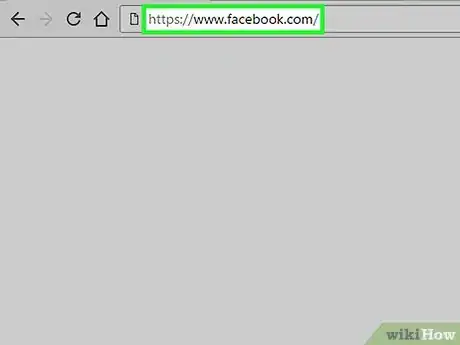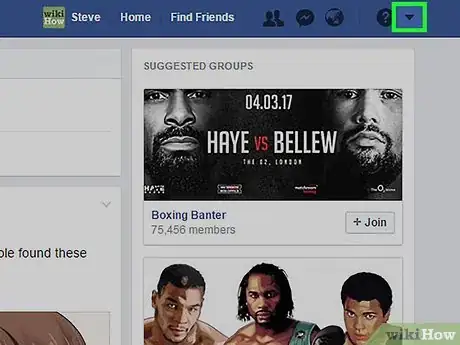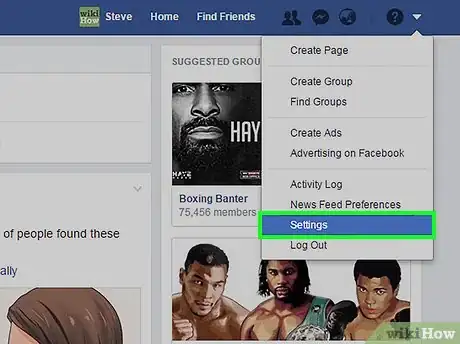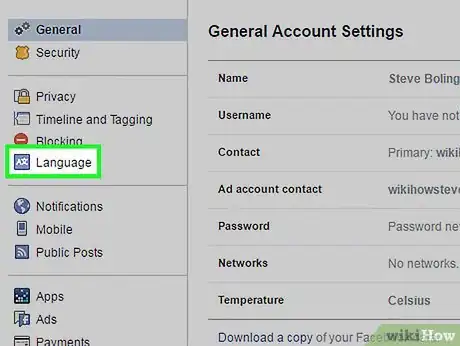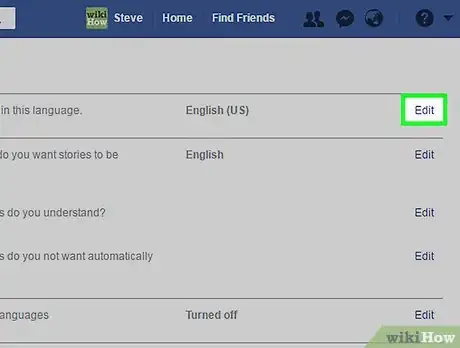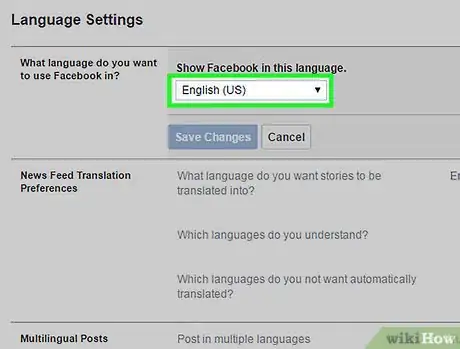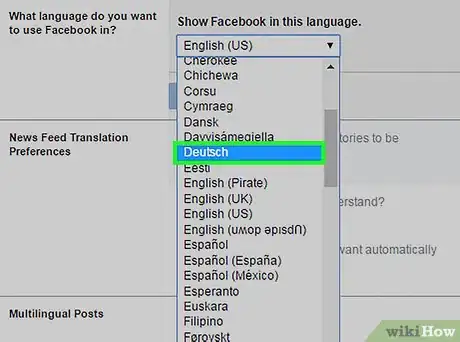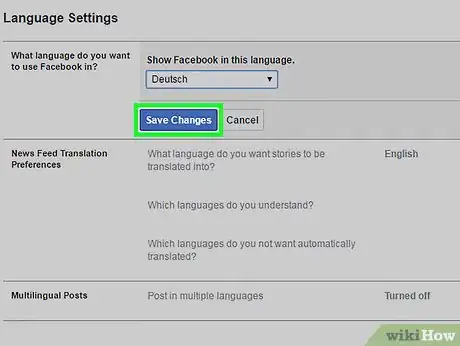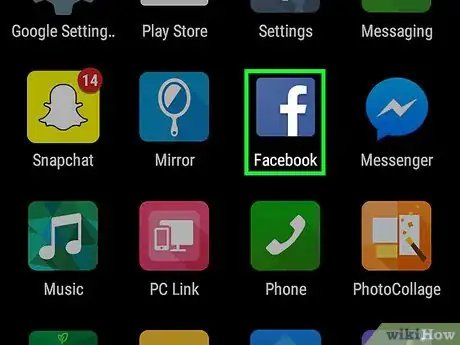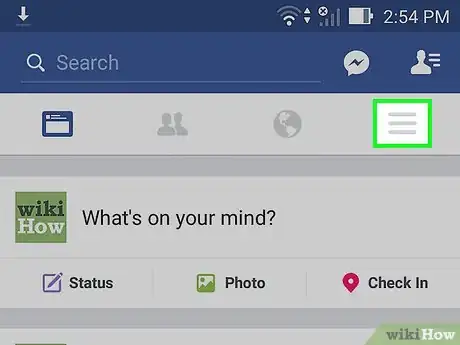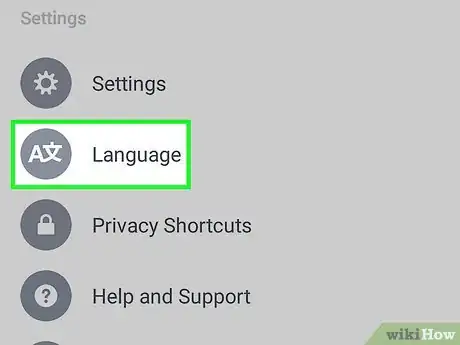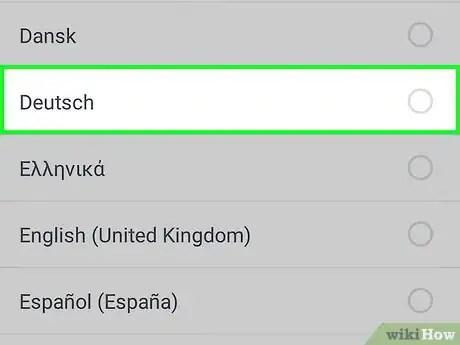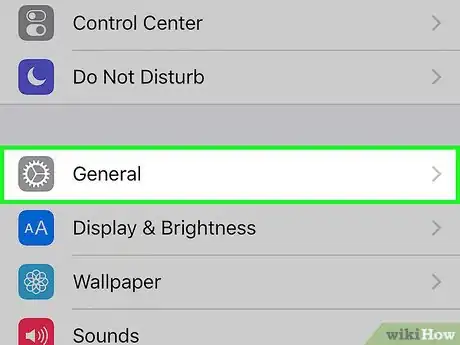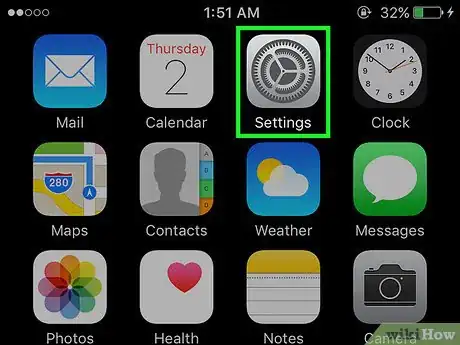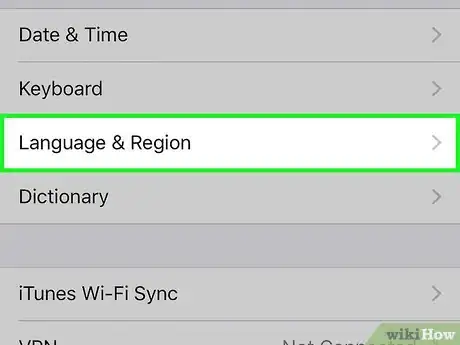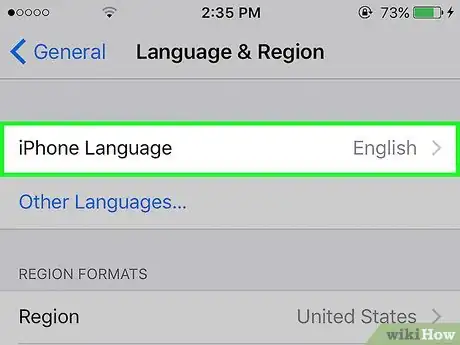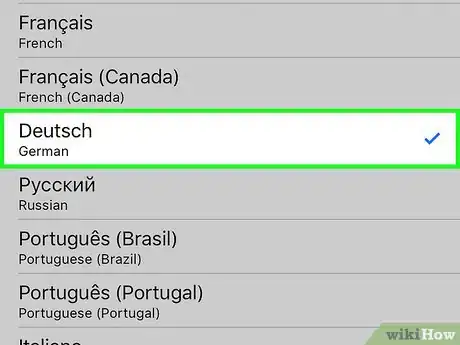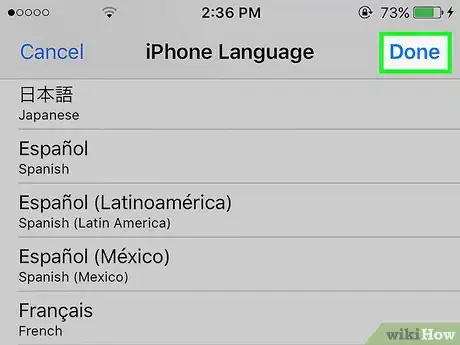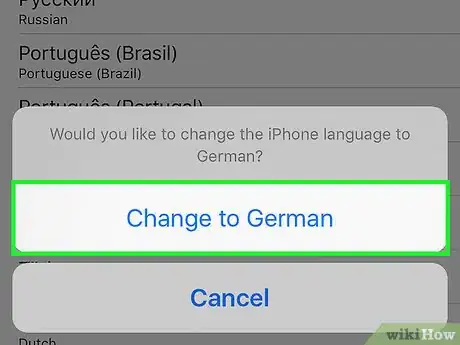X
This article was co-authored by wikiHow Staff. Our trained team of editors and researchers validate articles for accuracy and comprehensiveness. wikiHow's Content Management Team carefully monitors the work from our editorial staff to ensure that each article is backed by trusted research and meets our high quality standards.
This article has been viewed 37,348 times.
Learn more...
This wikiHow teaches you how to change the language that Facebook's interface is displayed in.
Steps
Method 1
Method 1 of 3:
Desktop
-
1Go to the Facebook website.
- If you aren't logged in automatically, enter your username and password, and click Log In.
-
2Click the menu arrow. It's the downward-pointing arrow in the upper-right corner of your screen.Advertisement
-
3Click Settings.
-
4Click Language. It's in the menu pane on the lefthand side.
-
5Click Edit. It's next to the menu option What language do you want to use Facebook in?.
-
6Click the Show Facebook in this language drop-down menu.
-
7Select a language from the list.
-
8Click Save Changes. Facebook's interface will now be displayed in the language you selected.
Advertisement
Method 2
Method 2 of 3:
Android App
-
1Open the Facebook app. It's the app with a blue background and white F.
-
2Tap the Menu button. It's the icon with three lines in the upper-right area of your screen.
-
3Tap App Settings. It's located near the bottom of the menu.
-
4Tap Language. A list of languages will appear.
- The language currently being used will have a highlighted circle next to it.
-
5Tap on a language. Facebook's interface will now be displayed in the language you selected.
Advertisement
Method 3
Method 3 of 3:
iPhone/iPad App
-
1Open Settings. It's the app with grey gears that can be found on your Home screen.
-
2Tap General.
-
3Tap Language & Region. You may have to scroll down to find this option.
-
4Tap iPhone Language. A list of languages will appear.
-
5Tap on a language. A blue check mark will appear next to it.
-
6Tap Done. A confirmation screen will appear.
-
7Tap Change to [selected language]. Your device's interface, including Facebook, will now be shown in your selected language.
Advertisement
Warnings
- It's not possible to change the language of the Facebook app for iPhone/iPad without changing the language settings for the device in general.⧼thumbs_response⧽
Advertisement
About This Article
Advertisement