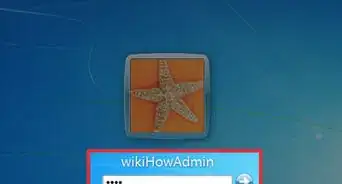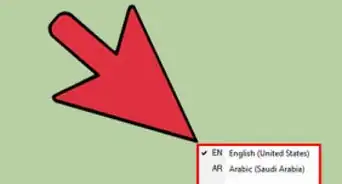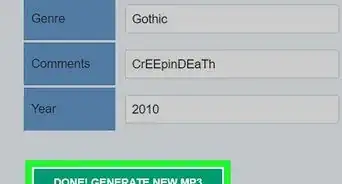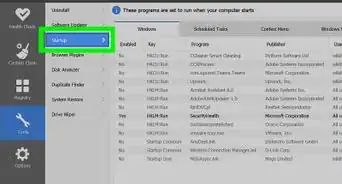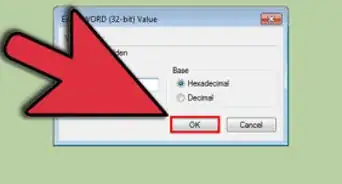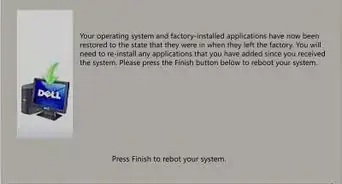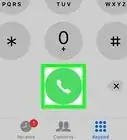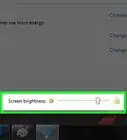X
wikiHow is a “wiki,” similar to Wikipedia, which means that many of our articles are co-written by multiple authors. To create this article, 10 people, some anonymous, worked to edit and improve it over time.
This article has been viewed 23,331 times.
Learn more...
If you're wondering why the Microsoft team removed the facility to change the startup sound in Windows 7 and 8, it's still there. You just need to know how to find it. Here is a way to change it.
Steps
-
1Right-click the Sounds icon in the system tray (on the right end of the taskbar).
-
2Choose the option Sounds.Advertisement
-
3If a check box saying "Play startup sound" is there and checked, then uncheck it.
-
4Close the dialogue box.
-
5Open Windows Explorer.
- Windows 7: Go to "Organize" menu and select "Folder and search options". Then go to the "View" tab and search for the check box saying "Hide extensions for known file types". If checked, uncheck it.
- Windows 8: Go to "View" menu and select "Folder and search options" (last one). Then go to the "View" tab and search for the check-box saying "Hide extensions for known file types". If checked, uncheck it.
-
6Close the dialogue box.
-
7Go to C:\Users\{Username}\AppData\Roaming\Microsoft\Windows\Start Menu\Programs\Startup" (for Windows 7 and 8).
-
8Create a text document.
-
9Open it and paste the code exactly, not even one change (including 'Enter the source....'):strSoundFile = " " 'Enter the source of the startup sound file in the quotesSet objShell = CreateObject("Wscript.Shell")strCommand = "wmplayer /play" & chr(34) & strSoundFile & chr(34)objShell.Run strCommand, 0, True
-
10Save the file (Ctrl+S) and close Notepad.
-
11Rename the file as "something" and instead of "txt" in the end, replace it as "vbs" with the dot before "vbs".
-
12Finished! Next time when you start your computer, the new sound will play.
Advertisement
Things You'll Need
- A computer running Microsoft® Windows® 7/8
About This Article
Advertisement
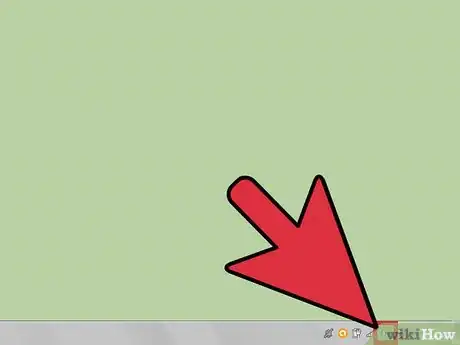
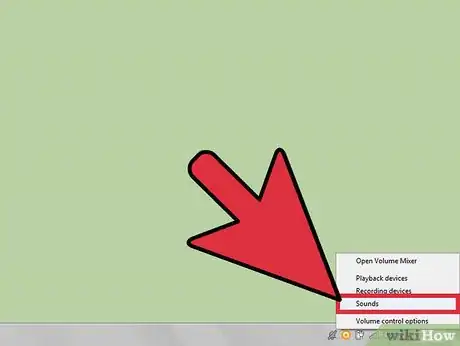
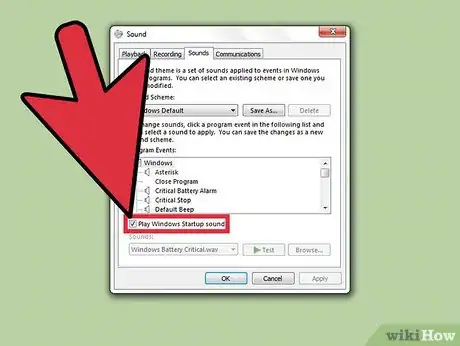
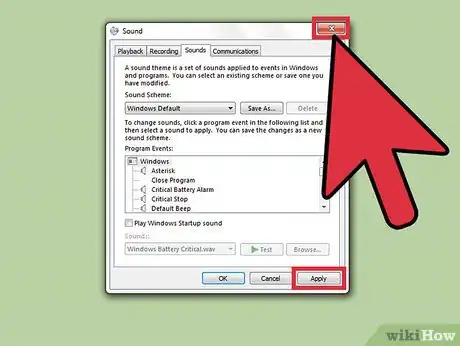
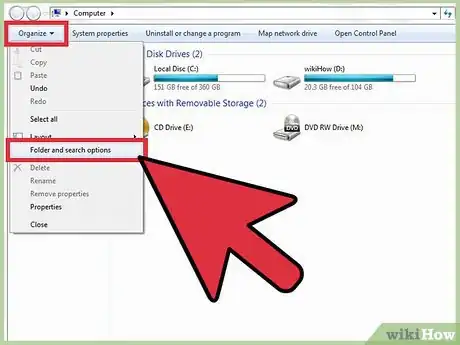
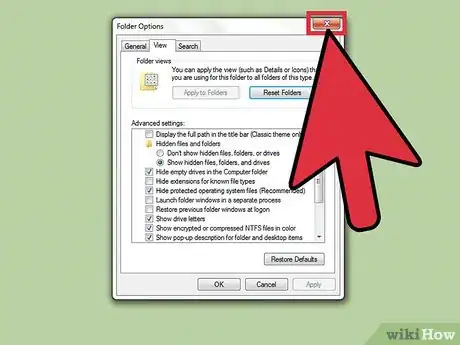
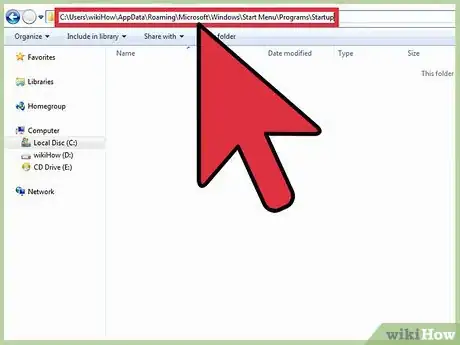

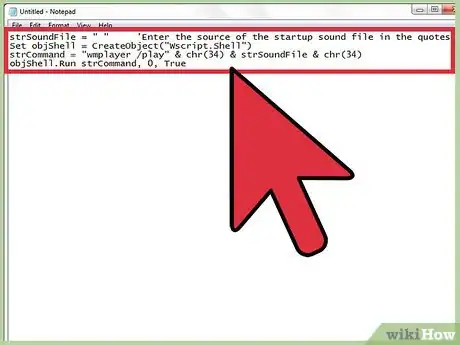

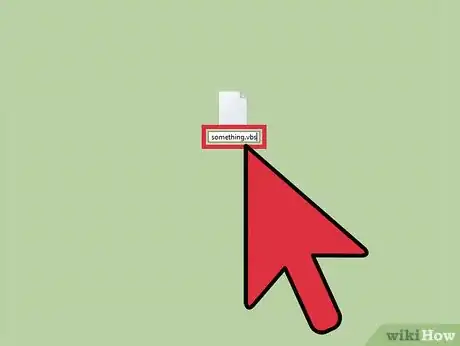
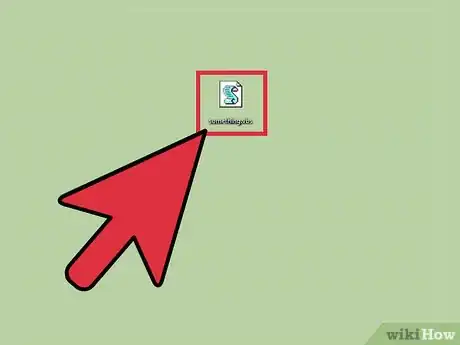

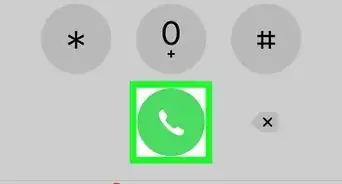
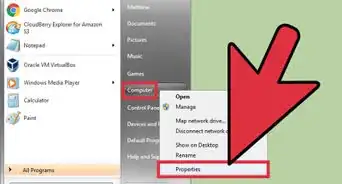
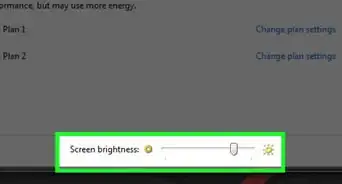
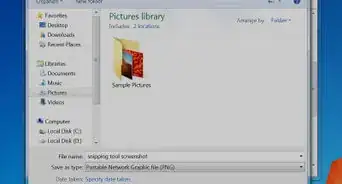
-Step-55-Version-2.webp)