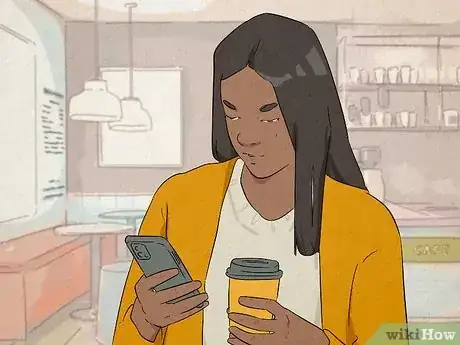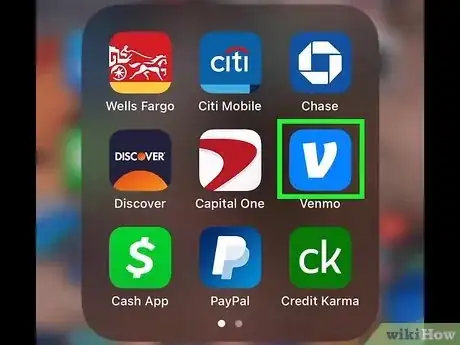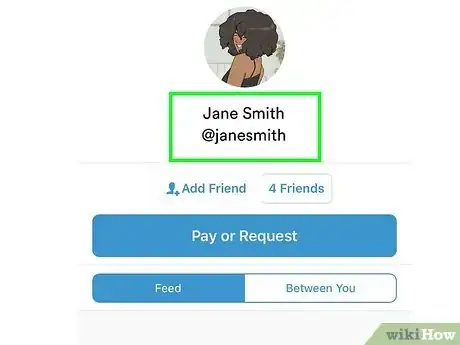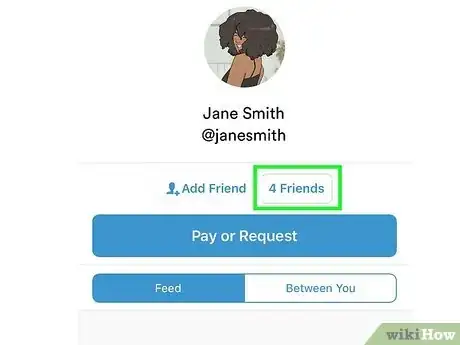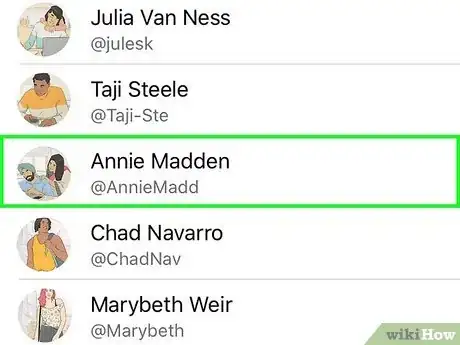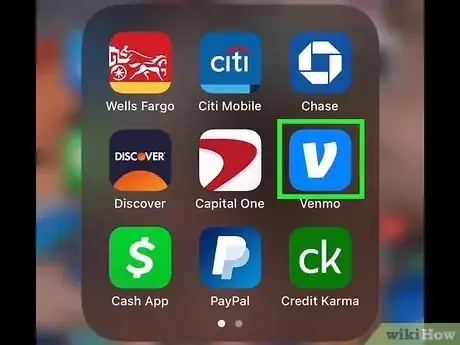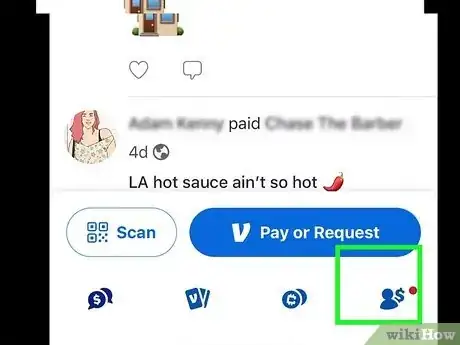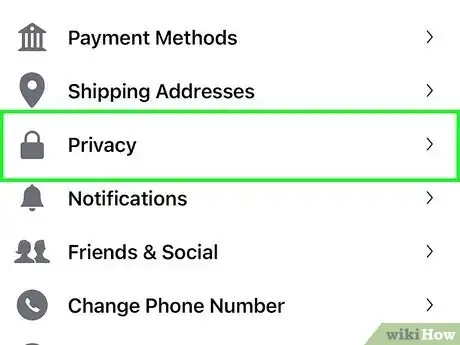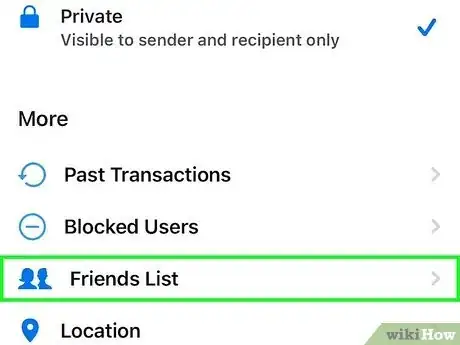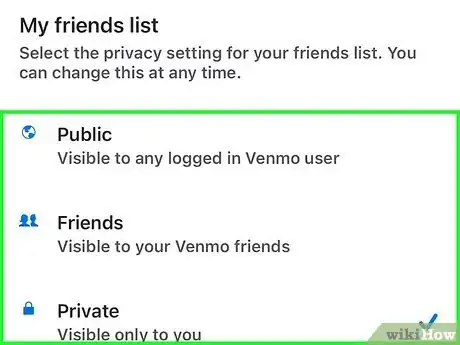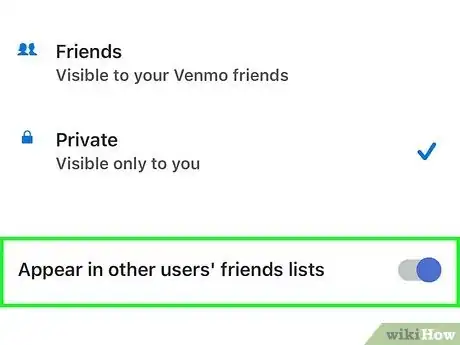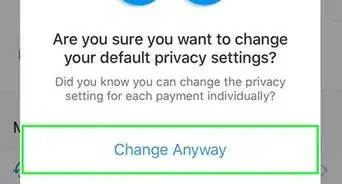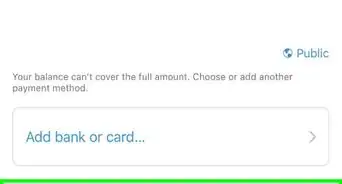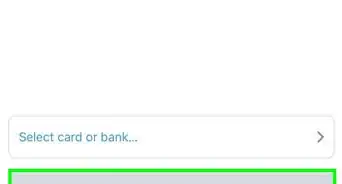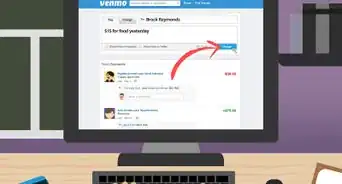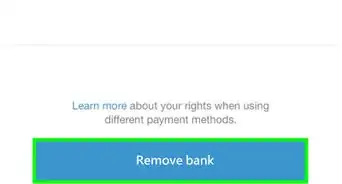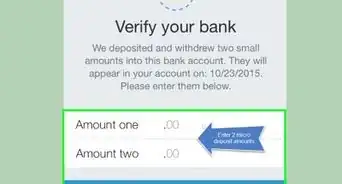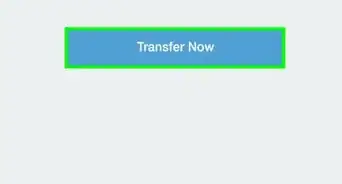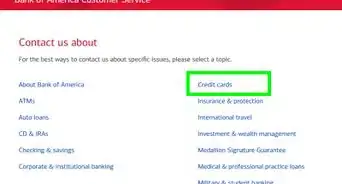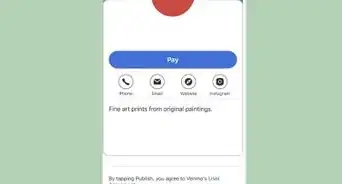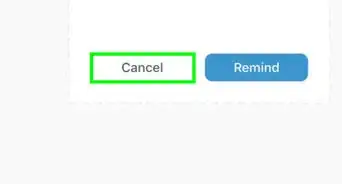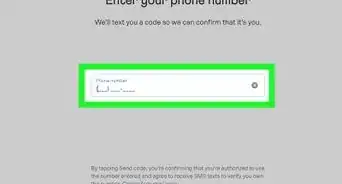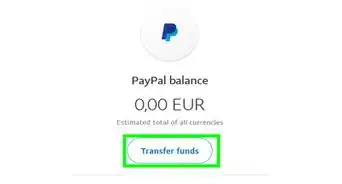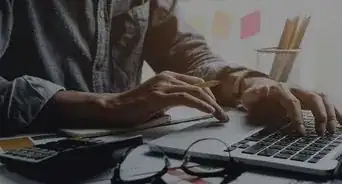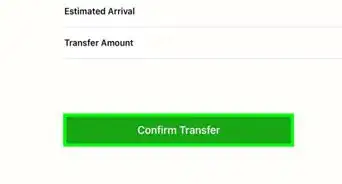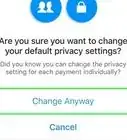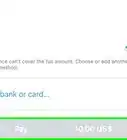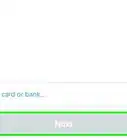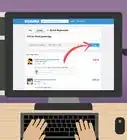This article was co-authored by wikiHow staff writer, Katherine Pryszlak. Katherine Pryszlak has worked in the tech industry for decades, focusing on UI/UX, accessibility, and building systems that prioritize users from the ground up. With an academic background in English, she understands the importance of bringing technology to as wide an audience as possible with clear, concise communication, and loves working with the wikiHow community to achieve that goal.
This article has been viewed 3,014 times.
Learn more...
You’re out to dinner with a big group and the check has arrived. Instead of hassling with a pile of credit cards and cash, you suggest that you’ll pay, and everyone can Venmo you later. The Venmo app has made it easy to send and request money; it uses both your phone’s contact list and Facebook Friends List to add people you know as contacts. But is there a quick way to find everyone at the table? If you’re searching for mutual friends, or friends of friends, on Venmo, this wikiHow will show you some of the options on your iPhone, Android, and iPad, as well as steps to hide your connections from people you may not want accessing your information.
Things You Should Know
- Venmo doesn't have a built-in method for viewing mutual friends.
- Depending on privacy settings, you may be able to view a list of your friends' friends.
- You can hide yourself from appearing in friends lists with Venmo's privacy settings.
Steps
View Venmo User’s Friends List
-
1Open the Venmo app. It is the blue icon with a white “V”.
-
2Navigate to a user’s Profile page.
- You can search for their Name or username in the search bar at the top of the screen. It will automatically populate a list of users.
- You can also scroll through the transactions on the main screen and tap on any of the user’s names.
-
3Tap the Friends button. It is located under the user’s profile picture and above the Pay or Request button.
- If their privacy settings allow you to view their friends, this button will have blue font. Otherwise, it will be grey and you will be unable to view the list.
-
4Scroll through the list.
- If you are looking for someone specific, tap on the first letter of their first name to the right of the screen. The app will automatically scroll to that part of the alphabetical list.
What if I don’t want to be seen on a mutual friend’s list?
-
1Open the Venmo app. It is the blue icon with a white “V”.
- Venmo users have had the option to hide or delete their transactions, but up until 2021 all friends lists were made public to all users. Due to privacy complaints, Venmo now allows users to both hide their friends list as well as be hidden from the friends lists of others. This helpful feature allows you to avoid any awkward social situations or security concerns.
-
2Tap your profile photo. You’ll find it in the bottom right corner of the screen.
-
3Tap Privacy. It is accompanied by a lock icon.
-
4Tap Friends List. It is near the bottom of the screen, under the subheading More.
-
5Select your level of privacy. Venmo’s default setting is Public, but you can change it to Friends or Private.
-
6Tap the slider next to Appear in other users’ friends lists. If it is blue, you will appear in other users’ friends lists. If it is grey, you are hidden.
- Your friend will still be able to see you in their list, but none of their friends – even if they are mutual friends – will be able to see the connection.