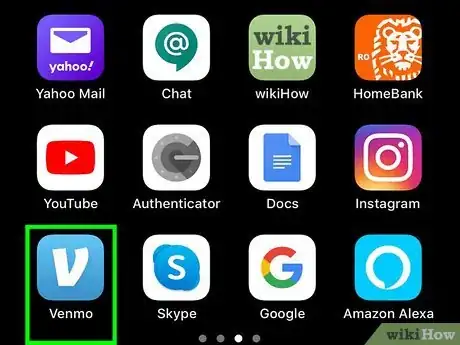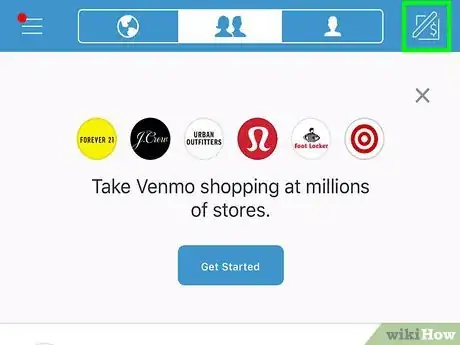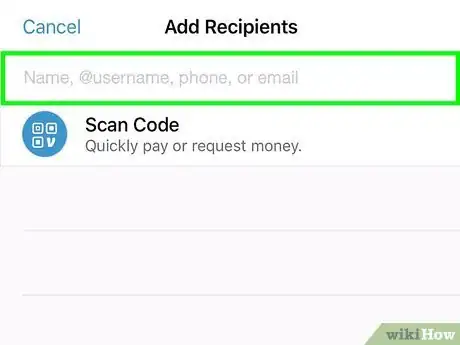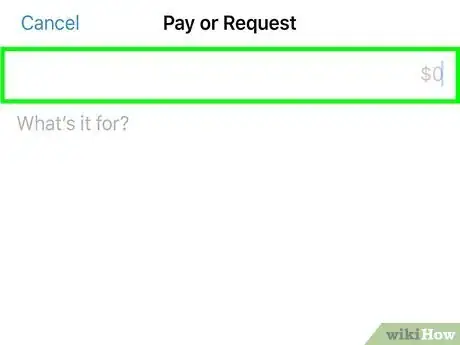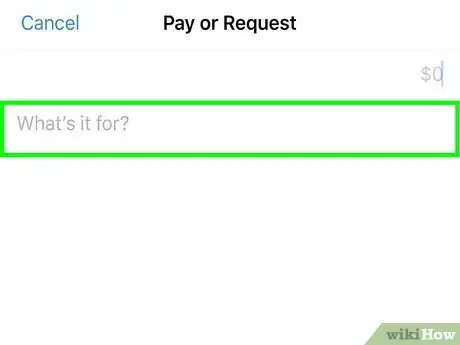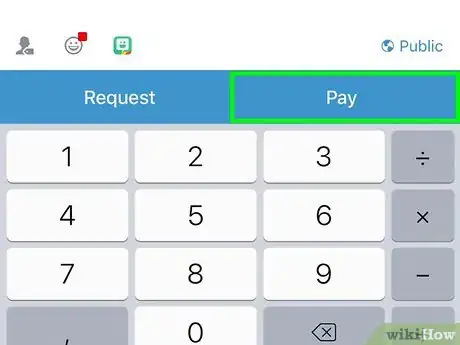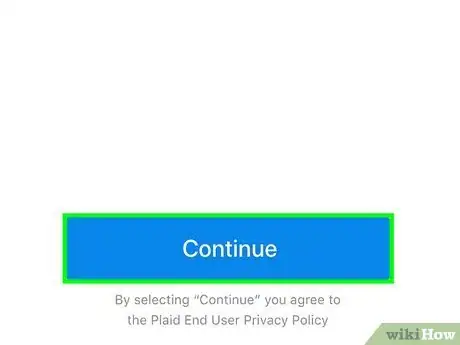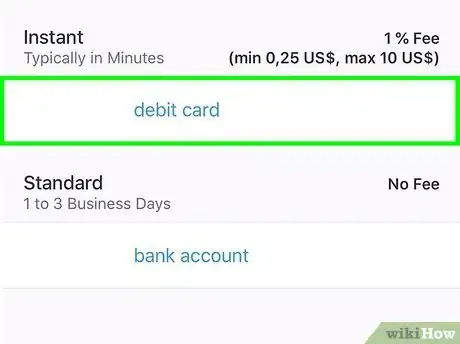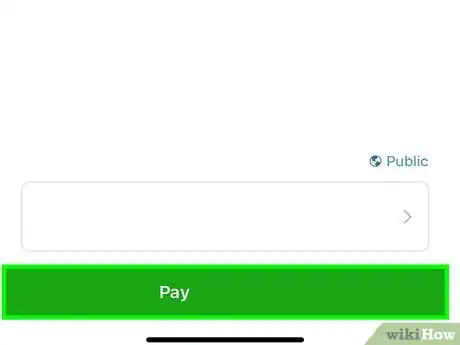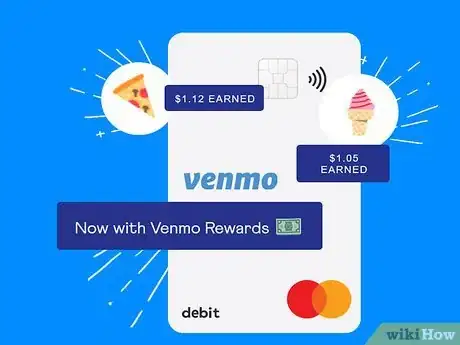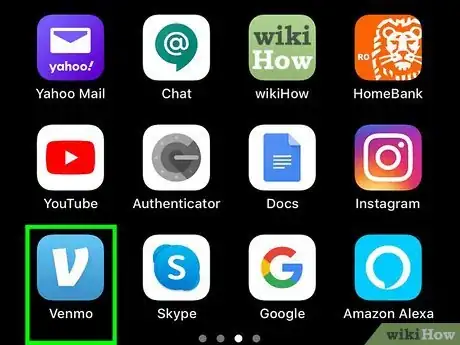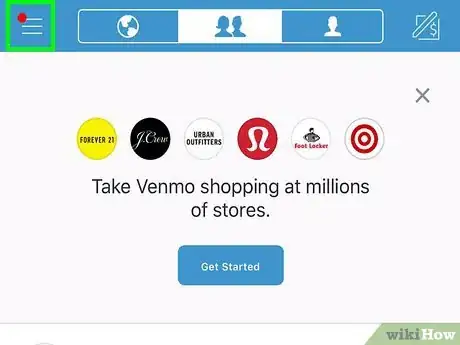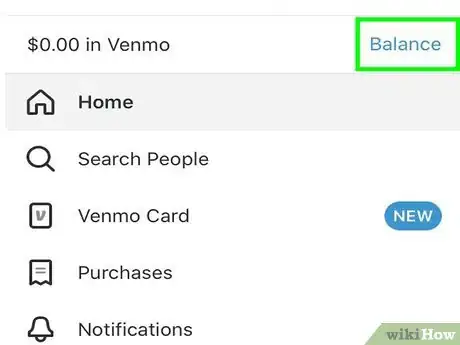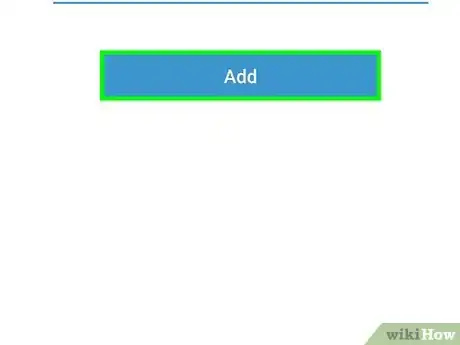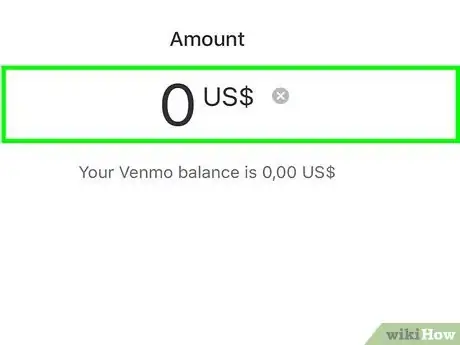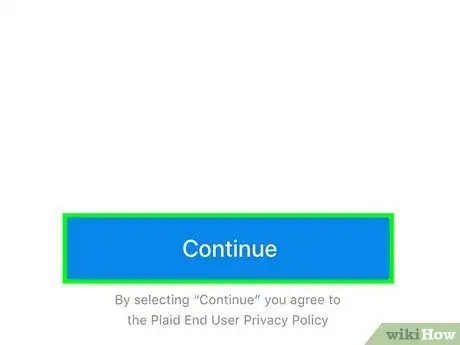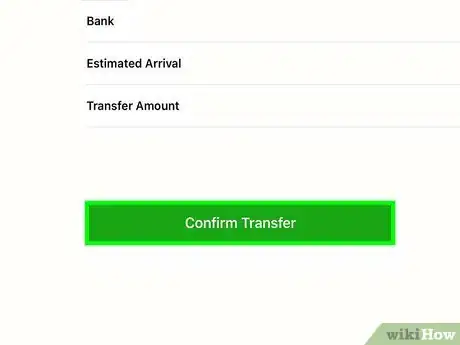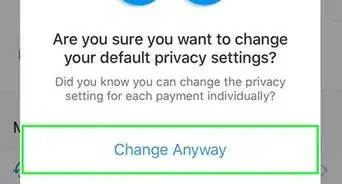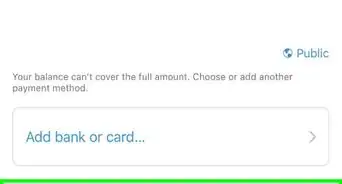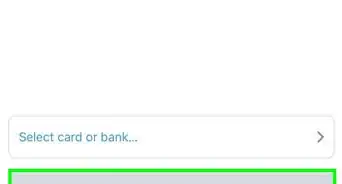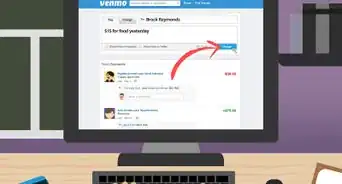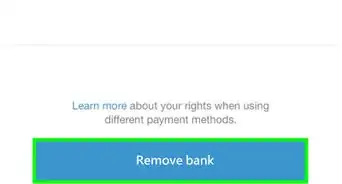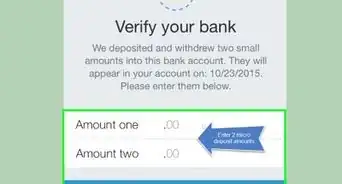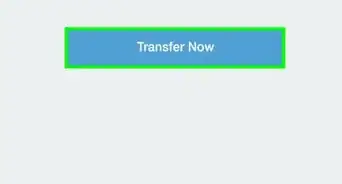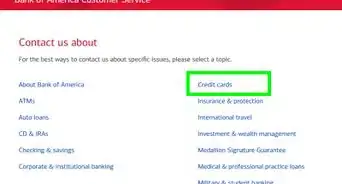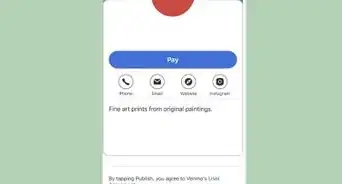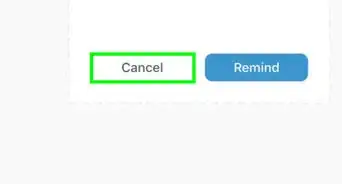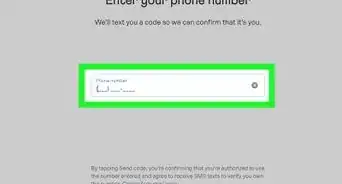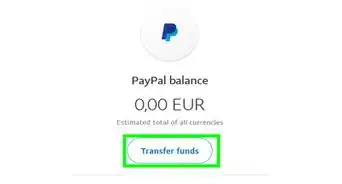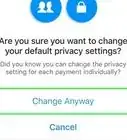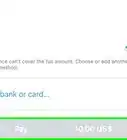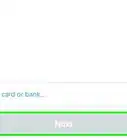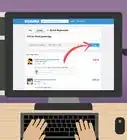This article was co-authored by wikiHow staff writer, Darlene Antonelli, MA. Darlene Antonelli is a Technology Writer and Editor for wikiHow. Darlene has experience teaching college courses, writing technology-related articles, and working hands-on in the technology field. She earned an MA in Writing from Rowan University in 2012 and wrote her thesis on online communities and the personalities curated in such communities.
This article has been viewed 59,643 times.
Learn more...
Venmo is a service that lets you pay and receive money using a mobile app. Since Venmo is in the process of discontinuing the ability to use https://venmo.com/ to make payments, the best way to use Venmo is through the mobile app.[1] This wikiHow will show you how to pay using your Venmo Balance using the Venmo app, as well as how to add money to your Venmo balance once you've been approved for the Venmo MasterCard.
Steps
Paying with Your Venmo Balance
-
1Open Venmo. This app icon looks like a white “V” on a blue background. You can find this app on your home screen, in the app drawer, or by searching.
- Sign in if prompted.
-
2Tap the money and pencil icon.
- If you are using Android, this is in the bottom right.
- If you are using iOS, this is in the upper right.
Advertisement -
3Type in the username, phone, or email of the person you want to pay. The number keyboard will open when you are done entering the person's name.
- You can type in multiple people.
-
4Type in how much you want to pay that person.
-
5Tap in the text field to add a description for the payment. For example, if you are paying that person back for lunch, you could type in “For lunch” as the description.
- You can tag people in your note of the payment. If you were covering a friend and want to let them know how much you paid, you can tag them by tapping the person and tag icon in the lower left of the text field.
- You can add emoji to your note of the payment by tapping the smiley face in the lower left of the text field.
- You have the ability to change the privacy of your payment. If you do not want anyone to see your payment, you can click the privacy icon in the bottom right of the text field and change the privacy to private.
-
6Tap Pay.
- If your bank account or credit card are not attached and your Venmo balance won’t cover the transaction, you can add that information here.
- If you have a Venmo balance and a linked bank account or card, you can choose which payment method to use.
-
7Tap the box just above the green confirmation button. This will usually say "Venmo," unless you've previously used a different payment method.
-
8Select a payment method. Venmo will use your Venmo balance by default and cover the rest of your payment using your bank account or credit card if your Venmo balance doesn't cover the whole payment.
-
9Tap the green button at the bottom of the screen to confirm your payment.
Adding Money to Venmo
-
1Get approved for the Venmo MasterCard. Before you can add money to your Venmo account, you'll need to get approved for the Venmo MasterCard.
-
2
-
3Tap ☰. This is in the upper left of your screen.
- You will not be able to continue unless you have been approved for a Venmo Card.
-
4Tap Manage Balance. Options to transfer your Venmo funds to your bank account or add money to your Venmo account will appear.
-
5Tap Add Money.
-
6Enter the amount you’d like to add to your Venmo account.
- You have the option here to add a bank account with either instant verification or manual verification.
-
7Tap Done. A confirmation window will pop up where you can review the bank account your money will come from.
-
8Tap Confirm Transfer. The transfer process may take a few days.
References
About This Article
1. Open Venmo.
2. Tap the money and pencil icon.
3. Type in the name, email, or phone number of the person you want to pay.
4. Type in how much you want to pay them.
5. Tap Pay.
6. Tap the box above the green confirmation button.
7. Select your payment method and confirm the payment.