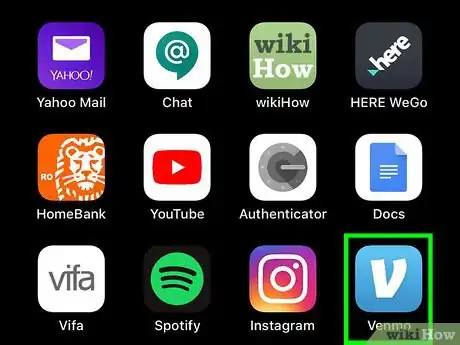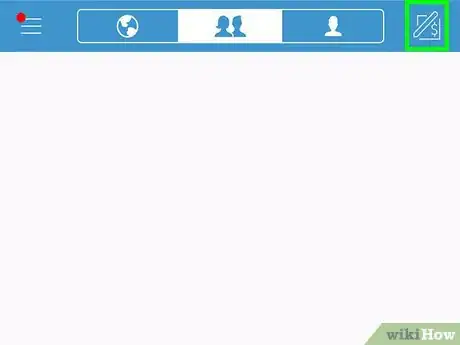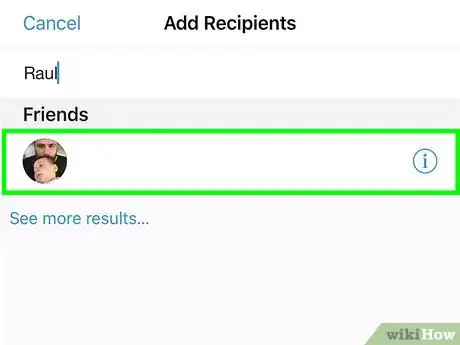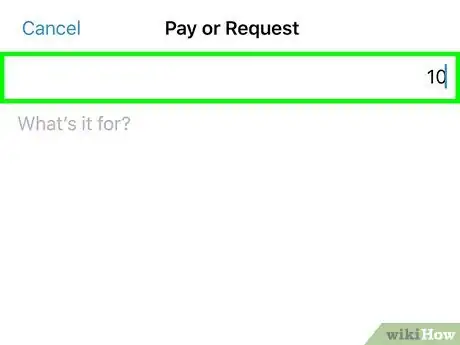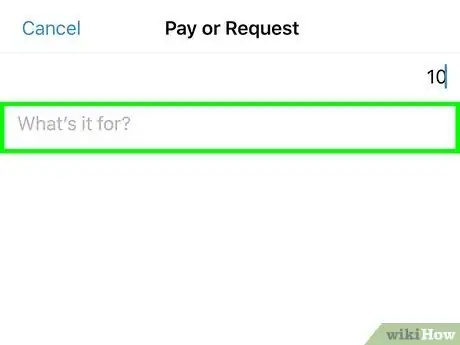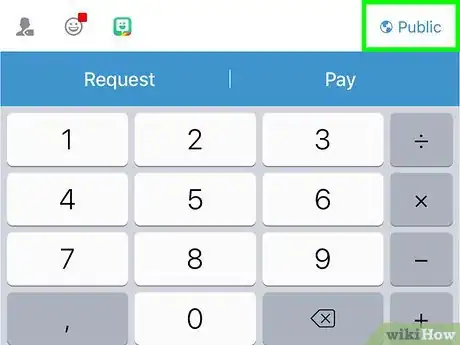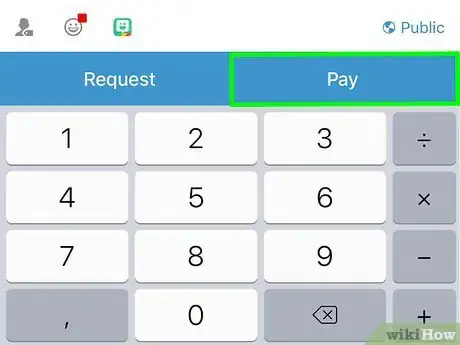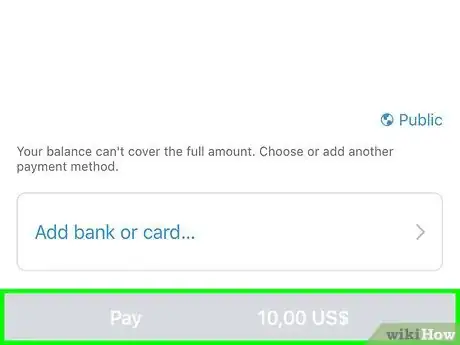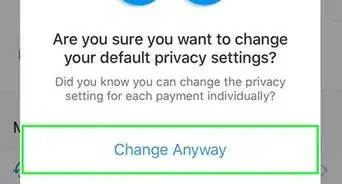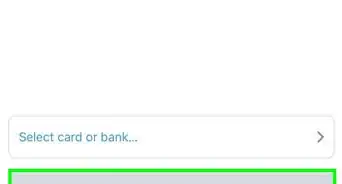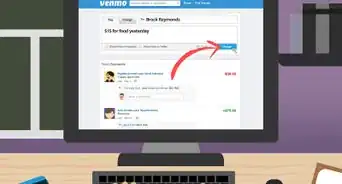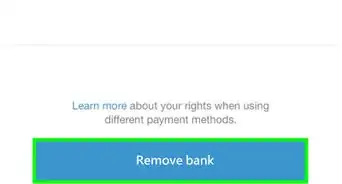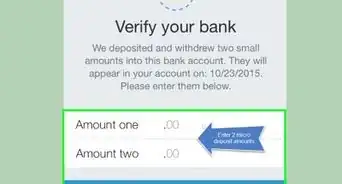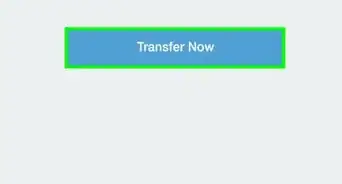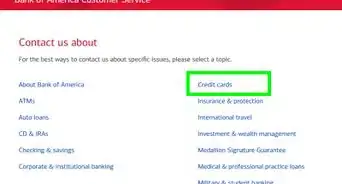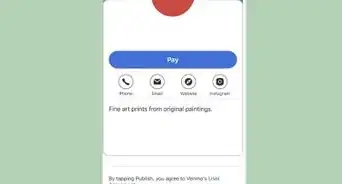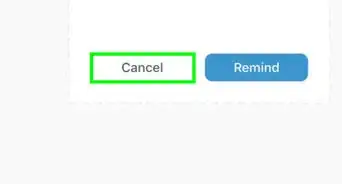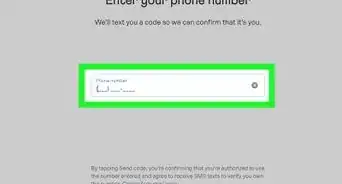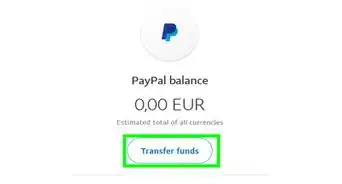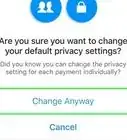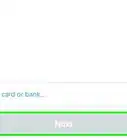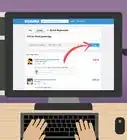This article was co-authored by wikiHow staff writer, Jack Lloyd. Jack Lloyd is a Technology Writer and Editor for wikiHow. He has over two years of experience writing and editing technology-related articles. He is technology enthusiast and an English teacher.
The wikiHow Tech Team also followed the article's instructions and verified that they work.
This article has been viewed 484,549 times.
Learn more...
This wikiHow teaches you how to send money to someone via the Venmo mobile app. While Venmo used to support payments through their website, you can no longer send money without using the Venmo mobile app.
Steps
-
1Open Venmo. Tap the Venmo app icon, which resembles a white "V" on a light-blue background. This will open your Venmo home page if you're logged in.
- If you aren't logged into Venmo, enter your email address and password when prompted. You may have to verify your account by entering a code that's sent to your Venmo phone number before you can proceed.
- If you haven't yet registered for a Venmo account, sign up for Venmo before attempting to sign in.
-
2Tap the "Pay or Request" icon. It's a feather-shaped icon in the top-right corner of the screen. Doing so opens a list of your Venmo recipients.
- On Android, the "Pay or Request" icon is a hovering button in the bottom-right corner of the screen.
Advertisement -
3Select a recipient. Tap the name of the person to whom you want to send money. This will open the payment form with their name filled in.
- If you want to select multiple people to pay on iPhone, tap the first person's name, tap the person's name in the "To" field, and then tap each subsequent person's name to add them to the list. You can tap Done when you're finished.
- To pay multiple people on Android, long-press the first person's name, then tap each subsequent person's name. Tap Done in the keyboard when you're ready to proceed.
-
4Enter an amount. Type in the amount you want to send.
- Remember to use a decimal point if you're sending change.
-
5Add a note. Tap the "What's it for?" text box below your recipient's name, then type in the note (e.g., "Thanks for the pizza!").
- Strangely enough, the note isn't optional—you'll need to enter a note before you can send money.
-
6Determine who can see your payment. By default, your payments are public, meaning anyone can see your payment details by going to your profile. You can change this by tapping the Public option in the lower-right side of the page and then tapping either Friends (only friends will be able to see the payment) or Private (only you and the recipient will be able to see the payment).
-
7Tap Pay. This blue button is in the lower-right side of the screen.
-
8Tap Pay when prompted. It's a green button at the bottom of the screen. Doing so will send your specified amount of money to the recipient(s).
- You should see the name of the recipient and the amount you're sending in the Pay button (e.g., Pay Sarah McFadden $50.00).
Community Q&A
-
QuestionCan I use a credit card to pay people?
 Community AnswerYes. However, Venmo will charge a fee for any payment made using a credit card.
Community AnswerYes. However, Venmo will charge a fee for any payment made using a credit card. -
QuestionI don't want other people to see my transactions. How can I keep it private?
 Community AnswerYou can buy prepaid debit cards at many stores (grocery stores, drugstores, etc.). They don't require any ID to purchase or just. Just use the name and number on the card. The name will usually be something like "Credit Holder" or "Gift Card."
Community AnswerYou can buy prepaid debit cards at many stores (grocery stores, drugstores, etc.). They don't require any ID to purchase or just. Just use the name and number on the card. The name will usually be something like "Credit Holder" or "Gift Card." -
QuestionCan I attach two bank accounts and choose which one I pay someone from?
 Community AnswerYes. You will have an option of changing the account prior to sending payment or transferring to your bank. Once the transaction is complete, you cannot change the payment method.
Community AnswerYes. You will have an option of changing the account prior to sending payment or transferring to your bank. Once the transaction is complete, you cannot change the payment method.
Warnings
- Never send money to or accept money from strangers.⧼thumbs_response⧽
- Only give out your Venmo ID to people you trust.⧼thumbs_response⧽
About This Article
1. Open Venmo.
2. Tap the "Pay and Request" icon in the upper right hand corner.
3. Select a recipient by inputting a phone number, filling out someone's Venmo handle, or typing the person's name into the Venmo search bar.
4. Enter an amount and a note.
5. Tap Pay in the bottom-right corner.
6. Tap Pay when prompted.