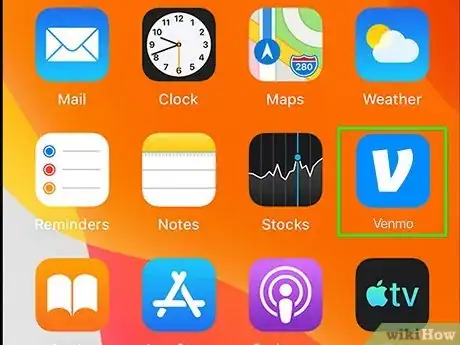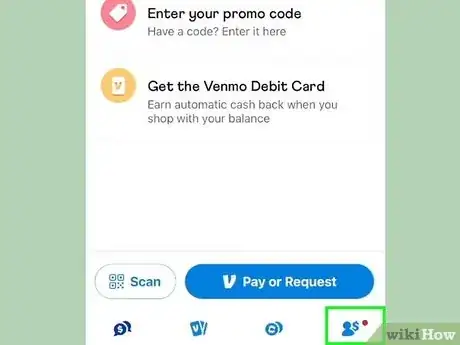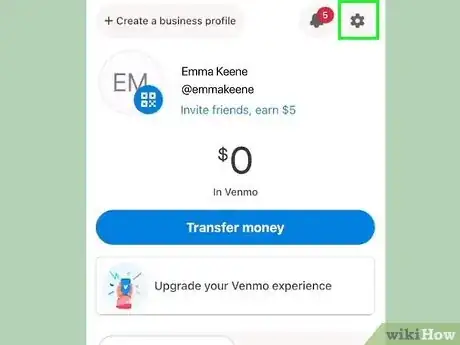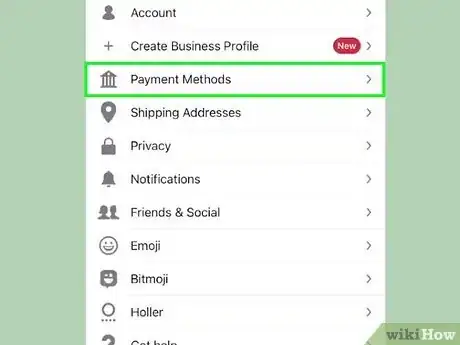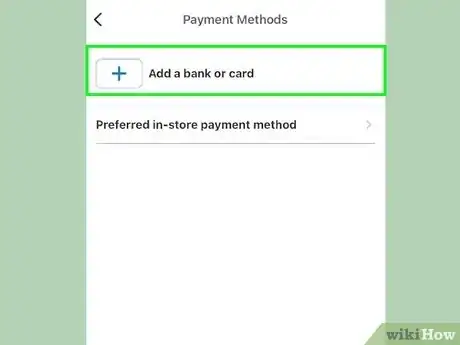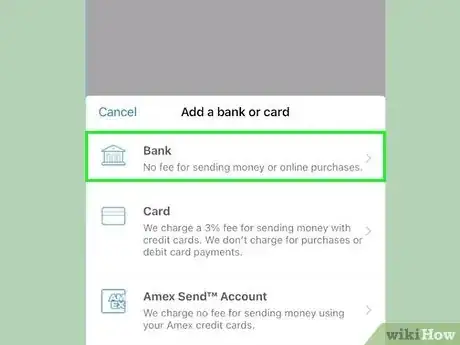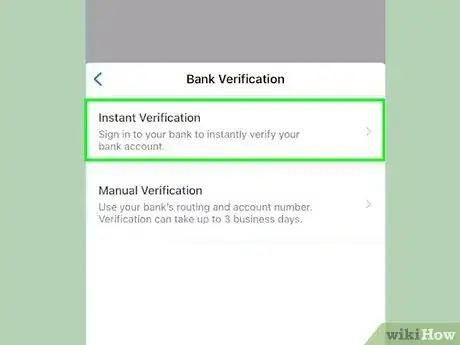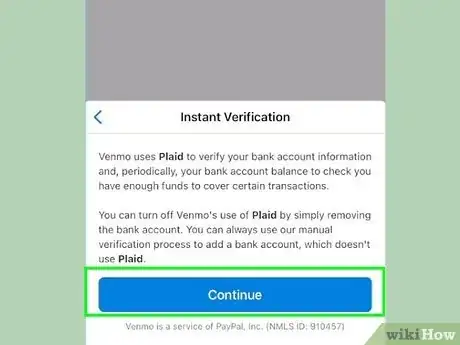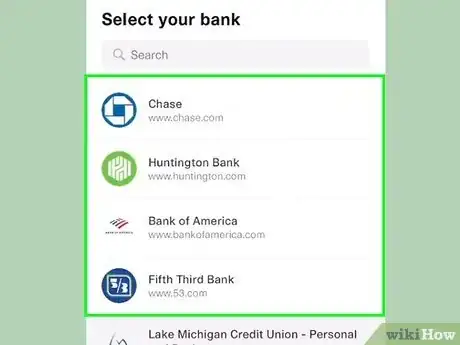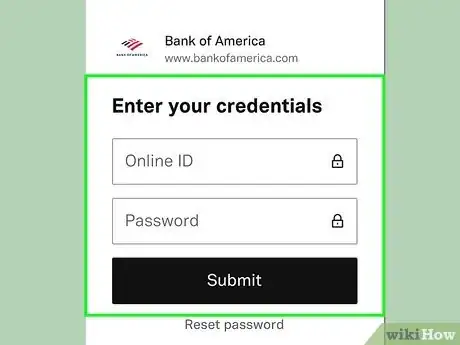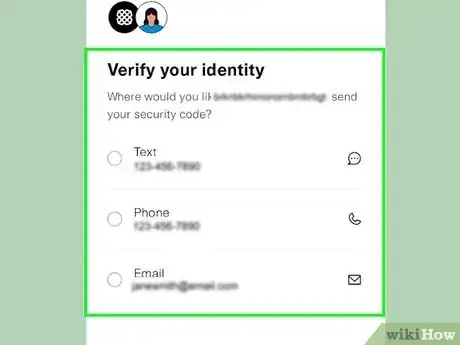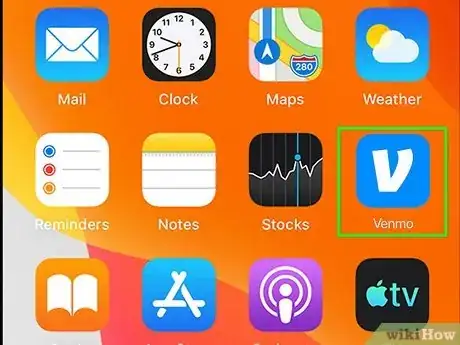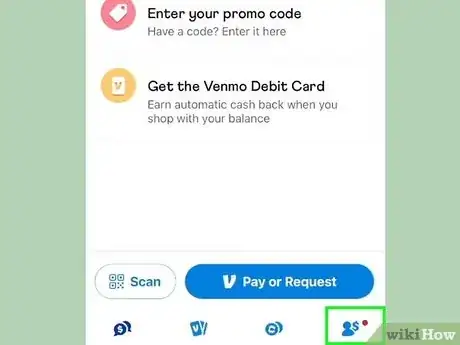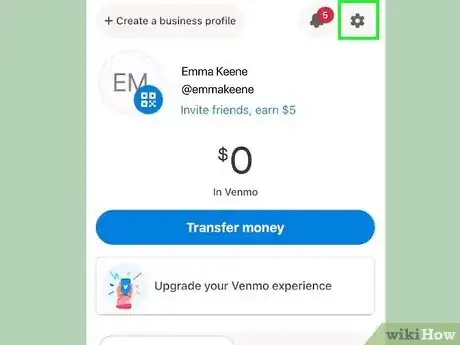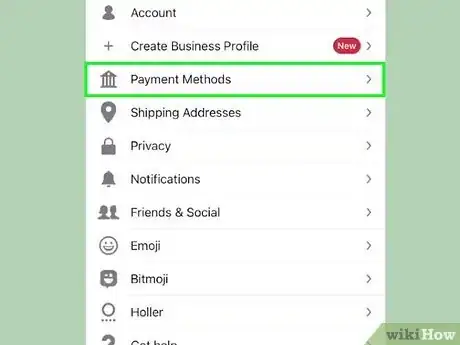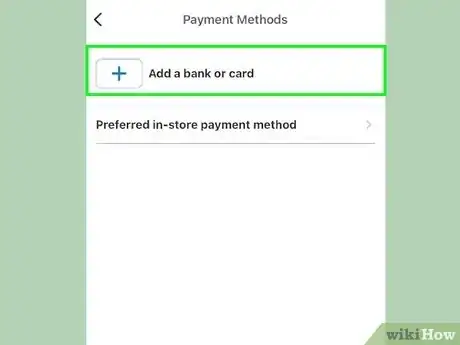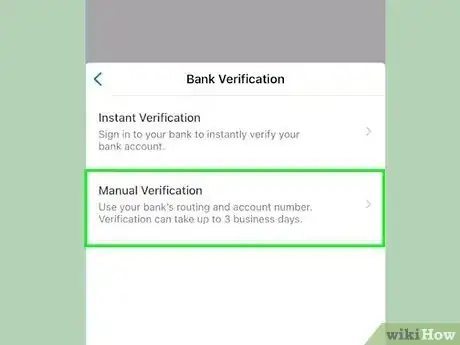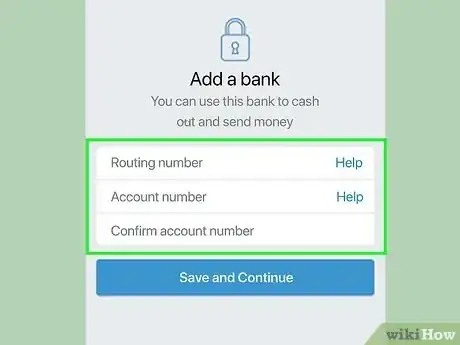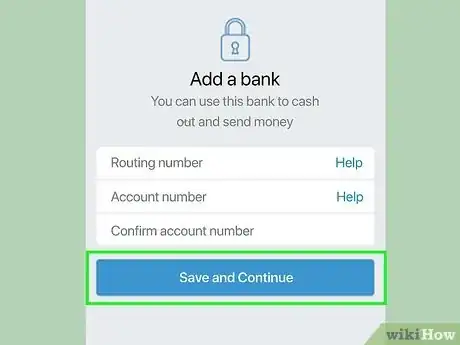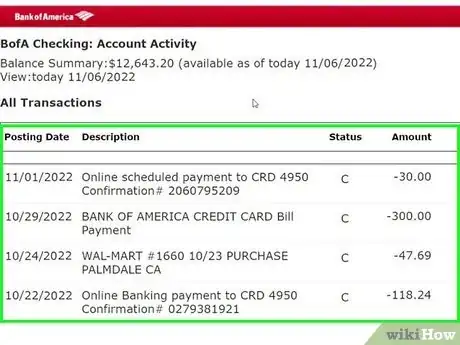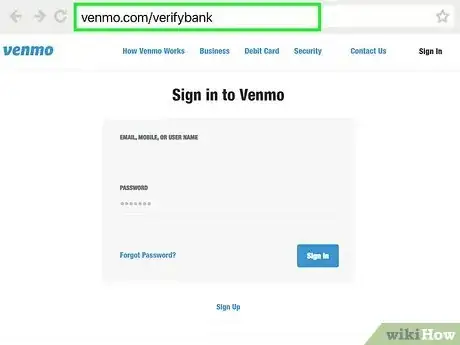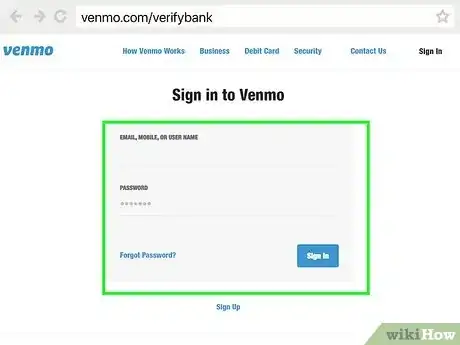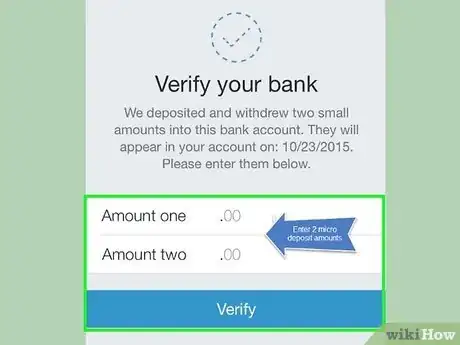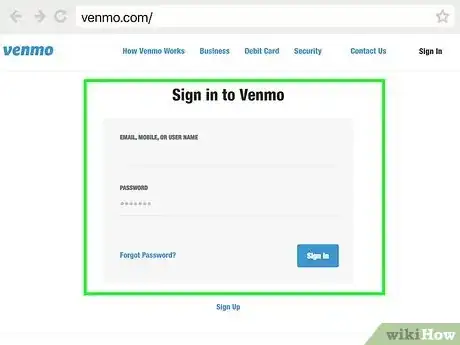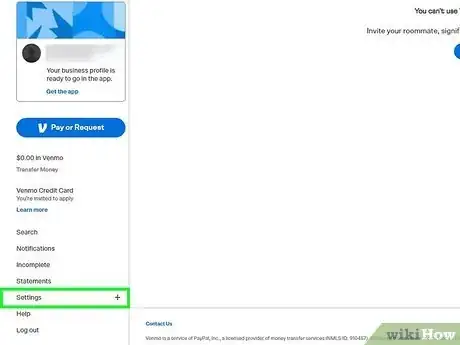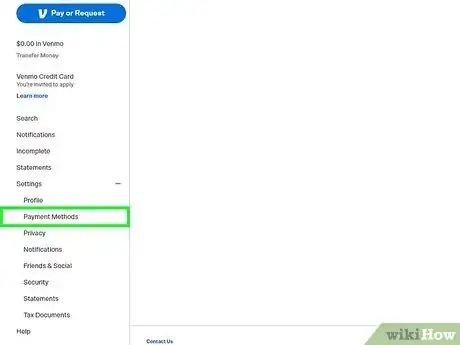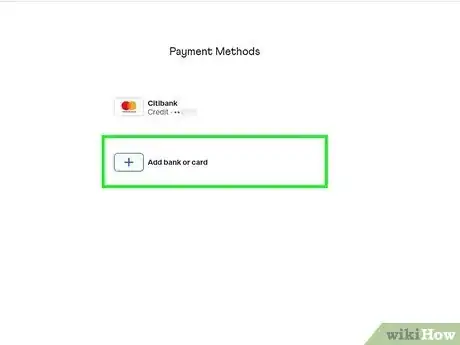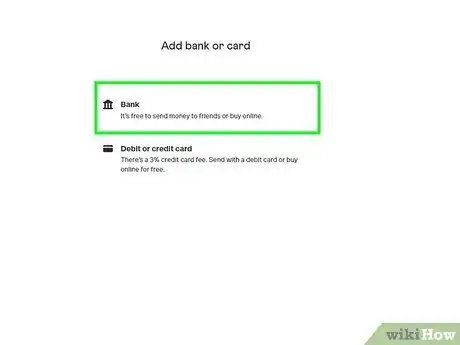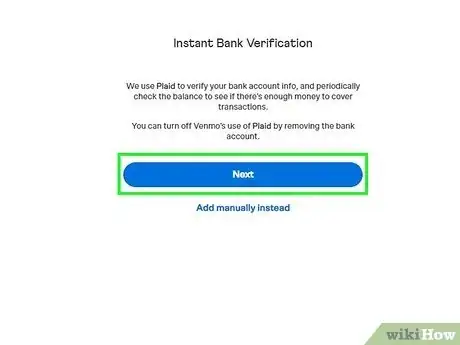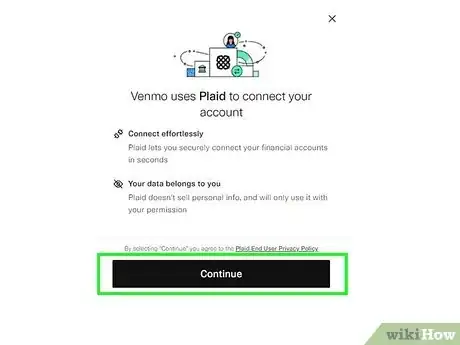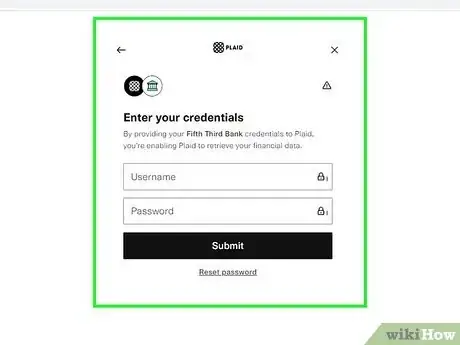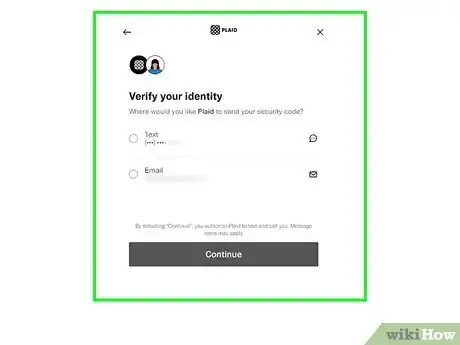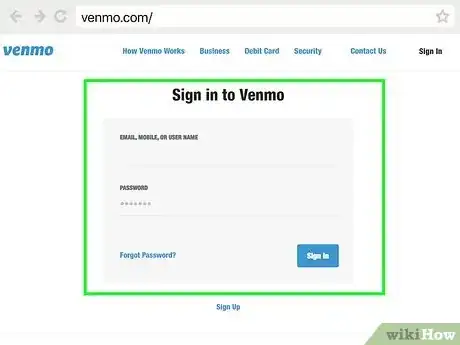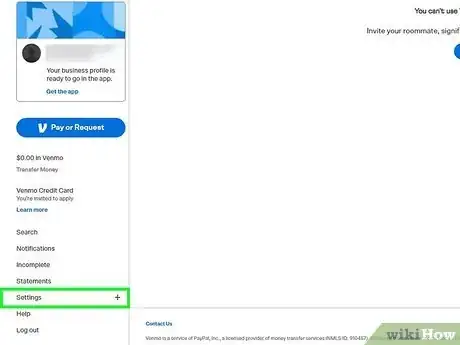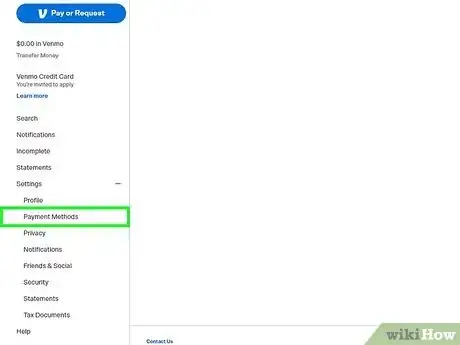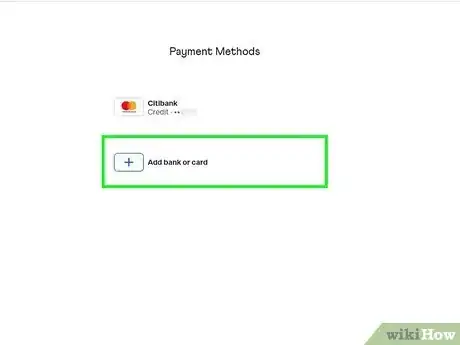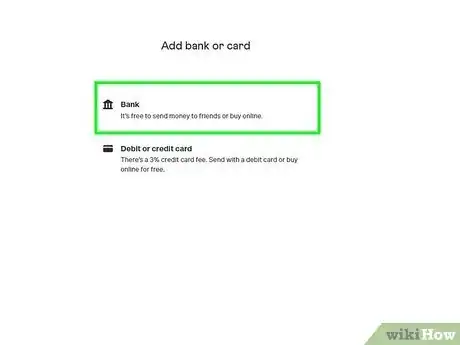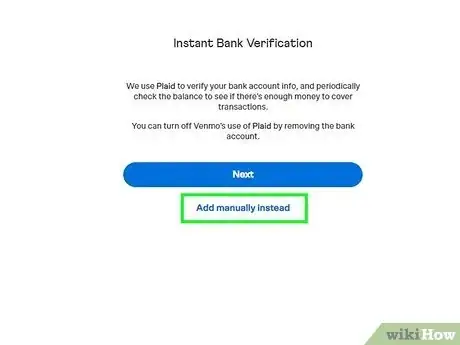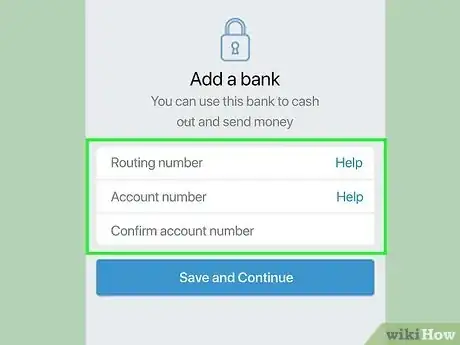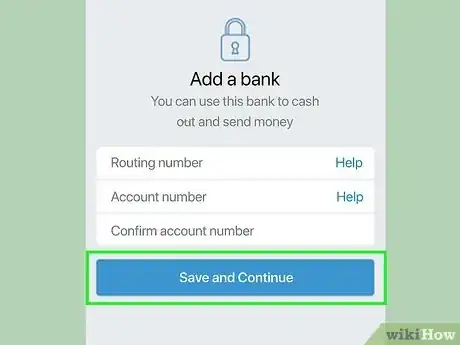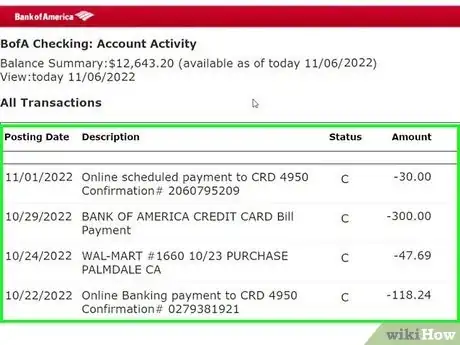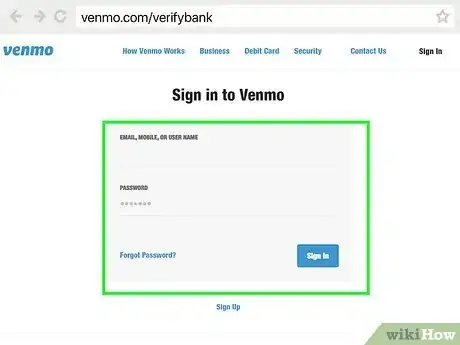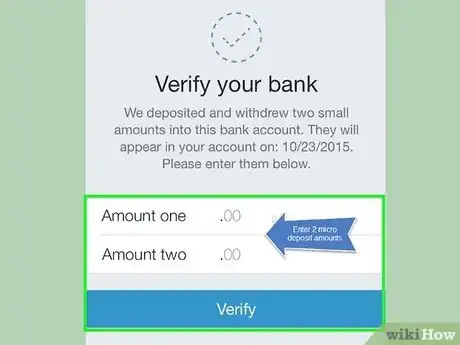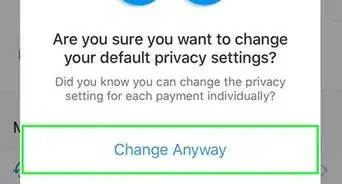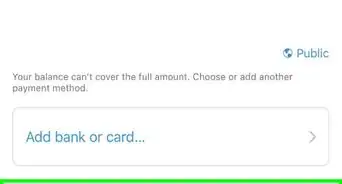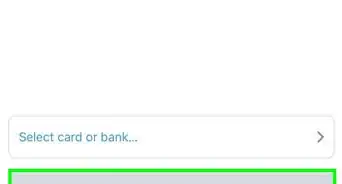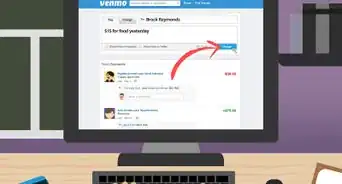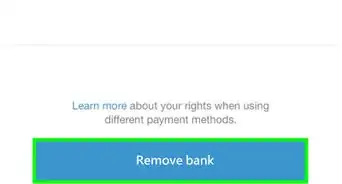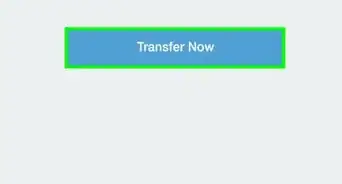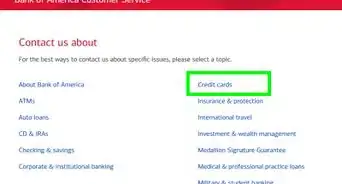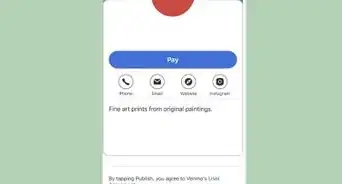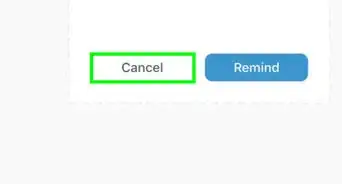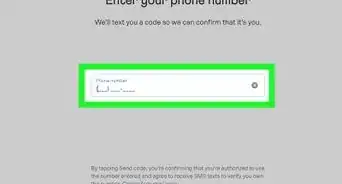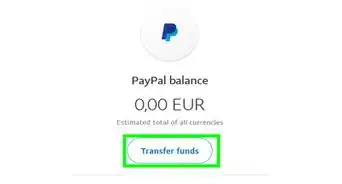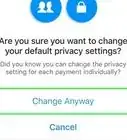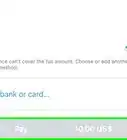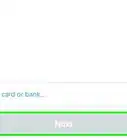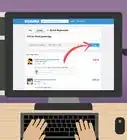This article was co-authored by wikiHow staff writer, Ellie Salyers. Ellie Salyers is a Technology Writer for wikiHow. Ellie has experience working for a data science startup, as well as writing analytically and creatively for college courses. She has written a number of how-to articles in the technology and social media spaces. She is currently earning her Bachelor's Degree from NYU in Social & Cultural Analysis alongside a double minor in Creative Writing and Studio Art.
The wikiHow Tech Team also followed the article's instructions and verified that they work.
This article has been viewed 75,722 times.
Learn more...
Do you want to link your bank account to your Venmo? If you use a larger US-based bank, you can do so instantly. If not, you can enter your account information manually to have access to your funds within 1-3 business days. This wikiHow teaches you how to link and verify your bank account with Venmo using a computer, phone, or tablet.
Steps
Instant Verification on a Phone or Tablet
-
1Open Venmo. It's a light blue icon with a bold, white V. You'll usually find it on the home screen (iPhone/iPad) or in the app drawer (Android). If you haven't already signed in, you'll be prompted to do so.
- This method instantly links your bank account using a service called Plaid. As long as you have a larger US-based bank, you can use this method to start sending money in minutes.
-
2Tap the Me icon. You'll see it at the bottom-right corner of the screen.Advertisement
-
3Tap the gear icon. It's at the top-right corner of the screen. A menu will expand.
-
4Tap Payment Methods. It's near the top of the menu.
-
5Tap Add a bank or card. This option appears beneath any other payment options you've added to Venmo thus far.
-
6Select Bank. It's the first option in the menu.
- If you'd rather add a credit card, you can select Card here. Just be aware that there's a 3% fee each time you send money with a credit card.
-
7Read the Instant Bank Verification screen and tap Next. Depending on your bank, you may be able to link it instantly by verifying it through a service called Plaid. [1]
- If you'd rather add your bank manually (or you've already tried connecting your bank and found that it's incompatible with Plaid, tap Verify bank manually instead at the bottom and follow the on-screen instructions to enter your banking information.
-
8Read the Plaid terms and tap Continue. This screen just tells you that Plaid won't share your password with anyone and that the connection will be secure.
-
9Select your bank. Tap your bank's logo in the list if it appears. If you don't see it, type its name into the search bar at the top of the screen, then tap it if/when it appears.
- If you can't find your bank, you'll have to verify manually. See Using Manual Verification on a Phone or Tablet to learn how.
-
10Sign into your online banking account. The login method varies by bank, so follow the on-screen instructions to access your account.
-
11Follow the on-screen instructions to verify. The instructions vary by bank. Once you're verified, you can start using your account to send money.
- Some banks require you to generate a one-time application code on their website or in their app. If this is the case for your bank, follow the on-screen instructions to generate and validate the code.
- See this wikiHow to learn how to send your first payment on Venmo.
Manual Verification on a Phone or Tablet
-
1Open the Venmo app. It's a light blue icon with a bold, white V. You'll usually find it on the home screen (iPhone/iPad) or in the app drawer (Android). If you haven't already signed in, you'll be prompted to do so.
- This method requires you to wait a 1-3 business days to receive a few small deposits from Venmo. Once you receive and confirm these deposits, you can start using your bank account in the app.
- Have a check handy so you can enter your routing and account numbers. You'll also need at least $2 in your bank account to avoid potential bank fees.[2]
- If you're using a computer, click here to sign in to your Venmo account online. The steps will be very similar to the app.
-
2Tap the Me icon. You'll see it at the bottom-right corner of the screen.
-
3Tap the gear icon. It's at the top-right corner of the screen. A menu will expand.
-
4Tap Payment Methods. It's near the top of the menu.
-
5Tap Add a bank or card. This appears below any payment methods you've already added.
-
6Select Bank. It's the first option in the menu.
-
7Tap Verify bank manually instead. This is located underneath the blue "Next" button.
-
8Enter your bank account details. Grab a check and follow these steps:
- Type your routing number into the first blank. This is the 9-digit number typically found in the bottom-left part of a check.
- Type your account number into the second blank. It's at the bottom-right edge of the check. Be sure you don't include the check number, which sometimes appears at the bottom-right corner after your account number.
- Type your account number into the third blank to confirm.
-
9Tap Save and Continue. It's at the bottom of the form.
-
10Check your recent bank transactions in 1-3 business days. Look for two small (less than $1) deposits from Venmo in your online banking account. You'll need these exact amounts to confirm.
- If you don't have online banking, call your bank and ask for the amounts from two recent deposits from Venmo.
-
11Go to venmo.com/verifybank in a web browser. You can do this on a computer, phone, or tablet.
-
12Enter your Venmo sign-in details and tap Sign In. This will bring you to a page that allows you to enter the recent deposits.
- If you haven't signed into Venmo on the web, follow the on-screen instructions to request and enter a sign-in confirmation code.
-
13Enter the two amounts as requested. Once Venmo confirms the amounts, your bank account will be validated and ready to use.
- See this wikiHow to learn how to send your first payment on Venmo.
Instant Verification on a Computer
-
1Go to venmo.com on your computer. You can use any web browser on your computer to add your bank account.
- If you're not already signed into your account, click Log In at the top-right corner to sign in now.
- This method instantly links your bank account using a service called Plaid. As long as you have a larger US-based bank, you can use this method to start sending money in minutes.
-
2Click Settings. This is located in the left menu.
-
3Click Payment Methods. This is also located in the left menu.
-
4Click Add bank or card. It's under the "Payment methods" header near the center of the page.
-
5Click Bank. It's the first option.
-
6Click Next. This is located underneath "Instant Bank Verification." You will be able to read some further information about Plaid here.
-
7Read the description and tap Continue. This screen just tells you that Plaid won't share your password with anyone and that the connection will be secure.
-
8Select your bank. Click your bank's logo in the list if it appears. If you don't see it, type its name into the search bar at the top of the screen, then click it if/when it appears.
- If you can't find your bank, you'll have to verify manually. See Using Manual Verification on a Computer to learn how.
-
9Sign into your online banking account. The login method varies by bank, so follow the on-screen instructions to access your account.
-
10Follow the on-screen instructions to verify. The instructions vary by bank. Once you're verified, you can start using your account to send money.
- Some banks require you to generate a one-time application code on their website or in their app. If this is the case for your bank, follow the on-screen instructions to generate and validate the code.
- See this wikiHow to learn how to send your first payment on Venmo.
Manual Verification on a Computer
-
1Go to venmo.com on your computer. You can use any web browser on your computer to add your bank account.
- If you're not already signed into your account, click Log in at the top-right corner to sign in now.
- This method requires you to wait a 1-3 business days to receive a few small deposits from Venmo. Once you receive and confirm these deposits, you can start using your bank account in the app.
- Have a check handy so you can enter your routing and account numbers. You'll also need at least $2 in your bank account to avoid potential bank fees.
-
2Click Settings. This is located in the left menu.
-
3Click Payment Methods. This is also located in the left menu.
-
4Click Add bank or card. It's under the "Payment methods" header near the center of the page.
-
5Click Bank. It's the first option.
-
6Tap Add manually instead. This is located underneath the blue "Next" button.
-
7Enter your bank account details. Grab a check and follow these steps:
- Type your routing number into the first blank. This is the 9-digit number typically found in the bottom-left part of a check.
- Type your account number into the second blank. It's at the bottom-right edge of the check. Be sure you don't include the check number, which sometimes appears at the bottom-right corner after your account number.
- Type your account number into the third blank to confirm.
-
8Click Save and continue. It's the blue button at the bottom of the form.
-
9Check your recent bank transactions in 1-3 business days. Look for two small (less than $1) deposits from Venmo in your online banking account. You'll need these exact amounts to confirm.
- If you don't have online banking, call your bank and ask for the amounts from two recent deposits from Venmo.
-
10Go to venmo.com/verifybank in a web browser. You can do this on a computer, phone, or tablet.
- If you're not already signed in, follow the on-screen instructions to sign in now.
-
11Enter the two amounts as requested. Once Venmo confirms the amounts, your bank account will be validated and ready to use.
- See this wikiHow to learn how to send your first payment on Venmo.
References
About This Article
1. Open Venmo.
2. Tap the Me icon.
3. Tap Settings.
4. Tap Payment Methods.
5. Tap Add bank or card.
6. Tap Bank.
7. Select a verification method.
8. Follow the on-screen instructions.