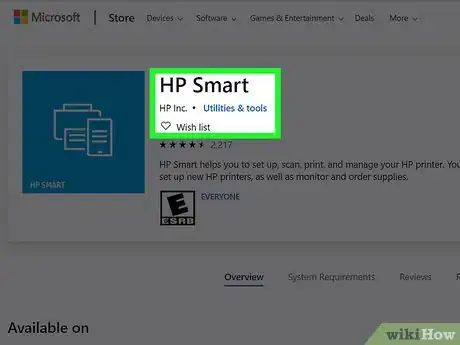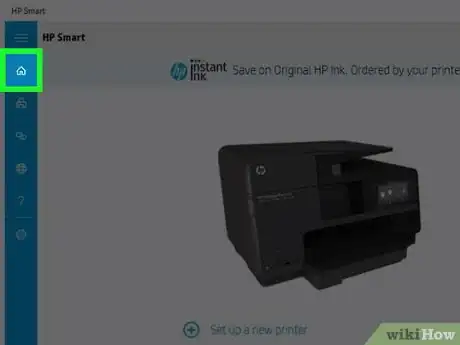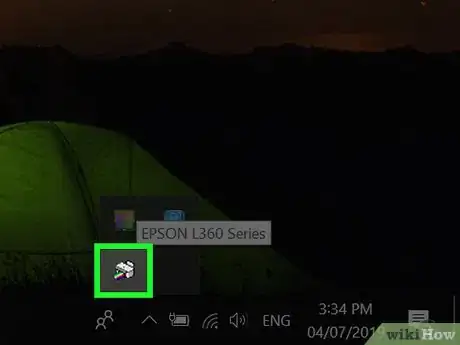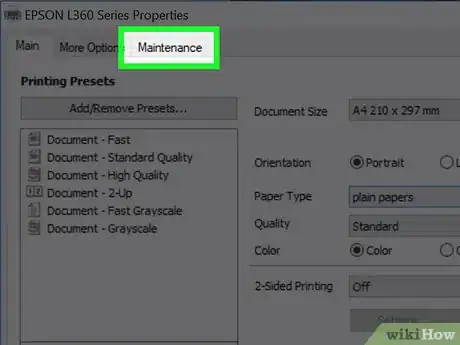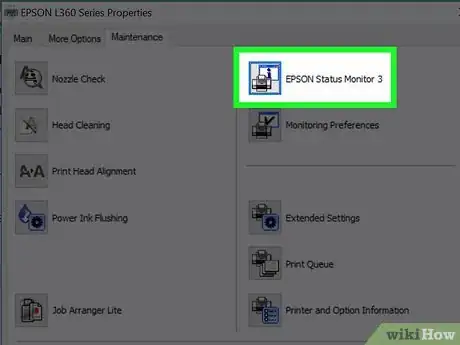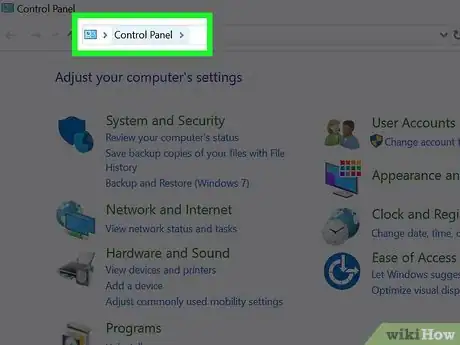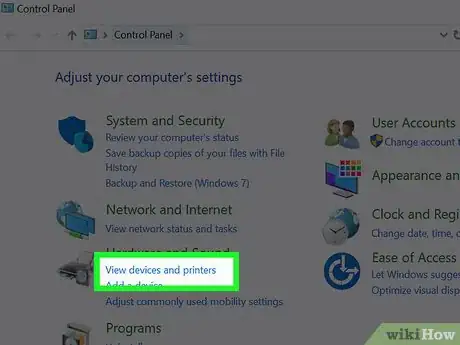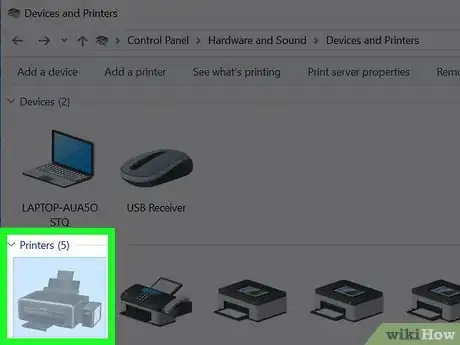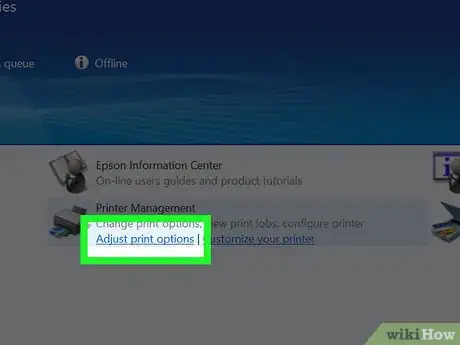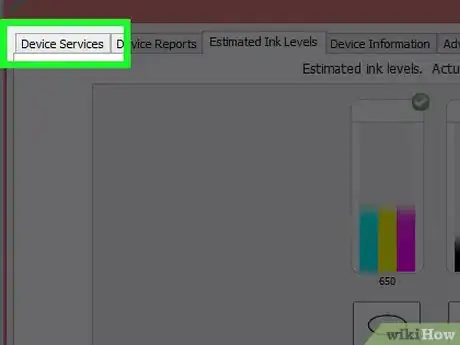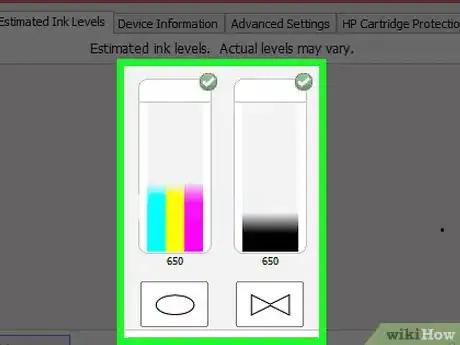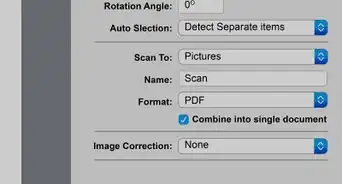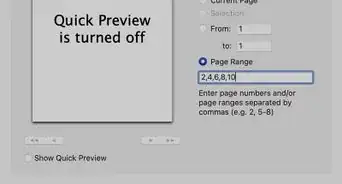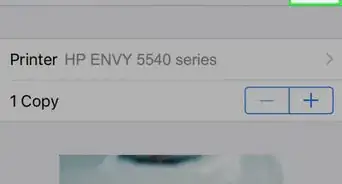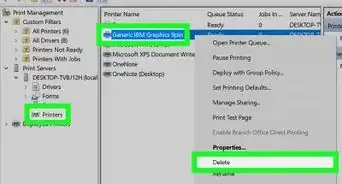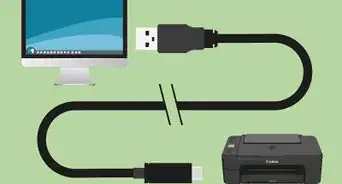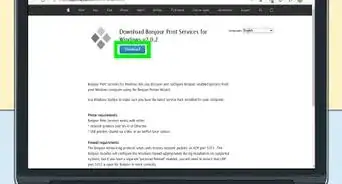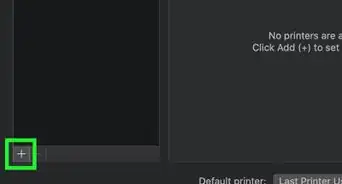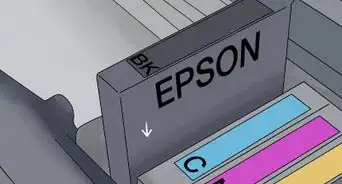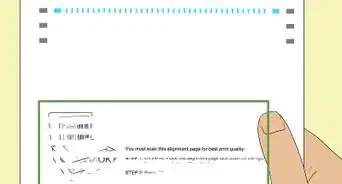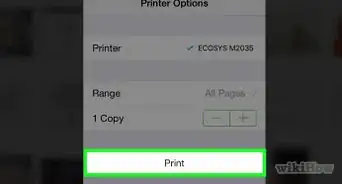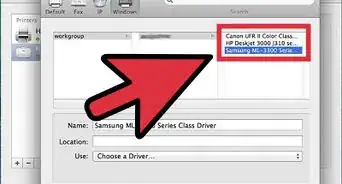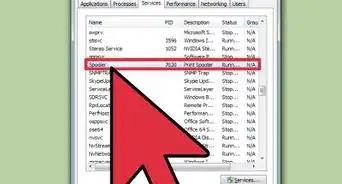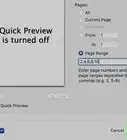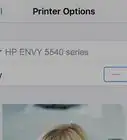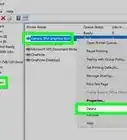This article was co-authored by wikiHow staff writer, Darlene Antonelli, MA. Darlene Antonelli is a Technology Writer and Editor for wikiHow. Darlene has experience teaching college courses, writing technology-related articles, and working hands-on in the technology field. She earned an MA in Writing from Rowan University in 2012 and wrote her thesis on online communities and the personalities curated in such communities.
This article has been viewed 56,887 times.
Learn more...
If certain colors in your print jobs aren't printing correctly, you're probably low on ink. Most modern printers allow you to keep track of your ink levels from your computer using the manufacturer's printing app. This wikiHow teaches you how to see how much ink you have left in your HP, Epson, or Dell printer when you're using a Windows PC.
Steps
Checking Printer Ink Levels in an HP Printer
-
1Open the HP Smart App. All HP printers come with an app you can download for Windows 10.
- If you don't have the HP Smart App already, you can download it from the Windows store and connect your printer by following the on-screen steps.
-
2
Checking Printer Ink Levels in an Epson printer
-
1Double-click the printer icon in your Windows taskbar. Your taskbar is the bar generally located at the bottom of your screen. The printer icon should be located inside the upwards arrow icon on the right side of the bar.
- If you don't see the icon, you'll need to locate the Epson printer in the printer driver menu. You'll generally find this in the “View devices and printers” section of Control Panel.
- You can type “Control Panel” into the Windows search bar in your Start Menu or by pressing ⊞ Win+S.
-
2Click the Maintenance tab.
-
3Click Epson Status Monitor 3. Wording may vary by model. Your printer's ink levels are displayed.
Checking Printer Ink Levels in a Dell printer
-
1Open Control Panel. You can type “Control Panel” into the Windows search bar in your Start Menu or by pressing ⊞ Win+S.
-
2Click View devices and printers. You'll see this under the “Hardware and Sound” header.
-
3Double-click your printer icon. A new window loads with printer features and options.
-
4Click Printer Options. A new window loads with new tabs and options.
-
5Click the Services tab. New options appear.
-
6Click Dell Ink levels. Your printer's ink levels are displayed. If not, your printer may not support this feature.
About This Article
1. Open Control Panel.
2. Click Printers and Other Hardware.
3. Click your printer icon.
4. Click Printer Options.
5. Click the Services tab.
6. Click Ink Levels.