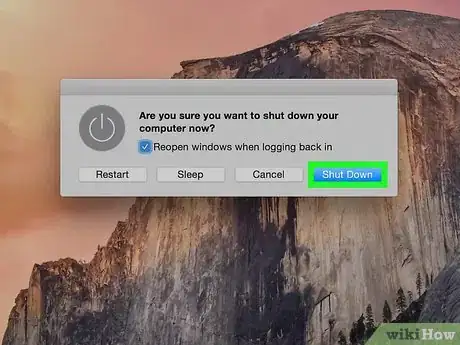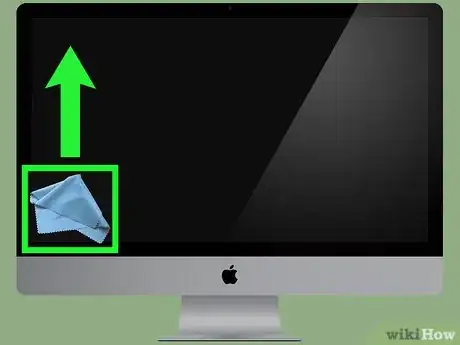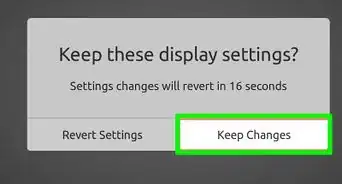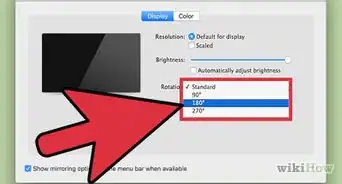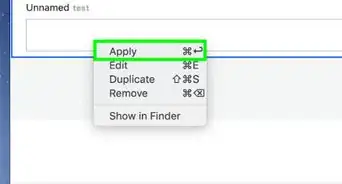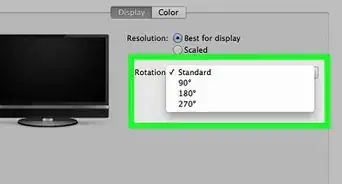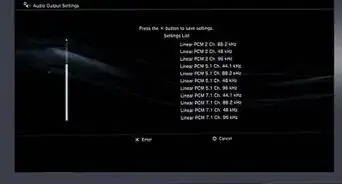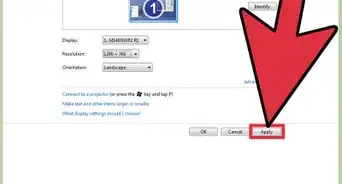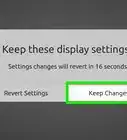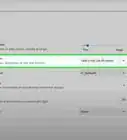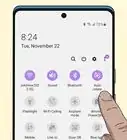This article was co-authored by Jeremy Mercer. Jeremy Mercer is the Manager and Head Technician at MacPro-LA in Los Angeles, CA. He has over ten years of experience working in electronics repair, as well as retail stores that specialize in both Mac and PC.
This article has been viewed 48,861 times.
If dust and fingerprint smudges are clouding your iMac screen, then it is time for a cleaning. Use a non-abrasive cloth, like a microfiber cloth, to wipe away dust. To get rid of stubborn smudges, try a screen cleaner. Avoid using abrasive cleaners and cloths to clean your iMac screen.
Steps
Removing Dust and Smudges
-
1Shutdown and unplug your iMac. Click the apple icon in the upper left corner of your iMac screen. Then click “Shut Down.” Unplug the power cord from the back of your iMac.[1]
- Additionally, unplug any other devices that are connected to your iMac like speakers and HDMI cords.
-
2Use a microfiber cloth to wipe dust from the screen. Tilt your iMac screen upward. To stabilize the screen for cleaning, place your hand against the back of the screen near the bottom. Gently wipe the entire screen in slow circular motions.[2]
- Alternatively, use the cloth that came with your iMac to wipe the screen free of dust.
EXPERT TIPJeremy Mercer is the Manager and Head Technician at MacPro-LA in Los Angeles, CA. He has over ten years of experience working in electronics repair, as well as retail stores that specialize in both Mac and PC.Computer Repair Technician
 Jeremy Mercer
Jeremy Mercer
Computer Repair TechnicianTry wiping the screen down with just the microfiber first. Computer repair technician Jeremy Mercer says: "Most of the time, you can clean the screen with just a dry microfiber cloth, because it's mostly going to just be fingerprints and things like that. If you do need more cleaning power, like if there's been a liquid spill or something greasy on the screen, use 91% rubbing alcohol or an electronics-approved screen cleaner like Screen Mom."
Advertisement -
3Spray a computer screen cleaner onto a clean microfiber cloth. Only spray the cleaner once or twice to dampen the cloth. Do not soak the cloth. Gently wipe the screen in a circular motion to remove smudges and other marks. Wipe the entire screen until it is free of smudges and marks.[3]
- You can purchase computer screen cleaners online or at your local office supply store.
- Avoid scrubbing the screen to remove stubborn marks and smudges.
-
4Use water to clean your computer screen. If you do not have a computer screen cleaner, then dampen a microfiber cloth with water. Using circular motions, wipe the entire screen until it is clean.[4]
- If you need to clean something sticky, make your own cleaner by mixing equal parts water and distilled white vinegar. Use this solution to clean your screen.
-
5Wipe the screen with a clean, dry microfiber cloth. Wipe the screen in a slow circular motion to dry it. Wipe the screen until it is completely dry and free of streak marks.[5]
- Make sure to use a different cloth from the one that you used to clean the screen.
Using the Right Materials
-
1Avoid using cleaners with acetone and ammonia. Cleaners that contain acetone and ammonia are too harsh for an iMac screen. Also avoid using regular household cleaners to clean your iMac screen, including window and glass cleaners.[6]EXPERT TIPJeremy Mercer is the Manager and Head Technician at MacPro-LA in Los Angeles, CA. He has over ten years of experience working in electronics repair, as well as retail stores that specialize in both Mac and PC.Computer Repair Technician

 Jeremy Mercer
Jeremy Mercer
Computer Repair TechnicianDon't use window cleaner or other harsh chemicals to clean your phone. Computer repair technician Jeremy Mercer says: "Household cleaners will de-laminate most Apple screes, especially in the retina era, or anything from late 2012 to mid-2015. When that happens, you'll start to see gray spots on the screen that won't come off."
-
2Make your own cleaner using water and white vinegar. Mix equal parts water and distilled white vinegar in a spray bottle. Place and secure the top on the spray bottle. Gently shake the bottle to mix the ingredients together.[7]
- Make sure to spray the cleaner onto the cloth instead of the iMac screen.
- You can use this cleaner in place of commercial screen cleaners.
-
3Avoid using paper towels to wipe your iMac’s screen. Paper towels, toilet paper, dishcloths, and tissue paper are too abrasive for iMac screens. You may scratch your iMac’s screen if you use these. Instead, use a microfiber cloth, or the cloth that came with your iMac to clean it.[8]
References
- ↑ https://support.apple.com/en-us/HT204172
- ↑ http://www.apartmenttherapy.com/how-to-clean-your-screen-witho-109584
- ↑ https://support.apple.com/en-us/HT204172
- ↑ http://www.apartmenttherapy.com/how-to-clean-your-screen-witho-109584
- ↑ http://www.apartmenttherapy.com/how-to-clean-your-screen-witho-109584
- ↑ https://support.apple.com/en-us/HT204172
- ↑ http://www.apartmenttherapy.com/how-to-clean-your-screen-witho-109584
- ↑ https://support.apple.com/en-us/HT204172
About This Article
1. Tilt the screen upward.
2. Place your hand on the back of the screen for stability.
3. Gently dust the screen with a microfiber cloth.
4. Use two sprays of screen cleaner on the cloth for tougher jobs.