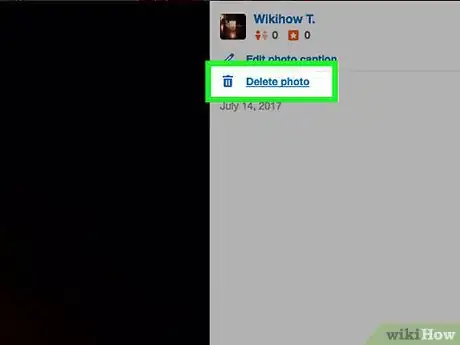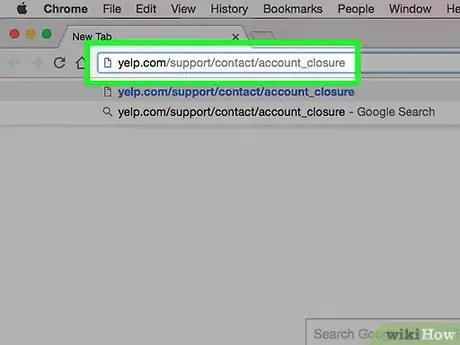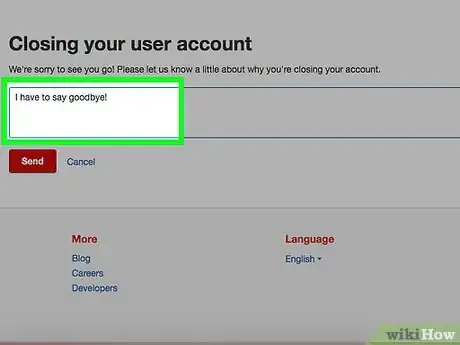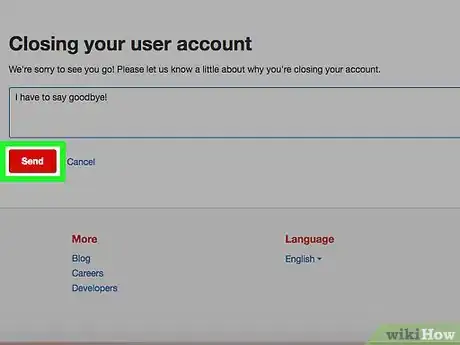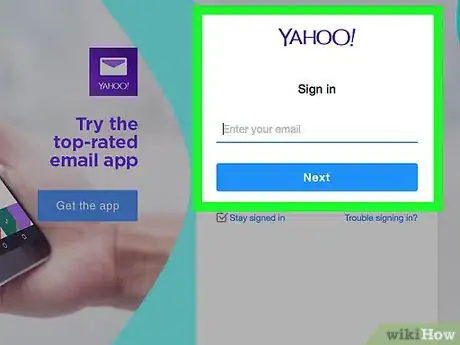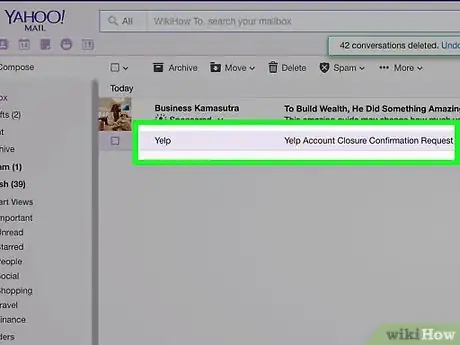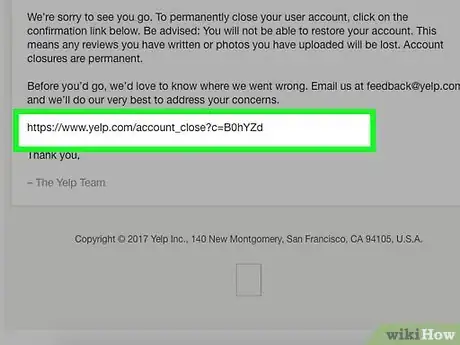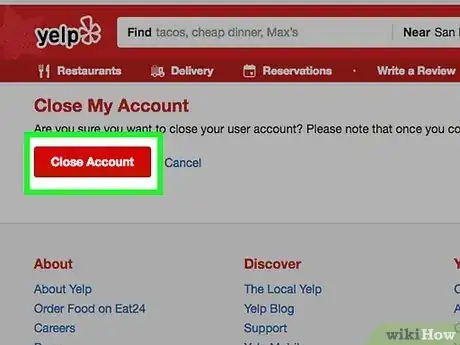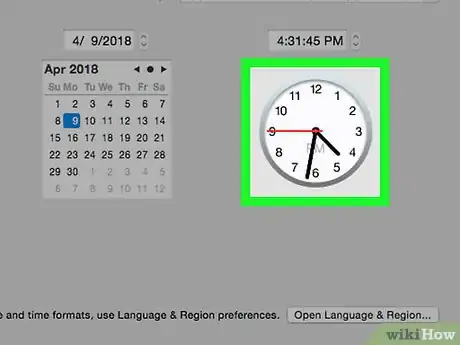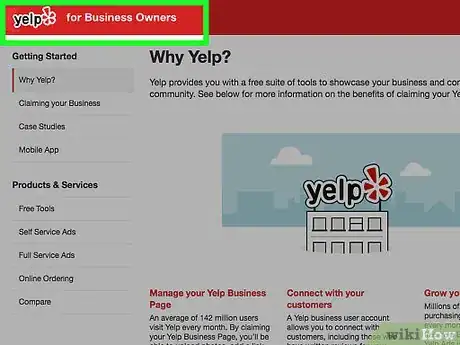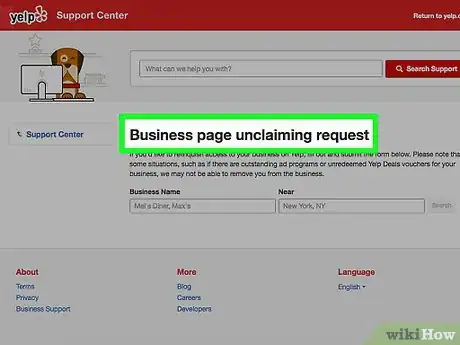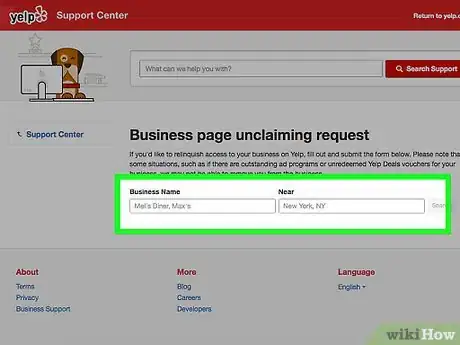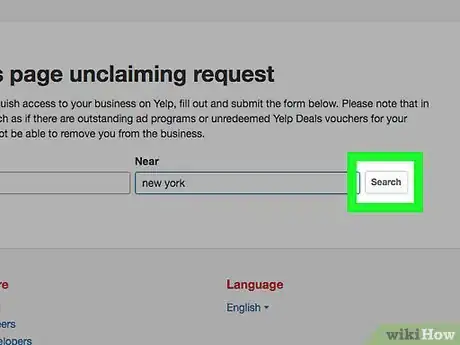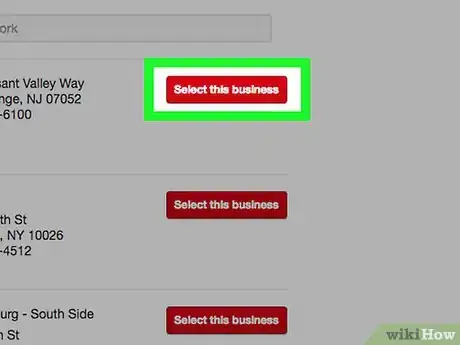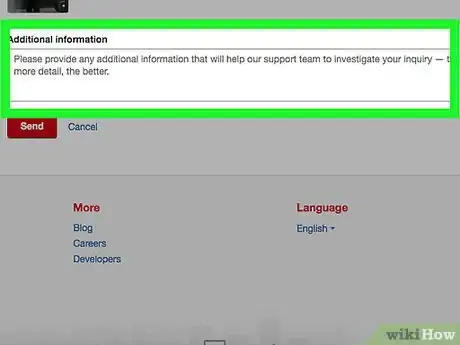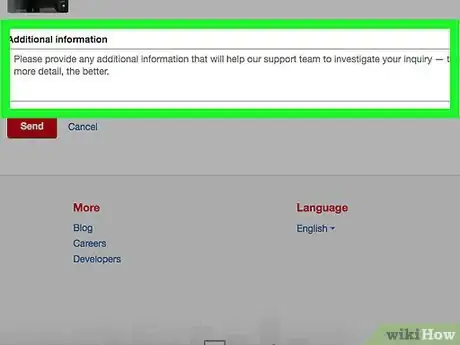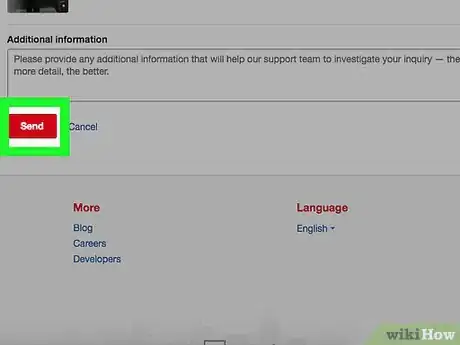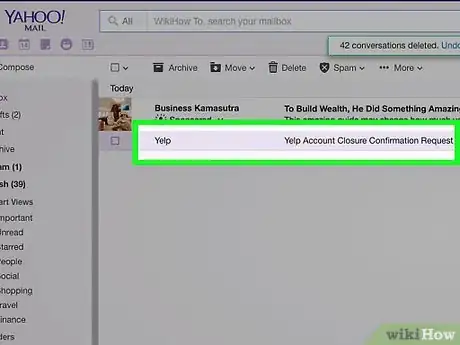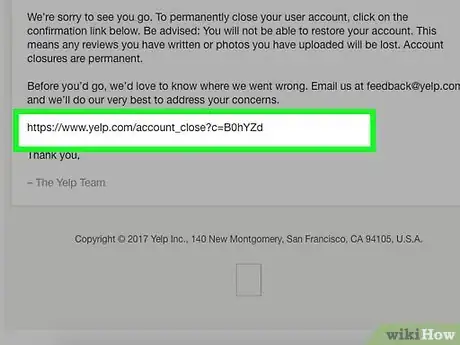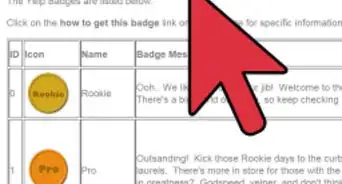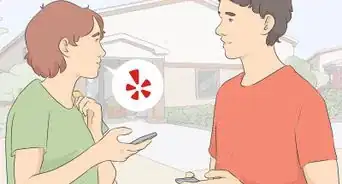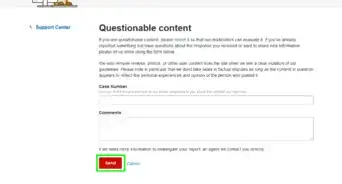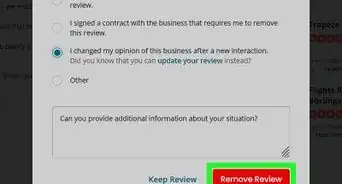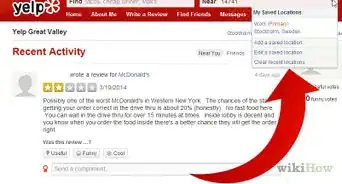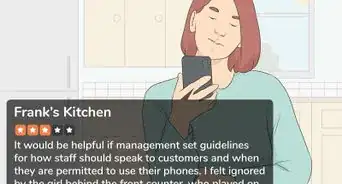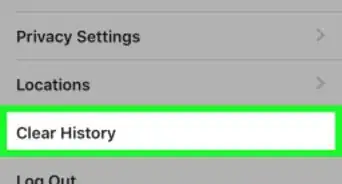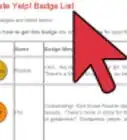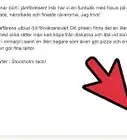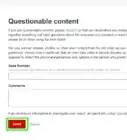This article was co-authored by wikiHow staff writer, Jack Lloyd. Jack Lloyd is a Technology Writer and Editor for wikiHow. He has over two years of experience writing and editing technology-related articles. He is technology enthusiast and an English teacher.
The wikiHow Tech Team also followed the article's instructions and verified that they work.
This article has been viewed 206,361 times.
Learn more...
This wikiHow teaches you how to close your personal Yelp account, which will remove any reviews and photos that you have posted, as well as how to remove your business' moderator account from Yelp. Keep in mind that you cannot delete an account from the Yelp mobile app, nor can you delete your business' page from Yelp.
Steps
Closing a Personal Account
-
1Log into Yelp. If you aren't logged into your Yelp account, go to https://www.yelp.com/ in your computer's web browser, and click Log In, then enter your email address and password or select your preferred method of logging in (e.g., Facebook).
-
2Delete any reviews or images you want removed immediately. When you close your Yelp account, Yelp will eventually remove your content, but this could take a while. If there are reviews or images you want removed immediately, delete them yourself before closing your account.
- To delete reviews: Click your profile icon, click About Me in the drop-down menu, click the Reviews tab, and click Remove next to a review.
- To delete photos: Go to the business page for which you posted the photo, select the photo in question, click Edit caption, and click Remove.
Advertisement -
3Open the Yelp Account Closure page. Go to https://www.yelp.com/support/contact/account_closure/ in your web browser. This will open an online form.
-
4Enter a reason for deleting your account. Type a message (or even just one letter) into the text box below the "Closing your user account" heading.
-
5Click Send. It's a red button below the text box. Doing so will send your reason to Yelp; Yelp will then send a confirmation email to your email address.
- This is the email address that you used to sign up for Yelp.
- If you signed up for Yelp through Facebook or Google, it's the email address that you use to log into Facebook or Google, respectively.
-
6Open your Yelp email account. Go to the inbox of the email address which you used to sign up for Yelp. You should have an email from Yelp here.
- If you use Gmail, the Yelp email will appear in the Social tab.
- The email may take a few minutes to arrive, but you should also check your Spam or Junk folder if you can't find the email.
-
7Open the email from Yelp. Click the "Yelp Account Closure Confirmation Request" email from Yelp to do so.
-
8Click the confirmation link. It's the link near the bottom of the email, just above the "Thank you" signature. Doing so takes you to the confirmation page.
-
9Click Close Account. This red button is at the top of the page. Clicking it officially closes your Yelp account.
-
10Wait for your content to be deleted. Once you confirm that you want to close your account, your data will begin to be deleted. This process does not happen all at once, but over the next week or so all of your photos and reviews will be deleted from Yelp.
Closing a Business Account
-
1Understand the limitations. You can relinquish control of your Yelp business account, but you cannot remove your business listing from Yelp. The only way that Yelp business owners have gotten listings removed is through lawsuits against Yelp.[1]
-
2Visit the business account closure page. Go to http://www.yelp.com/support/contact/business_unclaim/ in your web browser. This is the only way that you can delete your business' moderator account.
-
3Enter your business' details. Type your business' name into the "Business Name" text field, then type the business' city into the "Near" text field.
-
4Find your business. Click Search to the right of the business information fields, then scroll through the results until you find your business' page.
-
5Click Select this business. It's a red button to the right of your business.
-
6Fill out the unclaiming request form. Enter any information you want Yelp to have into the "Additional information" text box, then type your business account's email address into the "Your Email Address" text field.
- Make sure that you use the email address that you used to sign up for Yelp.
-
7Check the "I'm not a robot" box. This box is near the bottom of the page.
- You may be prompted to play a minigame to prove that you aren't a robot before proceeding.
-
8Click Send. It's a red button at the bottom of the page. This will send your form to Yelp.
-
9Wait to be contacted. Yelp will send a confirmation email to you before removing your access to the business account. This is to prevent someone from removing your access without your permission.
-
10Confirm that you want to remove your account access. Open the email from Yelp when you receive it, then click the link in the email and follow any additional prompts to delete your account.[2]
- Remember, you cannot remove your business listing from Yelp.
Community Q&A
-
QuestionIf you relinquish control over your business listing will any reviews posted by others on your listing be removed as well?
 Community AnswerNo. You can relinquish control of your Yelp business account, but you cannot remove your business listing from Yelp. The only way that Yelp business owners have gotten listings removed is through lawsuits against Yelp.
Community AnswerNo. You can relinquish control of your Yelp business account, but you cannot remove your business listing from Yelp. The only way that Yelp business owners have gotten listings removed is through lawsuits against Yelp. -
QuestionWhat do you mean when you say we can close the account and have everything including reviews removed, but not the listing?
 R2_d2000Top AnswererYou cannot remove a business listing from Yelp unless the business has closed, or unless you file a lawsuit against Yelp.
R2_d2000Top AnswererYou cannot remove a business listing from Yelp unless the business has closed, or unless you file a lawsuit against Yelp. -
QuestionI have only a mobile device, how can I deactivate and close my account?
 Community AnswerUse the web browser on your phone/tablet and select Request Desktop from Options to load the normal version of the website on your device rather than the mobile version.
Community AnswerUse the web browser on your phone/tablet and select Request Desktop from Options to load the normal version of the website on your device rather than the mobile version.
Warnings
- It may take a little while for your reviews and images to be removed from the site.⧼thumbs_response⧽