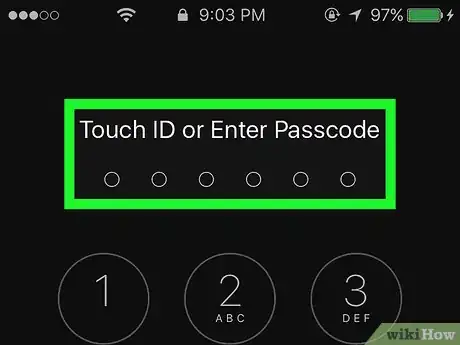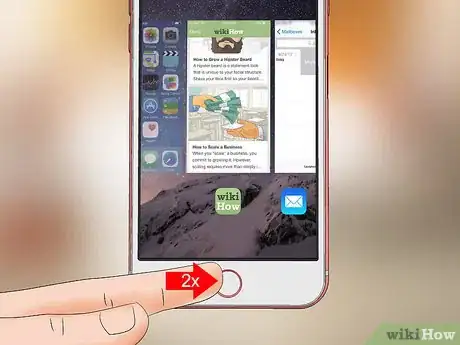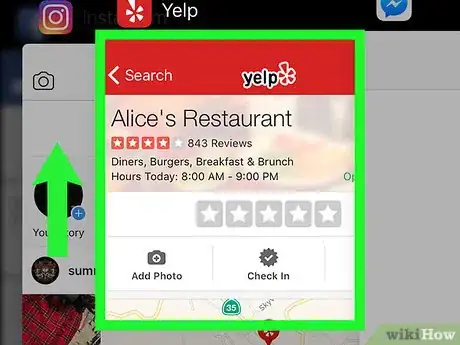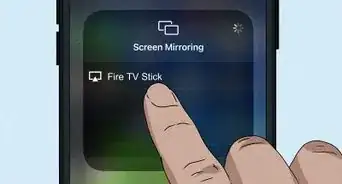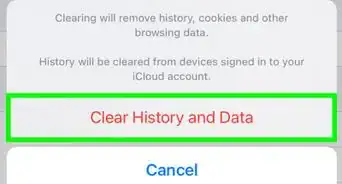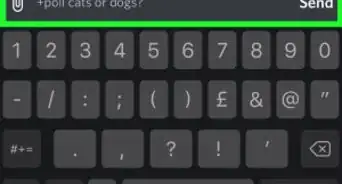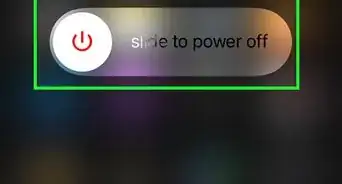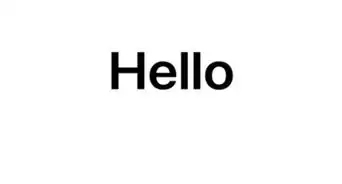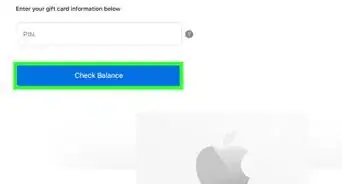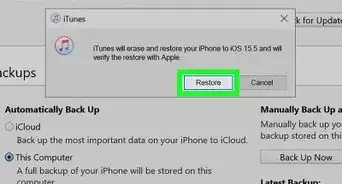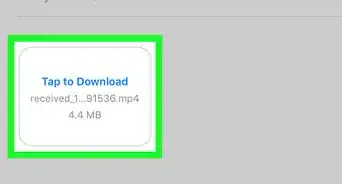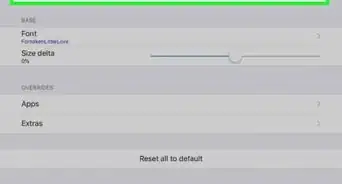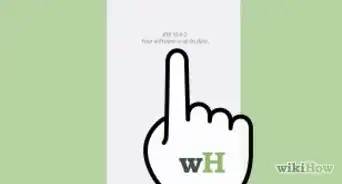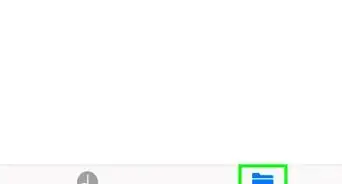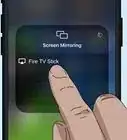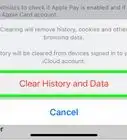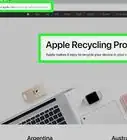This article was co-authored by wikiHow Staff. Our trained team of editors and researchers validate articles for accuracy and comprehensiveness. wikiHow's Content Management Team carefully monitors the work from our editorial staff to ensure that each article is backed by trusted research and meets our high quality standards.
The wikiHow Tech Team also followed the article's instructions and verified that they work.
This article has been viewed 1,390,485 times.
Learn more...
This wikiHow teaches you how to close apps that you've navigated away from but are no longer using on your iPhone, iPad, or iPod Touch.
Steps
Community Q&A
-
QuestionWhat is using up the data on my phone?
 Community AnswerAny app which connects to the internet can use up your mobile data. If you browse Facebook or other social media a lot, or watch a lot of videos on YouTube, those are likely culprits.
Community AnswerAny app which connects to the internet can use up your mobile data. If you browse Facebook or other social media a lot, or watch a lot of videos on YouTube, those are likely culprits. -
QuestionWhere is the X to close an app?
 Bat 🦇Top AnswererCurrently, no X button exists to close an iOS app. If you double tap the Home button, you can swipe up on an app to close it though. If you hold down on a home screen app icon, tapping the X will begin the process of uninstalling the app. If that's what you're trying to do, see How to Delete an iPhone App or How to Delete Apps on an iPad, depending on which Apple device your question relates to.
Bat 🦇Top AnswererCurrently, no X button exists to close an iOS app. If you double tap the Home button, you can swipe up on an app to close it though. If you hold down on a home screen app icon, tapping the X will begin the process of uninstalling the app. If that's what you're trying to do, see How to Delete an iPhone App or How to Delete Apps on an iPad, depending on which Apple device your question relates to. -
QuestionWhat drains the battery on my iPhone?
 Community AnswerUsing more data and screentime can deplete your battery more quickly, but you should know that, as the phone ages, the battery naturally loses its ability to maintain a charge for longer periods.
Community AnswerUsing more data and screentime can deplete your battery more quickly, but you should know that, as the phone ages, the battery naturally loses its ability to maintain a charge for longer periods.
About This Article
Double-press the Home button from an active screen on your device, then tap and drag the app(s) you want to close to the top edge of the screen.