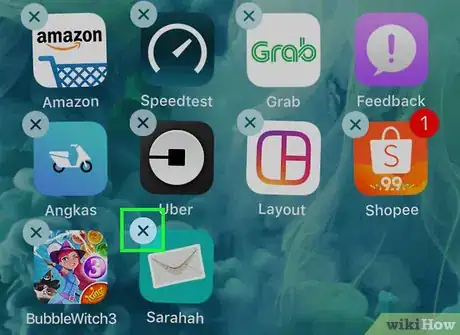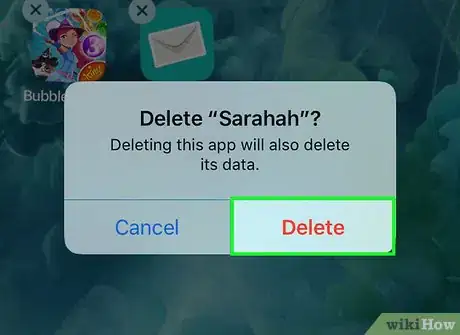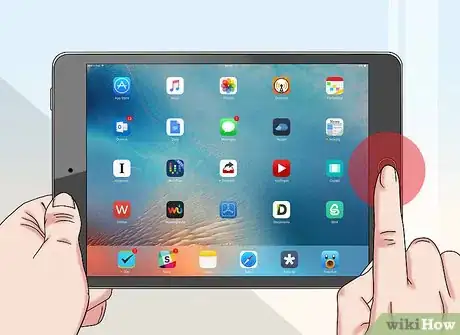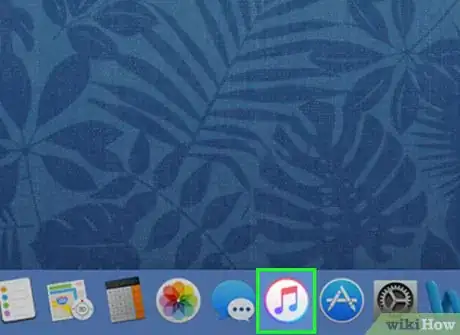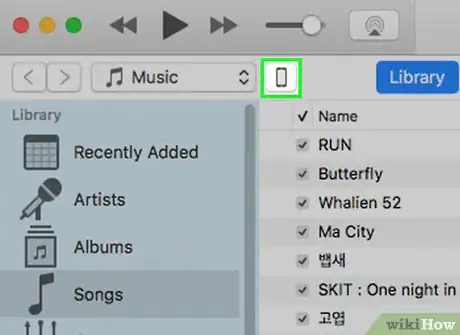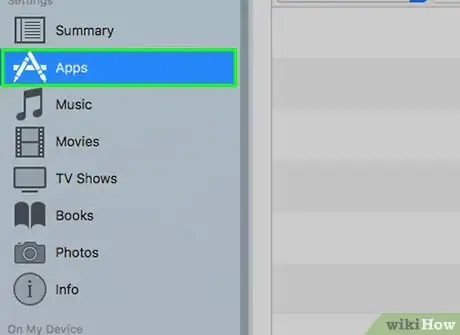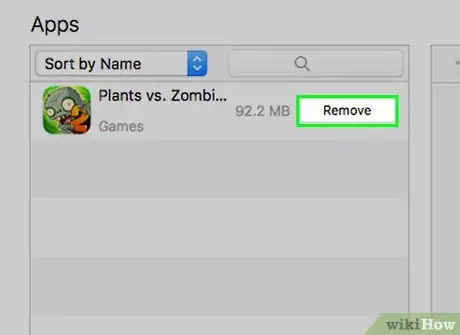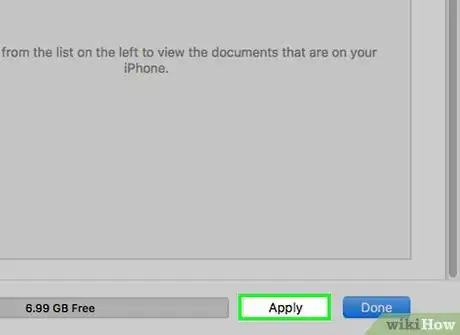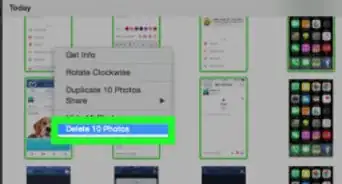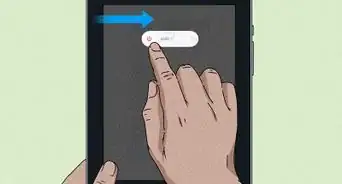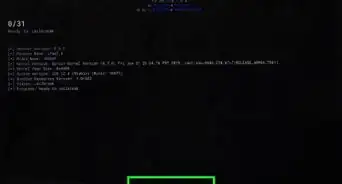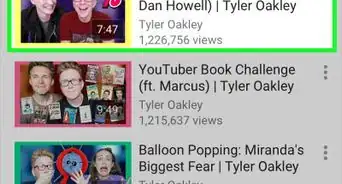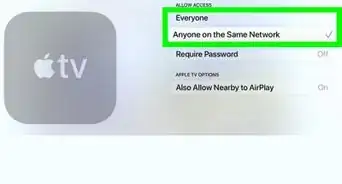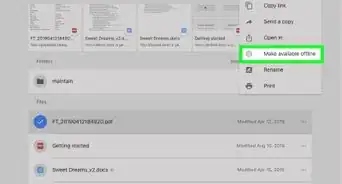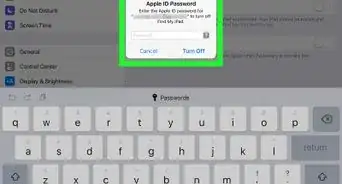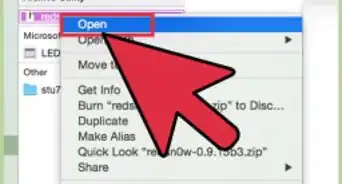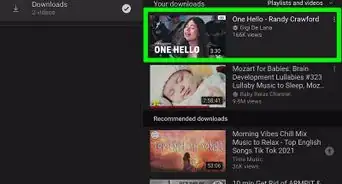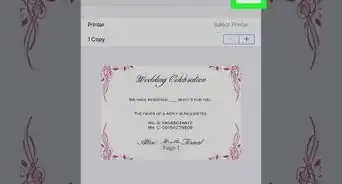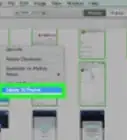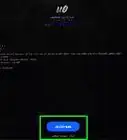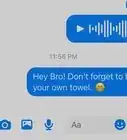This article was co-authored by Josef Storzi. Josef Storzi is an Apple and Mobile Phone Repair Specialist and the Owner of Imobile LA, a mobile phone repair company based in Los Angeles, California. Josef specializes in repairing screens, charging ports, batteries, water damage, speakers, and microphones on all mobile phone brands including Apple, Samsung, LG, Nokia, and Sony. He also specializes in tablet, laptop, and computer repairs as well as the pros and cons of recent mobile software updates.
The wikiHow Tech Team also followed the article's instructions and verified that they work.
This article has been viewed 1,026,122 times.
This wikiHow teaches you how to delete apps from an iPad.
Steps
Using iPad
-
1Tap and hold an app until all the apps on the screen begin to jiggle.[1]
-
2Tap ⓧ in the upper-left corner of the app you want to delete.[2]
- Some default Apple apps, like App Store, Settings, Contacts, and Safari, can't be removed and will not display an ⓧ.
Advertisement -
3
-
4Tap the Home button to return the Home screen to normal. The app has been deleted from your iPad.
Using iTunes
-
1Connect your iPad to a computer. Use the cable that came with your device, connecting the USB end to the computer and the other end to your iPad's charging port.
-
2Open iTunes on the computer. It's a round app icon with a colorful musical note.
-
3Click on your iPad's icon. It's in the upper-left part of the iTunes window.
-
4Click on Apps. It's in the left pane of the iTunes window under "Settings."
-
5Find an app that you want to delete. The apps are listed in the center pane of the window, under "Apps."
- You may need to scroll down to find the app you're looking for.
-
6Click on Remove. It appears to the right of each app that's installed on your iPad.
- The button label will change to Will Remove.
- Repeat this step for all apps you want to delete from your iPad.
-
7Click on Apply. It's in the lower-right corner of the iTunes window. Once the sync is complete, the app(s) will be deleted from your iPad.
Community Q&A
-
QuestionWill deleting apps help my iPad run faster?
 Community AnswerYes. Deleting apps will free up storage and help your iPad run faster. Be careful not to delete too many apps, however, as some work together. If you delete one, it might affect another one, and prevent it from working properly.
Community AnswerYes. Deleting apps will free up storage and help your iPad run faster. Be careful not to delete too many apps, however, as some work together. If you delete one, it might affect another one, and prevent it from working properly. -
QuestionWhen I hold the apps, they can be moved, but there is no way to delete them. What can I do?
 Community AnswerThe setting for not deleting apps may be on. Just go into restrictions in the general tab of settings and select the option that allows you to delete apps.
Community AnswerThe setting for not deleting apps may be on. Just go into restrictions in the general tab of settings and select the option that allows you to delete apps. -
QuestionHow do I change my search engine?
 Community AnswerTap "Settings," then "Safari," then tap "Search Engine." There are four options to choose from.
Community AnswerTap "Settings," then "Safari," then tap "Search Engine." There are four options to choose from.
References
About This Article
1. Tap and hold an app.
2. Tap ⓧ.
3. Tap Delete
4. Press the Home button.