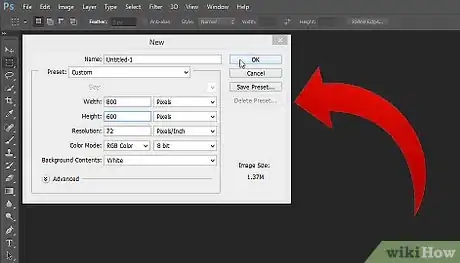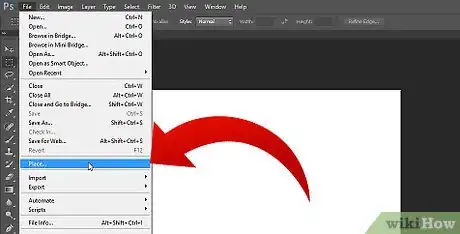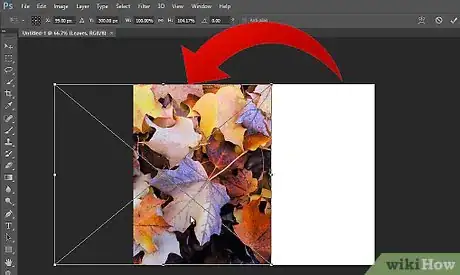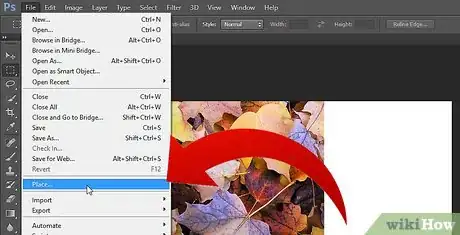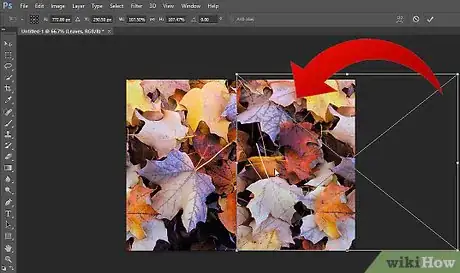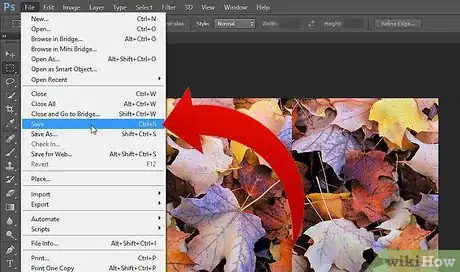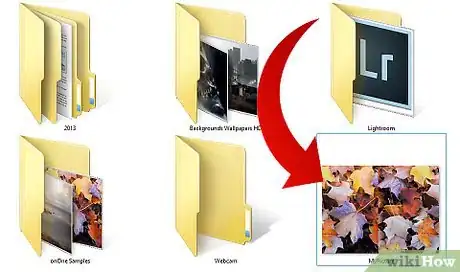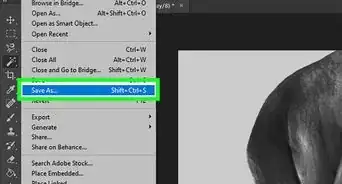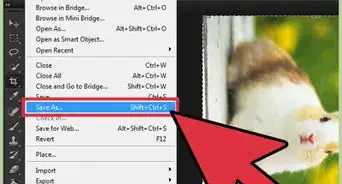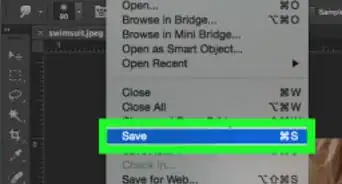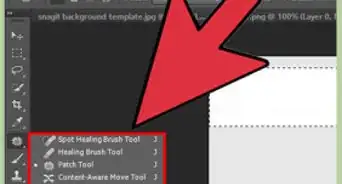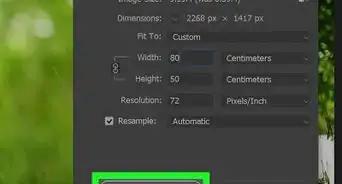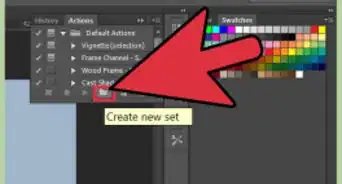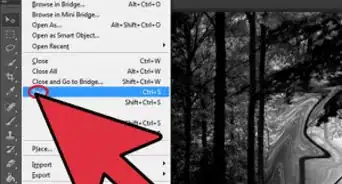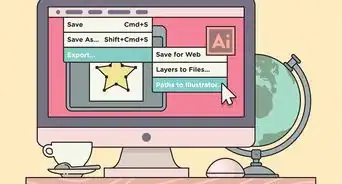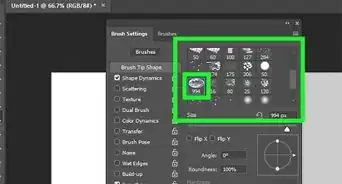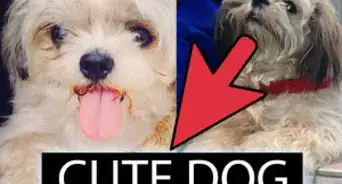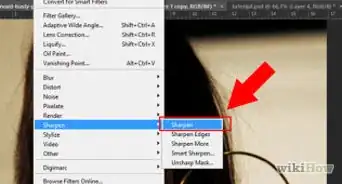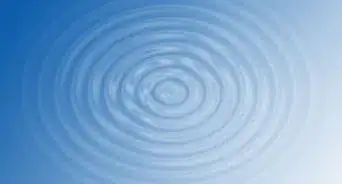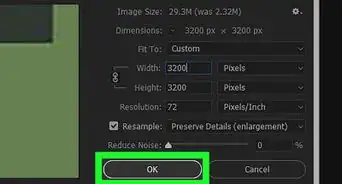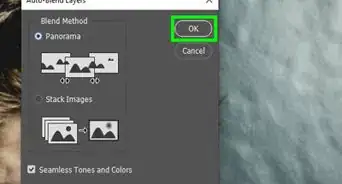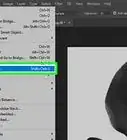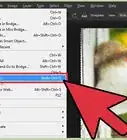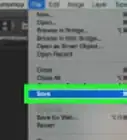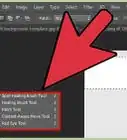X
wikiHow is a “wiki,” similar to Wikipedia, which means that many of our articles are co-written by multiple authors. To create this article, 13 people, some anonymous, worked to edit and improve it over time.
This article has been viewed 212,575 times.
Learn more...
These steps guide you through how to combine any two images in Adobe Photoshop. Get started at step number one below.
Steps
-
1Open the Adobe Photoshop CS5.1 and choose the options to open board. Here's the Path to follow. File-->New. Give the values of the resolution exactly how much you require. You may want to chose the values 800x600 Height and Width.
-
2Wait until the canvas is open then click on FILE-->Place. A new pop up window would be open then select the file you want to combine with the other one.Advertisement
-
3Place this file exactly where you want to place on the canvas. You can reduce the size of the image and adjust anywhere you want to place with just use drag and drop from mouse cursor. Once you exactly place your image where you want to place then do a right click and select the option PLACE image would be place and the adjustment box would be remove or if you want to cancel the image at this time then click CANCEL image would be remove.
-
4Add the second image you want to combine with your first image. Repeat step 2 again to place the second image and once you choose the second image then adjust that second image with mouse cursor as you have done in step three for your first image.
-
5Complete your adjustments. Do a right click on your second image then your second image would be placed in the main canvas. Now both images have been placed on one canvas.
-
6Save this canvas. Simply go on FILE-->SAVE. A new window would will pop up and ask you the format you want to save and some images sizes you want to export. You can save the PSD format as well if you want to add some more work with this combined image in Illustrator or any other software. There would be many formats available.
-
7Know you arw done with saving the image. It would come out and save that location where you wanted to save. The picture is yours now.
Advertisement
About This Article
Advertisement