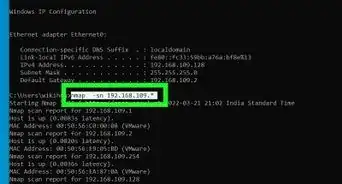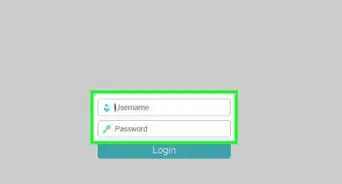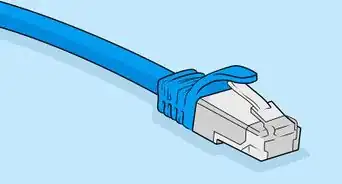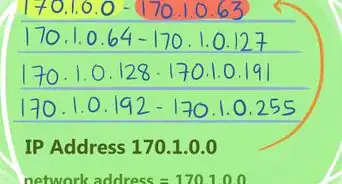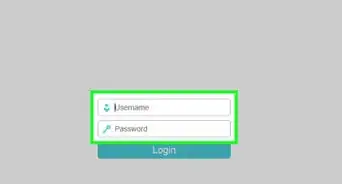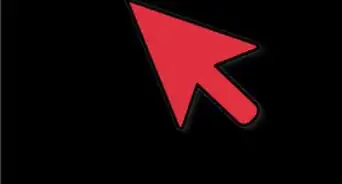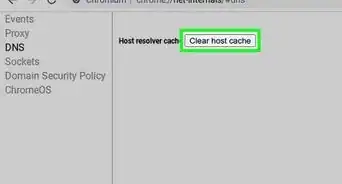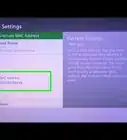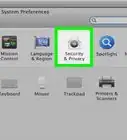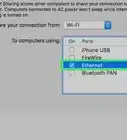This article was co-authored by wikiHow staff writer, Jack Lloyd. Jack Lloyd is a Technology Writer and Editor for wikiHow. He has over two years of experience writing and editing technology-related articles. He is technology enthusiast and an English teacher.
This article has been viewed 1,879,595 times.
Learn more...
This wikiHow teaches you how to connect to computers to one another by using an Ethernet cable. Once you've connected the computers, you can share files between them by using both computers' file sharing settings.
Things You Should Know
- Connect the two computers using a crossover ethernet cable. You may also need a USB - ethernet adapter and/or a USB to USB-C adapter.
- For Windows file sharing, turn on File and Printer sharing in advanced "Network and Sharing Center" settings. Then, choose a folder and click the "Share" tab.
- For file sharing with a Mac, enable File Sharing in "System Preferences" --> "Sharing." Then, click the "+" button in the "Shared Folders" section of the window.
Steps
Connecting the Computers
-
1Determine whether or not your computers have Ethernet ports. Ethernet ports resemble large, rectangular ports which usually have a three-box icon next to them. You'll usually find Ethernet ports on one side of your computer's housing (laptop) or on the back of the tower (desktop).
- On iMac computers, the Ethernet port is found on the back of the monitor.
-
2Buy an Ethernet adapter if necessary. If your computer doesn't have an Ethernet port, you'll need to buy a USB Ethernet adapter for your computer. You can find these online (e.g., Amazon) and in tech stores (e.g., Best Buy).
- If you have a Mac, check your USB ports as well. You might have only USB-C ports (e.g., oval ports instead of rectangular ports) meaning that you'll either need an Ethernet to USB-C adapter or a USB to USB-C adapter as well.
Advertisement -
3Check to see if you have a crossover Ethernet cable. While most Ethernet ports support both conventional Ethernet cables and crossover Ethernet cables, you can avoid potential errors by using a crossover Ethernet cable. To determine whether or not you have a crossover cable, view the colored wires at the end of each side of the cable:[1]
- If the colors are differently ordered on one end, you have a crossover cable.
- If the colors are the same for both ends from left to right, you have a conventional cable. You can still use this cable for most computers, but if you're connecting older computers to each other, consider buying a crossover cable if you run into issues.
-
4Plug one end of the Ethernet cable into one computer. The Ethernet cable's head should fit into the Ethernet port on your computer with the lever side facing down.
- If you have to use an Ethernet adapter, plug the USB end of the adapter into one of your computer's free USB ports.
-
5Plug the other end of the Ethernet cable into the other computer. The other end of the Ethernet cable should plug into the other computer's available Ethernet port.
- Again, if you have to use an Ethernet adapter for the other computer, plug it in first.
Using File Sharing on Windows
-
1
-
2Click Network and Internet. It's in the middle of the Control Panel window.
- Skip this step if you see the phrase "Small icons" or "Large icons" next to the "View" heading in the upper-right corner of the window.
-
3Click Network and Sharing Center. You'll find this link near the top of the window.
- If your Control Panel is using the "Small icons" or "Large icons" view, you'll find Network and Sharing Center on the right side of the page.
-
4Click the Advanced sharing settings link. It's in the upper-left side of the window.
-
5Check the "Turn on file and printer sharing" box. You'll find this box in the "File and printer sharing" section of the menu.
-
6Click Save changes. It's at the bottom of the window. Doing so saves your changes and enables file sharing on your PC.
-
7Share a folder. To allow the connected computer to view and edit the contents of any shared folder, do the following:
- Open the folder you want to share.
- Click the Share tab.
- Click the Specific people... entry.
- Click the downward-facing arrow in the drop-down box, then click Everyone in the resulting drop-down menu.
- Click Share, then click Done when prompted.
-
8Access a shared folder. If you want to view a shared folder on your PC, you can do so from within File Explorer:
- Make sure you shared the folder from your connected PC or Mac computer.
- Open File Explorer.
- Click the other computer's name in the left-hand sidebar.
- Enter the other computer's password if prompted.
- Open the shared folder to view its files.
Using File Sharing on Mac
-
1
-
2Click System Preferences.... You'll find this in the drop-down menu. Doing so prompts the System Preferences window to open.
-
3Click Sharing. It's in the System Preferences window. This will open the Sharing window.
-
4Check the "File Sharing" box. You'll find this on the left side of the Sharing window.
-
5Change the "Everyone" permissions. Click the icon to the right of the "Everyone" heading, then click the Read & Write option in the resulting menu. This allows the connected computer to view and edit the contents of any shared folder.
-
6Share a folder. To share a folder from your Mac to the attached computer, do the following:[2]
- Click + below the list of shared folders in the Sharing window.
- Find a folder you want to share.
- Click once the folder to select it.
- Click Add to add the folder to the list of shared folders.
-
7Access a shared folder. If you want to view a shared folder on your Mac, you can do so from within Finder:
- Make sure you shared the folder from your connected PC or Mac computer.
- Open Finder.
- Select the other computer's name in the left-hand column of options in the Finder window.
- Enter the other computer's password if prompted.
- Open the shared folder to view its files.
Expert Q&A
-
QuestionCan an outdated Ethernet card affect the internet connection or upload speed of 2 computers when I plug an Ethernet cable into it?
 Luigi OppidoLuigi Oppido is the Owner and Operator of Pleasure Point Computers in Santa Cruz, California. Luigi has over 25 years of experience in general computer repair, data recovery, virus removal, and upgrades. He is also the host of the Computer Man Show! broadcasted on KSQD covering central California for over two years.
Luigi OppidoLuigi Oppido is the Owner and Operator of Pleasure Point Computers in Santa Cruz, California. Luigi has over 25 years of experience in general computer repair, data recovery, virus removal, and upgrades. He is also the host of the Computer Man Show! broadcasted on KSQD covering central California for over two years.
Computer & Tech Specialist This is definitely a possibility. If your Ethernet card is an old model, such as one that's 4 years old, it will likely lead to slow internet activity and upload speeds.
This is definitely a possibility. If your Ethernet card is an old model, such as one that's 4 years old, it will likely lead to slow internet activity and upload speeds. -
QuestionDo you have any other suggestions if I still can't connect the two computers?
 Community AnswerIf both computers have a wireless connection to the same router, create a home group and share files.
Community AnswerIf both computers have a wireless connection to the same router, create a home group and share files. -
QuestionCan I safely connect two laptops to get pictures from one to the other if one of them is not working?
 Community AnswerIt depends on how the computer has failed: If it is a software issue, you can try a bootable USB or CD. Files on the HDD should be readable and the PC can be connected. In the case of a bad screen, an external monitor may be used temporarily. A bad RAM stick can be removed if you have more than one and a required amount of ram on the other sticks. A bad CPU or motherboard could prevent the computer from being usable at all but the hard drive can be extracted and a cheap usb adapter connected to the working computer. If the hard drive has failed it may be possible to use a data recovery service but this option can be very costly.
Community AnswerIt depends on how the computer has failed: If it is a software issue, you can try a bootable USB or CD. Files on the HDD should be readable and the PC can be connected. In the case of a bad screen, an external monitor may be used temporarily. A bad RAM stick can be removed if you have more than one and a required amount of ram on the other sticks. A bad CPU or motherboard could prevent the computer from being usable at all but the hard drive can be extracted and a cheap usb adapter connected to the working computer. If the hard drive has failed it may be possible to use a data recovery service but this option can be very costly.
Warnings
- Don't forget to turn off file sharing once you're done transferring files between your two computers.⧼thumbs_response⧽
References
About This Article
Connecting 2 computers with an ethernet cable is a great way to share files. Before you connect the computers, make sure they both have ethernet ports, which look like large rectangles located either on the side of your laptop or on the back of your computer tower. If you don’t have an ethernet port, you’ll need to buy an ethernet adapter to plug into your USB port. When you’re ready, simply plug 1 end of the cable into 1 computer’s port and 1 end into the other computer’s ethernet port. Then, open the “Advanced Sharing Settings” in the Network and Sharing Center of the Control Panel. From here, you’ll need to check the “Turn on file and printer sharing” box to allow you to share files between the PCs. To learn how to share files on Mac computers, read on!







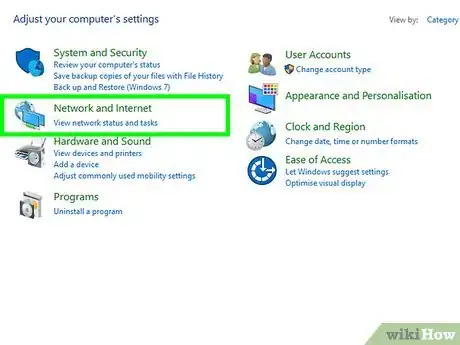

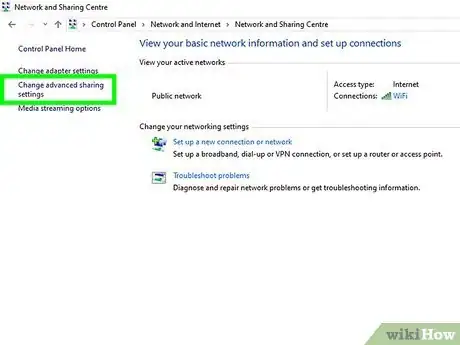
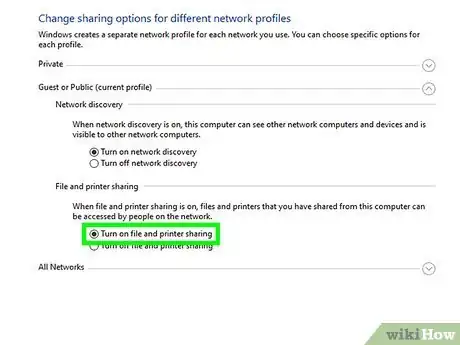
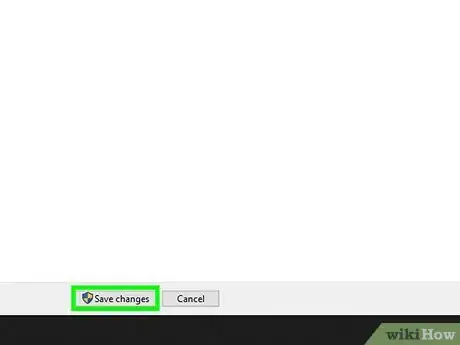


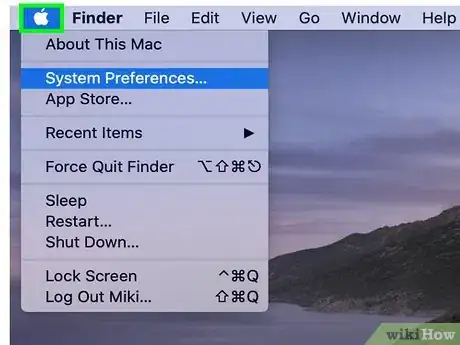
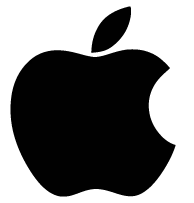
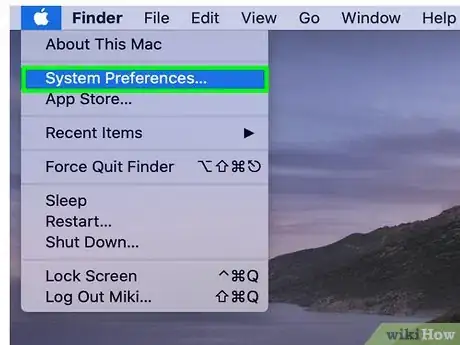
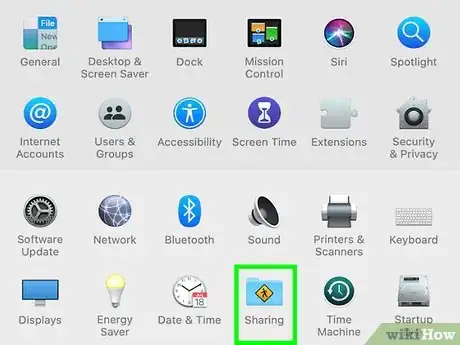


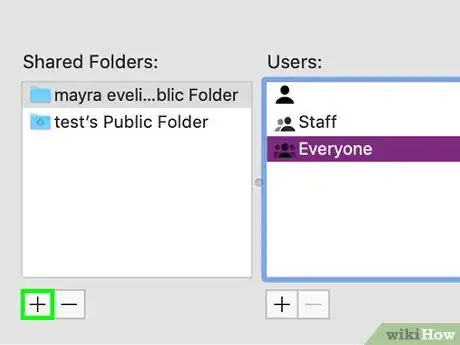
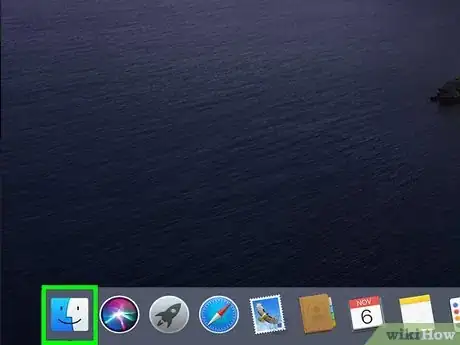

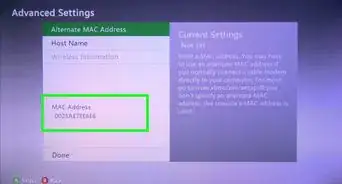
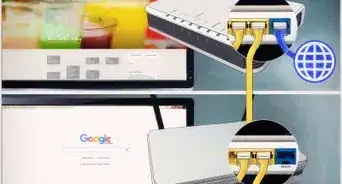
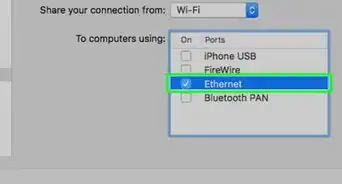
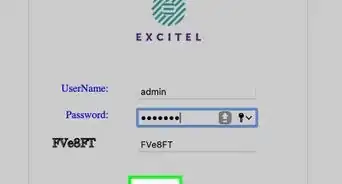
-Step-26-Version-2.webp)