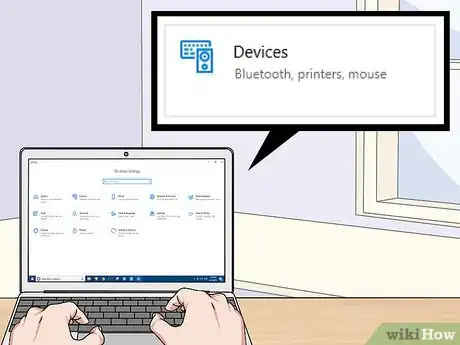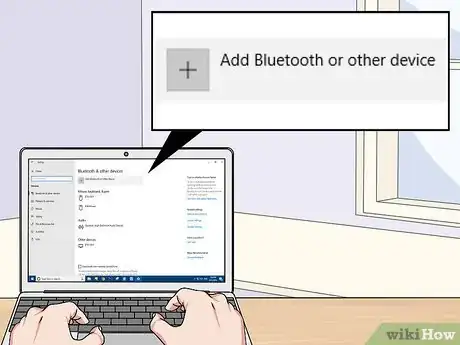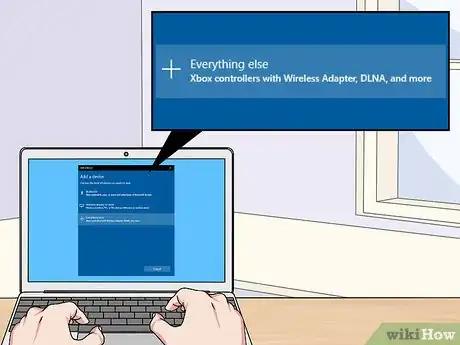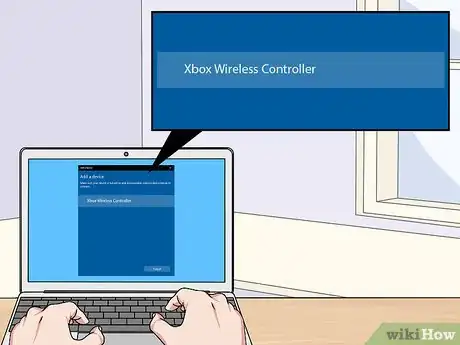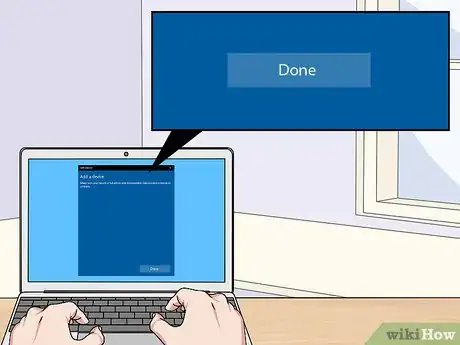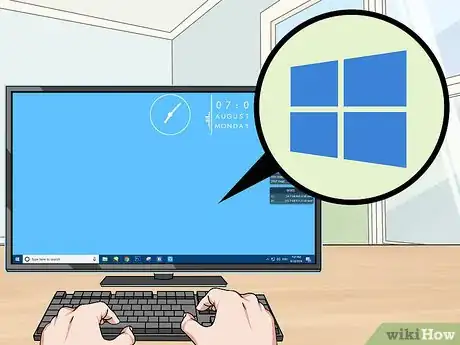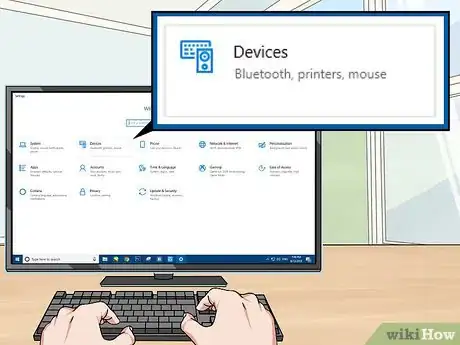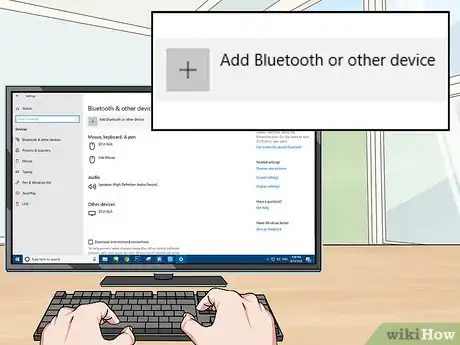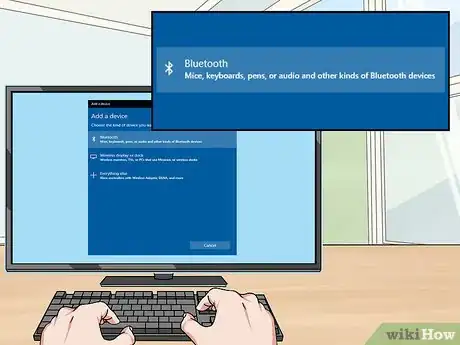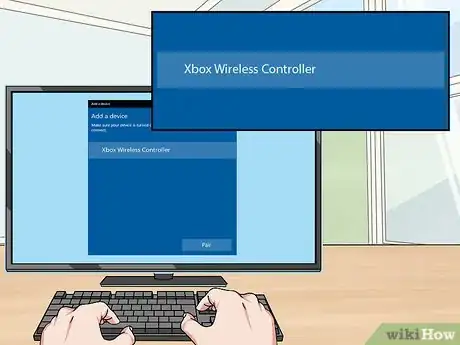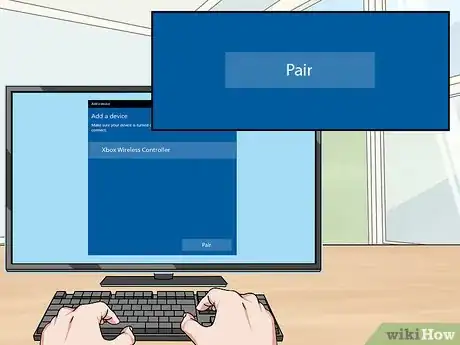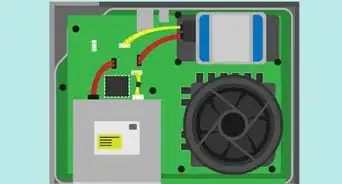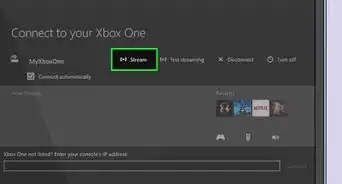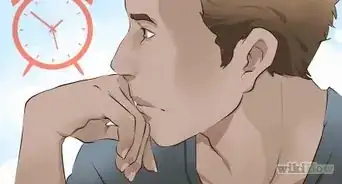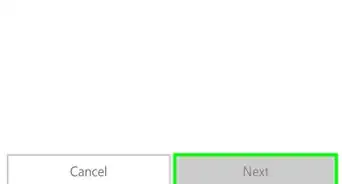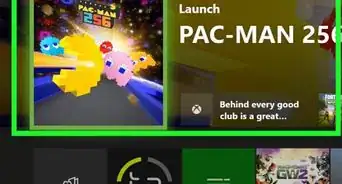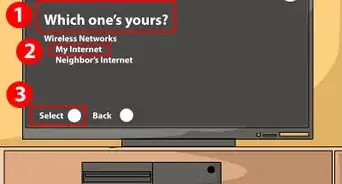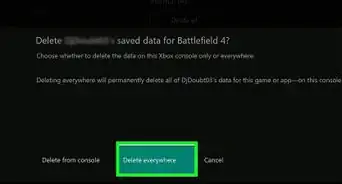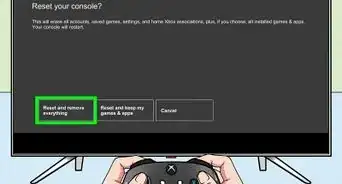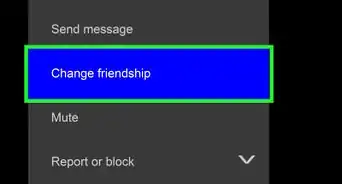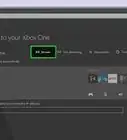This article was co-authored by wikiHow staff writer, Travis Boylls. Travis Boylls is a Technology Writer and Editor for wikiHow. Travis has experience writing technology-related articles, providing software customer service, and in graphic design. He specializes in Windows, macOS, Android, iOS, and Linux platforms. He studied graphic design at Pikes Peak Community College.
The wikiHow Tech Team also followed the article's instructions and verified that they work.
This article has been viewed 76,512 times.
Learn more...
This wikiHow teaches you how to connect an Xbox One controller to your Windows PC. There are a few ways you can connect an Xbox One controller to your PC. You can connect your Xbox One controller using a USB cable, Bluetooth, or the Xbox wireless adapter for Windows.
Steps
Using a USB Cable
-
1Plug the Xbox One controller into the charging cable. Use the charging cable that came with the Xbox controller and connect it to the charging port on the controller.
-
2Plug the charging cable into your PC. Use the other end of the charging cable to plug the controller into a USB port on your PC. You can connect up to eight controllers to your PC using USB charging cables.
Using an External Xbox Wireless Adapter
-
1Plug the wireless adapter into your computer. Use the USB ports on your computer to connect the external Xbox Wireless Adapter.
-
2Power on your Xbox One controller. Press the Xbox button on your controller to power on the controller.
-
3Press the button on the Xbox Wireless Adapter. The button is on the front of the adapter.
-
4Press the bind button on the Xbox One controller. The bind button is the circular button on the top of the controller. The LED lights will blink while it's connecting. Once the LED lights on the controller and the adapter go solid, the Xbox One controller is connected. You can connect up to eight controllers using the Xbox Wireless adapter, or four with chat headsets, and two with stereo headsets.
Using an Internal Xbox Wireless Adapter
-
1Power on your Xbox One controller. Press the Xbox button on your controller to power on the controller.
-
2
-
3
-
4Click Devices. It's the button that has an image that resembles a keyboard and an iPod.
-
5Click Add Bluetooth and other device. It's at the top of the page, next to a plus sign.
-
6Click Everything Else. It's at the bottom of the Bluetooth setup menu, next to the plus sign.
-
7Click Xbox Wireless Controller. If your Xbox One controller is powered on, it should be detectable through the Xbox Wireless Adapter.
-
8Click Done. Your Xbox One controller is connected to windows. You can connect up to eight controllers using the Xbox Wireless adapter, or four with chat headsets, and two with stereo headsets.
Using Bluetooth
-
1Power on your Xbox One controller. Press the Xbox button on your controller to power on the controller.
-
2Press the bind button on the controller for three seconds. The pairing button is the circular button on the top of the controller. This will make the controller discoverable in Windows.
-
3
-
4
-
5Click Devices. It's the button that has an image that resembles a keyboard and an iPod.
-
6Click + Add Bluetooth and other device. It's at the top of the page, next to a plus sign.
-
7Click Bluetooth. This option allows you to pair Bluetooth devices.
-
8Click Xbox Wireless Controller. If you don't see this option, press and hold the "pair" button on the controller for three seconds, again.
-
9Click Pair. Your controller is now paired in via Bluetooth in Windows.
Community Q&A
-
QuestionCan we connect an Xbox controllor with led connect from the computer?
 Matthew RayCommunity AnswerFirst, you can only connect Xbox One controllers to Windows 10, and in order for this to work you will need to buy a Microsoft Xbox One wireless adapter for Windows 10.
Matthew RayCommunity AnswerFirst, you can only connect Xbox One controllers to Windows 10, and in order for this to work you will need to buy a Microsoft Xbox One wireless adapter for Windows 10.
About This Article
* To connect an Xbox One controller to your PC, connect the controller to its charging cable, then plug the cable’s other end into your PC’s USB port.