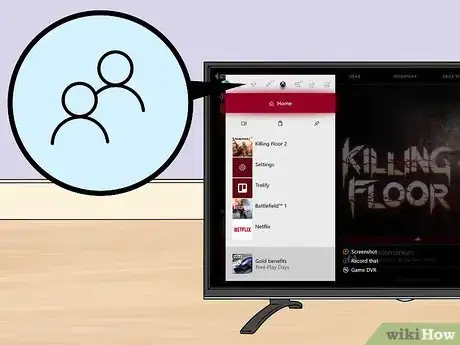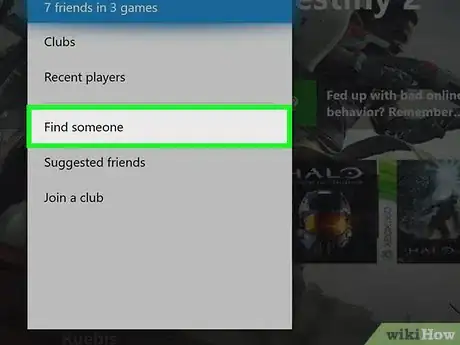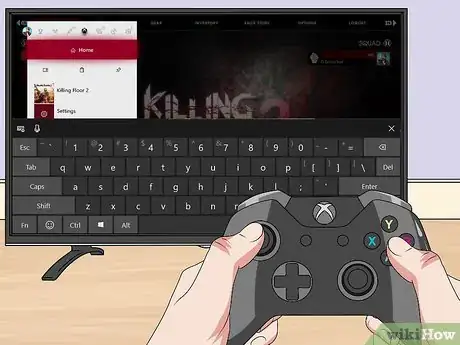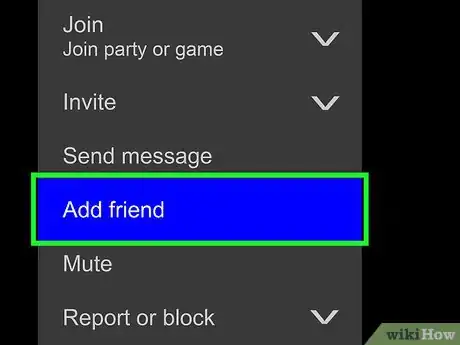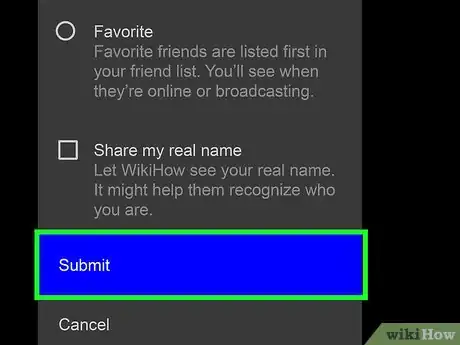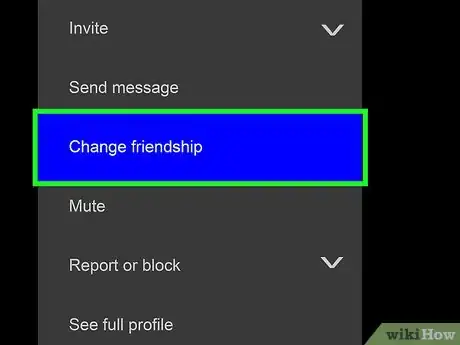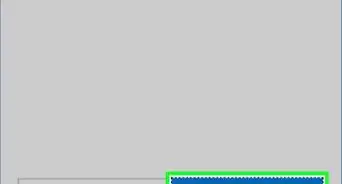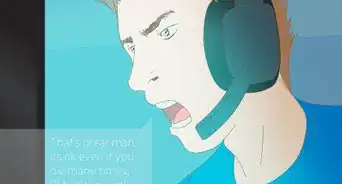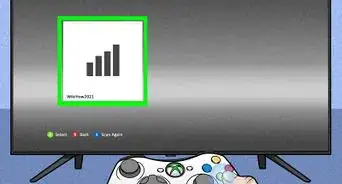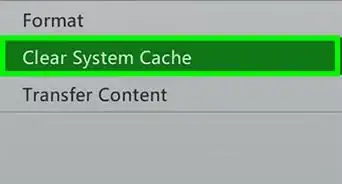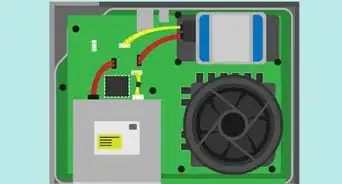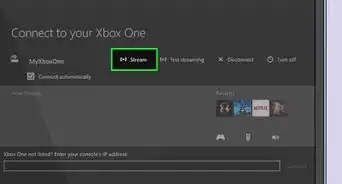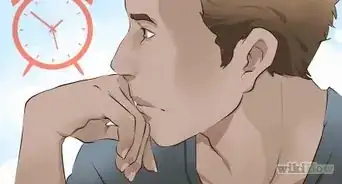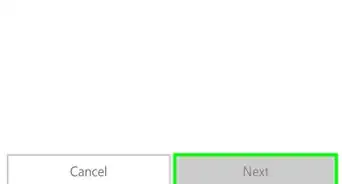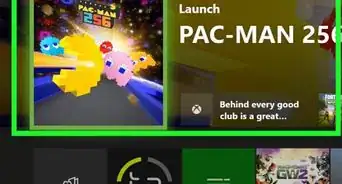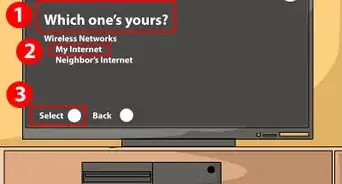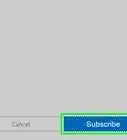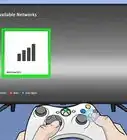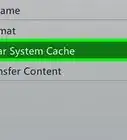X
This article was co-authored by wikiHow staff writer, Jack Lloyd. Jack Lloyd is a Technology Writer and Editor for wikiHow. He has over two years of experience writing and editing technology-related articles. He is technology enthusiast and an English teacher.
The wikiHow Tech Team also followed the article's instructions and verified that they work.
This article has been viewed 51,405 times.
Learn more...
This wikiHow teaches you how to add a player to your list of friends on an Xbox One. Adding a player to your friends list allows you to see updates regarding their activity, view their profile, and invite them to private matches directly from the Guide panel.
Things You Should Know
- Open the guide panel, scroll to the "People" tab, and select "Find someone."
- Enter the friend's name, click on their profile, and select "Add friend."
- If you need to remove a friend, click on their profile, select "Change Friendship," and then select "Remove Friend."
Steps
-
1Open the Guide panel. Press the Xbox logo in the middle of your Xbox One controller to do so. You should see a panel pop out from the left side of the screen.
- The Guide panel will open regardless of the current screen you're on (e.g., while you're in a match).
- If you aren't signed into your Microsoft Account, you'll see a prompt to sign in at the top of the Guide panel. Select this prompt and press A, then sign in with your Microsoft Account email address and password before proceeding.
-
2Scroll left to the "People" tab. This tab resembles a two-person silhouette at the top of the Guide panel. You can press the LB button to scroll over to it, or you can press the left side of the D-pad.Advertisement
-
3Scroll down and select Find someone. Move the selection down to the Find someone option near the bottom of the Guide panel, then press A to select it. This will open a text field with an on-screen keyboard.
- If you want to add a friend from a recently played game, select Recent players here instead.
- If you want to select a friend from a list of suggested players, select Suggested friends here.
-
4Enter the friend's name. Use the on-screen keyboard to type in the friend's name (making sure to spell it exactly as it appears), then press the menu button to the right of the Guide button. This will bring up the friend's profile page if you spelled their name correctly.
- If you're adding a friend via either the Recent players menu or the Suggested friends menu, find the friend you want to add and select their name.
-
5Select Add friend. It's near the bottom of the profile page. A pop-up panel will appear.
- If you're adding a friend via the Suggested friends menu, you'll also see the Add friend option at the top of the Guide panel.
-
6Scroll down and select Submit. This option is at the bottom of the pop-up panel. Doing so adds the selected person to your Xbox One's list of friends.
- If you want to add the friend to your list of favorites, select the Favorites checkbox before you select Submit.
-
7Remove a friend if necessary. If you ever want to remove someone from your list of friends, do the following:
- Open the Guide panel and scroll left to the "People" tab.
- Select the Friends section near the top of the guide.
- Select the friend you want to remove.
- Select Change Friendship in the middle of the menu.
- Select Remove Friend.
Advertisement
Warnings
- By default, any of your friends can see your full profile. You can change this setting from your Xbox One's "Privacy & account settings" menu in the Settings app.⧼thumbs_response⧽
Advertisement
About This Article
Advertisement