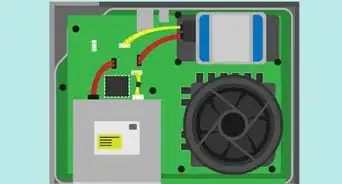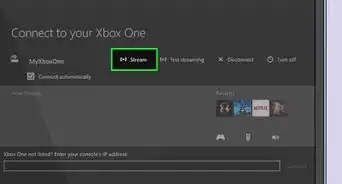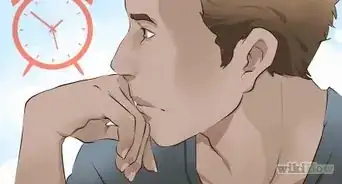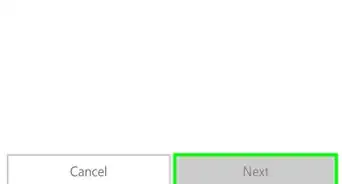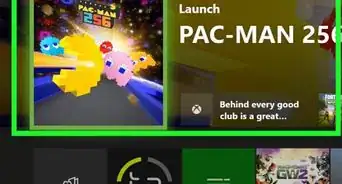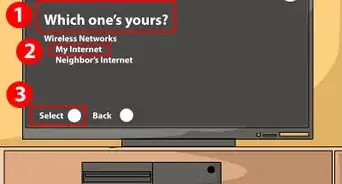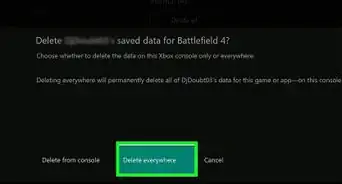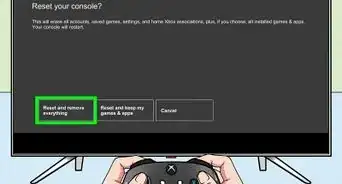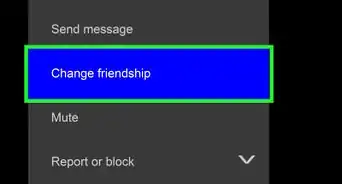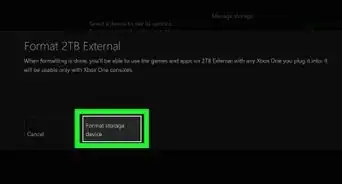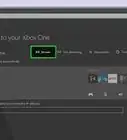X
This article was co-authored by wikiHow Staff. Our trained team of editors and researchers validate articles for accuracy and comprehensiveness. wikiHow's Content Management Team carefully monitors the work from our editorial staff to ensure that each article is backed by trusted research and meets our high quality standards.
This article has been viewed 75,009 times.
Learn more...
This wikiHow teaches you how to eject a disc from an Xbox One by either pressing the eject button or by manually ejecting it using a paper clip.
Steps
Method 1
Method 1 of 2:
Pressing The Eject Button
-
1Make sure your Xbox One is on.
- You can either turn on the Xbox One by pressing the Xbox logo button on a wireless controller, or by pressing the Xbox logo button on the far right side of the console.
-
2Press the eject button. The eject button on an Xbox One console is located on the right side of the disc slot. Doing so should eject the disc inside the console.
Advertisement
Method 2
Method 2 of 2:
Using A Paper Clip
-
1Unplug all cables from your Xbox One. Make sure you've got all the cables disconnected from the back of your console, especially the power cord.
-
2Bend a large paper clip into a straight line. You'll need the straight end to be about 2-3 inches long.
- You will need a large size paper clip for this method because it will need to go in about 1 and a half inches to push the disc out.[1]
-
3Locate the orange/yellow circle. It's located on the left side of the console, right behind the vents.
- The eject hole on an Xbox One S is located at the second hole on the left from the right corner and the third hole up from the bottom. It can be more difficult to spot, so it's best to have a good amount of light available.
-
4Insert the paper clip into the eject hole. Doing so will cause the disc to pop out a little bit.
-
5Use your fingers to pull the disc out. Carefully pull the disc the rest of the way out with your fingers. It might be a good idea to use a cloth or soft fabric to protect the disc from fingerprints and scratching.
Advertisement
Community Q&A
-
QuestionWhere is the orange eject circle for the Xbox One X?
 LionOteCommunity AnswerIt should be next to the disc slot. You can also try to eject it via the home menu and not the console itself.
LionOteCommunity AnswerIt should be next to the disc slot. You can also try to eject it via the home menu and not the console itself. -
QuestionWhere is the button, I don’t see one?
 Evan LeopardCommunity AnswerIt has a "Y" printed onto it and should be yellow in color, if you cannot see the color, or letter "Y". Then it can also be found, as it is the top button out of the four.
Evan LeopardCommunity AnswerIt has a "Y" printed onto it and should be yellow in color, if you cannot see the color, or letter "Y". Then it can also be found, as it is the top button out of the four.
Advertisement
About This Article
Advertisement