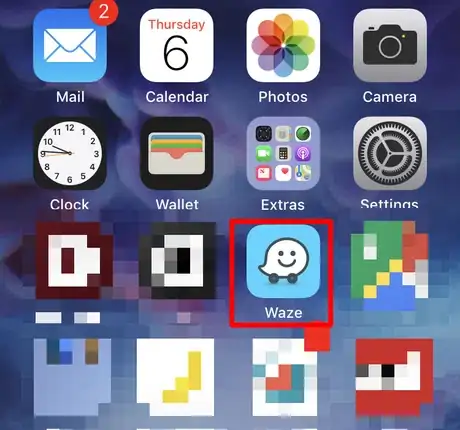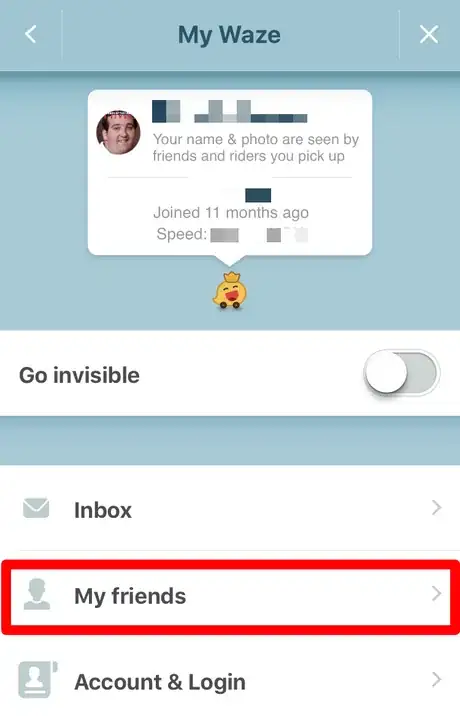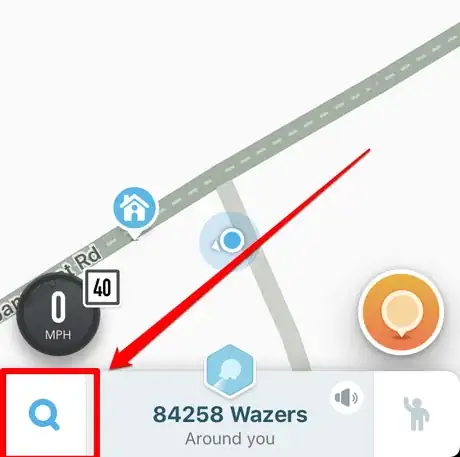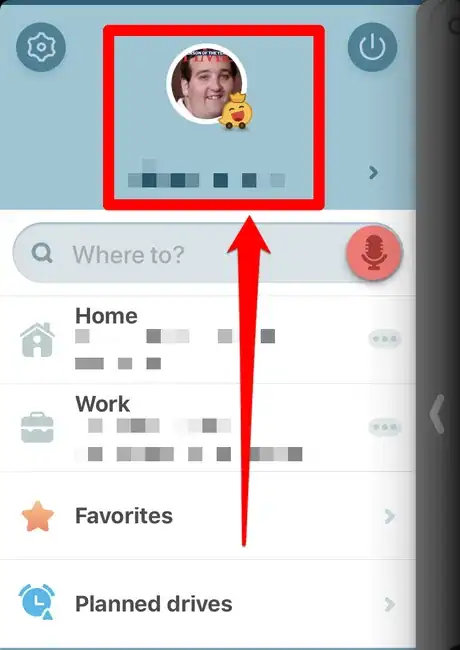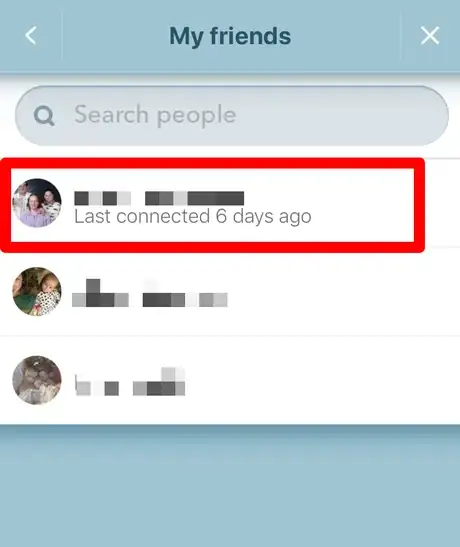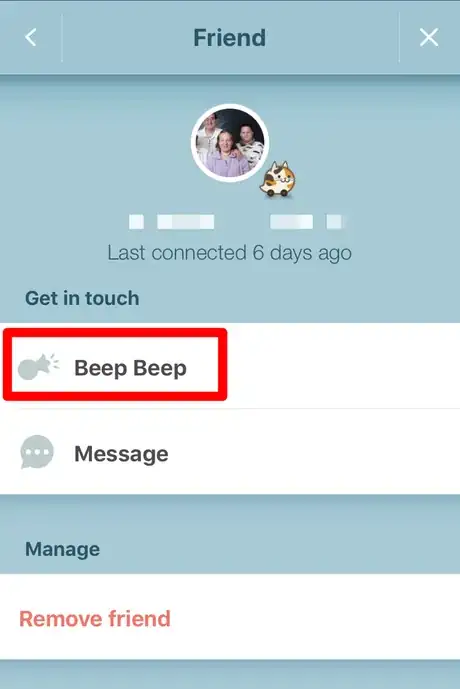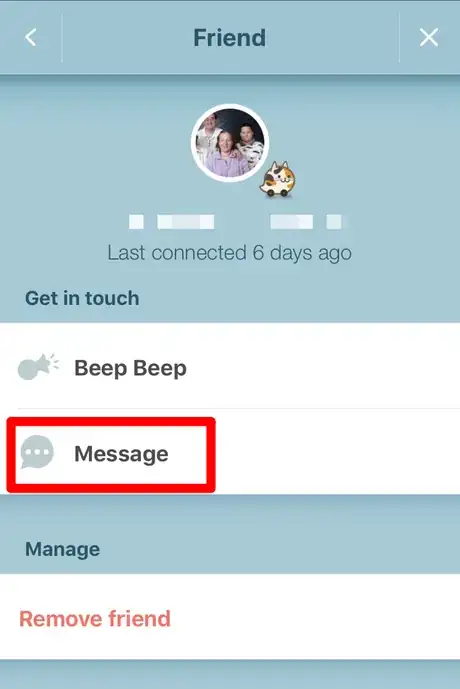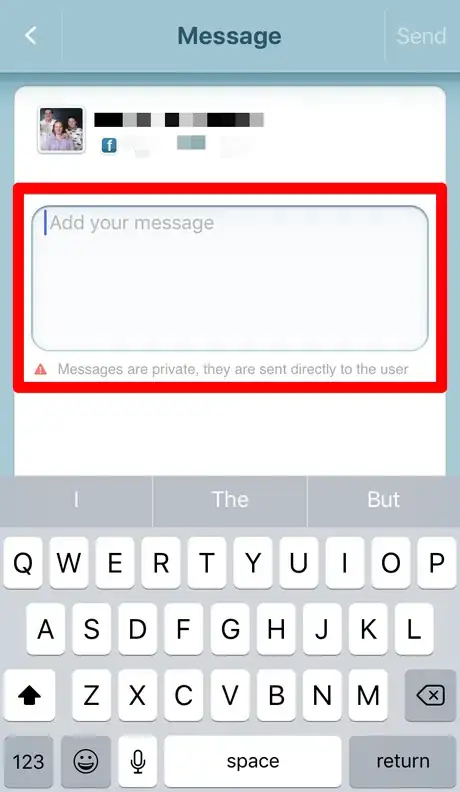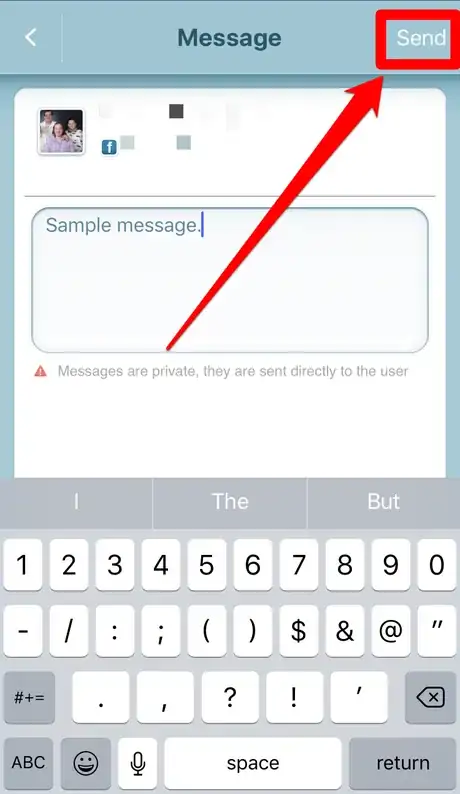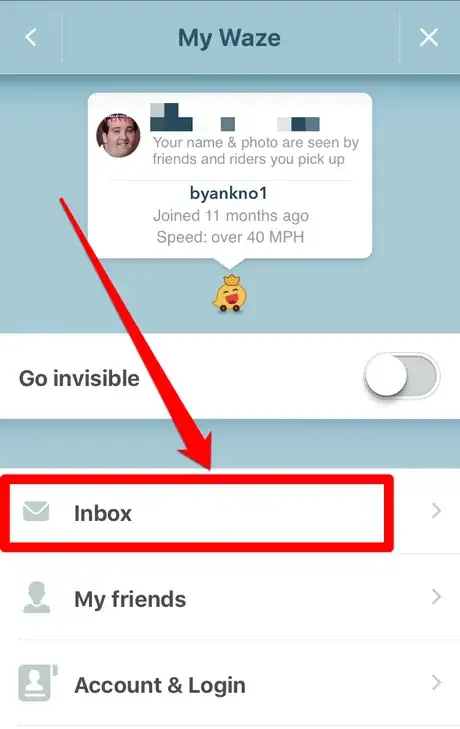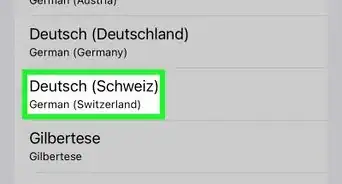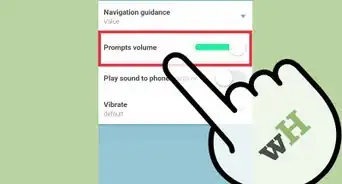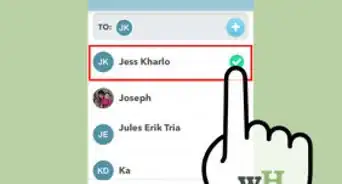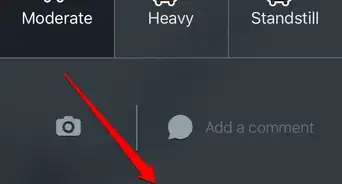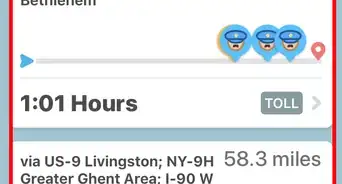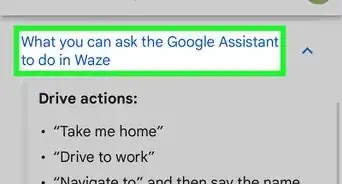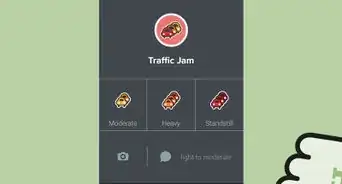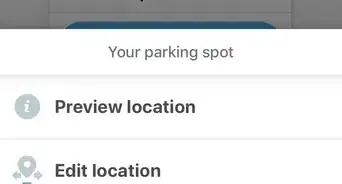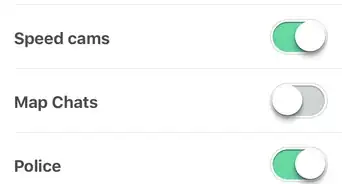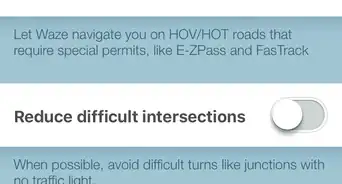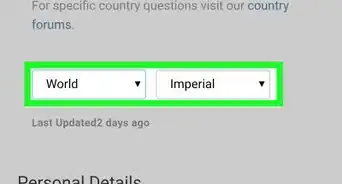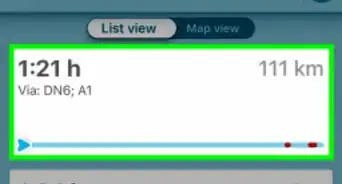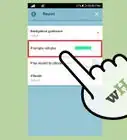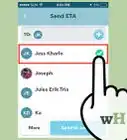X
wikiHow is a “wiki,” similar to Wikipedia, which means that many of our articles are co-written by multiple authors. To create this article, volunteer authors worked to edit and improve it over time.
The wikiHow Tech Team also followed the article's instructions and verified that they work.
This article has been viewed 29,976 times.
Learn more...
If you should ever need additional information or recommendations from one of your Waze friends, you can use Waze's contact options. This article will describe how to contact a friend using Waze.
Steps
-
1Open Waze. The icon generally looks like a text-message smiley face icon in the center of a blue-filled box.
-
2Access your friend list.
- Slide out the Menu bar slider from the left.
- Tap your name from the top of the screen.
- Tap "My friends".
Advertisement -
3Tap one of your friends on the list. Waze can only have you contact your friends who are also part of Waze. All other contacts would need to be invited to become a friend on Waze first.
-
4Send your friend a beep-beep message. Beep-beeps can be heard as mirroring the real-life beep-beep of a car horn. (The Send ETA choice has been disabled from this menu and can now be found only when inside a drive under the Send ETA choice on the Go now button dialog box.)
-
5Contact your friend either by calling them (by tapping "Call") or sending them a message on Waze (by tapping the Message box). What you see on this list next will depend on what information your Waze friend has given the company access to. Waze's call feature will not mask the person's real phone mobile number and will give you your friend's real mobile telephone number.
-
6Fill out the "Add your message" box with your personal message if you choose to message them instead. Messages remain private and go straight to your friend - they are never made public by any means, but sometimes take a minute or so to be received due to the occasional backlog of messages in the system to be sent and received.
-
7Tap the "Send" button up in the right corner.
-
8Retrieve messages from the Inbox from the list of "My Waze" options. Tap Inbox, then tap the conversation topic to read the conversation.
- If you are a Waze Map Editor too, this is also the place where you'll find information about your edits to the map that the Waze team has approved.
- Recognize how you reply. Replies from friends come in as "Message from (friends name):" and read a preview of the message below. The box will list the time the message was sent, or if the message was sent more than 24 hours ago, the date instead. Replies must be sent as new messages to the friend using the same method of selecting a message from their friends listing.
Advertisement
Warnings
- You don't want to look further than the bottom of the Message trigger on the friend profile box. The only other option on that page is to remove this user as a friend, and you probably wouldn't want to do that if you ever decide that there are more messages you'd want to send to this friend.⧼thumbs_response⧽
Advertisement
About This Article
Advertisement