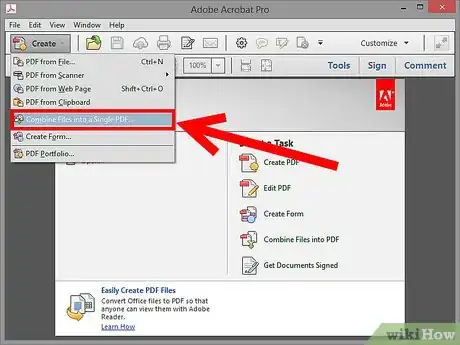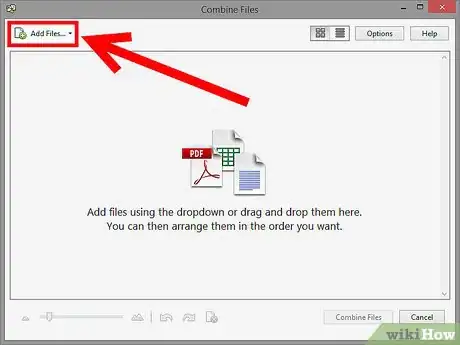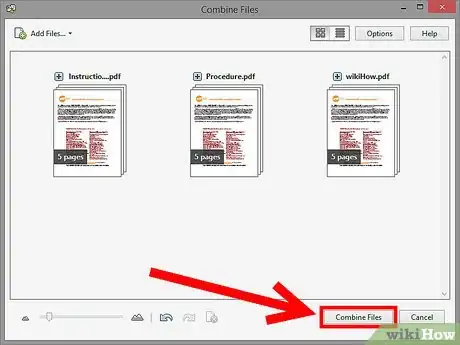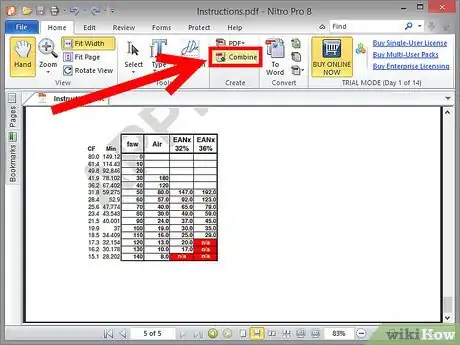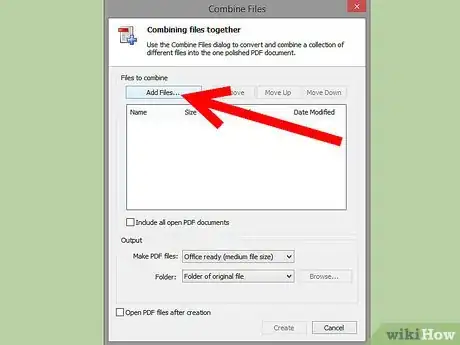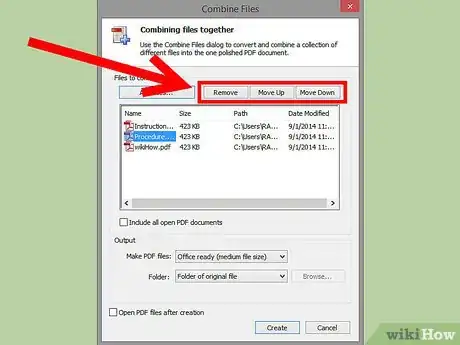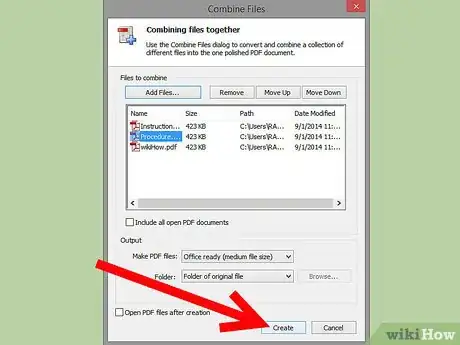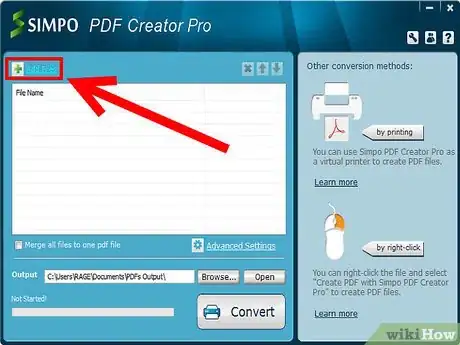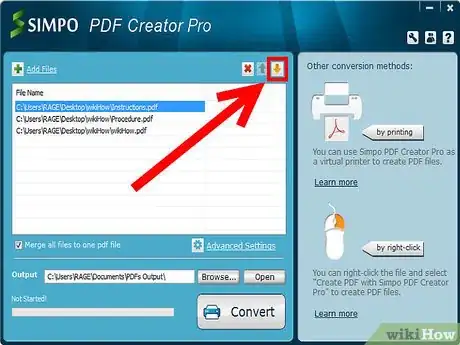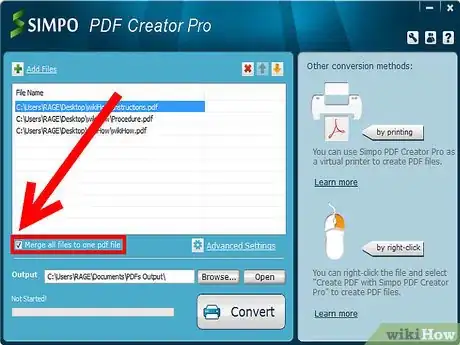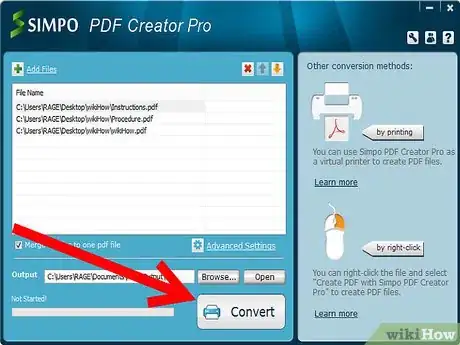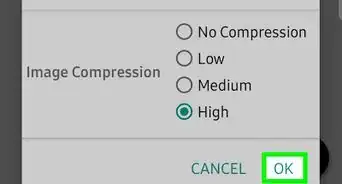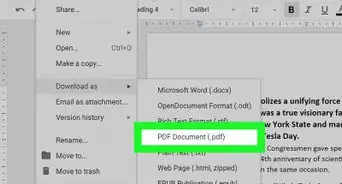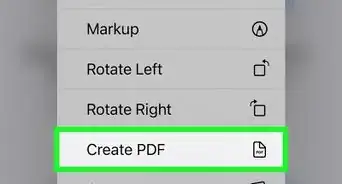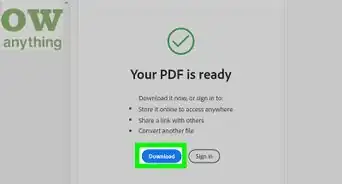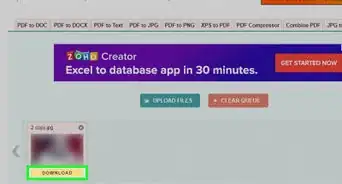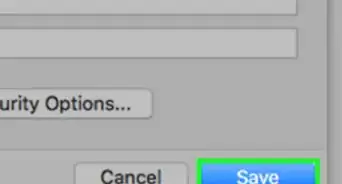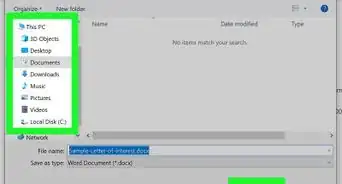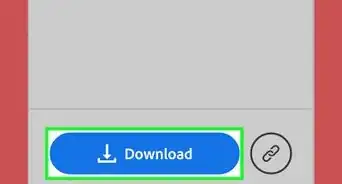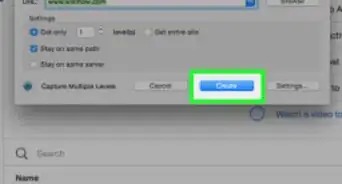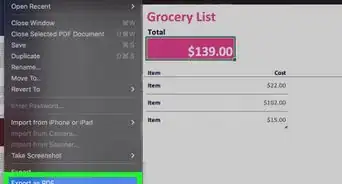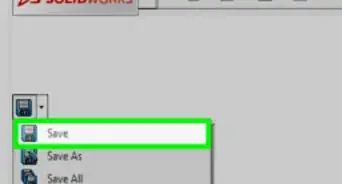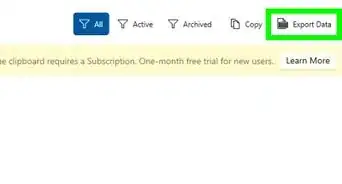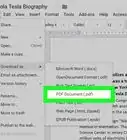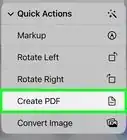X
wikiHow is a “wiki,” similar to Wikipedia, which means that many of our articles are co-written by multiple authors. To create this article, volunteer authors worked to edit and improve it over time.
The wikiHow Tech Team also followed the article's instructions and verified that they work.
This article has been viewed 33,420 times.
Learn more...
For some cases, you might need to convert and combine several files of different types into a single PDF file for easy reading and sharing. And this tutorial shows you methods to use three different tools to convert and combine Office documents to one PDF.
Steps
Method 1
Method 1 of 3:
Adobe Acrobat
-
1Open Adobe Acrobat Pro. Find the "Create" function and click it to drop download the list, and you'll see "Combine Files into a single PDF".
-
2Add Office documents. At the top left of the "Combine Files" dialog box, click "Add Files" and choose the Office documents to include.
- In the Thumbnail view, you can directly drag and drop files and pages into the desired order.
- If your file has multiple pages, double-click the file to expand it, rearrange or delete pages, and then double-click the file to collapse it.
Advertisement -
3Click the "Combine Files" button on the bottom right to convert and combine added Office documents into one PDF.
Advertisement
Method 2
Method 2 of 3:
NitroPDF
-
1Open Nitro, you'll find "Combine" above the "Create" menu, click it.
-
2In the pop-up dialog box, click "Add Files" to browse and select the Office documents you want to combine.
-
3After adding the files, click "Move left" or "Move right" to adjust the file's position.
-
4Then click the "Create" button to combine files into a single PDF.
Advertisement
Method 3
Method 3 of 3:
PDFCreatorPro
About This Article
Advertisement