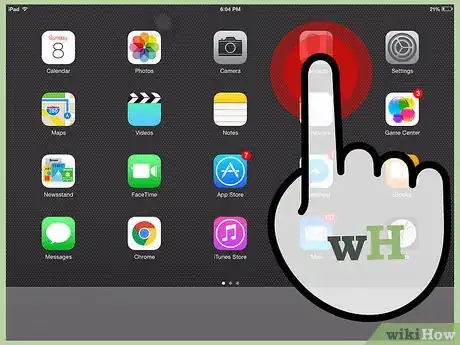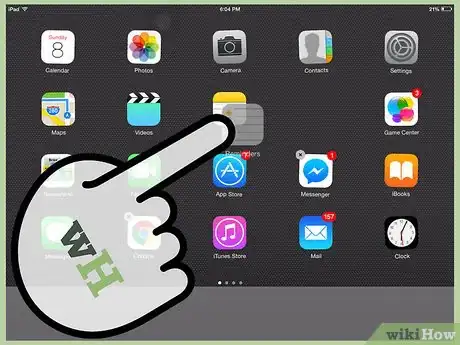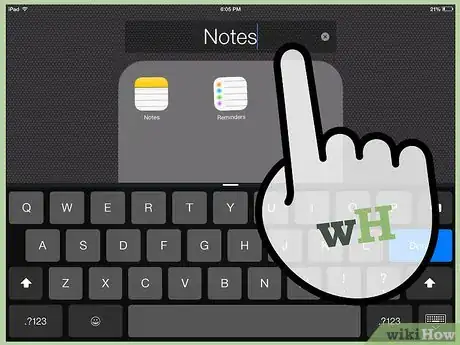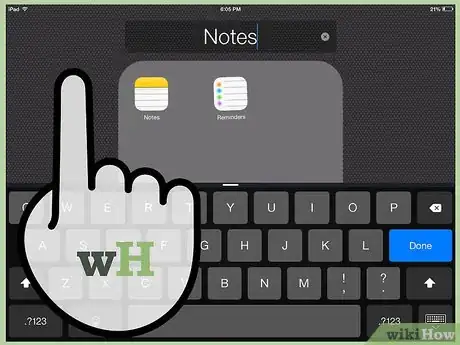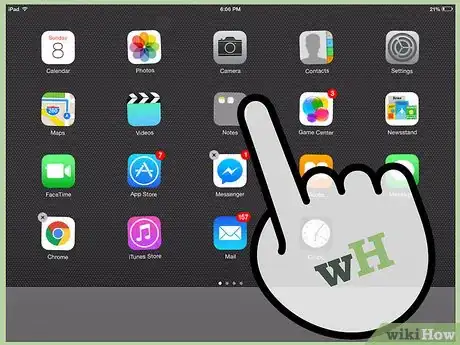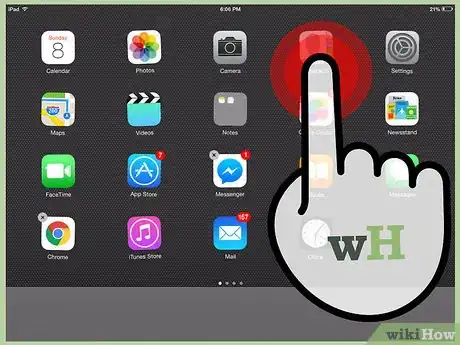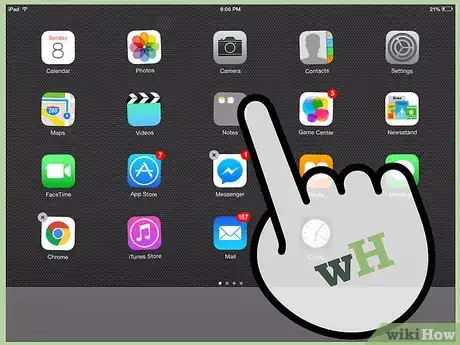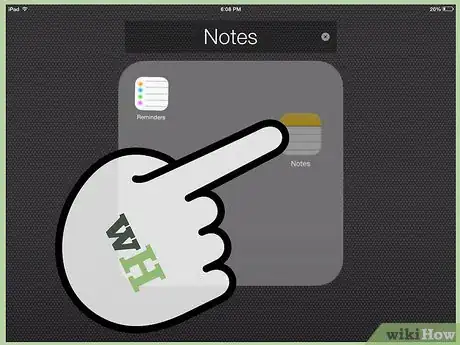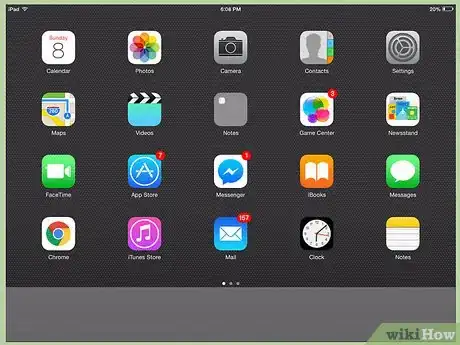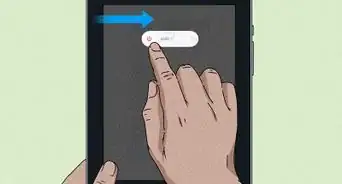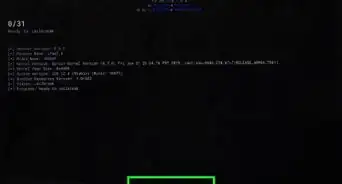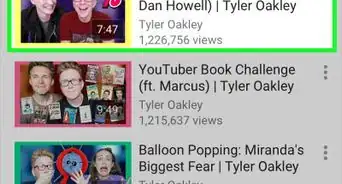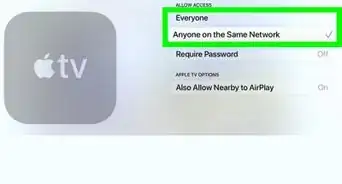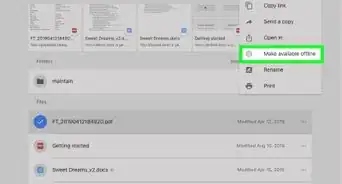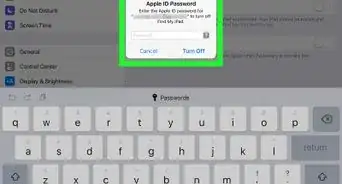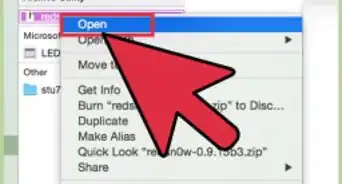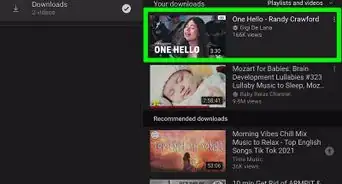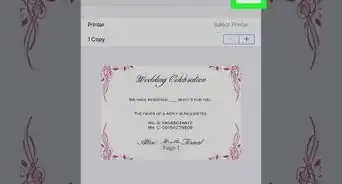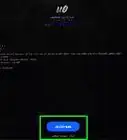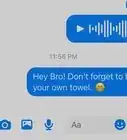X
wikiHow is a “wiki,” similar to Wikipedia, which means that many of our articles are co-written by multiple authors. To create this article, 11 people, some anonymous, worked to edit and improve it over time.
This article has been viewed 250,907 times.
Learn more...
With only twenty apps visible on each of your iPad's Home screen pages, folders can help you cram more in to avoid constant swiping from one screen to another. Organize your space on your iPad by creating multiple folders for like apps.
Steps
-
1Tap and hold an app icon on your iPad's Home screen until all the icons begin to wobble.
-
2Drag an app you want to put into a folder on top of another app you would like to include.Advertisement
-
3A folder is created containing the two apps you added. The folder will be automatically named based on the type of apps you added to it. You can change the folder name by tapping on the title and typing a new one.
-
4Tap anywhere outside of the folder's contents to finish creating your folder and return to the Home screen.
- You can now drag more apps to the folder if you wish. Tap the Home button again once you are finished.
-
5When you need to access apps in your folder, simply tap the folder's icon to view its contents.
-
6To remove an app from the folder, tap and hold any app on the home screen until the apps begin to wobble.
-
7Tap on the folder containing the app you wish to remove.
-
8Drag the app out of the folder. Drop it anywhere outside the folder to remove it.
-
9Press the home button to exit the editing mode and keep using your iPad.
Advertisement
Community Q&A
-
QuestionHow do I move a folder to a different screen?
 Community AnswerHold it down, and drag it as far as possible to the side you want it to be on, and it will shift pages/screens.
Community AnswerHold it down, and drag it as far as possible to the side you want it to be on, and it will shift pages/screens. -
QuestionHow do I move a folder?
 Community AnswerTap and hold the folder, then drag it to the desired position.
Community AnswerTap and hold the folder, then drag it to the desired position. -
QuestionCan I password protect a folder?
 Community AnswerNo, but you can try to hide it on a new page in the back of the home screen. This is not very secure, though
Community AnswerNo, but you can try to hide it on a new page in the back of the home screen. This is not very secure, though
Advertisement
About This Article
Advertisement