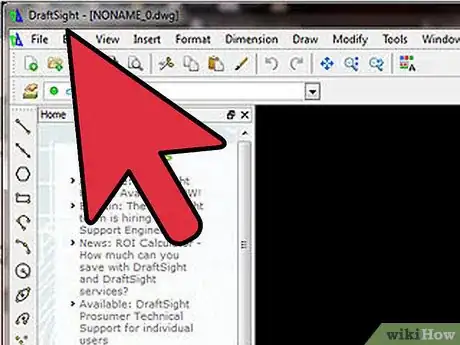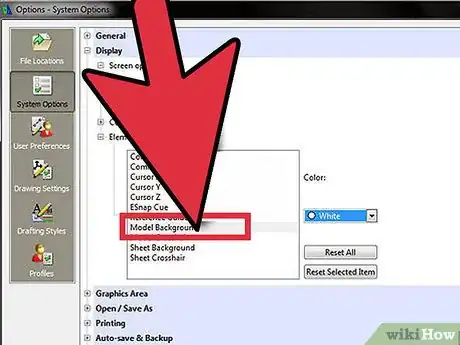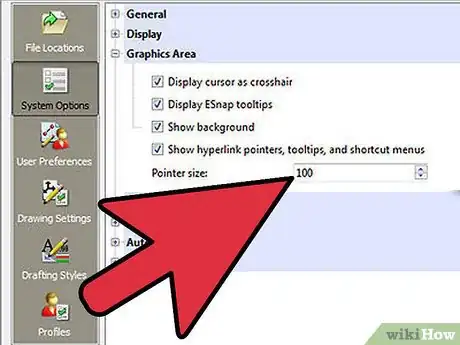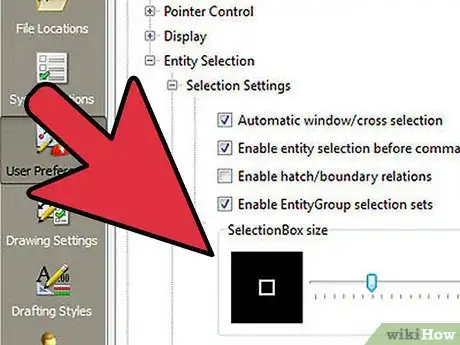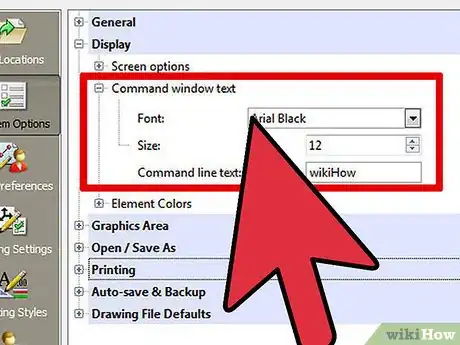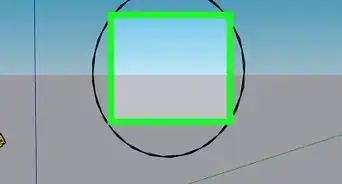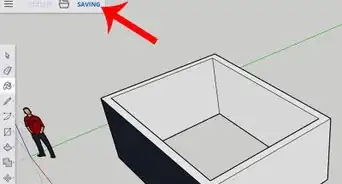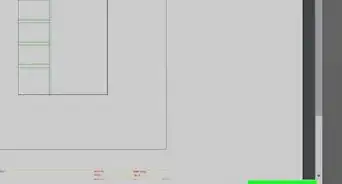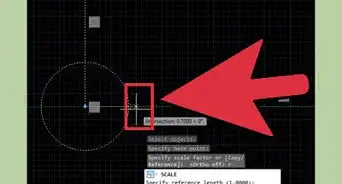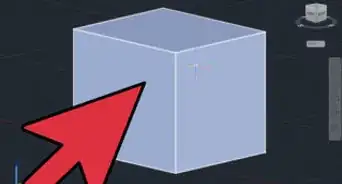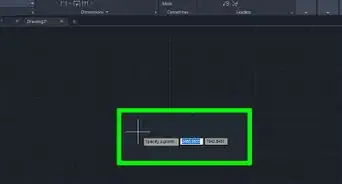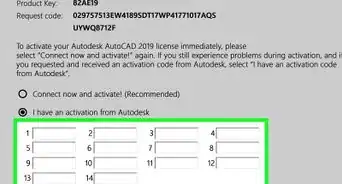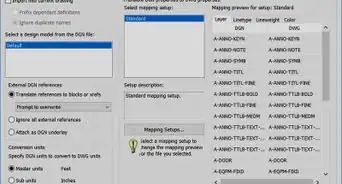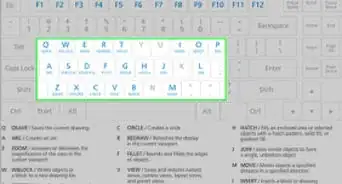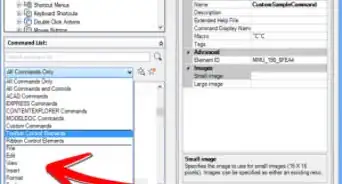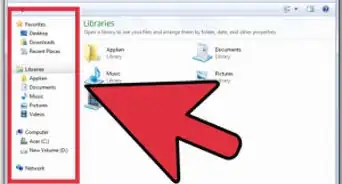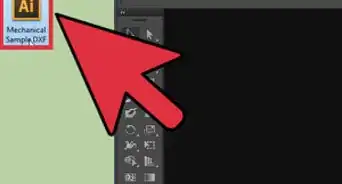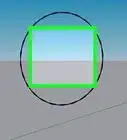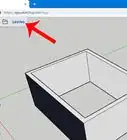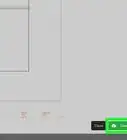X
wikiHow is a “wiki,” similar to Wikipedia, which means that many of our articles are co-written by multiple authors. To create this article, 11 people, some anonymous, worked to edit and improve it over time.
This article has been viewed 93,923 times.
Learn more...
When you first open DraftSight, you may see that it doesn't look the way you expect, or want it, to look. This article will help you fix that.
Steps
-
1Open up DraftSight and get a feel for the current layout.
-
2Click on Tools >> Options >> System Options >> Display >> Element Colors >> Model Background. Change it to the color you want.Advertisement
-
3Change up your pointer. Since a CAD program is a pretty precise type of software, try changing it to crosshairs. Go to Tools >> Options >> Graphic Display and click on 'Display cursor as crosshair'. To make it fill your screen, change the pointer size to 100 as in the screenshot.
-
4Change the Selection box size. This will help those whose vision isn't what it used to be to continue working. Click on Tools >> Options >> User Preferences >> Drafting Options >> Entity Selection >> Selection Settings >> SelectionBox size and change the size of your selection box.
-
5Change your default Command Prompt (a colon) that is at the bottom of your screen. Go to Tools >> Options >> System Options >> Display >> Command window text and make the changes. Here, the font is changed, a bit larger and the text 'wikiHow' will be displayed. Look at the Command window to see the difference.
Advertisement
Community Q&A
-
QuestionHow do I draw a right-angle line from a horizontal point to a vertical point?
 Community AnswerFrom your point in space, start the Line command, then shift and right-click. Select Perpendicular from the e-snap drop-down menu.
Community AnswerFrom your point in space, start the Line command, then shift and right-click. Select Perpendicular from the e-snap drop-down menu. -
QuestionWhat should I do if I cannot see my grid?
 Community AnswerTry to update your PC version or add a grid first if that's what you need.
Community AnswerTry to update your PC version or add a grid first if that's what you need.
Advertisement
About This Article
Advertisement