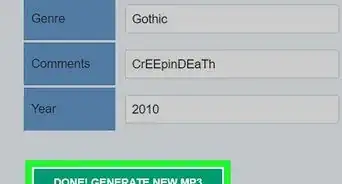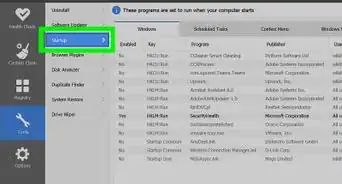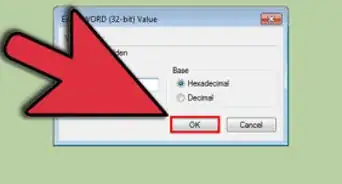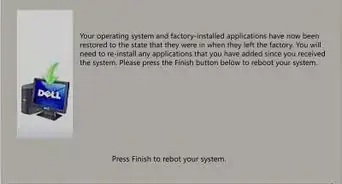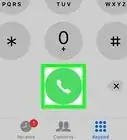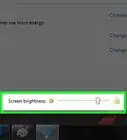X
wikiHow is a “wiki,” similar to Wikipedia, which means that many of our articles are co-written by multiple authors. To create this article, volunteer authors worked to edit and improve it over time.
This article has been viewed 134,137 times.
Learn more...
Running the Disk Defragmenter in Windows 7 allows your computer to rearrange all its fragmented data, which, in turn, can improve your computer's overall speed and efficiency. In Windows 7, you can manually defrag your computer at any time, or set up a regular defrag schedule using Disk Defragmenter. Follow these instructions to defrag your Windows 7 computer.
Steps
Part 1
Part 1 of 3:
Access Disk Defragmenter in Windows 7
-
1Click on your Windows 7 computer's "Start" button. Then, type "Disk Defragmenter" on the Search bar.
- Alternatively, you can go to Start > All Programs > Accessories > System Tools > Disk Defragmenter
-
2Click on "Disk Defragmenter" to access the program. Click on "Defragment Disk" to start the process.
Advertisement
Part 2
Part 2 of 3:
Manually Run Disk Defragmenter
-
1Click on the name of the disk you want defragmented. For example, if you want to defrag your computer's main hard drive, select "OS (C)."
-
2Click on "Defragment Disk" or "Defragment Now" to begin the defrag process. Your computer will take between several minutes and several hours to defrag the drive depending on its size and current fragmented status.
Advertisement
Part 3
Part 3 of 3:
Configure a Disk Defragmenter Schedule
-
1Click on "Turn on schedule" or "Configure schedule."
-
2Place a checkmark next to "Run on a schedule."
-
3Select the frequency at which you want Disk Defragmenter to run. You can choose to defrag your computer daily, weekly, or monthly.
-
4Select the day of week and time you want to Disk Defragmenter to run.
-
5Click on "Select Disks" to choose the disks you want defragmented. You can choose to defrag all disks, or select disks.
-
6Click on "OK," then "Close" to save your Disk Defragmenter preferences. Your computer will then defrag regularly on the day and time you've selected for the schedule.
Advertisement
Community Q&A
-
QuestionDoes the PC have to be on in order to run the scheduled defrag?
 Community AnswerYes, you have to have the PC on for the scheduled event to run.
Community AnswerYes, you have to have the PC on for the scheduled event to run. -
QuestionDo I need to empty the trash basket after defragmentation?
 Community AnswerNo. When you erase files, you create holes where the file data was previously stored. It's because of these holes that there is a need to sometimes defragment an HDD. It's best is to erase files you don't need before you defragment. With a larger percentage of free space, the defrag software has more options to find alternative solutions and the more continuous free space will be directly available after the defrag. Just note that a traditional defragmentation should normally only be done on an HDD and not on an SSD. The cost of fragmented file accesses is very much lower for an SSD, and the defragmentation process creates a lot of wear on the SSD flash media.
Community AnswerNo. When you erase files, you create holes where the file data was previously stored. It's because of these holes that there is a need to sometimes defragment an HDD. It's best is to erase files you don't need before you defragment. With a larger percentage of free space, the defrag software has more options to find alternative solutions and the more continuous free space will be directly available after the defrag. Just note that a traditional defragmentation should normally only be done on an HDD and not on an SSD. The cost of fragmented file accesses is very much lower for an SSD, and the defragmentation process creates a lot of wear on the SSD flash media.
Advertisement
References
About This Article
Advertisement
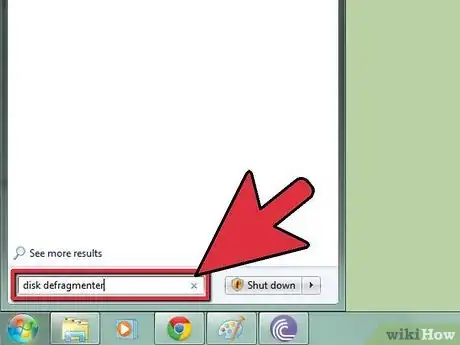
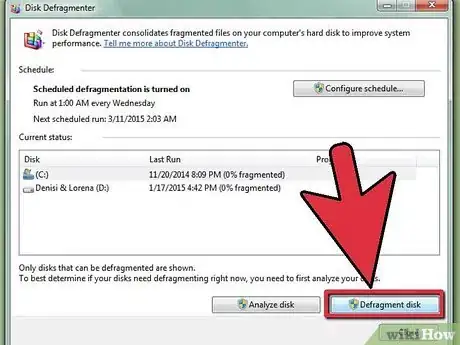

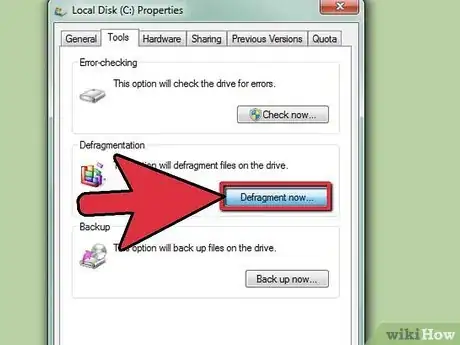
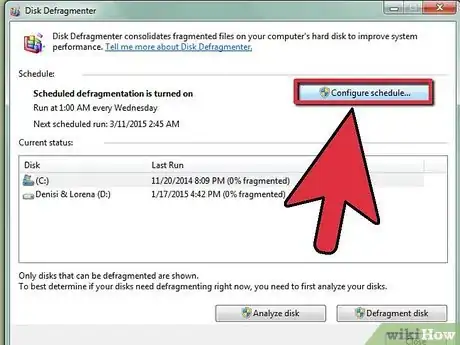
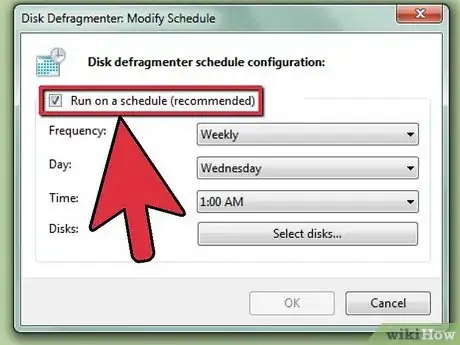
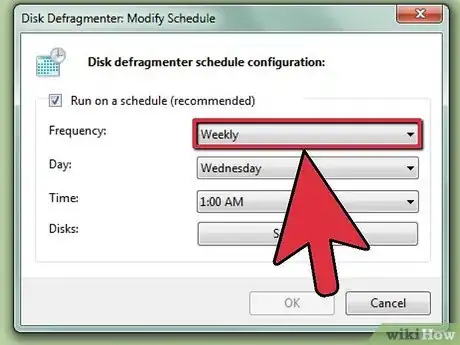
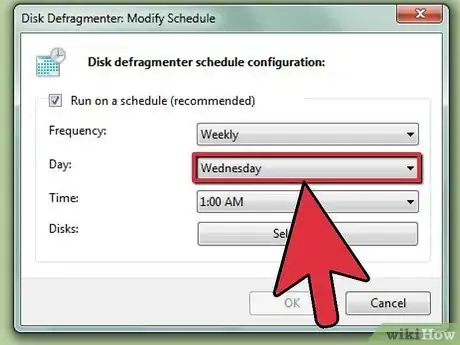
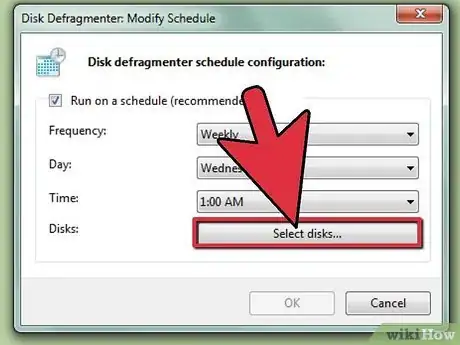


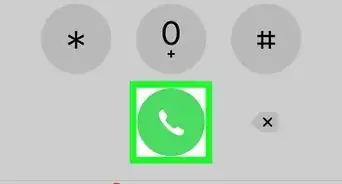
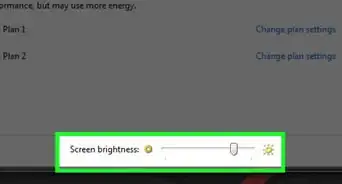
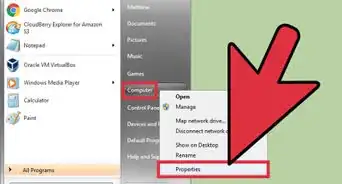
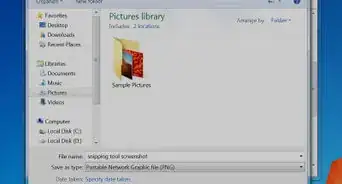
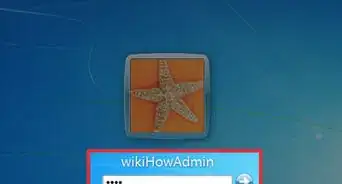
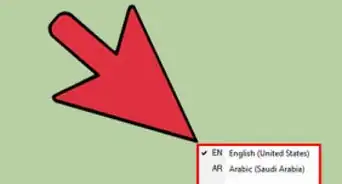
-Step-55-Version-2.webp)