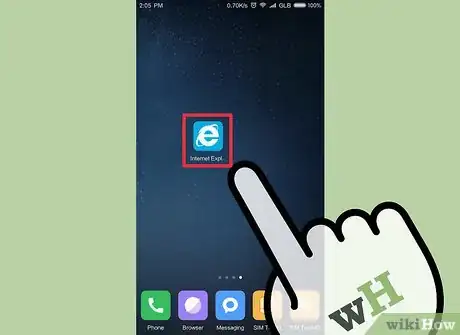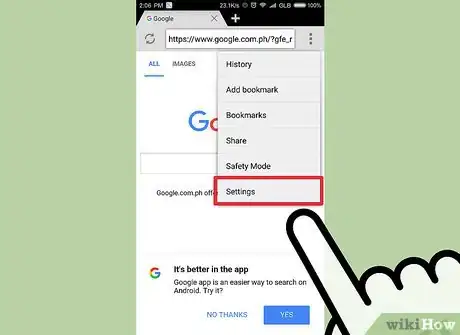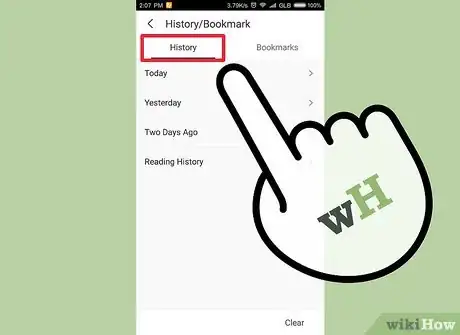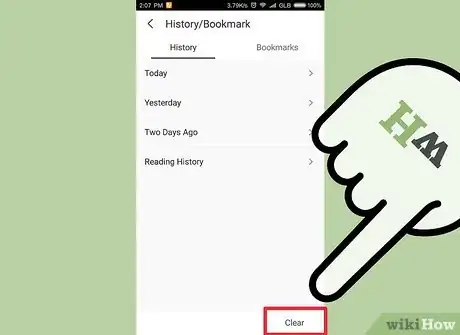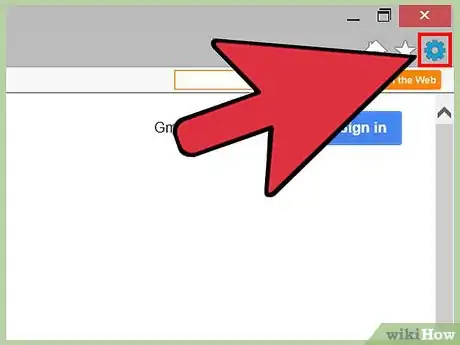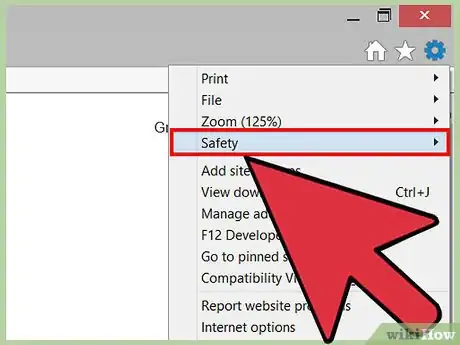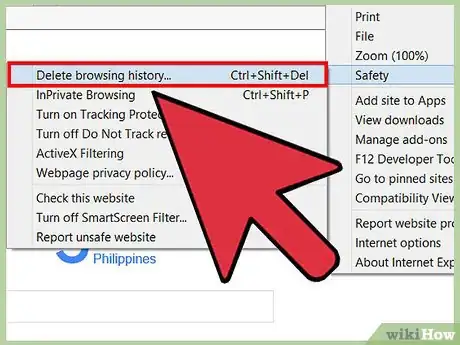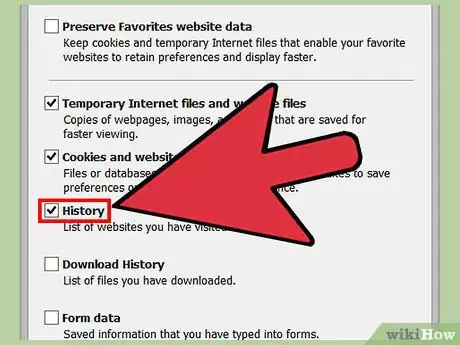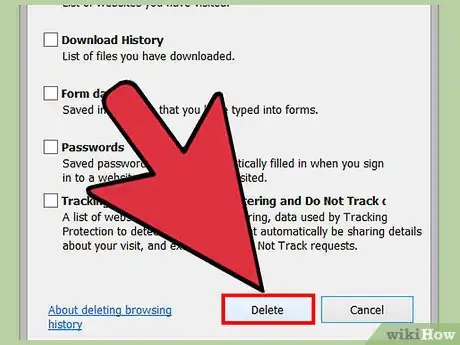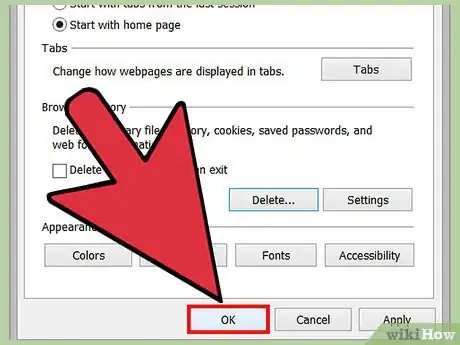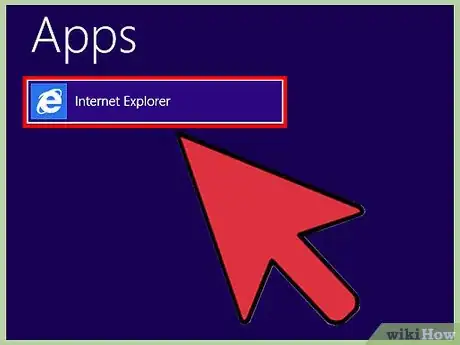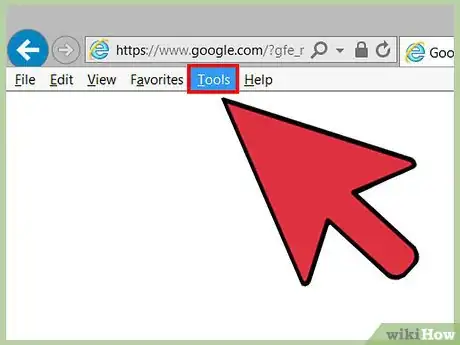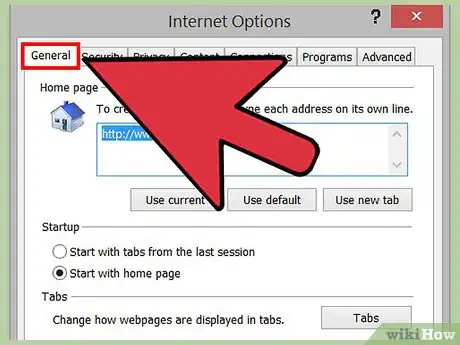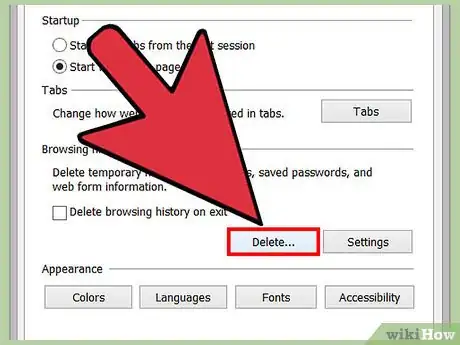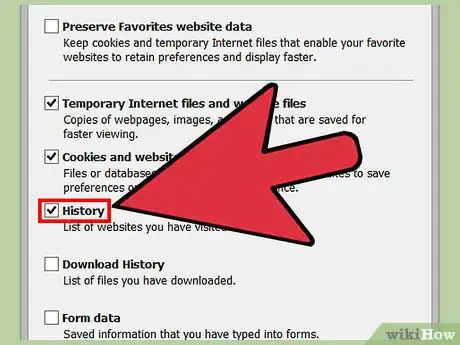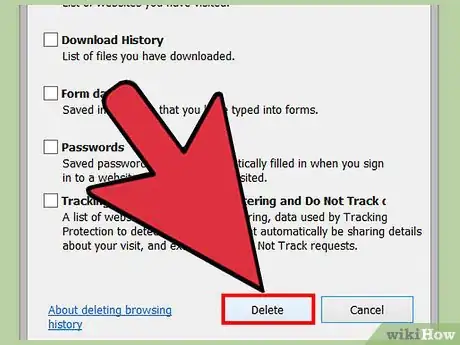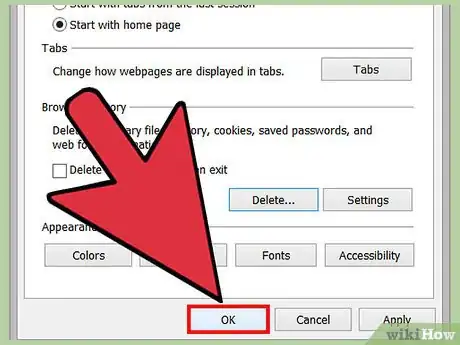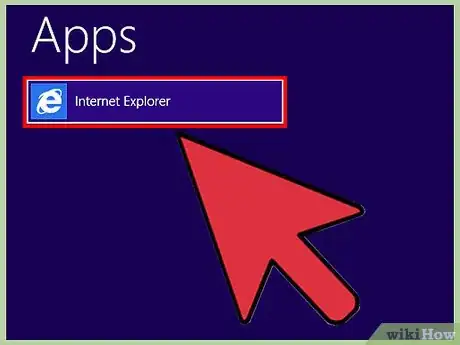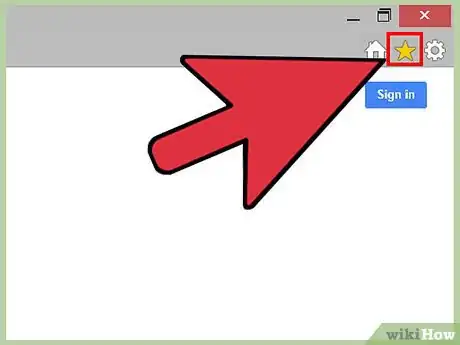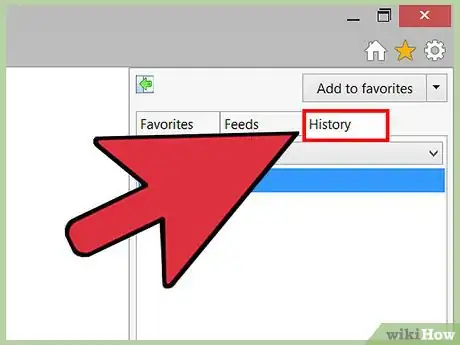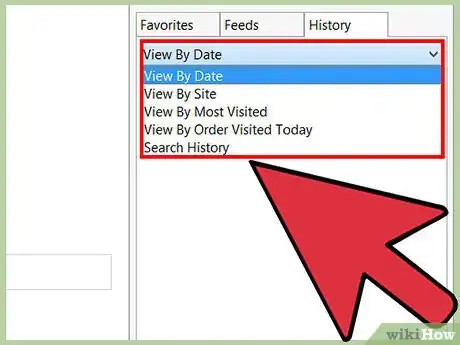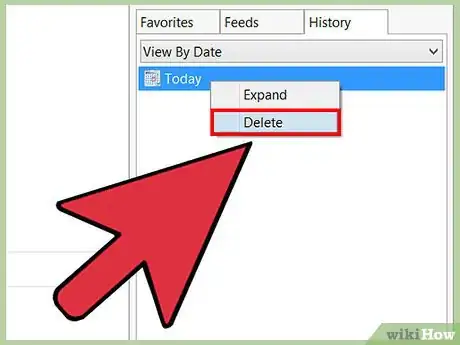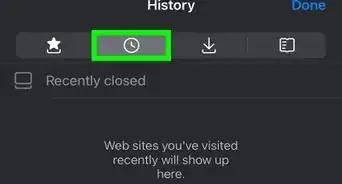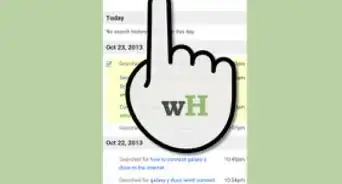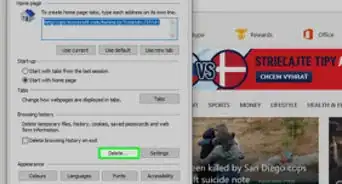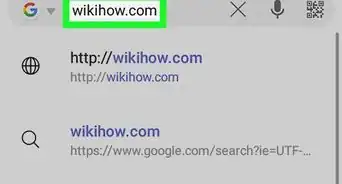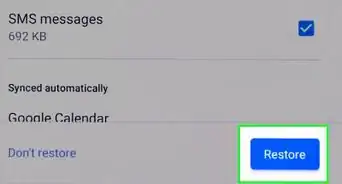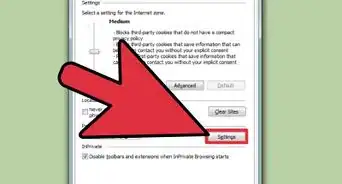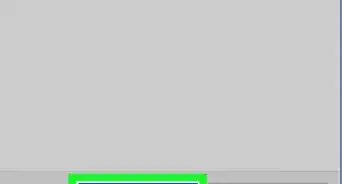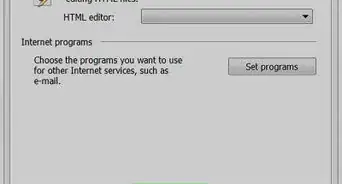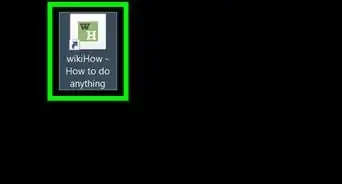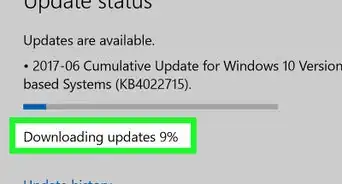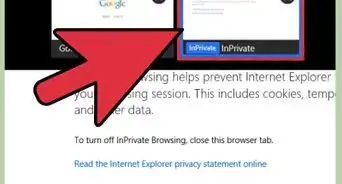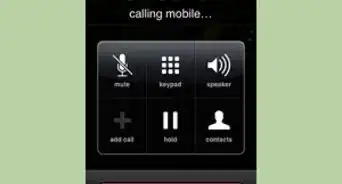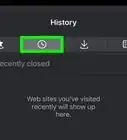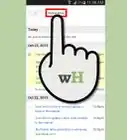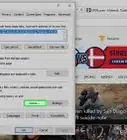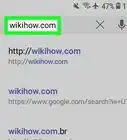This article was co-authored by wikiHow Staff. Our trained team of editors and researchers validate articles for accuracy and comprehensiveness. wikiHow's Content Management Team carefully monitors the work from our editorial staff to ensure that each article is backed by trusted research and meets our high quality standards.
This article has been viewed 230,101 times.
Learn more...
There are several ways to delete your browsing history from Internet Explorer and the Internet Explorer mobile app. You can even delete specific sites or pages from your browsing history. Depending on the version of Internet Explorer you're using, you can delete your desktop's browsing history from either the "Safety" menu or from "Internet Options." Deleting browser history on a mobile device involves involves accessing the "Settings" menu with the swipe of a finger.
Steps
Using the Mobile App (Internet Explorer 10 & 11)
-
1Open the Internet Explorer app. Tap the app from your home screen or App list and launch it as you would to surf the Internet.[1]
-
2Access your "Settings." Swipe your finger inward from the right edge of the screen. Then tap "Settings" on the menu that appears.
- If using a mouse, point your cursor at the lower, righthand corner of the screen and then select "Settings" from the menu that appears.
Advertisement -
3Go to your "History." Click on "Options." Then, under the "History" section, click on "Select."
-
4Delete your browsing history. First, place a check in the box next to "Browsing history." Finally, tap or click "Delete" once you're satisfied with your selections. This will delete a record of the sites you've visited.
Using the Safety Menu (Internet Explorer 8-11)
-
1Open Internet Explorer. Click the Internet Explorer icon to launch the program.
-
2Access the Tools menu. You'll find this located in the upper, righthand corner of the screen and it will look like a gear icon. Click it to access the Tools menu.[2]
- In Internet Explorer 8, you'll find the Tools menu on your menu bar rather than selecting a "gear" icon.
-
3Begin deleting your browsing history. After clicking "Tools," select the "Safety" button.
-
4Click "Delete browsing history." This will display a dialogue box in which you can determine which data you want removed.
-
5Select the data you wish to delete. In order to delete your browsing history, be sure to check the box next to "Browsing history" (or simply "History").
- Note that you may also remove stored data including cached images and temporary Internet files, cookies, download history, saved form data, saved passwords, "Tracking Protection, ActiveX Filtering, and Do Not Track data," and favorites.
- In Internet Explorer 8 and later editions, you'll see the option to "Preserve Favorites website data." Be sure to keep this box checked if you don't wish to delete cookies and files associated with your Favorites.
-
6Click “Delete" to remove your browsing data.
-
7Select “OK” to exit. This will delete a record of the sites you've visited.
Using the Internet Options Menu (Internet Explorer 7-11)
-
1Open Internet Explorer. Click the Internet Explorer icon to launch the program.
-
2Access "Internet Options." You'll find this located on the menu bar under "Tools". i[3]
- In Internet Explorer 9 look for the gear icon at the upper right-hand corner of your screen.
- You can also access "Internet Options" from the "Control Panel." From there select the "Network and Internet" category and click on "Internet Options."[4]
-
3Go to the "General" tab. Find this in the "Internet Options" menu. This will be the first tab on the lefthand side.
-
4Click the "Delete..." button. You'll find it under the "Browsing history" section of the "General" tab.
-
5Select the data you wish to delete. Simply check the categories of data you want removed. In order to delete your browsing history, be sure to check the box next to "Browsing history" (or simply "History").
- Note that you may also remove stored data including cached images and temporary Internet files, cookies, download history, saved form data, saved passwords, "Tracking Protection, ActiveX Filtering, and Do Not Track data," and favorites.
- Beginning with Internet Explorer 8, you'll see the option to "Preserve Favorites website data." Be sure to keep this box checked if you don't wish to delete cookies and files associated with your Favorites.
-
6Click "Delete." If prompted to confirm your choice, then click "Yes."
-
7Select “OK” to exit. This will delete a record of the sites you've visited.
Deleting History From Specific Sites (Internet Explorer 10 & 11)
-
1Open Internet Explorer. Click the Internet Explorer icon to launch the program.
-
2Access your "Favorites." Tap or click on the "Favorites" icon in the upper, righthand part of your screen. This is the icon that looks like a star.[5]
-
3Go to your "History." Tap or click the "History" tab on the "Favorites" box.
-
4Choose how you wish to view your "History." Click the dropdown menu under the "History" tab and determine how you want your browser data filtered. You may "View By Date," "View By Site," "View By Most Visited," or "View By Order Visited Today."
- Note that if you're viewing your browsing history "By Site," you may right-click on any site to expand it and view the specific pages you've visited on that site.[6]
-
5Delete specific sites from your browsing history. Click and hold on any site that's listed and simply select "Delete" from the menu that appears.
- You can also right-click on any site and select "Delete" from the menu.
Community Q&A
-
QuestionHow do I delete cell phone browsing history?
 Community AnswerOn a Windows phone, begin by tapping on and opening Internet Explorer from your App List. Then tap the "More" button (three periods "...") at the bottom, righthand part of your screen. Next, tap "Settings" and finally tap the "Delete History" button.
Community AnswerOn a Windows phone, begin by tapping on and opening Internet Explorer from your App List. Then tap the "More" button (three periods "...") at the bottom, righthand part of your screen. Next, tap "Settings" and finally tap the "Delete History" button. -
QuestionHow do you do this on a tablet?
 Community AnswerNote the added method regarding mobile devices. You'll begin by opening Internet Explorer and then swiping inward from the righthand edge of your screen. Then tap "Settings." From the "Settings" menu, tap "Options" and then tap "Select" under "History." Finally, check the box next to "Browser History" and then tap "Delete.'
Community AnswerNote the added method regarding mobile devices. You'll begin by opening Internet Explorer and then swiping inward from the righthand edge of your screen. Then tap "Settings." From the "Settings" menu, tap "Options" and then tap "Select" under "History." Finally, check the box next to "Browser History" and then tap "Delete.'
References
- ↑ http://winaero.com/blog/how-to-delete-the-browsing-history-in-internet-explorer-11/
- ↑ http://windows.microsoft.com/en-us/internet-explorer/manage-delete-browsing-history-internet-explorer#ie=ie-11
- ↑ http://windows.microsoft.com/en-us/windows-vista/clear-the-history-of-websites-youve-visited
- ↑ http://winaero.com/blog/how-to-delete-the-browsing-history-in-internet-explorer-11/
- ↑ http://windows.microsoft.com/en-us/internet-explorer/manage-delete-browsing-history-internet-explorer#ie=ie-11
- ↑ http://www.pcworld.com/article/2148501/how-to-selectively-delete-browser-history.html
- ↑ http://www.windowscentral.com/how-find-internet-explorer-windows-10-if-you-really-need-it
- ↑ http://winaero.com/blog/how-to-delete-the-browsing-history-in-internet-explorer-11/
About This Article
1. Open Internet Explorer.
2. Click the menu.
3. Go to Safety > Delete browsing history...
4. Select History.
5. Click Delete.
6. Click OK.