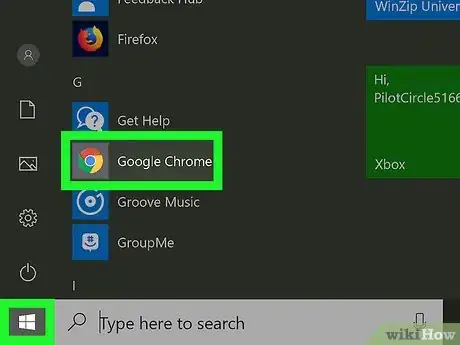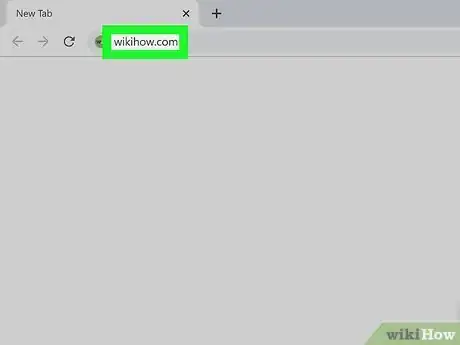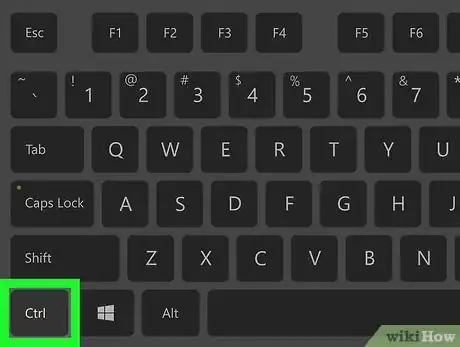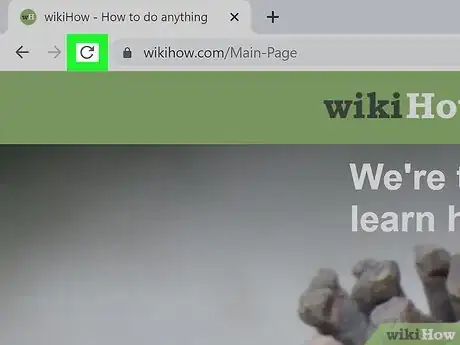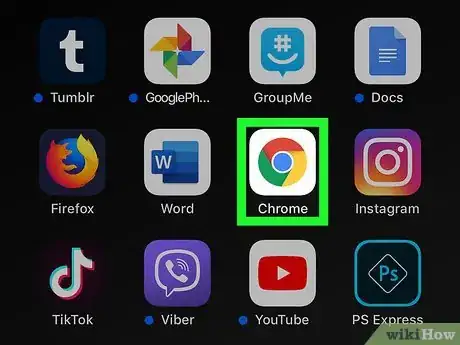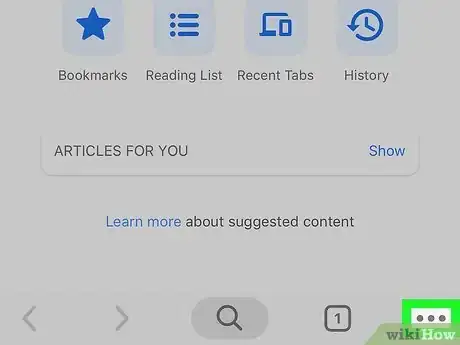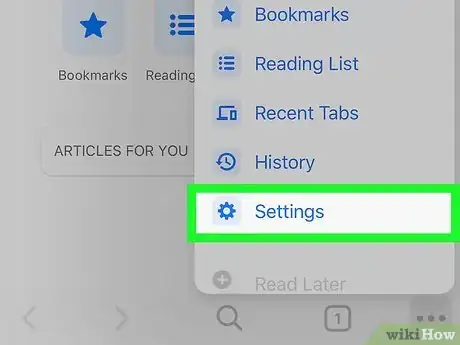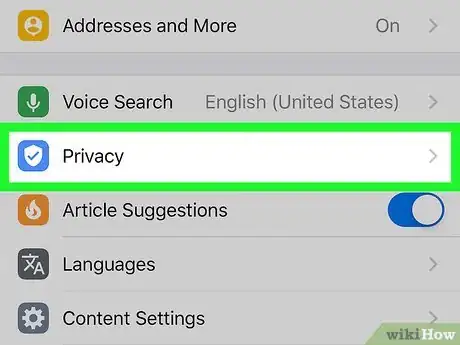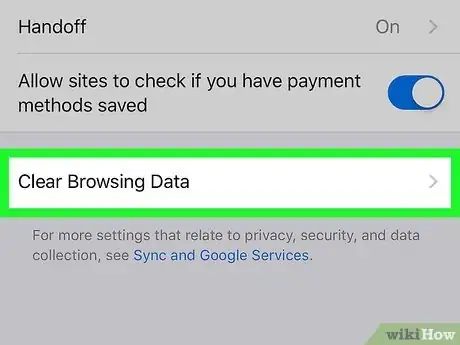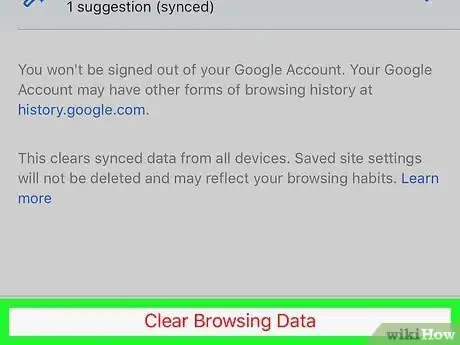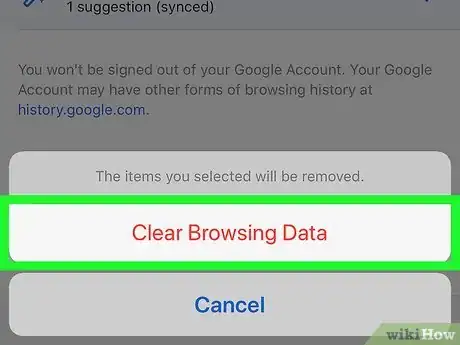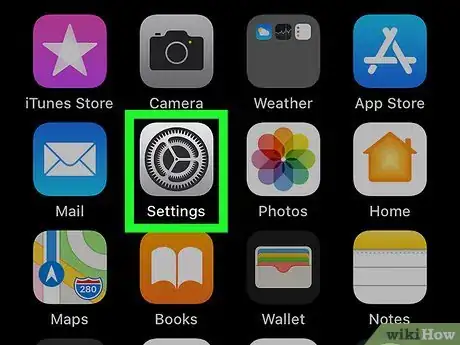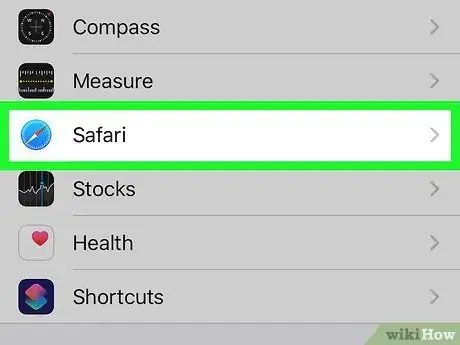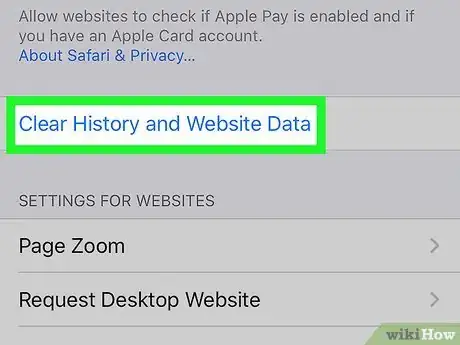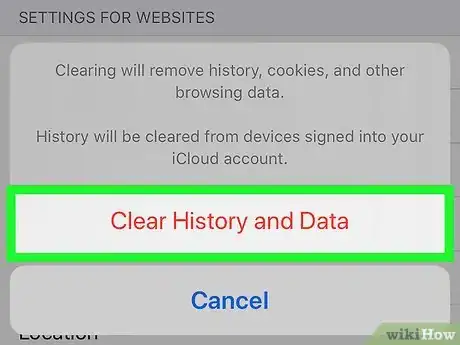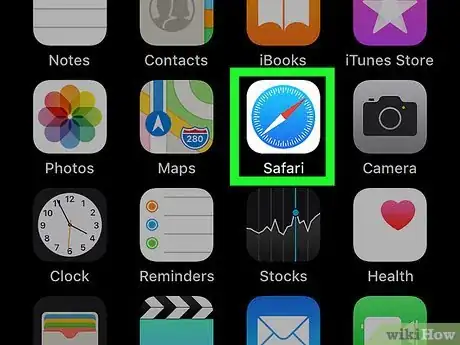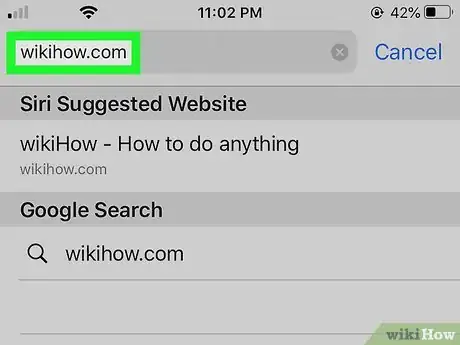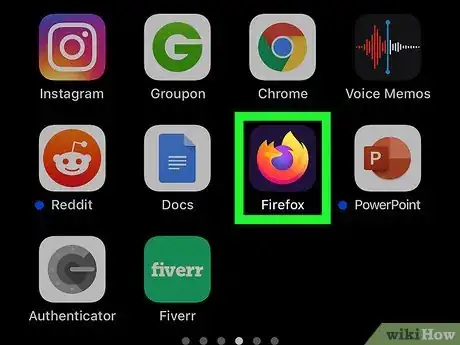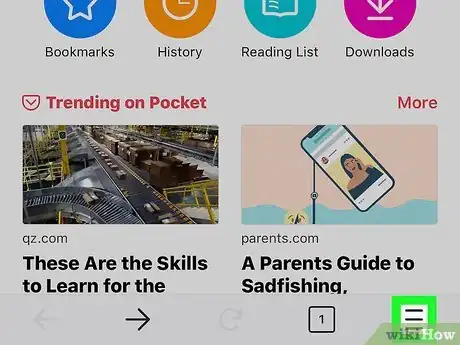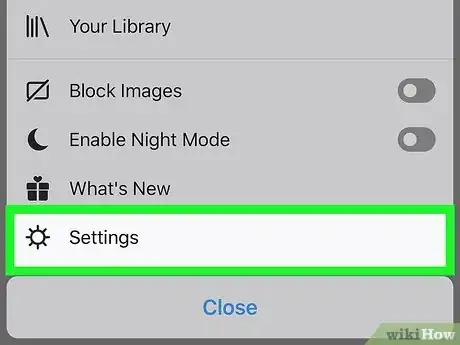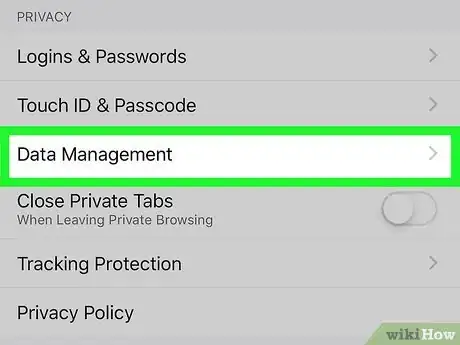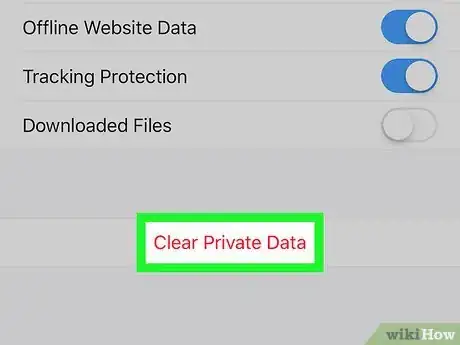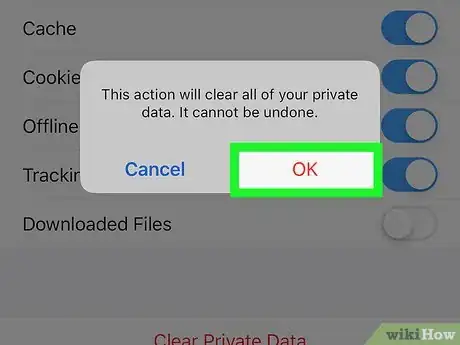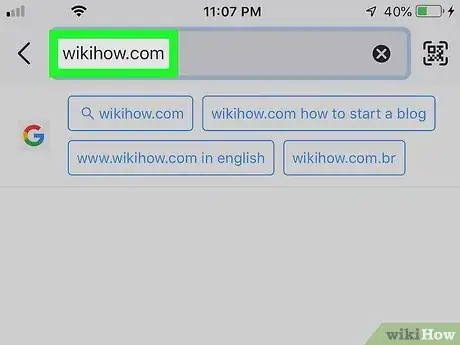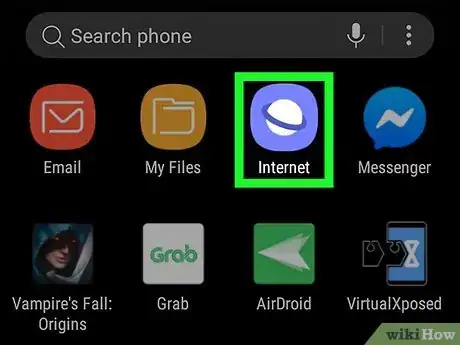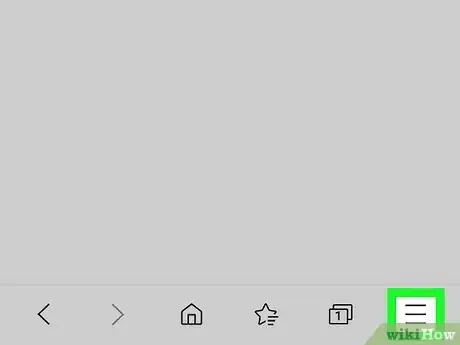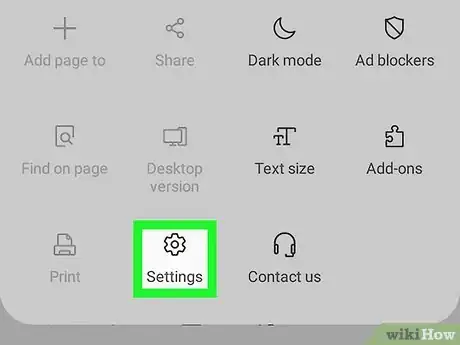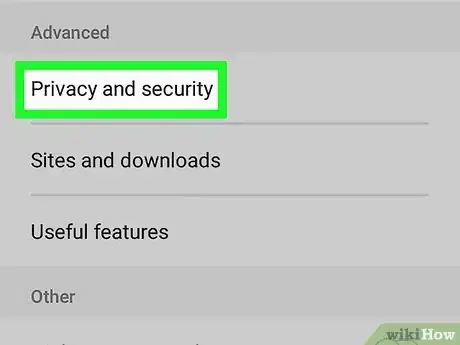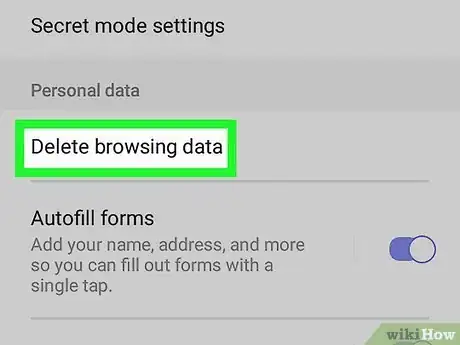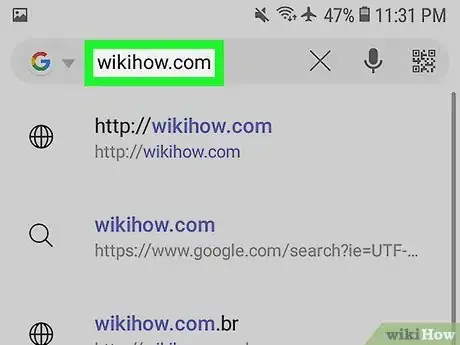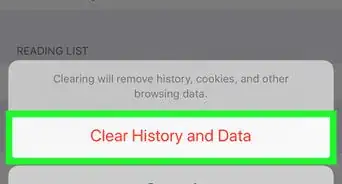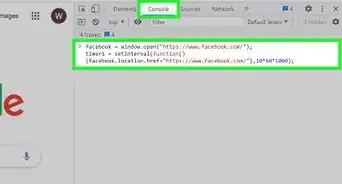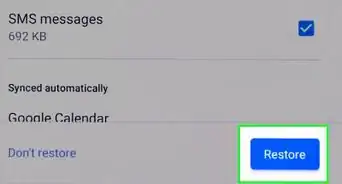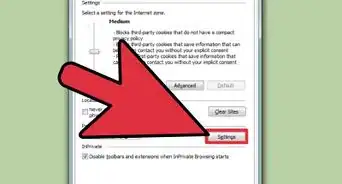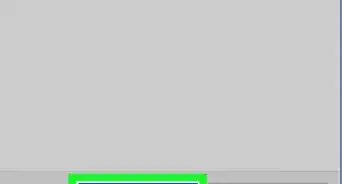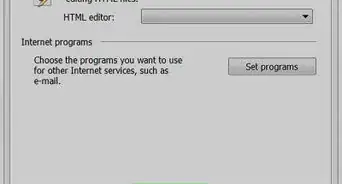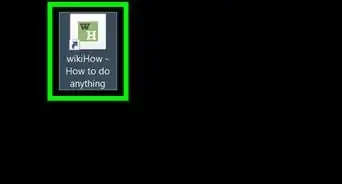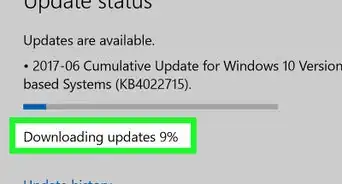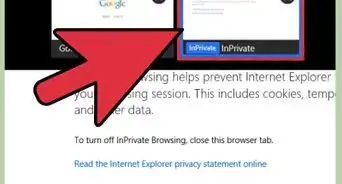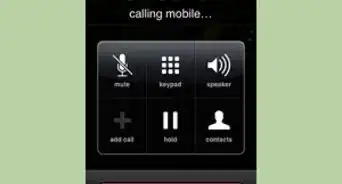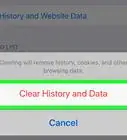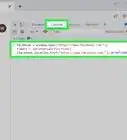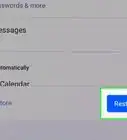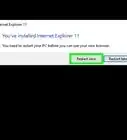This article was co-authored by wikiHow staff writer, Travis Boylls. Travis Boylls is a Technology Writer and Editor for wikiHow. Travis has experience writing technology-related articles, providing software customer service, and in graphic design. He specializes in Windows, macOS, Android, iOS, and Linux platforms. He studied graphic design at Pikes Peak Community College.
This article has been viewed 1,152,412 times.
Learn more...
This wikiHow teaches you how to force a webpage to refresh so it displays the most up-to-date information. Forcing a refresh clears the page's data cache and reloads it from the website. You can do this in Google Chrome, Firefox, Microsoft Edge, Internet Explorer, and Safari desktop browsers. To force refresh a web page on mobile devices, you need to clear your browser data for all web pages.
Things You Should Know
- In any computer browser, press and hold Ctrl (Windows) or ⇧ Shift (Mac). While holding, press refresh ⟳.
- Using Chrome on mobile, go to ⋮ (Android) or … (iOS) > Settings > Privacy > Clear Browsing Data > Clear Browsing Data (iOS) or Clear Data (Android).
- Using Safari on iOS go to > Safari > Clear History and Website Data > Clear.
- Go to the URL of the page you want to force refresh. After clearing your data, the latest version of the page will load.
Steps
Using Windows or macOS
-
1Open a web browser of your choice. You can force refresh a web page using these steps on Google Chrome, Firefox, Microsoft Edge, Internet Explorer, and Safari.
-
2Go to the page you want to refresh. Enter the address of the page you want to force refresh in the address bar at the top of your web browser.Advertisement
-
3Press and hold Ctrl on Windows or ⇧ Shift on Mac. Holding "Ctrl" or "Shift" can unlock added functionality on your computer keys or desktop icons.
-
4Click the refresh button ⟳. It's the icon that resembles a circular arrow to the left of the address bar. Clicking this icon while holding "Ctrl" on Windows, or "Shift' on Mac will refresh your browser and clear your browser cache for the website you are visiting.
Using Google Chrome on Android, iPhone, or iPad
-
1Open Google Chrome. It has an icon that resembles a red, yellow, and green wheel with a dot in the middle.
-
2Tap ⋮ on Android, or … on iPhone and iPad. It's the icon with three dots in the upper-right corner of Chrome. This opens the menu.
-
3Tap Settings. It's near the bottom of the menu.
-
4Tap Privacy.
-
5Tap Clear Browsing Data. This displays a list of items that will be cleared when you clear your browsing data.
- You can tap the checkmark icons next to any data items you want to keep.
-
6Tap Clear Browsing Data (iPhone/iPad) or Clear Data (Android). This clears your browsing data. On iPhone and iPad, it's the red text at the bottom of the menu. On Android, it's the blue button in the lower-left corner.
-
7Tap Clear (Android) or Clear Browsing Data (iPhone/iPad). This confirms that you want to clear your browser data.
-
8Visit the site you want to refresh. With your browsing data cleared, it will load the latest version of the website.[3]
Using Safari on iPhone and iPad
-
1
-
2Scroll down and tap Safari. It's next to an icon that resembles a blue compass in the Settings menu. This opens the Safari settings menu.
-
3Scroll down and tap Clear History and Website Data. It's near the bottom of the Safari settings menu.
-
4Tap Clear. It's the red text in the pop-up menu. This confirms that you want to clear your browser data.
-
5Open Safari. It has an icon that resembles a blue compass, and you'll find it on your home screen.
-
6Visit the website you want to refresh. Enter the address you want to visit in the address bar at the top. After clearing your browser data, this will load the latest version of the webpage.
Using Firefox on Mobile
-
1Open Firefox. It has an icon that resembles a purple globe with a flame surrounding it. You'll find it on the home screen or in the app drawer.
-
2Tap the icon in the upper-right corner. On Android, it's an icon with three dots. On iPhone and iPad, it's an icon with three lines.
-
3Tap Settings. It's near the bottom of the menu that pops out when you tap the icon in the upper-right corner.
-
4Tap Data Management (iPhone/iPad only). If you are using an iPhone or iPad, tap Data Management under "Privacy".
-
5Tap Clear Private Data. It's at the bottom of the Data Management menu on iPhone and iPad, and at the bottom of the Settings menu on Android.
- You can tap the checkboxes next to the data items you do and do not want to delete.
-
6Tap Clear Data (Android) or Ok (iPhone/iPad). This confirms that you want to clear your browser data.
-
7Visit the web page you want to refresh. Enter the address for the web page in the address bar at the top of Firefox. After clearing your browser data, this will force the web page to refresh the latest version of the web page.
Using Samsung Internet Browser for Android
-
1Open the Samsung internet browser. It has a purple icon that resembles a planet. This is the default web browser on Samsung Galaxy phones and tablets.
-
2Tap ☰. It's in the lower-left corner of the web browser. This opens the menu.
-
3Tap Settings. It's below an icon that resembles a gear on the menu.
-
4Tap Privacy and Security. It's below "Advanced" in the Settings menu.
-
5Tap Delete Browsing Data. It's below "Personal data" in the "Privacy and Security" menu.
-
6Tap Delete. It's at the bottom of the pop-up menu. This clears your internet browsing data.
- You can also tap the radio buttons next to the items you do and do not want to delete.
-
7Visit the web page you want to refresh. Enter the address for the web page in the address bar at the top of the internet browser. After clearing your browser data, this will force the web page to refresh the latest version of the web page.
Community Q&A
-
QuestionHow do I refresh on YouTube?
 Community AnswerGo to the top left corner and click on the YouTube sign and it should take you to the main page that you started on. You can also refresh the page you are on by using the refresh sign found on your browser. It is usually found in the top left or right corner.
Community AnswerGo to the top left corner and click on the YouTube sign and it should take you to the main page that you started on. You can also refresh the page you are on by using the refresh sign found on your browser. It is usually found in the top left or right corner. -
QuestionHow do I make Facebook reload? I have Safari on Mac.
 PorkeyPihgCommunity AnswerIn the URL bar there is a circular arrow. Click that and you will force the page to reload. Alternatively you can press Command + R.
PorkeyPihgCommunity AnswerIn the URL bar there is a circular arrow. Click that and you will force the page to reload. Alternatively you can press Command + R. -
QuestionHow do I refresh a page on my iPhone?
 Community AnswerYou can simply hit the refresh button in the top left corner (assuming you are using Safari). It looks like a circle with an arrow inside it.
Community AnswerYou can simply hit the refresh button in the top left corner (assuming you are using Safari). It looks like a circle with an arrow inside it.
Warnings
- Force-refreshing some pages, such as account creation pages, will cause them to forget information you've already entered.⧼thumbs_response⧽
References
About This Article
1. Open your browser.
2. Go to the page you want to refresh.
3. Press and hold Ctrl (PC) or Shift (Mac).
4. Click the curved arrow on the address bar.