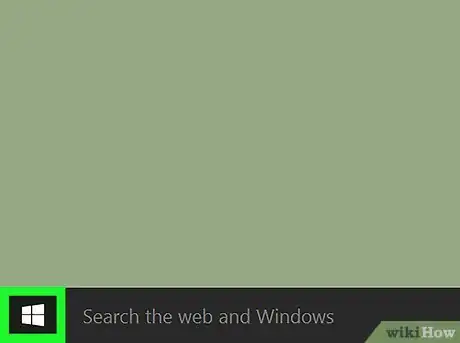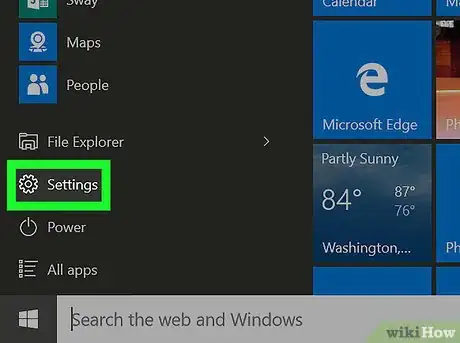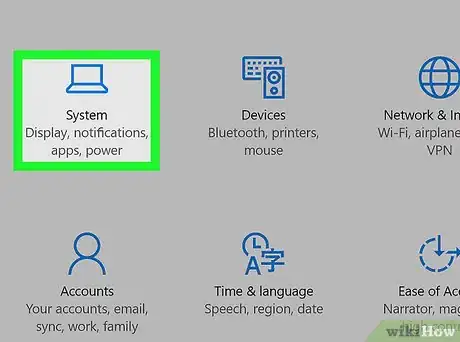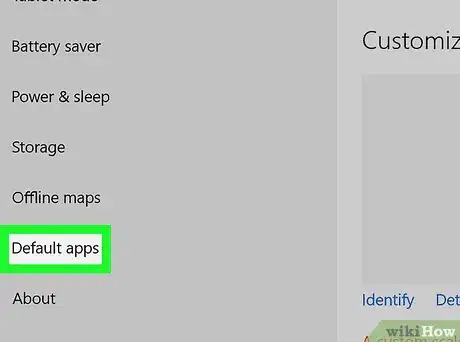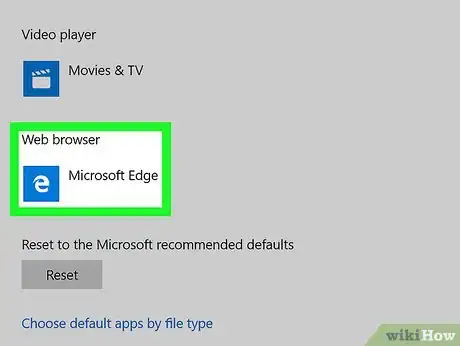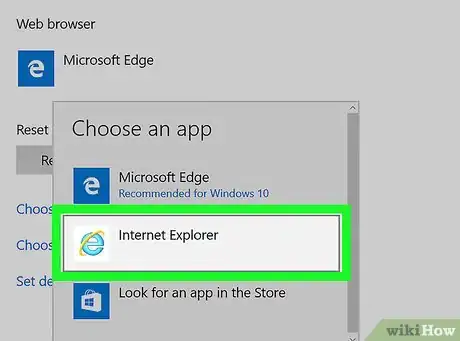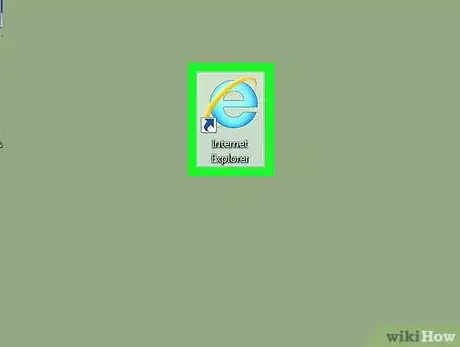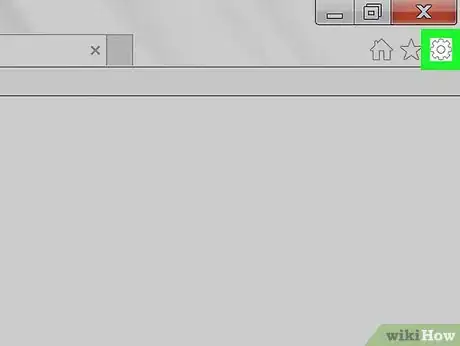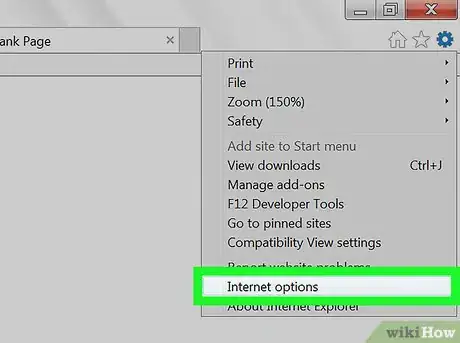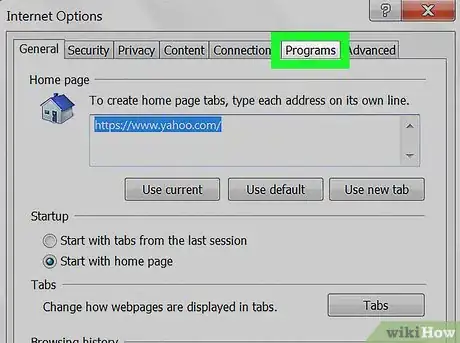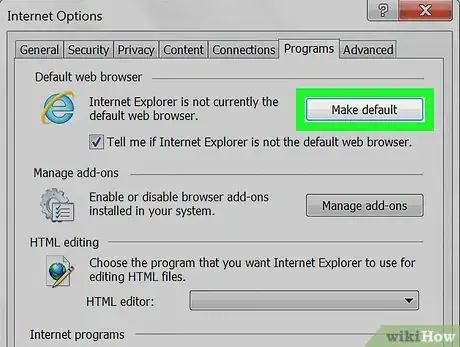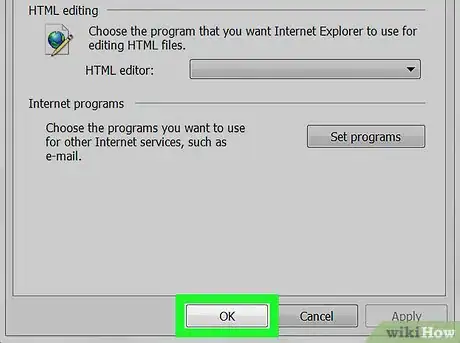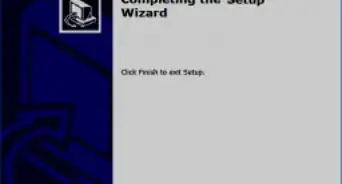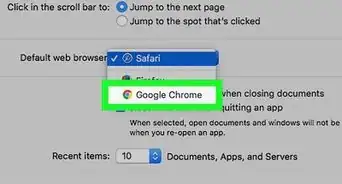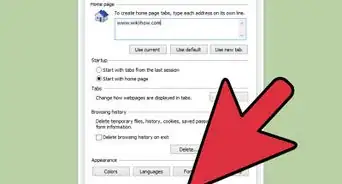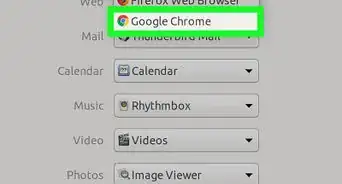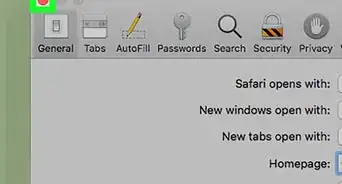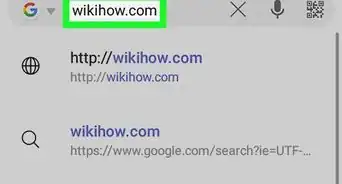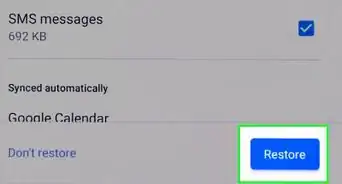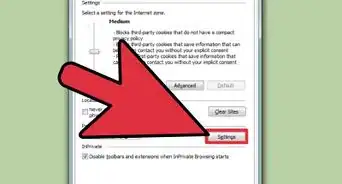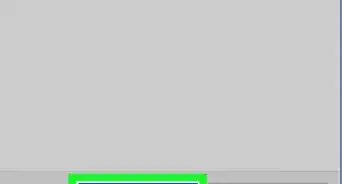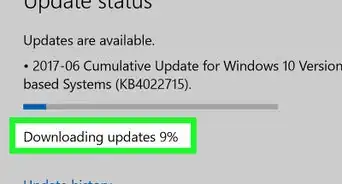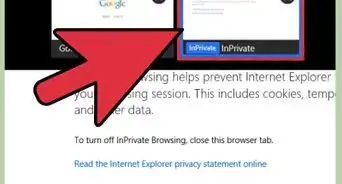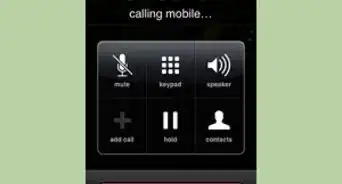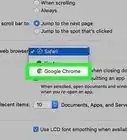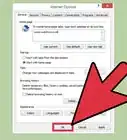This article was co-authored by wikiHow staff writer, Jack Lloyd. Jack Lloyd is a Technology Writer and Editor for wikiHow. He has over two years of experience writing and editing technology-related articles. He is technology enthusiast and an English teacher.
The wikiHow Tech Team also followed the article's instructions and verified that they work.
This article has been viewed 747,799 times.
Learn more...
This wikiHow teaches you how to change your default Windows browser to Internet Explorer. Since Internet Explorer is a Windows-exclusive program, you can't use Internet Explorer on a Mac.
Steps
Windows 10
-
1Open the Start menu. To do so, either click the Windows logo in the bottom-left corner of the screen, or press the ⊞ Win key.
-
2Click the settings gear. This icon is in the lower-left corner of the screen. Doing so will open the Settings window.Advertisement
-
3Click System. It's in the top-right side of the Settings home page.
- If Settings opens to a subfolder, first click the Back button in the top-left corner of the window.
-
4Click Default apps. It's a tab on the left side of the window.
-
5Scroll down and click the option beneath the "Web browser" heading. This will likely be Microsoft Edge, which resembles a white "e" on a dark-blue background.
-
6Click Internet Explorer. It's the light-blue "e" icon. Doing so will set Internet Explorer as your computer's default browser.
- If prompted, click Switch anyway to confirm your decision.
Windows 7 and 8
-
1Open Internet Explorer. This app resembles a blue "e" with a gold band around it.
-
2Click ⚙️. It's in the upper-right corner of the Internet Explorer window.
-
3Click Internet options. This option is near the bottom of the drop-down menu.
-
4Click the Programs tab. It's at the top of the Internet Options window.
-
5Click Make default. It's near the top of the Internet Options window, beneath the "Default web browser" heading.
- If this button is greyed out, Internet Explorer is already your default browser.
-
6Click OK. This button is at the bottom of the Internet Options window. Internet Explorer is now your default browser.
- You may have to close and re-open Internet Explorer before these changes take full effect.
Community Q&A
-
QuestionHow do I do this in Windows 10?
 Community AnswerGo to Settings. Click the Laptop Icon labeled "System." On the left, there is a tab labeled "Default Apps." At the bottom there is a subtitle named "Web Browser." Click the current browser icon that is shown and set it to Internet Explorer.
Community AnswerGo to Settings. Click the Laptop Icon labeled "System." On the left, there is a tab labeled "Default Apps." At the bottom there is a subtitle named "Web Browser." Click the current browser icon that is shown and set it to Internet Explorer. -
QuestionWhat browser is the most like Internet Explorer?
 77EcrivanCommunity AnswerMicrosoft has a new browser to replace Internet Explorer called Microsoft Edge. Other similar browsers include Firefox, Google Chrome, and Opera.
77EcrivanCommunity AnswerMicrosoft has a new browser to replace Internet Explorer called Microsoft Edge. Other similar browsers include Firefox, Google Chrome, and Opera. -
QuestionHow do I find Internet Explorer in Windows 10?
 Community AnswerClick on the Windows button. Then click "ALL APPS" and under the folder labeled "Windows Accessories" Internet Explorer should be found.
Community AnswerClick on the Windows button. Then click "ALL APPS" and under the folder labeled "Windows Accessories" Internet Explorer should be found.
Warnings
- Using Internet Explorer carries a degree of risk since it isn't as secure as other up-to-date browsers like Edge and Chrome.⧼thumbs_response⧽
- Microsoft has ceased support for Internet Explorer, meaning that Microsoft Edge will likely be the only Microsoft-sponsored browser choice in the future.⧼thumbs_response⧽
About This Article
1. Click the Start button.
2. Click the settings gear.
3. Click Apps (or System if Apps isn't there).
4. Click Default apps.
5. Click the current browser listed below the Web browser heading.
6. Click Internet Explorer.