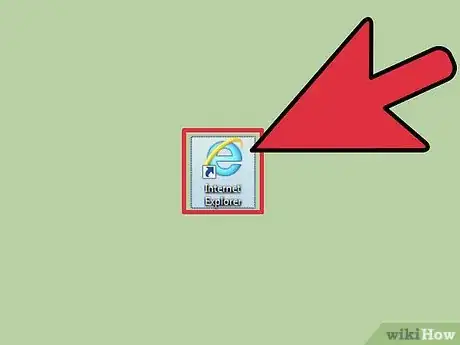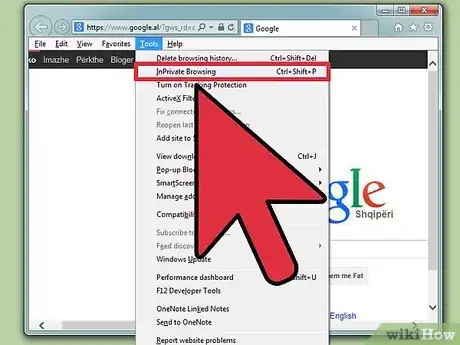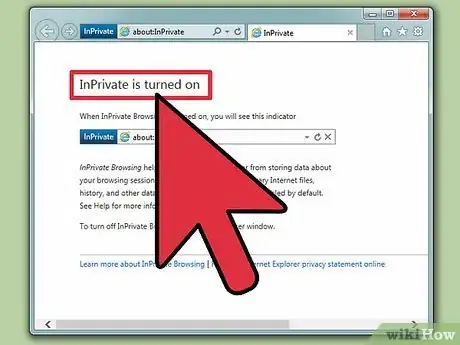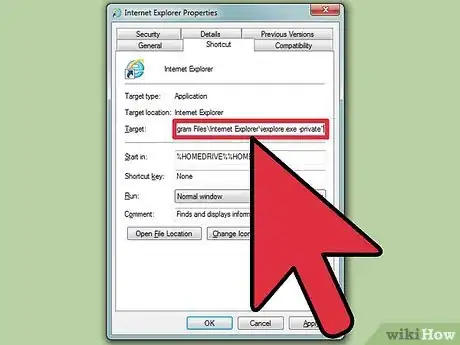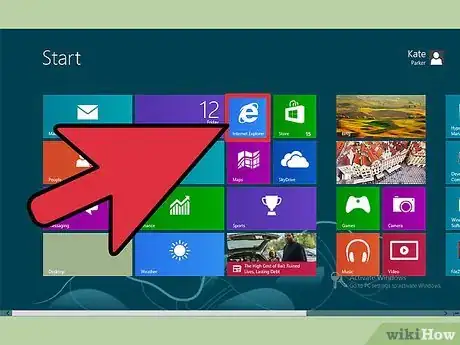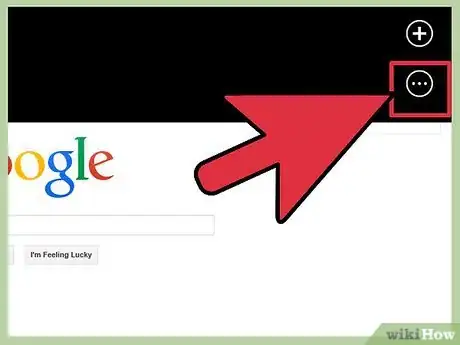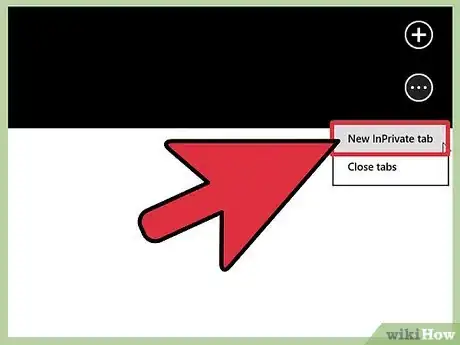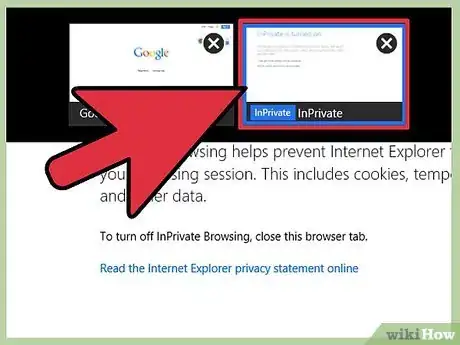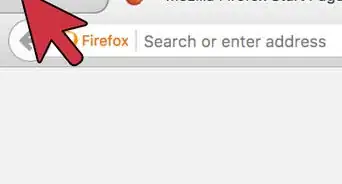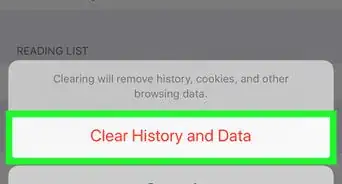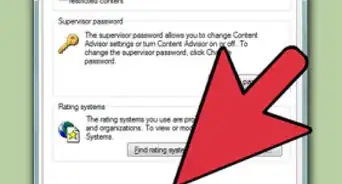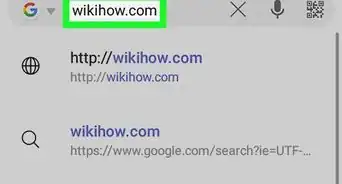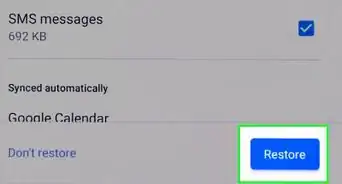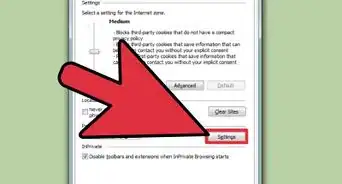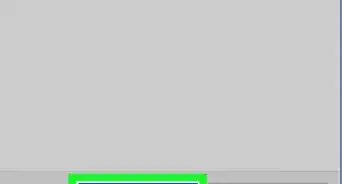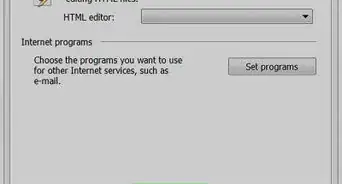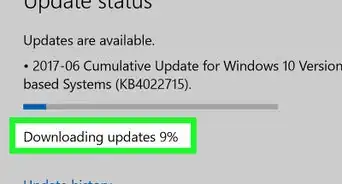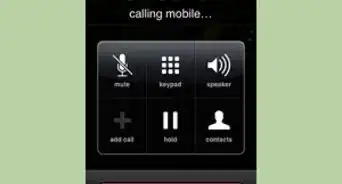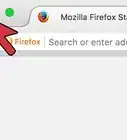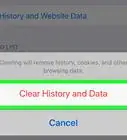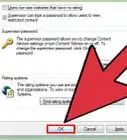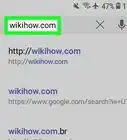X
wikiHow is a “wiki,” similar to Wikipedia, which means that many of our articles are co-written by multiple authors. To create this article, 13 people, some anonymous, worked to edit and improve it over time.
This article has been viewed 515,128 times.
Learn more...
Most modern browsers have a private browsing mode, inspired by Google Chrome's "Incognito" mode. In Internet Explorer, the private browsing mode is referred to as "InPrivate Browsing". Any browsing done in this mode will not be logged on your computer. You can use InPrivate Browsing in both the desktop and Metro versions of Internet Explorer.
Steps
Method 1
Method 1 of 2:
Internet Explorer (Desktop)
If you are using a Surface or Windows tablet, see the next section.
-
1Open Internet Explorer. In order to use InPrivate Browsing (Incognito), you'll need Internet Explorer 8 or later.
- If you're using Windows 7 or later, you're automatically using a new enough version.
- To see your current version, click the Gear button or the Help menu and select "About Internet Explorer". Click here for instructions on updating.
-
2Click the Gear button or the Tools menu and select "InPrivate Browsing". If you don't see either, press Alt and click the Tools menu that appears. This will open a new InPrivate window.
- You can also press Ctrl + Shift + P.[1]
Advertisement -
3Browse privately in the new window. Your InPrivate window will not log your browsing history or website data. Any new tabs created in this window will br private as well. This will not protect you from employers or anyone else who may be monitoring your web activity over the network.
- Any browsing done in the old regular window will still be logged as normal.
-
4Set Internet Explorer to always open in InPrivate Browsing mode. If you use InPrivate Browsing a lot, you may find it more convenient to always have your browser start that way.[2]
- Right-click on your Internet Explorer shortcut and select "Properties".
- Find the "Target" field in the Shortcut tab.
- Add -private to the every end of the Target. Make sure to include a space between the end of the target and the -.
- Click Apply to save your changes. Internet Explorer will start in InPrivate Browsing mode whenever you use that shortcut.
Advertisement
Method 2
Method 2 of 2:
Internet Explorer (Metro)
-
1Open Internet Explorer. This method is for the Metro version of Internet Explorer 11 that comes with Windows 8.
-
2Tap the "Tabs" button. This can be found at the bottom of the screen, to the right of the address bar. This will open the Tabs frame.
-
3Tap the "..." button at the top of the Tabs frame and select "New InPrivate Tab". This will open a new private tab in the browser.
-
4Use the Tabs frame to switch between your InPrivate and regular tabs. Your InPrivate tabs will be marked in the Tabs frame so that you can easily identify them.
- InPrivate Browsing will not prevent your employer or network administrator from seeing the sites that you've visited.
Advertisement
Community Q&A
-
QuestionHow can I go online without people from Facebook knowing I'm online?
 Community AnswerIt's a social media website, and you can't really go online without people knowing that you're online on social media. That's the entire reason it's called social media.
Community AnswerIt's a social media website, and you can't really go online without people knowing that you're online on social media. That's the entire reason it's called social media. -
QuestionHow can I get my Windows 7 laptop out of incognito mode?
 Community AnswerTo turn off Incognito browsing, simply close the InPrivate window. Next time you go on Internet Explorer, the browser will not have the InPrivate bar at the top of the window, and it'll save your cookies and history. If you set it to always open in InPrivate mode, do the same procedure from Step 4, except instead of adding the -private, take it away. Then click Apply.
Community AnswerTo turn off Incognito browsing, simply close the InPrivate window. Next time you go on Internet Explorer, the browser will not have the InPrivate bar at the top of the window, and it'll save your cookies and history. If you set it to always open in InPrivate mode, do the same procedure from Step 4, except instead of adding the -private, take it away. Then click Apply.
Advertisement
Warnings
- InPrivate Browsing does not make your online activity anonymous or hidden. Your ISP, employer, and/or network administrator will all have logs of your activity.⧼thumbs_response⧽
Advertisement
References
About This Article
Advertisement