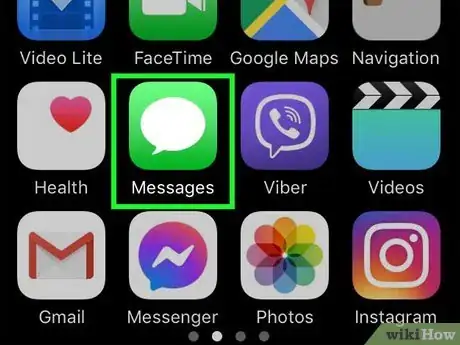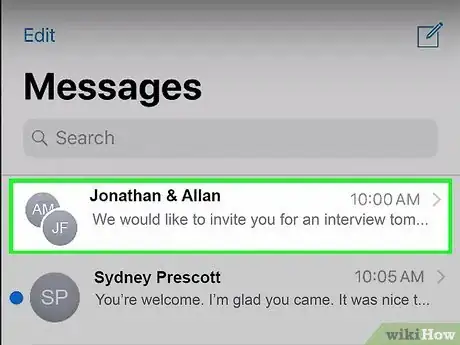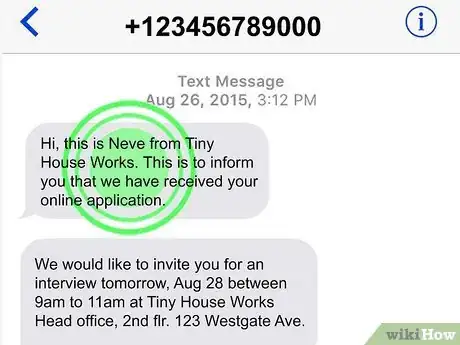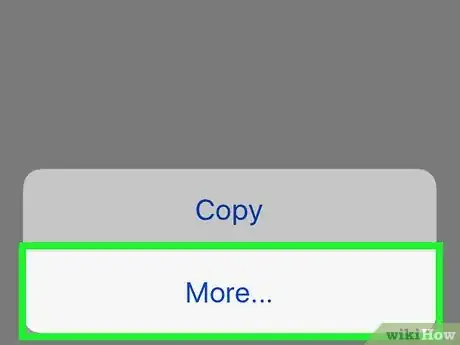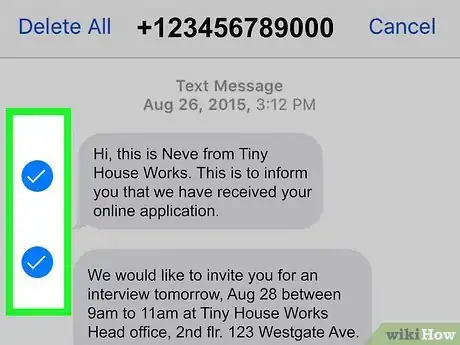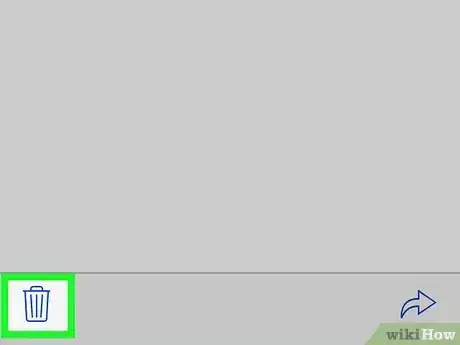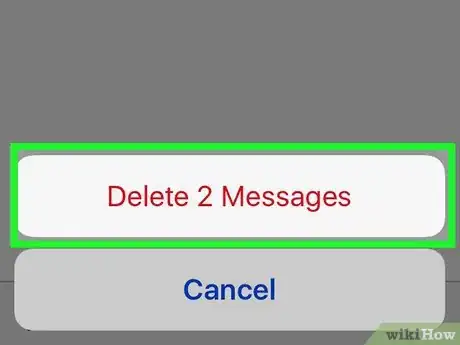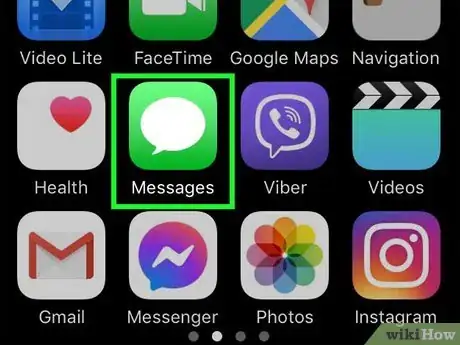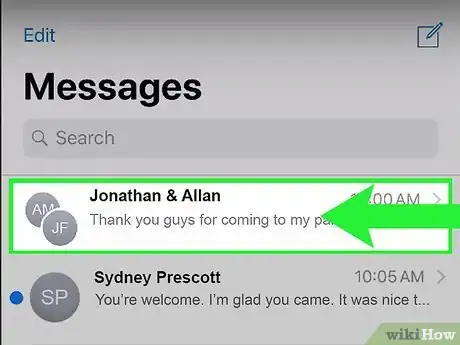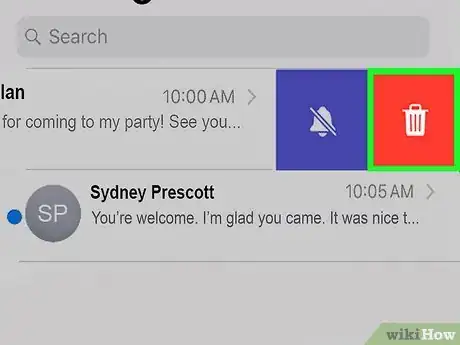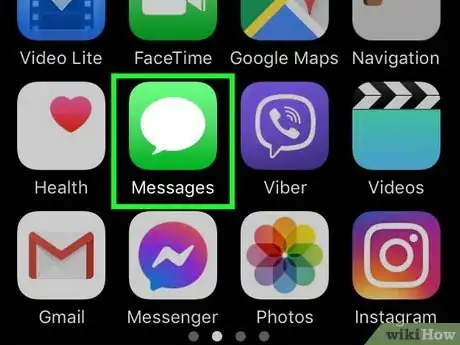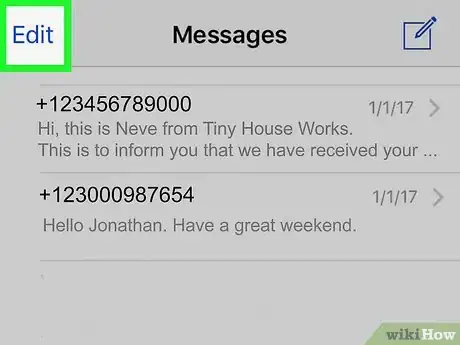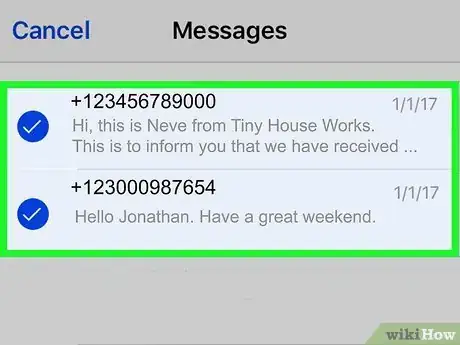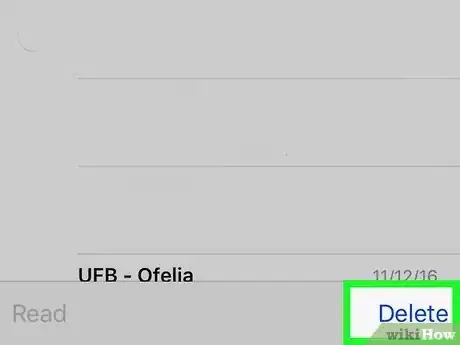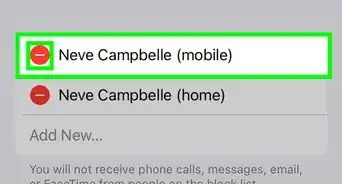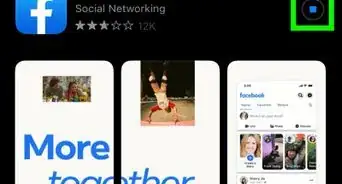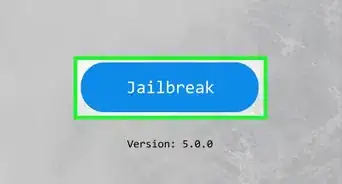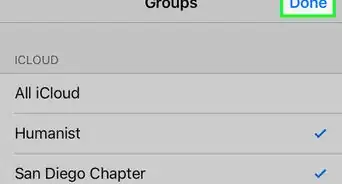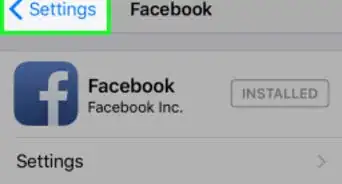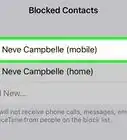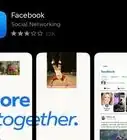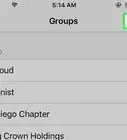This article was co-authored by Josef Storzi and by wikiHow staff writer, Jack Lloyd. Josef Storzi is an Apple and Mobile Phone Repair Specialist and the Owner of Imobile LA, a mobile phone repair company based in Los Angeles, California. Josef specializes in repairing screens, charging ports, batteries, water damage, speakers, and microphones on all mobile phone brands including Apple, Samsung, LG, Nokia, and Sony. He also specializes in tablet, laptop, and computer repairs as well as the pros and cons of recent mobile software updates.
This article has been viewed 1,728,020 times.
This wikiHow teaches you how to delete messages from the Messages app on an iPhone.
Steps
Deleting Messages
-
1Open your iPhone's Messages. Do this by tapping the white speech bubble on a green background icon. It should be on one of your Home screens.
-
2Select a conversation from the Messages menu. If you're already in a conversation, you can tap < in the top left corner of your screen to return to the Messages menu.Advertisement
-
3Tap and hold a text you wish to delete. Mobile phone repair specialist Josef Storzi suggests "pressing on the message you want to delete and holding it until a small menu pops up."
-
4Select More. According to mobile phone repair specialist Josef Storzi, "There should be a more option in the pop-up menu at the bottom of the screen."
-
5Select each message if you wish to delete more. The one you selected initially will be selected by default. A blue checkmark will appear by any messages you select.[1]
-
6Tap the trash can icon. According to mobile phone repair specialist Josef Storzi, "This is in the bottom left corner of your screen."
-
7Tap Delete Message. Your selected message will be deleted immediately. Storzi advises that "you can also delete the entire messages thread by clicking delete all from the top left corner."
- If you're deleting multiple messages, this option will say something like Delete 5 Messages.
Deleting Entire Conversations
-
1Open your iPhone's Messages. Do this by tapping the white speech bubble on a green background icon. It should be on one of your Home screens.
-
2Swipe left on a conversation you want to delete. Mobile phone repair specialist Josef Storzi suggests "using your finger to swipe from right to left. A red trash can icon will appear after you do this."
-
3Tap the Delete button that appears. According to Storzi, "Tapping this button will delete the entire conversation that you selected."
- If you downloaded any media from the conversation to your Camera Roll, it will still be stored there.
Deleting Multiple Conversations
-
1Open your iPhone's messages. Do this by tapping the white speech bubble on a green background icon. It should be on one of your Home screens.
-
2Tap Edit. This is in the top left corner of the Messages screen.
- If you have a conversation open, tap < in the top left corner of the screen to return to the Messages menu.
- You can also press on two message threads at the same time. When you do that, you'll see circles pop up next to all of your message threads.[2]
-
3Select each conversation you wish to delete. Tap on the circles to select each thread.[3]
- You can also select all message threads quickly by holding down your finger on one of the blank circles and dragging your finger down in a straight line over the rest of the circles. All of the circles you swipe your finger down on will now be selected.[4]
-
4Tap Delete. This is in the bottom right corner of your screen. Your selected messages should now be gone.
Expert Q&A
Did you know you can get expert answers for this article?
Unlock expert answers by supporting wikiHow
-
QuestionHow do you delete multiple conversations at once from an iPhone?
 Josef StorziJosef Storzi is an Apple and Mobile Phone Repair Specialist and the Owner of Imobile LA, a mobile phone repair company based in Los Angeles, California. Josef specializes in repairing screens, charging ports, batteries, water damage, speakers, and microphones on all mobile phone brands including Apple, Samsung, LG, Nokia, and Sony. He also specializes in tablet, laptop, and computer repairs as well as the pros and cons of recent mobile software updates.
Josef StorziJosef Storzi is an Apple and Mobile Phone Repair Specialist and the Owner of Imobile LA, a mobile phone repair company based in Los Angeles, California. Josef specializes in repairing screens, charging ports, batteries, water damage, speakers, and microphones on all mobile phone brands including Apple, Samsung, LG, Nokia, and Sony. He also specializes in tablet, laptop, and computer repairs as well as the pros and cons of recent mobile software updates.
Apple & Mobile Phone Repair Specialist Navigate to the homepage of your messages app, then use two fingers to press gently on two message threads at the same time. You'll see circles pop up next to all of your message threads. Click on the circles for the messages you wish to delete, or swipe down over the circles to quickly select several message threads at once. Once you've selected the messages you want to delete, press "Delete," located on the bottom right.
Navigate to the homepage of your messages app, then use two fingers to press gently on two message threads at the same time. You'll see circles pop up next to all of your message threads. Click on the circles for the messages you wish to delete, or swipe down over the circles to quickly select several message threads at once. Once you've selected the messages you want to delete, press "Delete," located on the bottom right. -
QuestionHow do you delete a whole conversation?
 Josef StorziJosef Storzi is an Apple and Mobile Phone Repair Specialist and the Owner of Imobile LA, a mobile phone repair company based in Los Angeles, California. Josef specializes in repairing screens, charging ports, batteries, water damage, speakers, and microphones on all mobile phone brands including Apple, Samsung, LG, Nokia, and Sony. He also specializes in tablet, laptop, and computer repairs as well as the pros and cons of recent mobile software updates.
Josef StorziJosef Storzi is an Apple and Mobile Phone Repair Specialist and the Owner of Imobile LA, a mobile phone repair company based in Los Angeles, California. Josef specializes in repairing screens, charging ports, batteries, water damage, speakers, and microphones on all mobile phone brands including Apple, Samsung, LG, Nokia, and Sony. He also specializes in tablet, laptop, and computer repairs as well as the pros and cons of recent mobile software updates.
Apple & Mobile Phone Repair Specialist
-
QuestionHow do you delete individual messages from an iPhone?
 Josef StorziJosef Storzi is an Apple and Mobile Phone Repair Specialist and the Owner of Imobile LA, a mobile phone repair company based in Los Angeles, California. Josef specializes in repairing screens, charging ports, batteries, water damage, speakers, and microphones on all mobile phone brands including Apple, Samsung, LG, Nokia, and Sony. He also specializes in tablet, laptop, and computer repairs as well as the pros and cons of recent mobile software updates.
Josef StorziJosef Storzi is an Apple and Mobile Phone Repair Specialist and the Owner of Imobile LA, a mobile phone repair company based in Los Angeles, California. Josef specializes in repairing screens, charging ports, batteries, water damage, speakers, and microphones on all mobile phone brands including Apple, Samsung, LG, Nokia, and Sony. He also specializes in tablet, laptop, and computer repairs as well as the pros and cons of recent mobile software updates.
Apple & Mobile Phone Repair Specialist First, open the specific message you want to delete and press on it with our finger. A small menu will appear. From there, click "More," then on the bottom left you'll see a trash can icon. Select that icon to delete any of the messages that have a blue checkmark to the left of them. You can also delete all the messages in that thread by selecting the "Delete All" button.
First, open the specific message you want to delete and press on it with our finger. A small menu will appear. From there, click "More," then on the bottom left you'll see a trash can icon. Select that icon to delete any of the messages that have a blue checkmark to the left of them. You can also delete all the messages in that thread by selecting the "Delete All" button.
Warnings
- Deleted text messages are usually irretrievable without using a restore point.⧼thumbs_response⧽
References
- ↑ Josef Storzi. Apple & Mobile Phone Repair Specialist. Expert Interview. 7 December 2020.
- ↑ Josef Storzi. Apple & Mobile Phone Repair Specialist. Expert Interview. 7 December 2020.
- ↑ Josef Storzi. Apple & Mobile Phone Repair Specialist. Expert Interview. 7 December 2020.
- ↑ Josef Storzi. Apple & Mobile Phone Repair Specialist. Expert Interview. 7 December 2020.
About This Article
1. Open Messages.
2. Open a conversation.
3. Tap and hold a text.
4. Select More....
5. Select each message you wish to delete.
6. Tap the trash can icon.
7. Tap Delete Message.