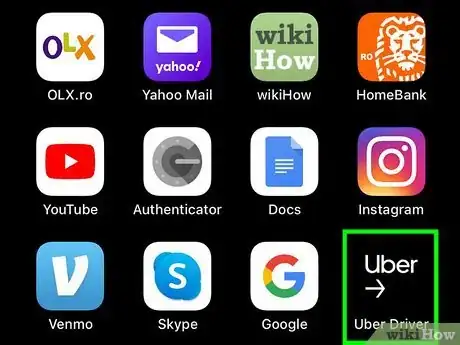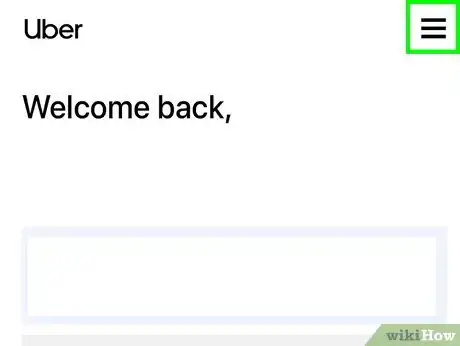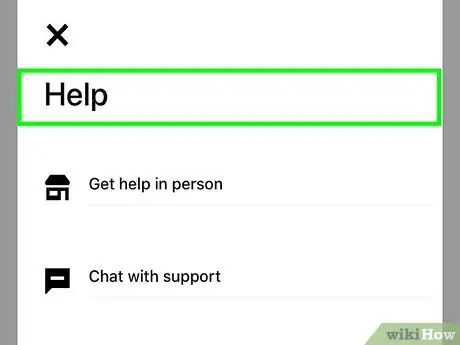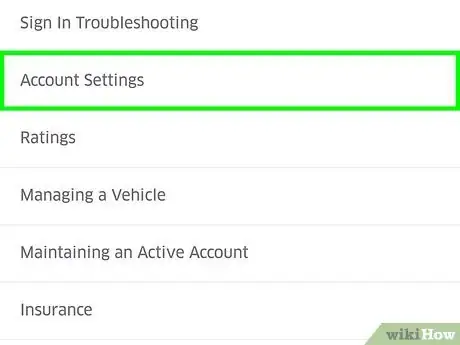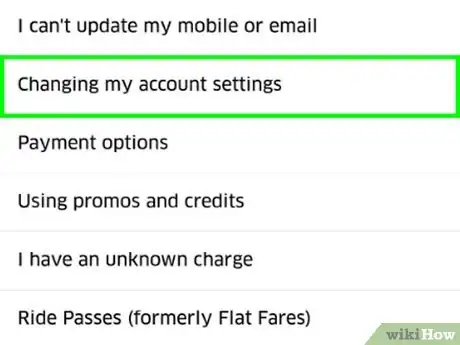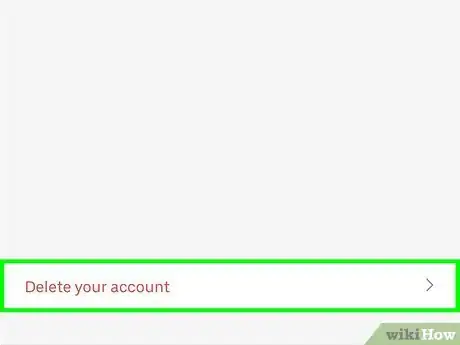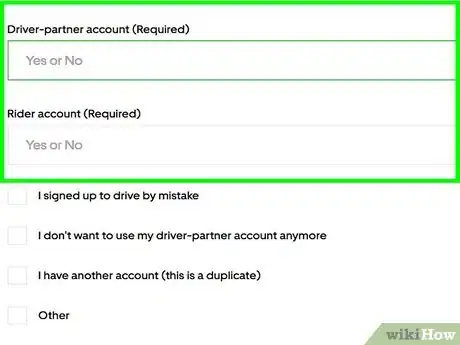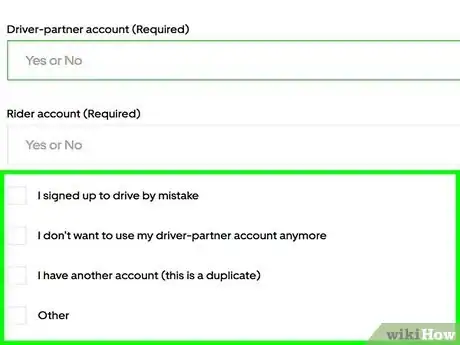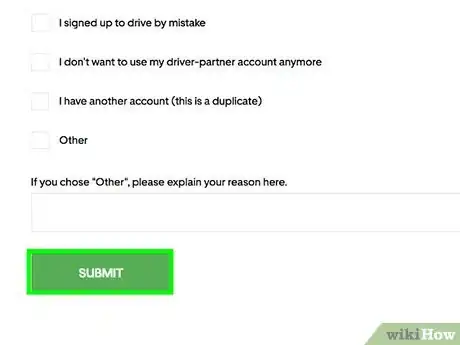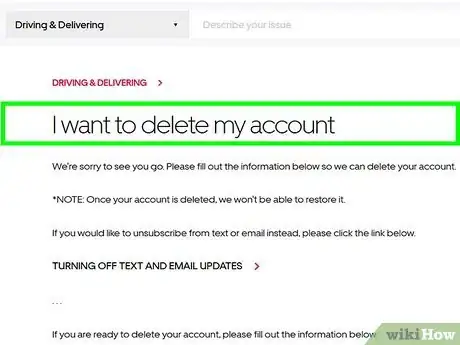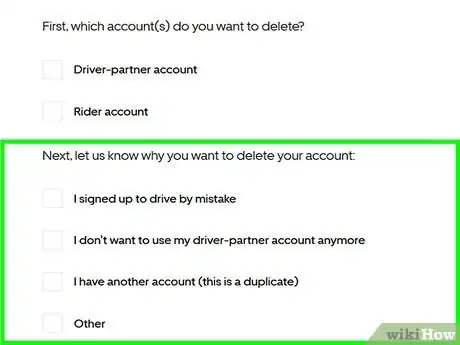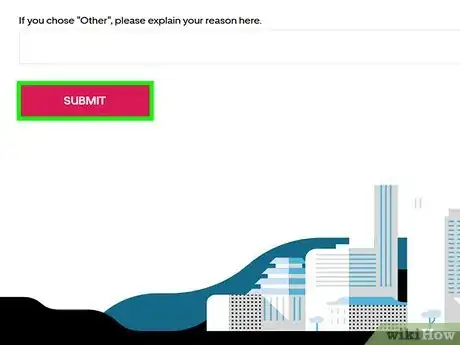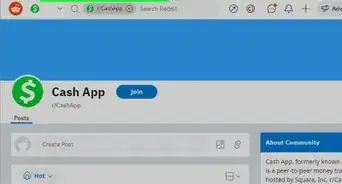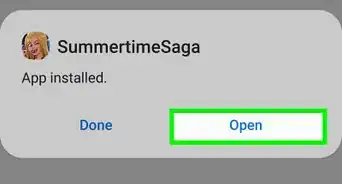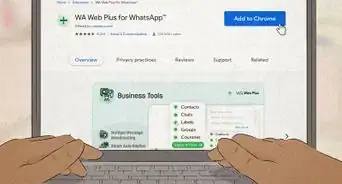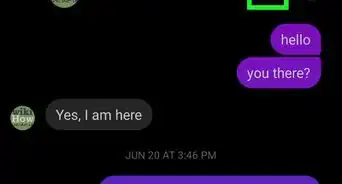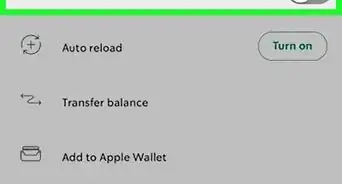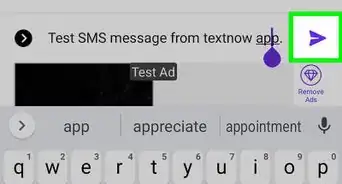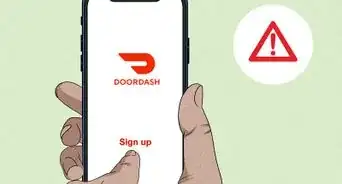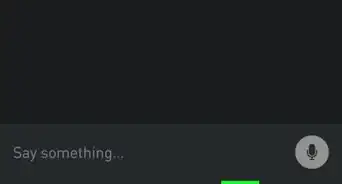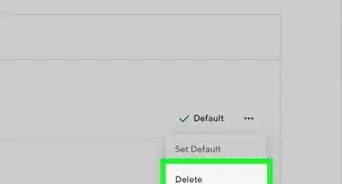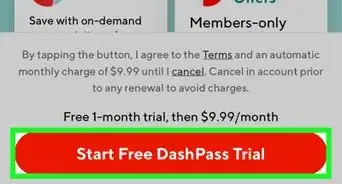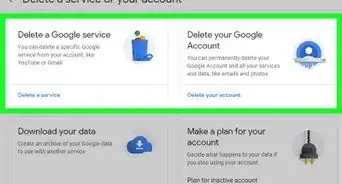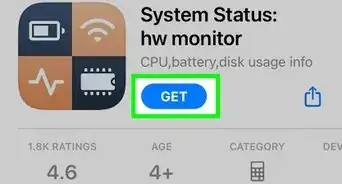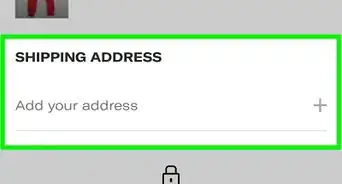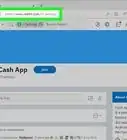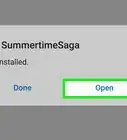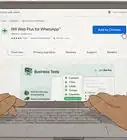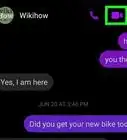This article was co-authored by wikiHow staff writer, Darlene Antonelli, MA. Darlene Antonelli is a Technology Writer and Editor for wikiHow. Darlene has experience teaching college courses, writing technology-related articles, and working hands-on in the technology field. She earned an MA in Writing from Rowan University in 2012 and wrote her thesis on online communities and the personalities curated in such communities.
This article has been viewed 28,855 times.
Learn more...
When you delete an Uber driver account, the action is non-reversible and results in the complete deletion of everything attached to the Uber account. This includes your rider account and any credits or reward points. If that's too drastic, you can opt to deactivate the driver-partner account, an action that only affects the driver account. This wikiHow will teach you how to delete and deactivate your Uber driver accounts using the website and the mobile app.
Steps
Using the Mobile App
-
1Open Uber Driver. This app icon looks like the word "Uber" in white above an arrow on a black background that you'll find on one of your Home screens, in the app drawer, or by searching.
-
2Tap ☰. You'll see this three-line menu in the top-left corner of your screen.Advertisement
-
3Tap Help. You'll see this at the bottom of the menu under "Account."
-
4Tap Account and Payment. You'll see this in the second grouping of help topics under "All Topics."
-
5Tap Changing account settings. This is usually the second listing on the menu.
-
6Tap I want to delete my account. You'll find this below "Turn off text or email updates."
-
7Type "Yes" or "No" to answer the questions. If you delete both your rider and driver accounts, you'll be deleting your entire Uber account, including any bonus rewards and credits. If you answer "No" to deleting your rider account, but "Yes" to your driver account, you are only deactivating your driver account, so you'll be left with an active rider account.
-
8Tap to toggle the appropriate switch. You can choose that you signed up to drive with Uber by mistake, you don't want to use the driver-partner account anymore, you have multiple accounts, or other.
- If you choose "Other," you'll need to type in an explanation.
-
9Tap Submit. You can only tap this when the previous steps are completed, such as choosing which account to close and an appropriate reason.
- You may be prompted to enter your password again to confirm the action.
Using the Website
-
1Go to the Uber help page for deleting your account and log in. You can use a desktop or mobile browser to write customer support to delete or deactivate your driver account.
-
2Answer the questions. Type Yes or No according to the prompts.
- If you want to deactivate your driver account but keep using your rider account, answer Yes for the first question and No for the second.
- If you want to delete both your driver and rider accounts, type No for the first question and Yes for the second question.
- The third question should be answered No as this does not apply to your situation.
- You should be signed in with the account you want to delete or deactivate. Type your email in the text field for the fourth question.
- Type Yes for the fifth question that you understand what deleting your account means (which is outlined in the intro), even if you are opting to deactivate your driver account.[1]
- You can type a response to the last question although it is not a requirement.
-
3Click or tap Submit. You'll get an email confirmation that you are requesting to delete/deactivate your account.
- You may be prompted to re-enter your password to confirm the action.
References
About This Article
1. Open Uber Driver.
2. Tap the three-line menu icon.
3. Tap Help.
4. Tap Account and Payment.
5. Tap Changing account settings.
6. Tap I want to delete my account.
7. Type "Yes" or "No" to answer the questions.
8. Tap to toggle the appropriate switch.
9. Tap Submit.