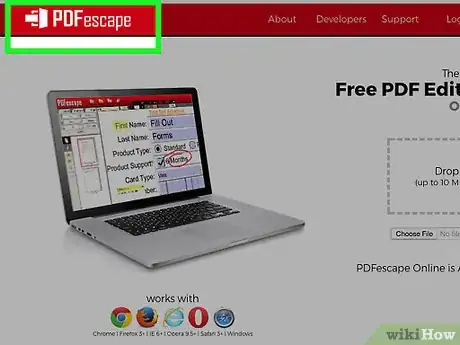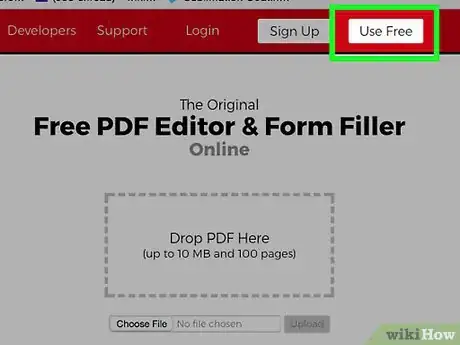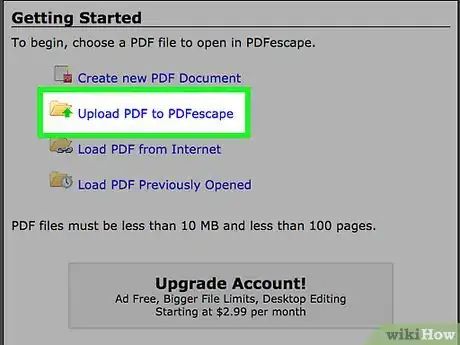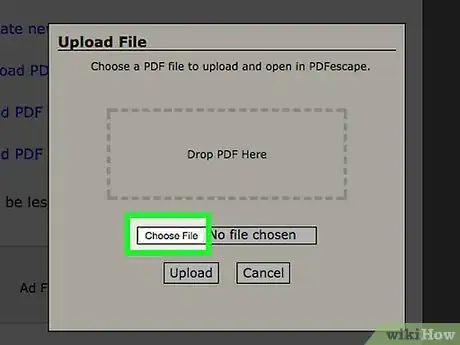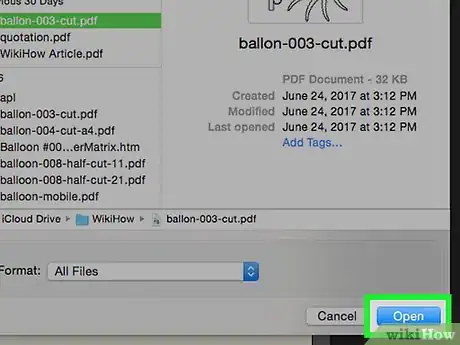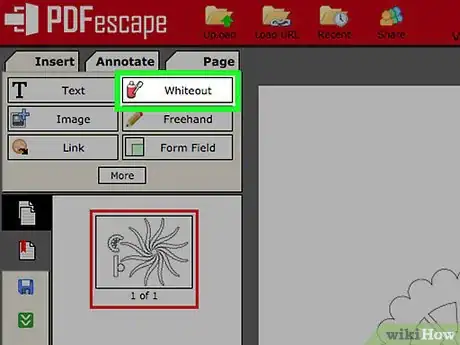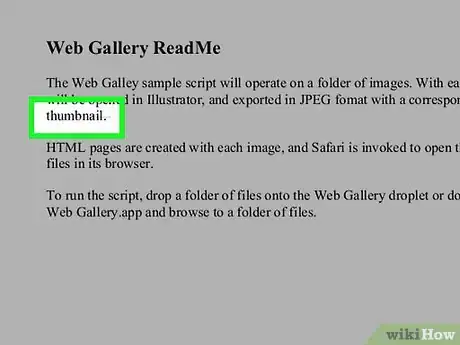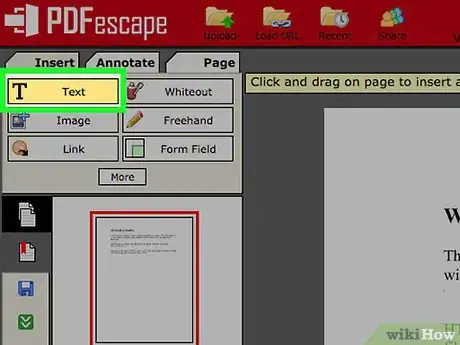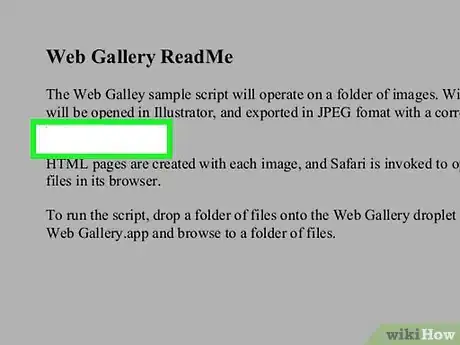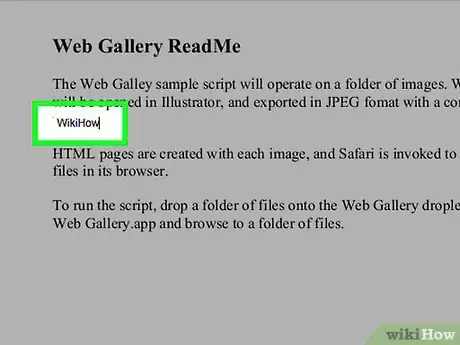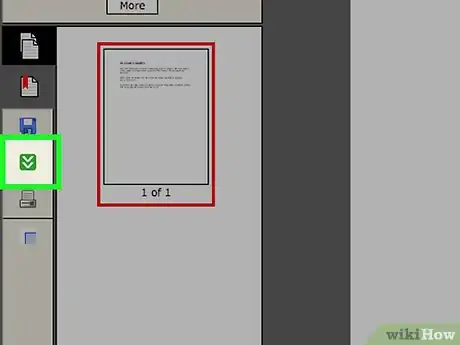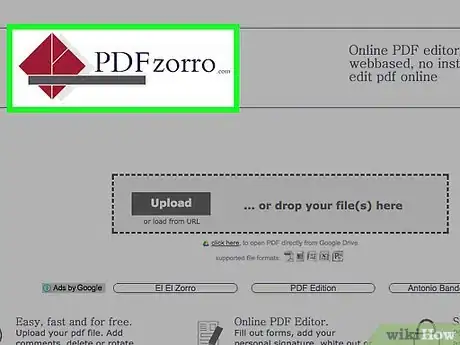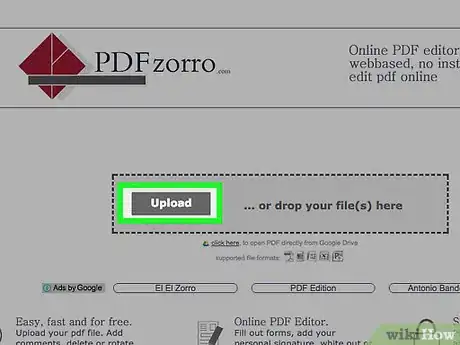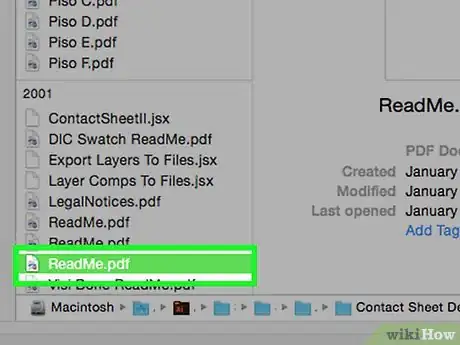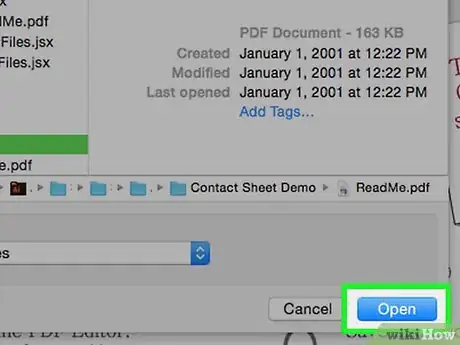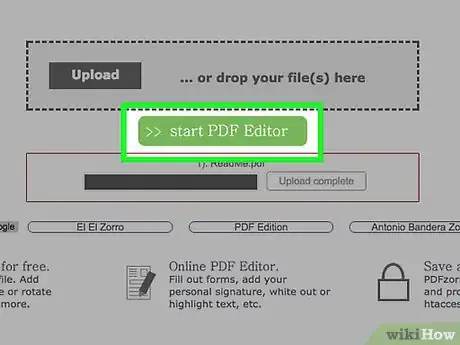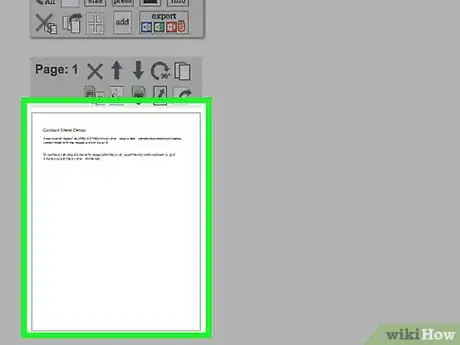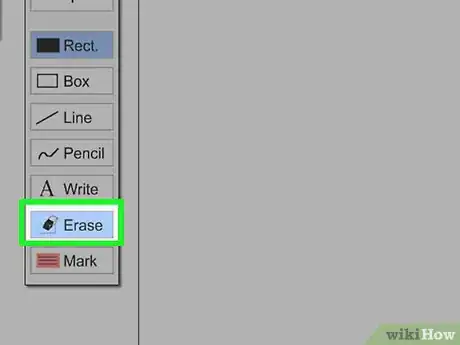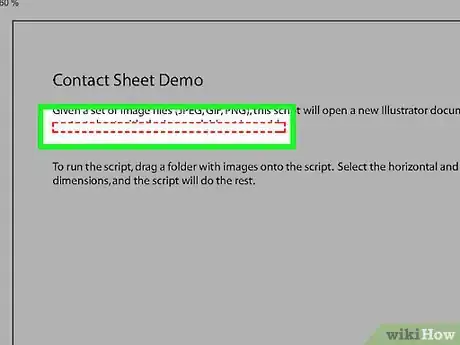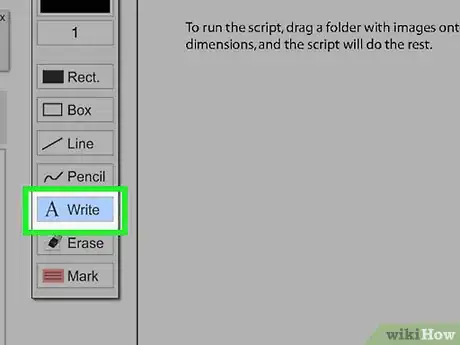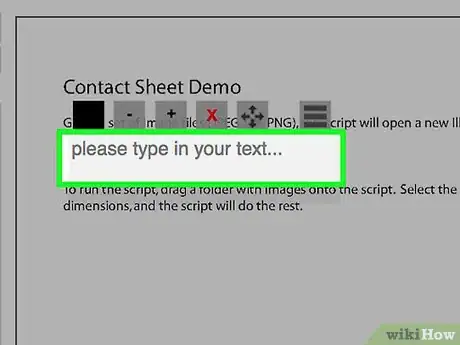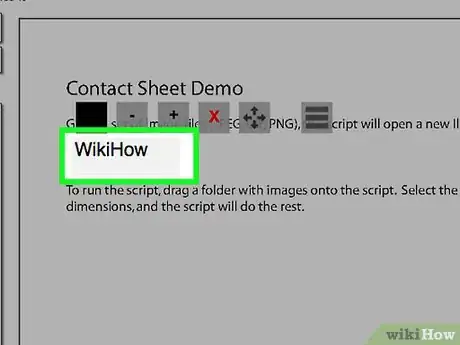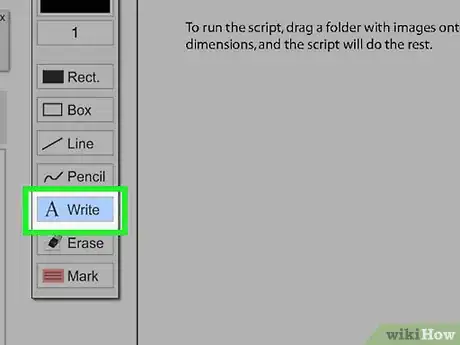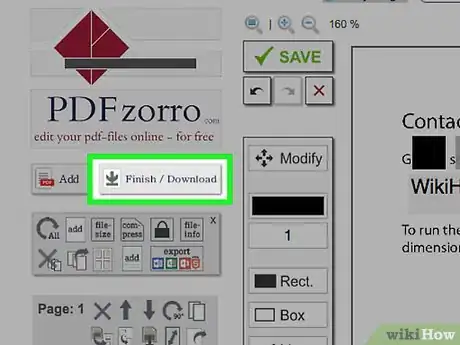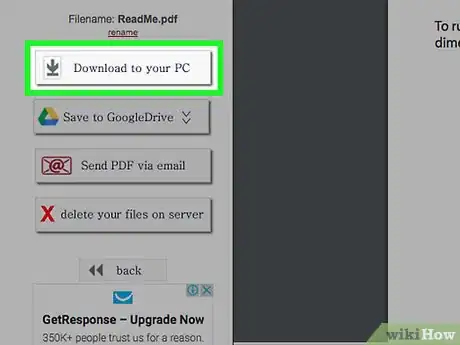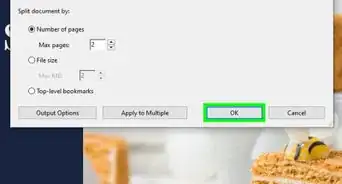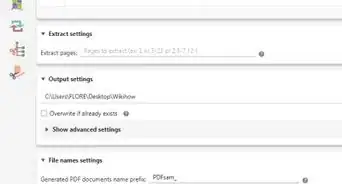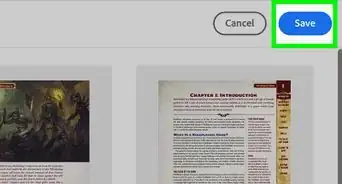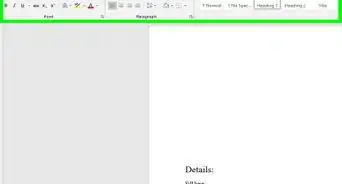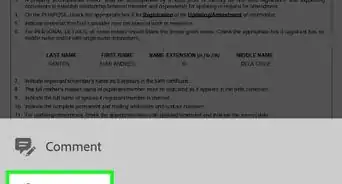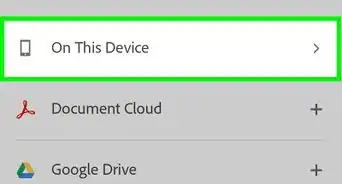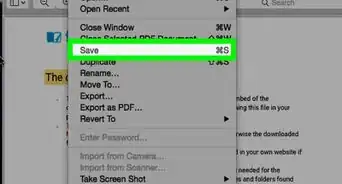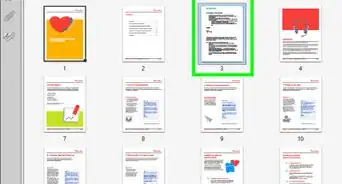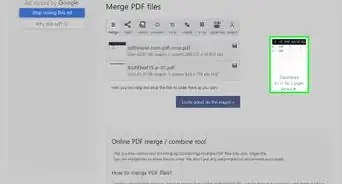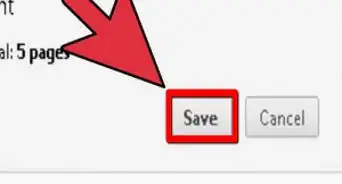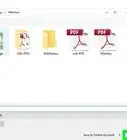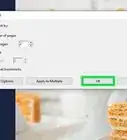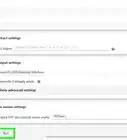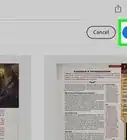This article was co-authored by wikiHow staff writer, Jack Lloyd. Jack Lloyd is a Technology Writer and Editor for wikiHow. He has over two years of experience writing and editing technology-related articles. He is technology enthusiast and an English teacher.
The wikiHow Tech Team also followed the article's instructions and verified that they work.
This article has been viewed 15,583 times.
Learn more...
This wikiHow teaches you how to edit an unlocked PDF file online using the free PDF editing programs PDFescape or PDFzorro.
Steps
PDFescape
-
1Go to the PDFescape website. It's at http://www.pdfescape.com/. You can use this online service on any modern browser, including Internet Explorer.
-
2Click Free Online. This is the red button on the left side of the screen.Advertisement
-
3Click the "Upload PDF to PDFescape" link. It's at the top of the "Getting Started" area on this page.
-
4Click Choose File. This option is near the bottom of the file selection page.
-
5Select a PDF file, then click Open. Doing so will open the PDF within PDFescape's site.
-
6Click Whiteout. This option is in the top-left side of the page.
- There are other options, such as Image or Free hand, here that will allow you to upload a photo or draw on your PDF as well.
-
7Click and drag the mouse across text you wish to remove. When you release your mouse button, the selected area of text will be removed.
-
8Click Text. It's to the left of the Whiteout tab.
-
9Click an area to which you wish to add text. A cursor will appear where you click.
-
10Type in your text. It will be added to your PDF.
-
11Click the downward-facing arrow. This green button is on the left side of the page. Doing so will save and download your edited PDF.
PDFzorro
-
1Go to PDFzorro's site. It's at https://us.pdfzorro.com/.
-
2Click Upload. This is a grey button in the middle of the page.
-
3Click Choose File. This option is near the bottom of the file selection page.
-
4Select a PDF file, then click Open. Doing so will upload your PDF to the PDFzorro site.
-
5Click start PDF Editor. It's a green button below the Upload button. Doing so will open the PDF editor.
-
6Click a PDF page. You'll see each of your PDF's pages listed one-by-one on the left side of the page; clicking one will display it in the main section of PDFzorro's window.
- PDFzorro loads PDF pages in a fairly small format. You can click the magnifying glass with a "+" in it that in the upper-left side of the page to zoom in on the PDF.
-
7Click Erase. It's in the column of options to the left of the PDF page.
-
8Remove text from your PDF. To do so, click and drag the cursor from one corner of a block of text to the opposite corner, then release the mouse button.
-
9Click Write. It's just above the Erase option.
-
10Click a space in which you wish to add text. Doing so will add a grey text box to your selected area.
-
11Type in your text. If you click elsewhere on the page after placing the text box but before typing, you'll have to click the text box again before you can type.
- You can adjust the size of your text by using the + or - buttons above the text.
- To reposition the text, you'll click and drag the four-arrow icon.
- To view the text's formatting or font options, click the ☰ icon.
-
12Click Write again. Your typing will be saved.
-
13Click Finish / Download. It's just below the "PDFzorro" logo in the top-left corner of the page.
-
14Click Download to your PC. This button is in the top-left side of the page. Clicking it will cause your edited PDF to download to your computer.
- You can also select Save to Google Drive or Send PDF via Email here.
Warnings
- Don't edit PDFs for which you don't have permission to change or add to.⧼thumbs_response⧽
About This Article
1. Go to https://www.pdfescape.com.
2. Click Use Free.
3. Click Upload PDF to PDFescape.
4. Choose the PDF file.
5. Click Upload.
6. Click Whiteout to erase things.
7. Click Text to type.
8. Click the down-arrow to save the edited version.