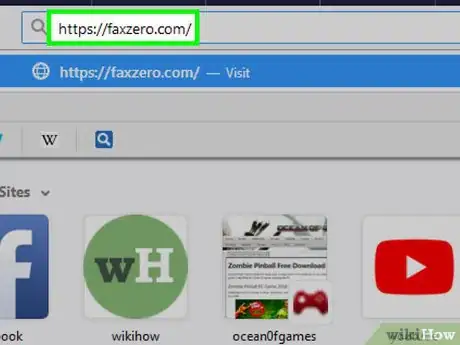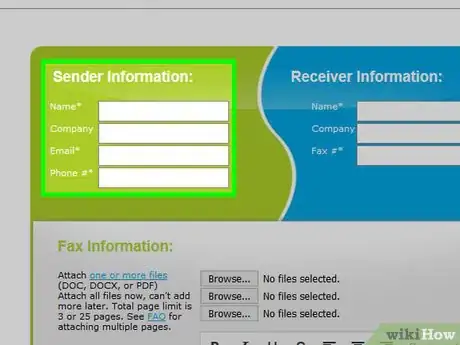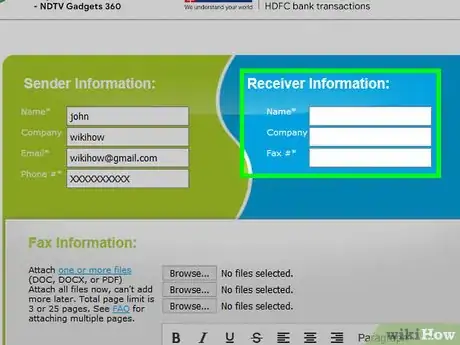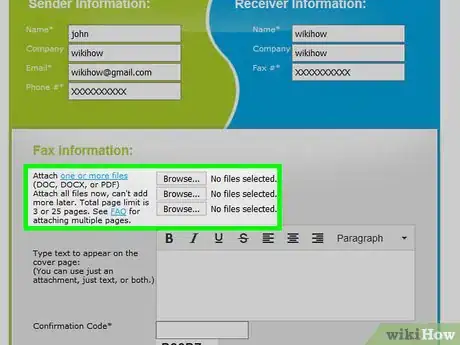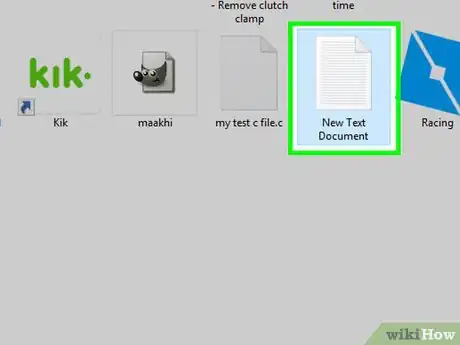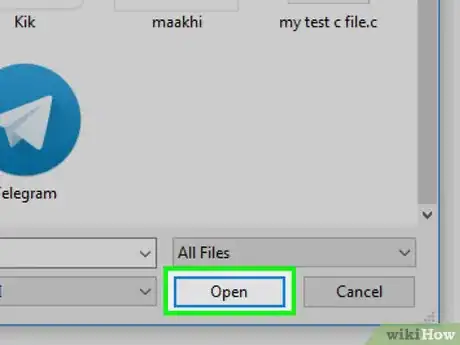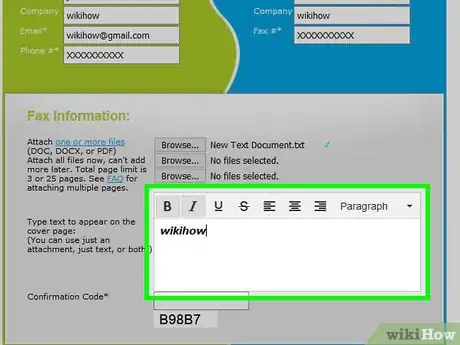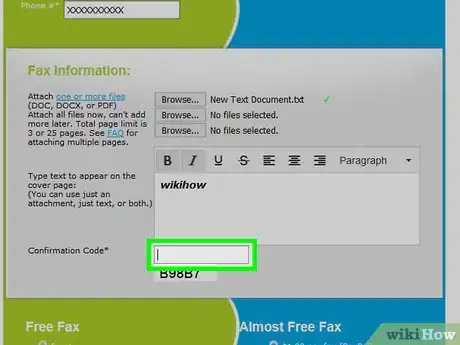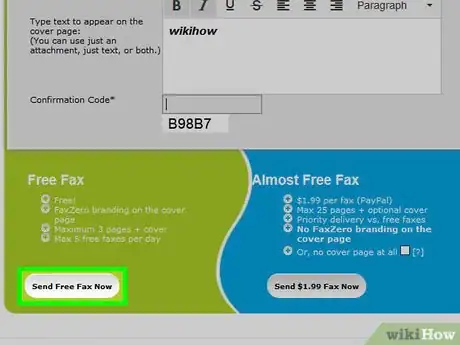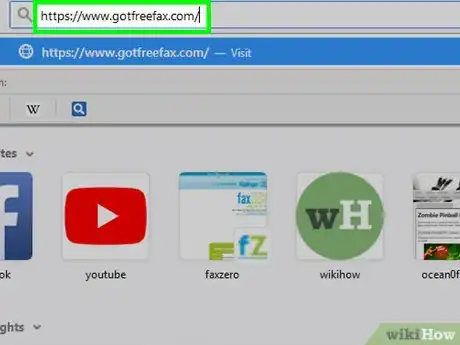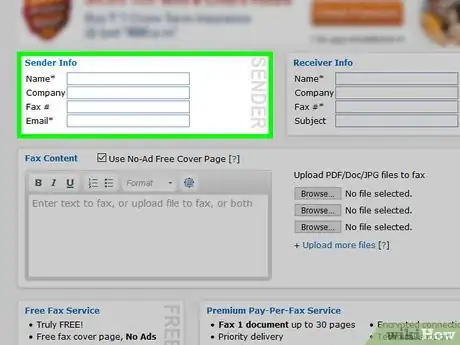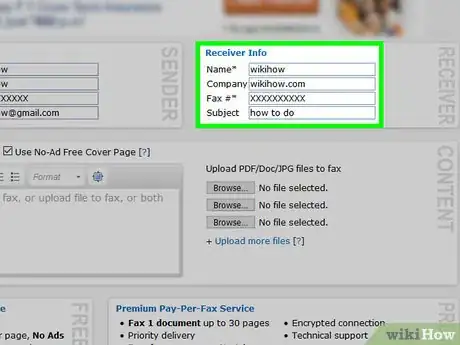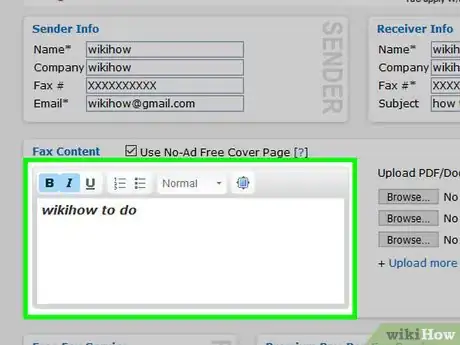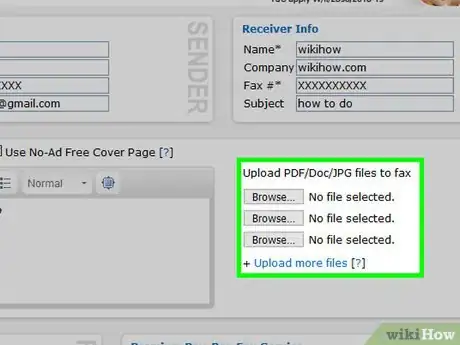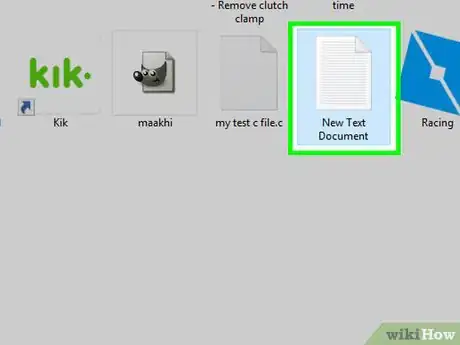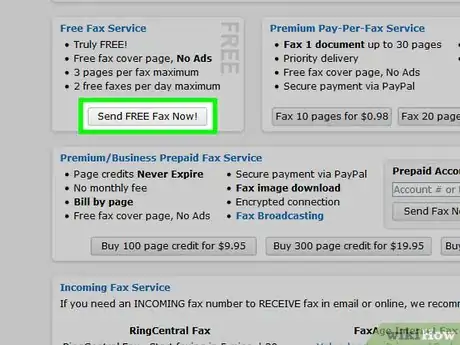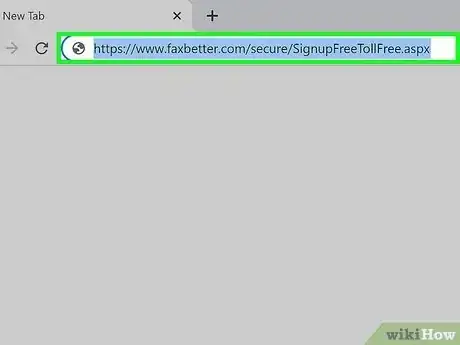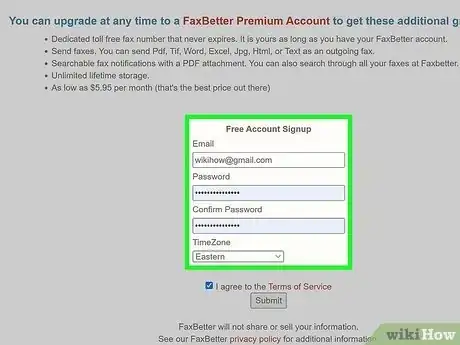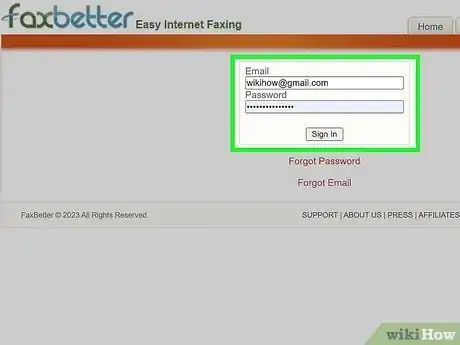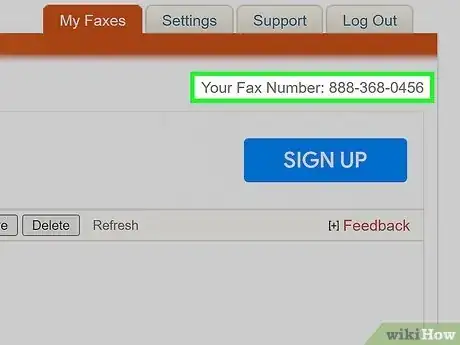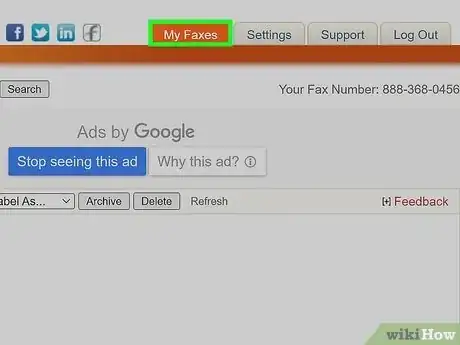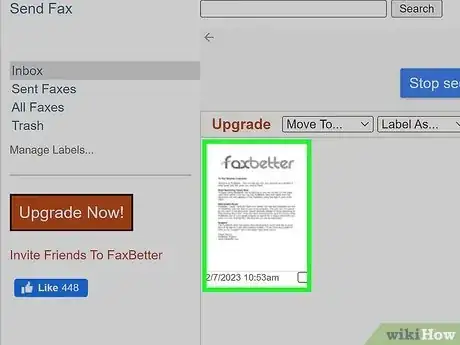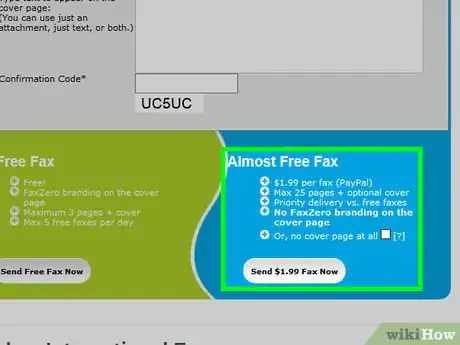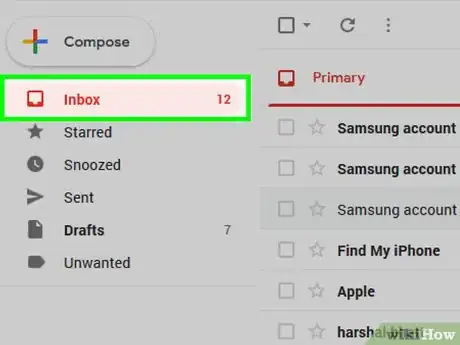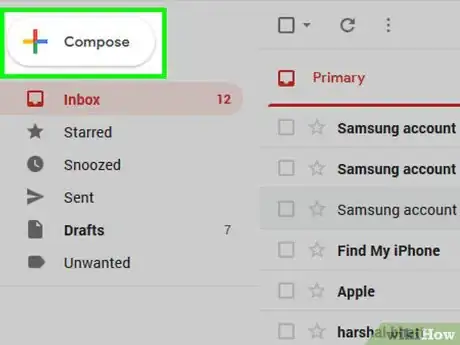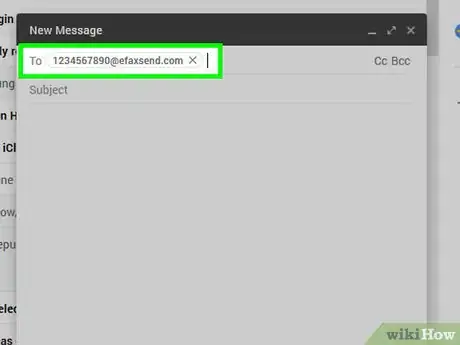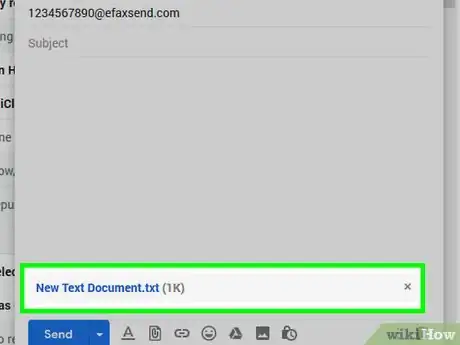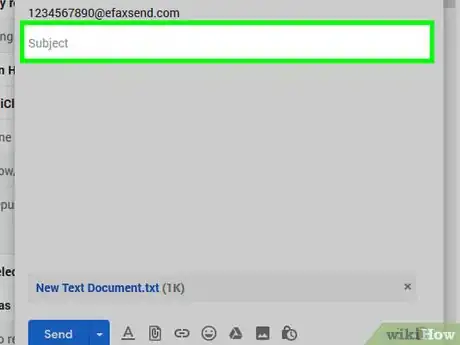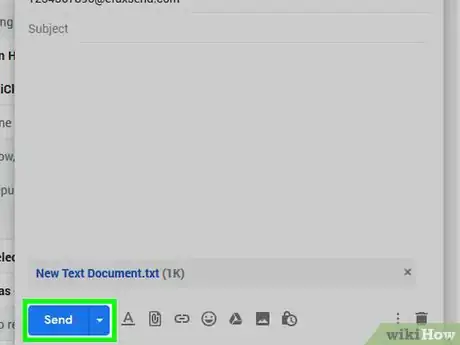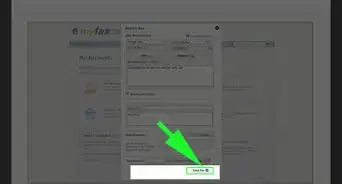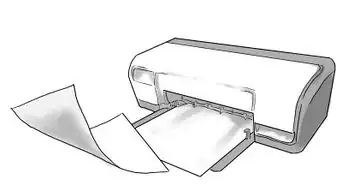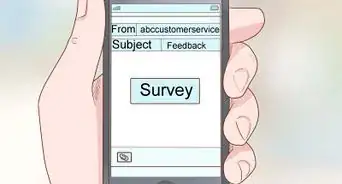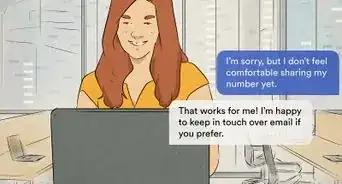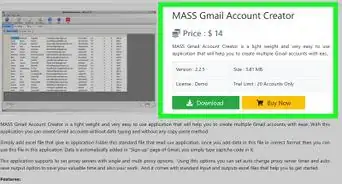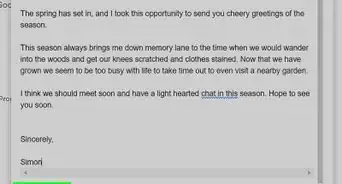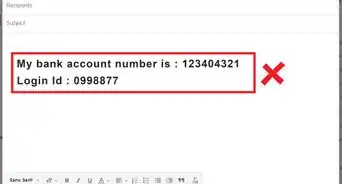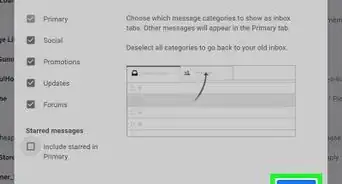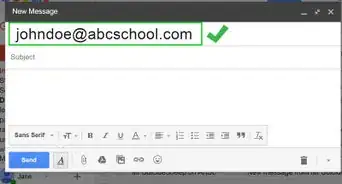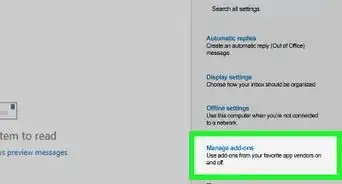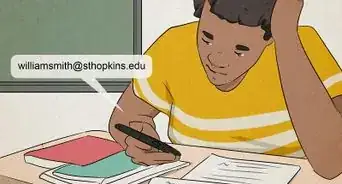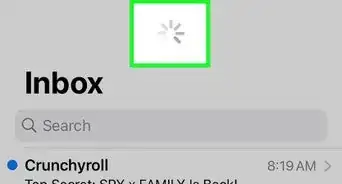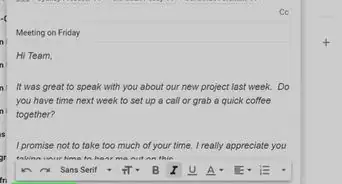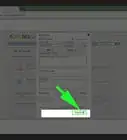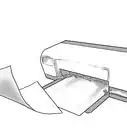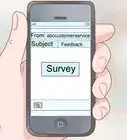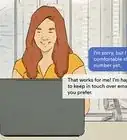This article was co-authored by wikiHow staff writer, Travis Boylls. Travis Boylls is a Technology Writer and Editor for wikiHow. Travis has experience writing technology-related articles, providing software customer service, and in graphic design. He specializes in Windows, macOS, Android, iOS, and Linux platforms. He studied graphic design at Pikes Peak Community College.
This article has been viewed 100,317 times.
Learn more...
Do you want to send an email to a fax machine? Email is much more convenient than sending a fax. It doesn't require an active phone line or bulky equipment. However, many businesses still require you to send faxes so that they can have a physical copy of the document you are sending. Old-fashioned mail is slow, and email is not secure. Some companies have their own fax server or fax modem that allows you to send faxes from an email without the need for a third-party service.[1] In most cases, you'll need to use an online fax service that allows you to send a fax over the internet. If you want to send a fax directly from your inbox, you can sign up for a paid service that allows you to do so. This wikiHow article teaches you how to send and receive a fax online and with your email.
Things You Should Know
- Go to https://faxzero.com/. Enter the sender and recipient information, upload your files, and enter the confirmation code. Then, press "Send Free Fax Now."
- Go to https://www.gotfreefax.com/. Enter the sender and recipient information, and create a cover page for your fax. Then, upload your files and hit "Send FREE Fax Now!"
- To receive faxes, go to https://www.faxbetter.com/ and sign up for a free account. Log in and click My Faxes. Click a fax you received to download it as a PDF.
- If you need to fax regularly, "Subscribe to a fax service" like eFax or RingCentral.
Steps
Sending a Fax Using FaxZero
-
1Go to https://faxzero.com/ in your computer's web browser. FaxZero allows you to send up to 5 free faxes per day, with an allowance of up to 3 pages (plus a cover) per fax (15 pages and 5 covers total).[2]
-
2Enter your sender information. Enter the following information in the "Sender Information" section at the top of the page:
- Type your first and last name into the "Name" text box.
- Enter your company's name in the "Company" text box (optional).
- Type your email address into the "Email" text box.
- Add your phone number in the "Phone #" text box.
Advertisement -
3Add your recipient's information. Enter the following information in the "Receiver Information" section at the top of the page:
- Type your recipient's name into the "Name" text box.
- Add the recipient's company name in the "Company" text box (optional).
- Enter the recipient's fax machine number into the "Fax #" text box.
-
4Click Choose Files. This grey button is below the "Fax Information" heading in the middle of the page. Doing so opens a File Explorer (Windows) or Finder (Mac) window.
-
5Select a document. Find the PDF or Word document that you want to send, then click it once to select it.
- Your document must contain 3 or fewer pages.
-
6Click Open. It's in the bottom-right corner of the window. This will upload your selected document to the FaxZero form.
- If you want to upload another document, you can click another Choose Files button and select another document. You can do this as long as the total number of pages for the uploaded documents does not exceed 3 pages.
-
7Add a cover page. You can enter the information for your cover page by typing it into the text box below the uploaded documents.
- You can also format the cover page's text by selecting it and then clicking one of the formatting options (e.g., click B to bold the selected text).
-
8Enter the confirmation code. In the "Confirmation Code" text box, type the 5-character code that appears near the bottom of the page.
-
9Scroll down and click Send Free Fax Now. It's in the lower-left side of the page, at the bottom of the green "Free Fax" section. As long as all of the FaxZero text fields are filled out, this will send your fax to your listed recipient.
Sending a Fax Using GotFreeFax
-
1Go to https://www.gotfreefax.com/ using a web browser. GotFreeFax allows you to send up to 2 free faxes daily, with an upper limit of three pages per fax (plus a cover page).
-
2Enter your sender information. Enter the following information in the "Sender Info" section that's in the upper-left side of the page:
- Type your full name into the "Name" text box.
- Type your company's name into the "Company" text box (optional).
- Type your email address into the "Email" text box.
-
3Add your recipient's information. Enter the following information into the "Receiver Info" section to the right of the "Sender Info" at the top:
- Enter your recipient's full name into the "Name" text box.
- Enter your recipient's company's name into the "Company" text box (optional).
- Enter your recipient's fax machine number into the "Fax #" text box.
-
4Create your fax's cover page. Below the "Fax Content" heading on the left side of the page, type your cover page's information into the text box.
-
5Click Choose file. It's on the right side of the page. There are three "Choose file" buttons on the right side. Clicking one of these opens a File Explorer (Windows) or Finder (Mac) window. You can use all three buttons to upload three separate documents.
- GotFreeFax doesn't allow you to send more than 3 pages for free. All documents you upload must not exceed more than three pages in total.
-
6Select a document. Find the PDF or Word document that you want to send, then click it once to select it.
-
7Click Open. It's in the bottom-right corner of the window. Your selected document will be uploaded.
- If you want to upload another document, you can click another Choose Files button and select another document. You can do this as long as the total number of pages for the uploaded documents does not exceed 3 pages.
-
8Click Send FREE Fax Now!. It's in the lower-left side of the page. Doing this will send your fax to your selected recipient's fax machine.
Receiving a Fax With FaxBetter
-
1Go to https://www.faxbetter.com/secure/SignupFreeTollFree.aspx in a web browser. Most free online fax services allow you to send a fax, but not receive one. FaxBetter allows you to receive faxes over the internet with a free account. However, you will need to upgrade to a paid premium account in order to send a fax.
-
2Sign up for a free account. Use the following steps to sign up for a free account:
- Enter a valid email address in the bar below "Email."
- Enter a password in the bar below "Password."
- Enter your password again in the bar below "Confirm Email address."
- Select your timezone using the drop-down menu below "Timezone."
- Click the checkbox next to "I agree to the Terms of Service."
- Click Submit at the bottom.
-
3Go to https://www.faxbetter.com/ and log in. To access your faxes, go to the main page for FaxBetter. Then click Log In in the upper-right corner. Then log in with the email address and password
-
4Check your fax number. Your fax number is listed in the upper-right corner of the webpage next to "Your Fax Number." This is the fax number you will send to people who wish to send you a fax. It is a toll-free fax number.
- If you don't use your fax number once every 7 days, you can lose your fax number and have to get another one.
-
5Click My Faxes. It's the first tab at the top of the page. This is where your received faxes will display.
-
6Click a fax. Faxes are displayed as thumbnail images. Click a fax received to download the fax as a PDF. Your downloaded files can be found in your Downloads folder.
Using a Paid Fax Service
-
1Subscribe to a fax service. You'll need to sign up for an online fax service that allows you to send a fax directly from your email inbox. You'll also need to use your preferred email address and a credit card. Online fax services that allow you to send a fax from your email include eFax and RingCentral.
- Most paid fax services offer a 30-day free trial. You can usually cancel your account before the trial ends to avoid being charged.
-
2Find your fax extension. The fax extension will vary from service to service, but a couple of popular fax services' extensions include the following:
- eFax - number@efaxsend.com
- RingCentral - number@rcfax.com
-
3Open your email inbox. This should be the email address that you used to create your fax service account.
-
4Open a new email window. Click the Compose, New, or plus (+) to do so.
-
5Enter the recipient's fax number and your fax extension. In the "To" text field, type in your recipient's fax number, then type in your fax extension.
- For example, to send an eFax message to a fax machine, you might type in 1234567890@efaxsend.com here.
-
6Upload documents to the email. Click the "Attachments" icon (which usually resembles a paperclip), then select your PDF, Word, text, or other document and click Open.
- Paid fax services can convert most files into fax pages.
- To select multiple files to upload, hold down Ctrl (Windows) or Command (Mac) while clicking each file.
-
7Add a cover page. Depending on your fax service, you'll type your cover page's contents into either the "Subject" text field or the email's body text field.
- This varies from fax service to fax service, so check your selected service's "Help" page if necessary.
-
8
Community Q&A
-
QuestionAre faxes HIPPA compliant?
 Community AnswerThat would depend upon the content of the fax. If it would be a violation of HIPPA laws for anyone other the intended recipient to see the contents of the fax, don't send it, because people often leave their fax machines unattended.
Community AnswerThat would depend upon the content of the fax. If it would be a violation of HIPPA laws for anyone other the intended recipient to see the contents of the fax, don't send it, because people often leave their fax machines unattended. -
QuestionHow do I pay for email to fax service?
 Community AnswerWith PayPal or a credit card, generally. Follow the steps on the site to send the fax and it will take you to the page where you enter your payment information, if payment is required. In many cases, though, it doesn't cost anything.
Community AnswerWith PayPal or a credit card, generally. Follow the steps on the site to send the fax and it will take you to the page where you enter your payment information, if payment is required. In many cases, though, it doesn't cost anything. -
QuestionHow is it fax by email if you are using a web page?
 Community AnswerThe web page will have a form that you can fill in all of the information and attach files or photos to include in your fax. The web server will then process your form, create an email in the background and send it to your recipient.
Community AnswerThe web page will have a form that you can fill in all of the information and attach files or photos to include in your fax. The web server will then process your form, create an email in the background and send it to your recipient.
Warnings
- Many free fax-sending services include ads on their faxes.⧼thumbs_response⧽
References
About This Article
1. Go to faxzero.com.
2. Enter your personal info.
3. Add recipient info.
4. Click Choose file.
5. Select your document and click Open.
6. Add a cover page.
7. Enter the confirmation code.
8. Click Send Free Fax Now.