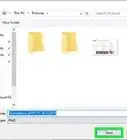This article was co-authored by wikiHow staff writer, Darlene Antonelli, MA. Darlene Antonelli is a Technology Writer and Editor for wikiHow. Darlene has experience teaching college courses, writing technology-related articles, and working hands-on in the technology field. She earned an MA in Writing from Rowan University in 2012 and wrote her thesis on online communities and the personalities curated in such communities.
This article has been viewed 26,505 times.
Learn more...
When Autorun is enabled, Windows 10 will detect any media or device connected to your computer (like a USB stick or CD) and either launch the default media player (if the connected device contains playable media like songs or a video), open the file in File Explorer, or launch the app that manages the file (like opening Word for any .doc documents that are on the USB/CD). This wikiHow will teach you how to enable Autorun on Windows 10 using the Settings app.
Things You Should Know
- Open Settings and navigate to the devices menu.
- Go to the AutoPlay section and toggle on ‘Use AutoPlay for all media and devices.’
- You can choose the actions Windows 10 does when you insert drives or memory cards.
Steps
-
1Open Settings. You can click the gear icon in the Start menu or you can press Win + I (the Windows key and i).
-
2Click Devices. It's usually the second listing in the menu next to an icon of a speaker and keyboard.Advertisement
-
3Click AutoPlay. You'll see this in the vertical menu on the left side of the window.
-
4Click the switch to toggle AutoPlay on . You can then choose the actions Windows 10 takes when you insert either a removable drive (like opening the folder in File Explorer) or memory card (like launching Windows Media Player).[1]
References
About This Article
1. Open Settings.
2. Click Devices.
3. Click AutoPlay.
4. Click the switch to toggle AutoPlay on.
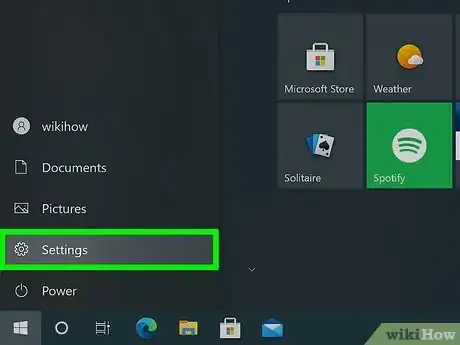
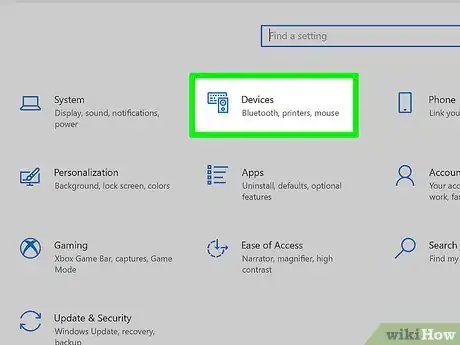
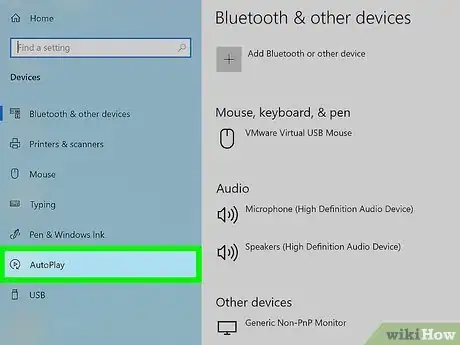
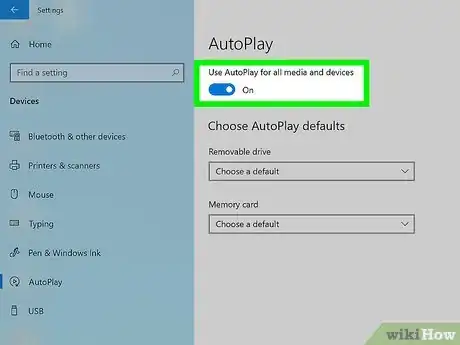


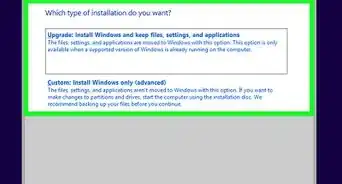
-Step-17.webp)
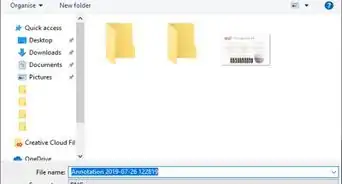


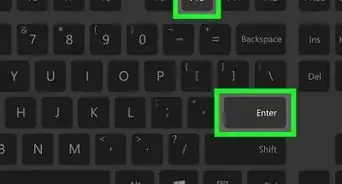
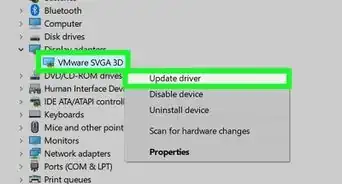
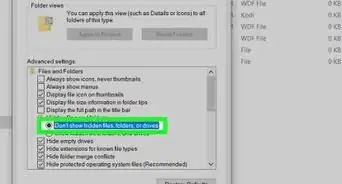
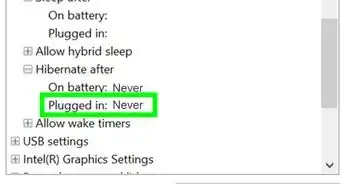
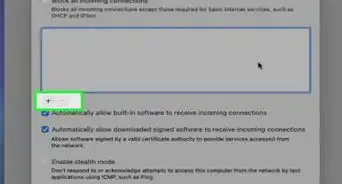

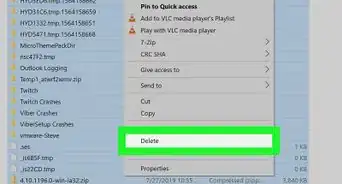
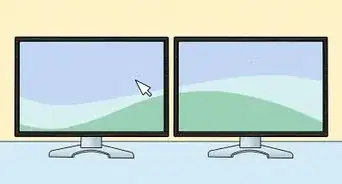








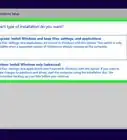
-Step-17.webp)