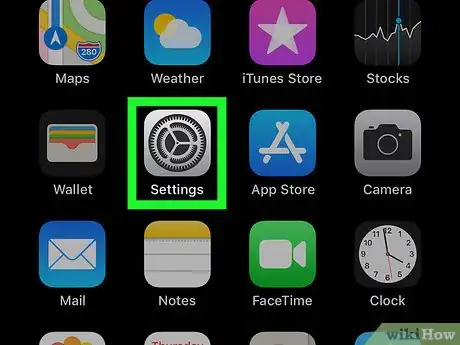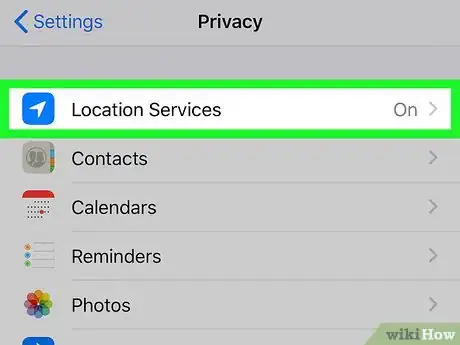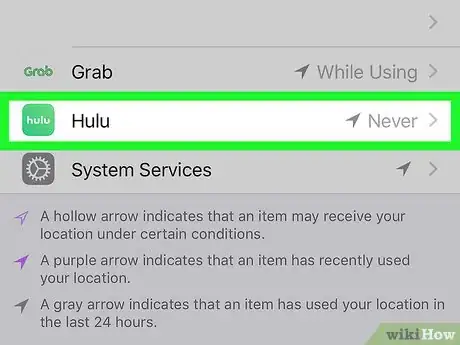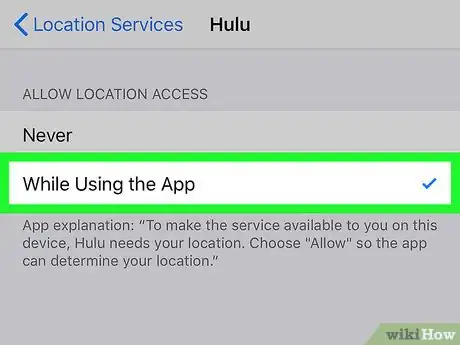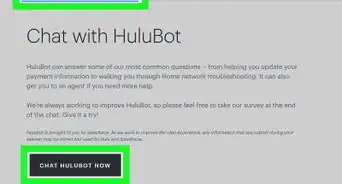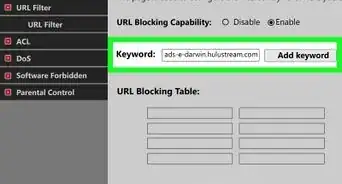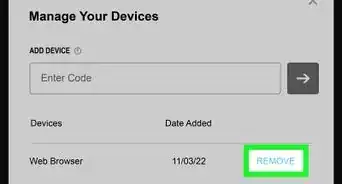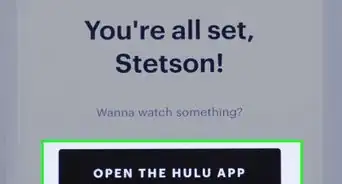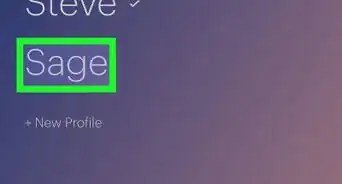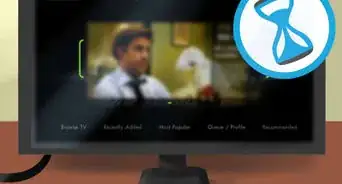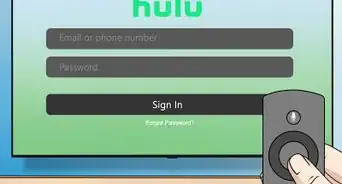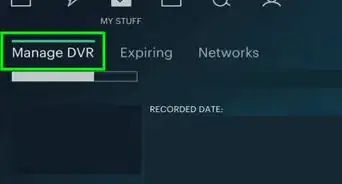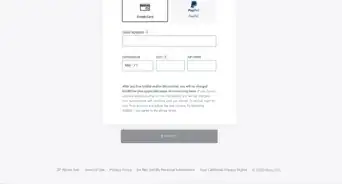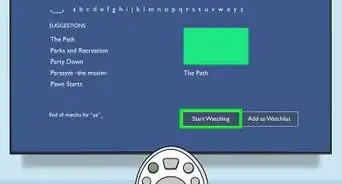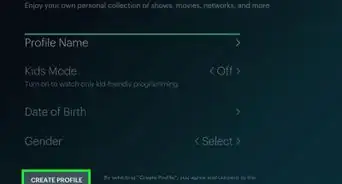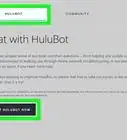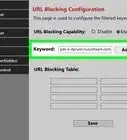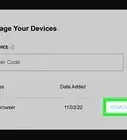X
This article was co-authored by wikiHow Staff. Our trained team of editors and researchers validate articles for accuracy and comprehensiveness. wikiHow's Content Management Team carefully monitors the work from our editorial staff to ensure that each article is backed by trusted research and meets our high quality standards.
This article has been viewed 21,965 times.
Learn more...
This wikiHow teaches you how to enable location services for Hulu on your iPhone or iPad. Location services are a great way to make sure that only devices you choose are allowed to watch on your account. You can easily change your location settings in your device's settings menu.
Steps
-
1Tap the Settings App on your iOS device. Settings is the grey icon that looks like a series of gears.
- If you're having trouble finding Settings, use a single finger drag down on the screen and type 'Settings' in the search bar.
-
2Scroll down and tap Privacy.
- The ‘Privacy’ button can be found in the third section of options within Settings. It is located at the bottom of this section directly below ‘Battery’.
Advertisement -
3Tap Location Services. Location Services is the first button in the ‘Privacy’ menu.
-
4Scroll down and tap 'Hulu'.
- The apps are in alphabetical order, so where Hulu falls on your device may vary depending on the apps you have installed.
- If you don't see this option, then you won't be able to adjust your locations settings for Hulu on your phone.
-
5Tap ‘While Using the App’ under the ‘Allow Location Access’ heading.
- This will allow the Hulu app to access your location while you have the Hulu app open.
Advertisement
About This Article
Advertisement