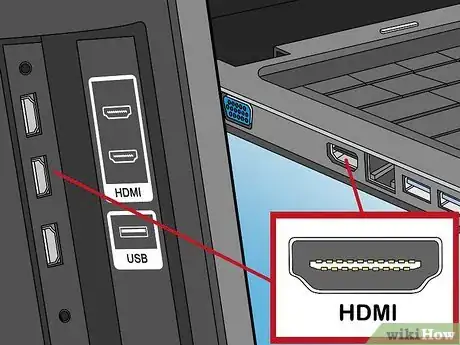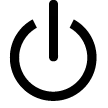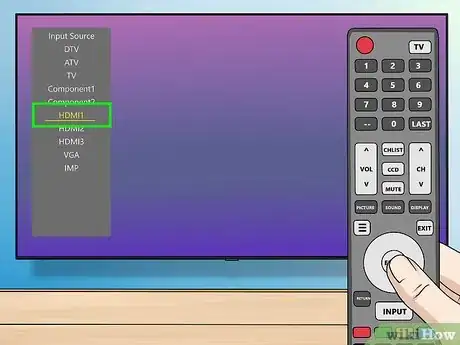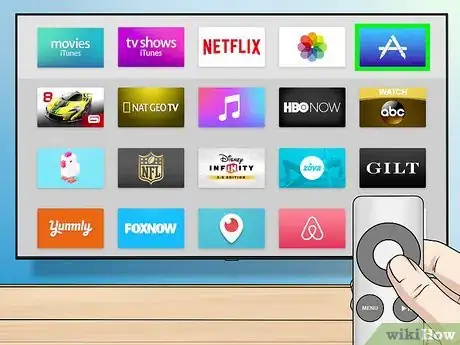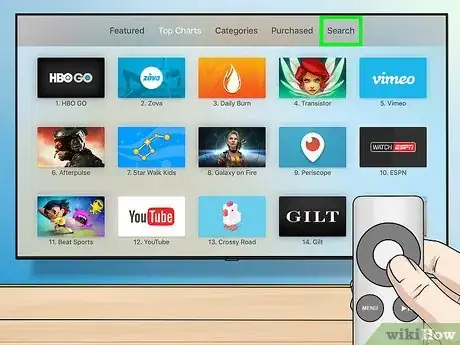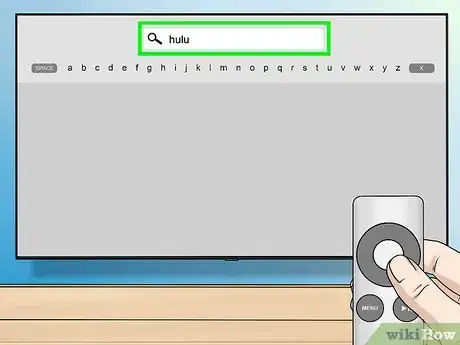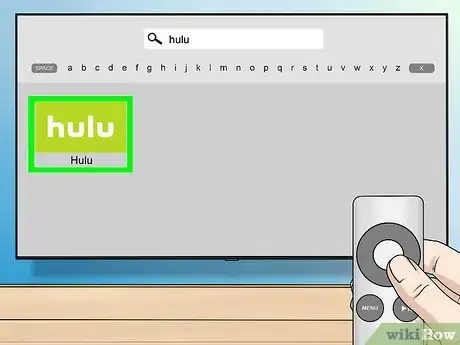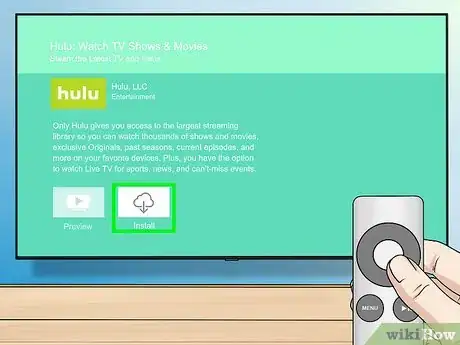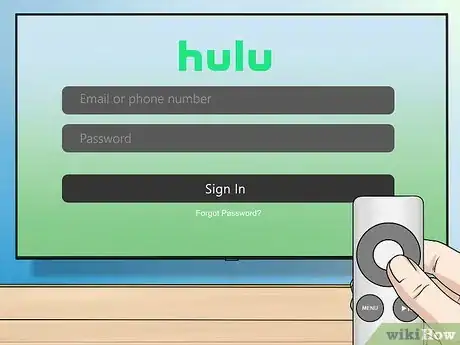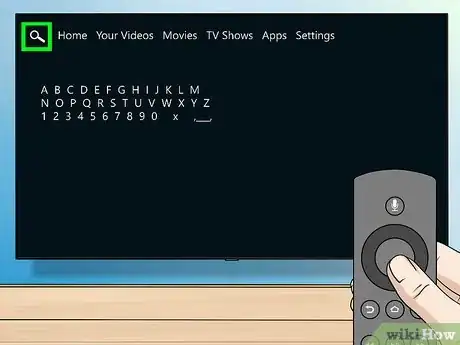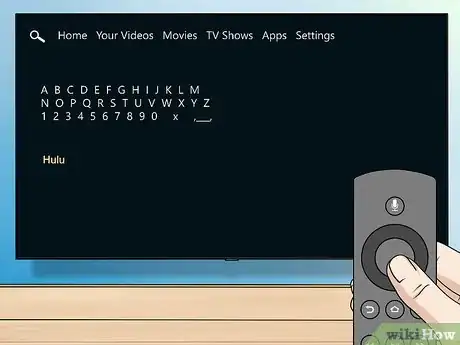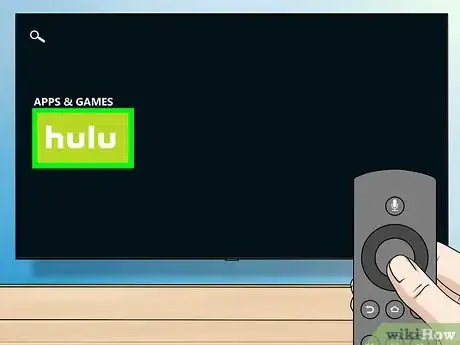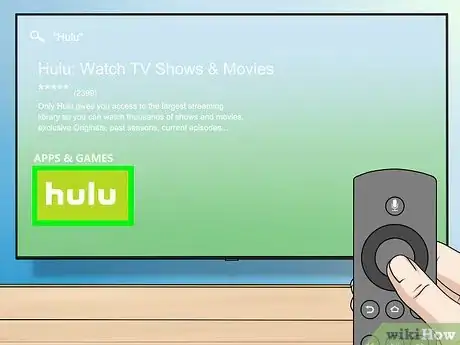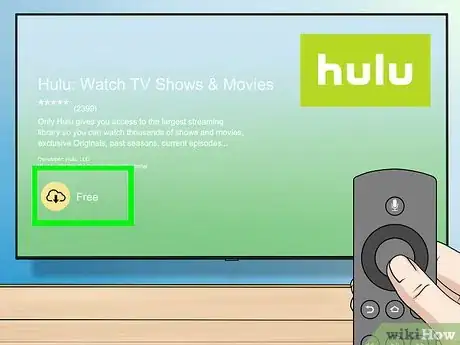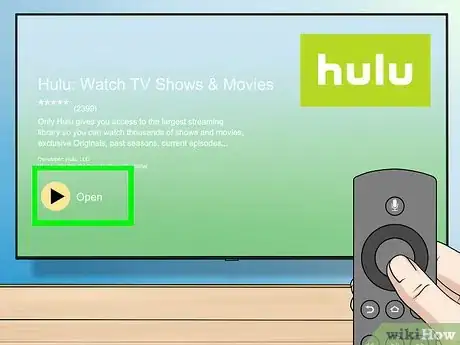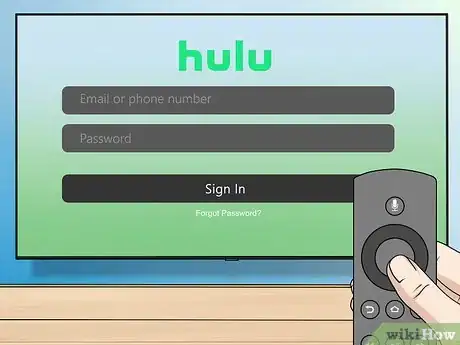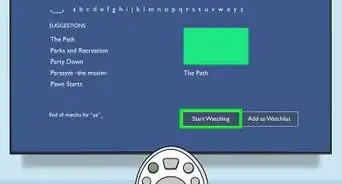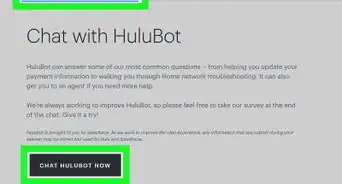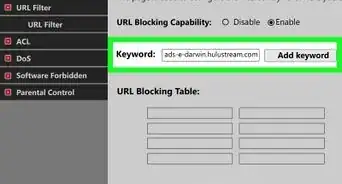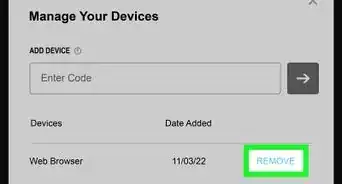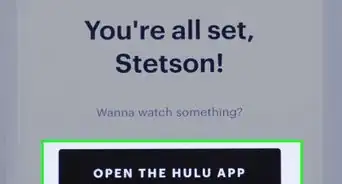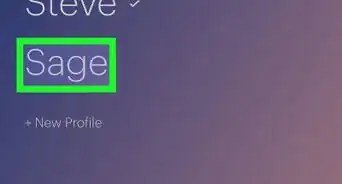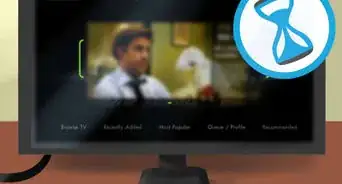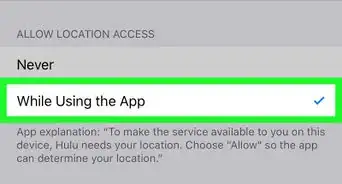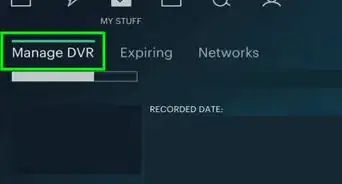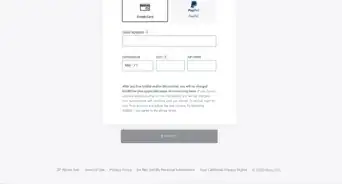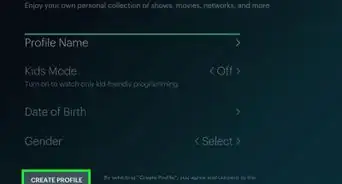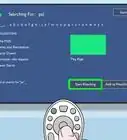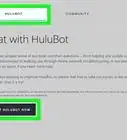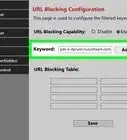X
This article was co-authored by wikiHow staff writer, Jack Lloyd. Jack Lloyd is a Technology Writer and Editor for wikiHow. He has over two years of experience writing and editing technology-related articles. He is technology enthusiast and an English teacher.
The wikiHow Tech Team also followed the article's instructions and verified that they work.
This article has been viewed 139,612 times.
Learn more...
This wikiHow teaches you how to watch Hulu Plus content on your TV. You can do this either by using an HDMI cable to connect your computer to the TV, or by using a smart TV extension such as the Apple TV or Fire TV. In order to watch Hulu Plus content, you must have a Hulu Plus account.
Steps
Method 1
Method 1 of 3:
Using a Computer
-
1Make sure that both your computer and your TV support HDMI. Look for an HDMI port—which resembles a flat, wide, hexagonal slot—on the side or back of your computer, as well as on the back or side of the TV.
-
2Get an HDMI cable. If you don't already have an HDMI cable for your TV, you can buy one online or in the tech section of most department stores.Advertisement
-
3Attach your computer to your TV. Plug one end of the HDMI cable into your TV's HDMI slot, then attach the other end of the cable to your computer's HDMI slot.
- Make sure that the cable's connection is snug for both the computer and the TV.
-
4
-
5Switch the TV's input to HDMI. Next to the HDMI port on your TV, there should be a number; change your TV's input to that number by pressing the "Input" or "Video" button on your TV or the remote and then selecting the HDMI number.
- Some TVs will require you to press the "Input" or "Video" button until you arrive at the "HDMI" option.
-
6Open Hulu on your computer. Go to https://www.hulu.com/ in your browser. This will open your Hulu page, at which point you can select shows or movies to watch. Your selected content will play on your TV.
- If you aren't logged into Hulu, click LOG IN in the upper-right side of the page, then enter your email address and password to log into your account.
Advertisement
Method 2
Method 2 of 3:
Using an Apple TV
-
1Install your Apple TV if you haven't yet done so. If your Apple TV is already installed, just turn on your TV.
- Make sure you also switch your TV to the Apple TV's input if it isn't already there.
-
2
-
3Select the Search tab. You'll find this in the upper-right side of the screen.
- If you see the Hulu app icon on the home page of the App Store, select it and then skip to the "Select Install" step.
-
4Search for the Hulu app. Enter hulu into the search box and then select hulu in the drop-down results to do so.
-
5Select the Hulu app icon. It is a lime-green icon that says "Hulu" in white letters. This will open the Hulu app page.
-
6
-
7Open Hulu. Once Hulu finishes downloading, you'll see an Open button appear in place of the Install option; select Open to open Hulu or highlight the app icon on the Apple TV home screen.
-
8Sign into your account. Select Log in, then enter your email address and password. Once you're signed into Hulu, you can select movies or shows to watch on your TV.
Advertisement
Method 3
Method 3 of 3:
Using a Fire TV
-
1Install your Fire TV if you haven't yet done so. If your Fire TV is already installed, just turn on your TV.
- You'll also need to make sure that your TV is displaying the Fire TV's input.
-
2Select Search. It's a tab in the upper-left corner of the screen. You may have to scroll up to find this tab.
- You can also press the microphone button on your Fire TV's remote to voice-search for Hulu.
-
3Search for the Hulu app. Type hulu into the search box to do so.
- If you're using voice search, just say "Hulu" (pronounced "hoo-loo") into the remote.
-
4Select the Apps & Games tab. It's at the top of the screen.
-
5Select the Hulu app icon. You should find this near the far-left side of the screen.
-
6Select Free. It's below the Hulu app icon. Once you select Free, Hulu will begin downloading.
-
7Open Hulu. When Hulu finishes downloading, select the Open button that appears below the app icon or highlight the app icon on the Fire TV home screen to do so.
-
8Sign into your Hulu account. Select the Log in option, then enter your email address and password. Once you're signed into Hulu, you can select movies or shows to watch on your TV.
Advertisement
Community Q&A
-
QuestionDo I need a WiFi or internet connection to watch Hulu plus on my Android phone?
 Community AnswerYes. It can be cellular data, but don't be surprised if that racks up your phone bill.
Community AnswerYes. It can be cellular data, but don't be surprised if that racks up your phone bill. -
QuestionHow can I get Hulu on my Samsung TV?
 Community AnswerDownload the Hulu app from Samsung Apps, sign in, and start watching (if you already have a Hulu account), or follow the steps to set up an account if you haven't yet.
Community AnswerDownload the Hulu app from Samsung Apps, sign in, and start watching (if you already have a Hulu account), or follow the steps to set up an account if you haven't yet. -
QuestionOnce I subscribe, can I watch it on different TVs in same house?
 Community AnswerYes. Just make sure the TVs in the house are able to connect to Hulu; simply log into your account.
Community AnswerYes. Just make sure the TVs in the house are able to connect to Hulu; simply log into your account.
Advertisement
Warnings
- In order to watch Hulu Plus content, you must have a Hulu Plus account.⧼thumbs_response⧽
Advertisement
About This Article
Advertisement