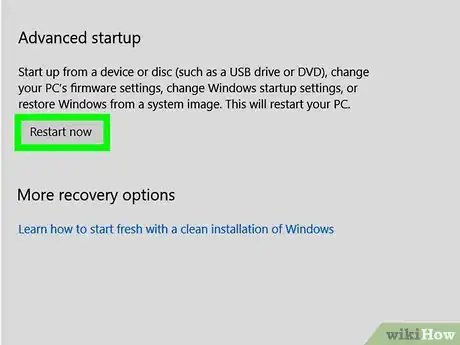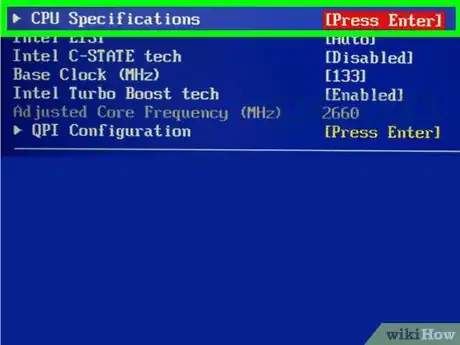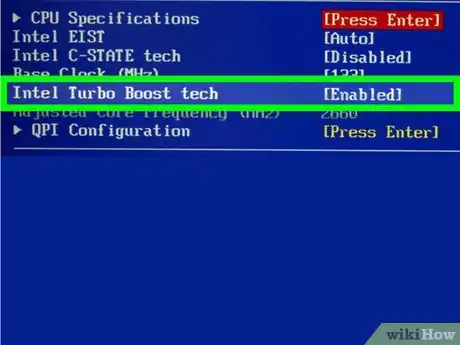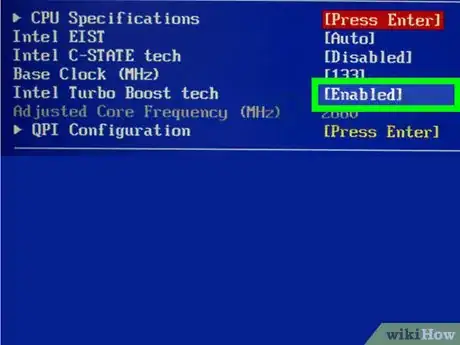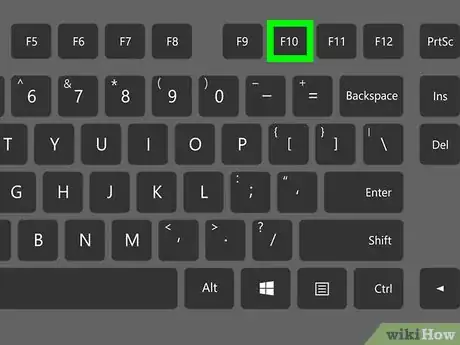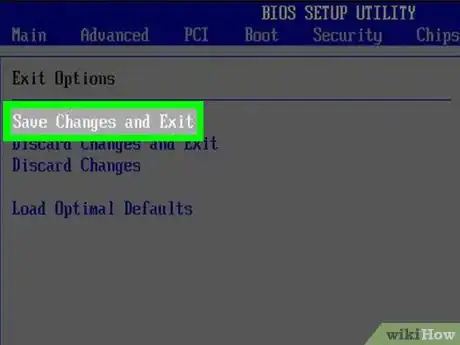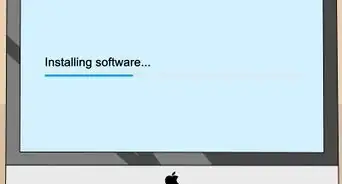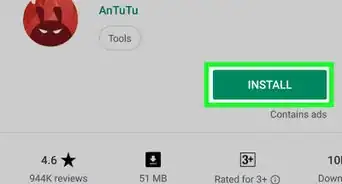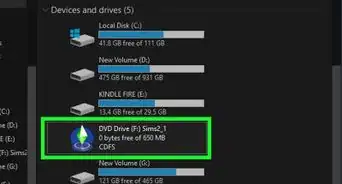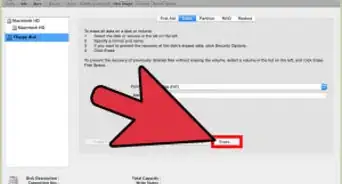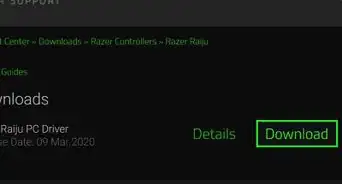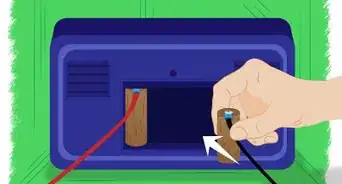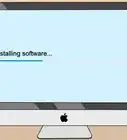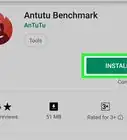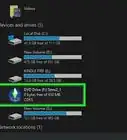This article was co-authored by wikiHow staff writer, Nicole Levine, MFA. Nicole Levine is a Technology Writer and Editor for wikiHow. She has more than 20 years of experience creating technical documentation and leading support teams at major web hosting and software companies. Nicole also holds an MFA in Creative Writing from Portland State University and teaches composition, fiction-writing, and zine-making at various institutions.
This article has been viewed 207,634 times.
Learn more...
This wikiHow teaches you how to enable Turbo Boost Technology on your Intel i5-equipped PC. Many manufacturers enable Turbo Boost by default, but you may need to make a quick change in your BIOS to get it to work.
Steps
-
1Boot your PC into the BIOS. Here’s an easy way to do so from Windows 10:[1]
- Click the menu.
- Click Settings .
- Click Update & security.
- Click Recovery.
- Click Restart now under ″Advanced Startup.″ The PC will reboot to a blue screen.
- Click Troubleshoot on the blue screen.
- Click Advanced options.
- Click UEFI Firmware Settings.
- Click Restart. The computer will now reboot into the BIOS.
-
2Go to the CPU/processor configuration screen. The BIOS will look different depending on who manufactured your motherboard. In most cases, the setting for Turbo Boost will be in a menu called CPU Specifications, CPU Features, Advanced Core Features, or something similar.
- Use the arrow keys on the keyboard to navigate the BIOS, and press ↵ Enter to make your selections.
- Press Esc to go back a screen.
Advertisement -
3Locate ″Intel® Turbo Boost Technology″ in the menu. You’ll usually see either ″Enabled″ or ″Disabled″ beside it. If you see ″Enabled,″ you don’t need to change anything in the BIOS.
-
4Select Enabled from the menu.
-
5Save your changes. The exact key to press should appear at the bottom of the BIOS. In most cases, it’ll be F10.
-
6Exit the BIOS and reboot the computer. Press Esc and then follow the on-screen instructions to restart. When your PC comes back up, Turbo Boost will be enabled.
Community Q&A
-
QuestionI'm assuming this will make the CPU run warmer?
 Community AnswerYes, overclocking a CPU will increase the heat at which it runs and also make it more prone to "heat throttling." Ensure that your setup has sufficient cooling, or you may end up overheating the system, or causing it to run less efficiently.
Community AnswerYes, overclocking a CPU will increase the heat at which it runs and also make it more prone to "heat throttling." Ensure that your setup has sufficient cooling, or you may end up overheating the system, or causing it to run less efficiently.
References
About This Article
1. Reboot into the BIOS.
2. Open the CPU configuration settings.
3. Set "Intel Turbo Boost Technology" to Enabled.
4. Save your changes and reboot.