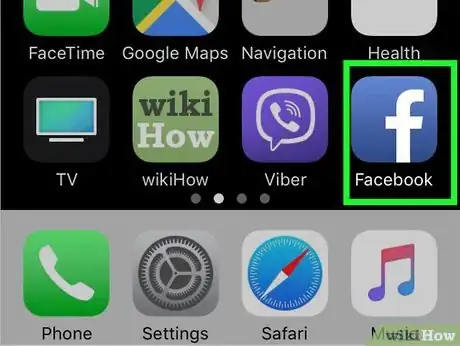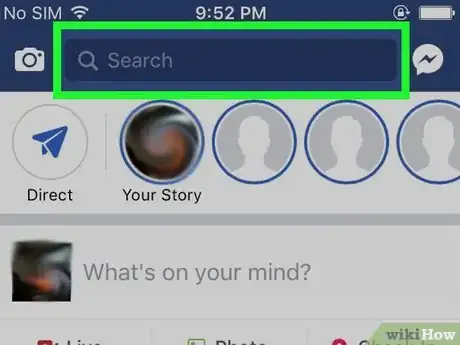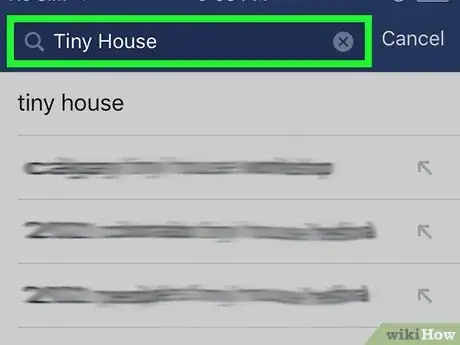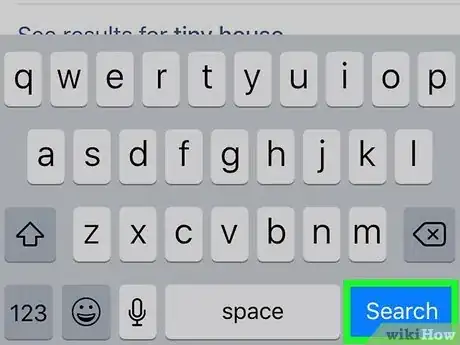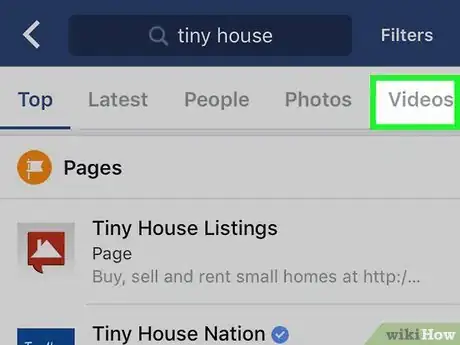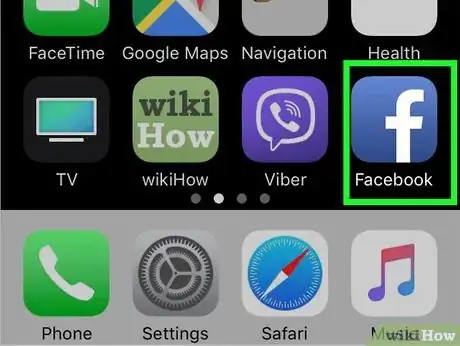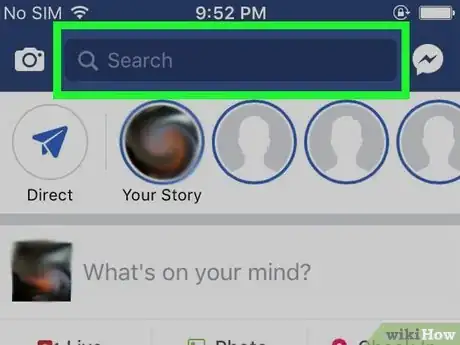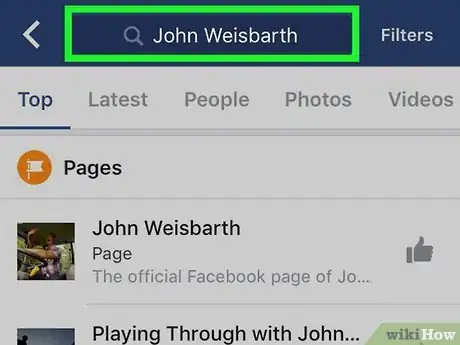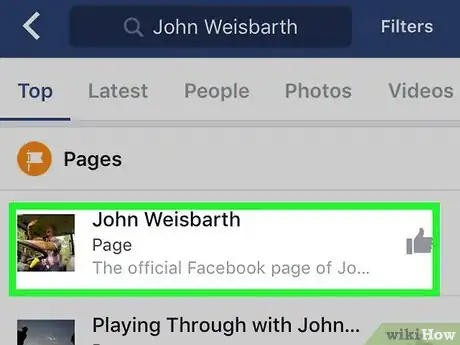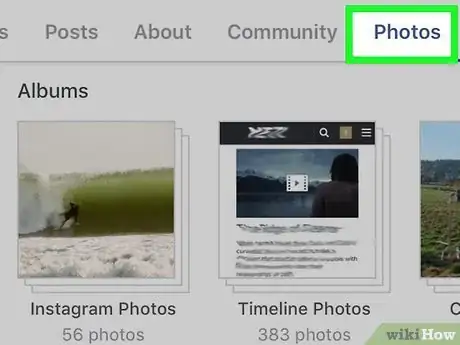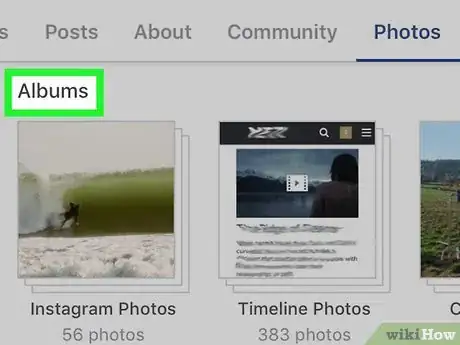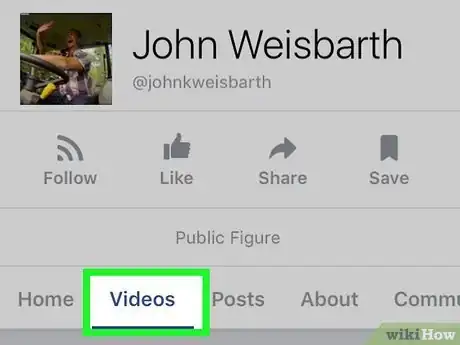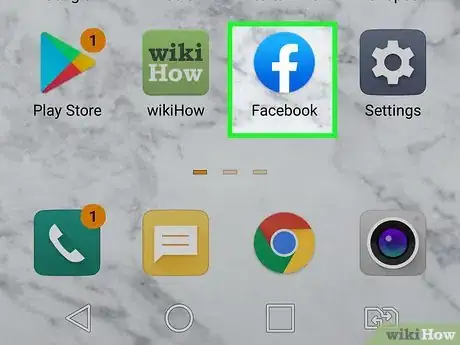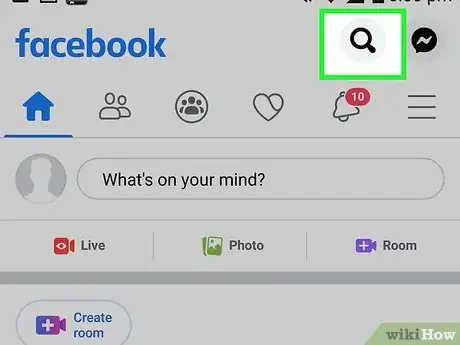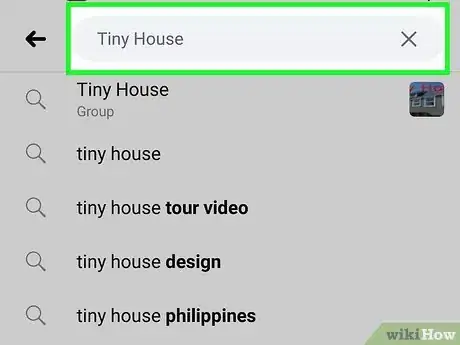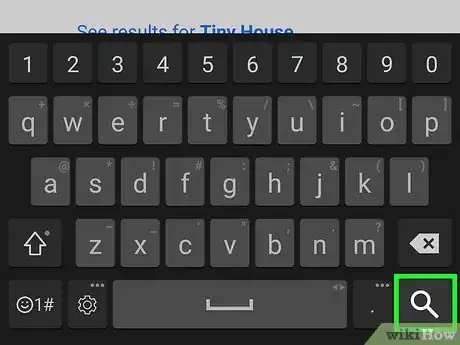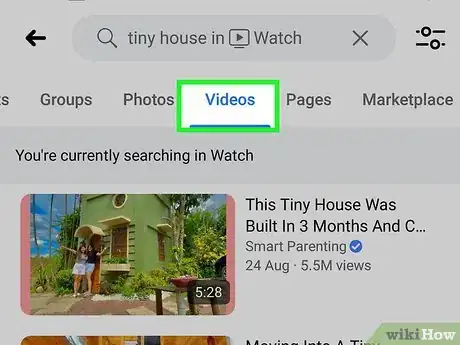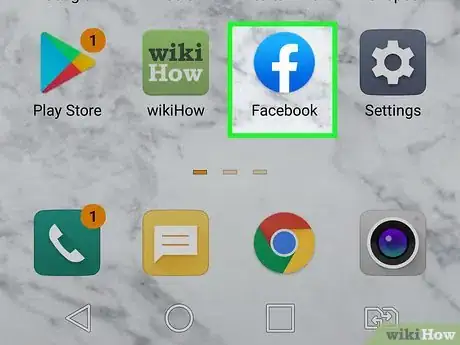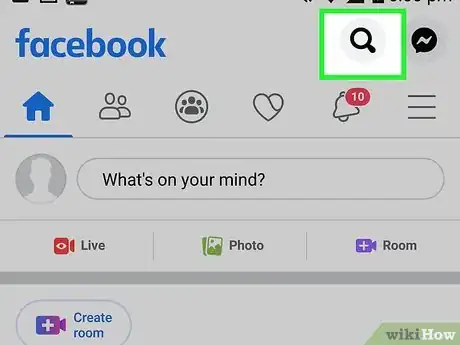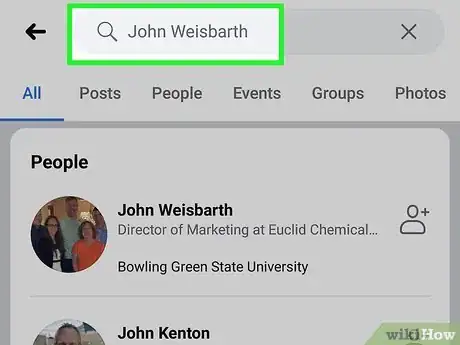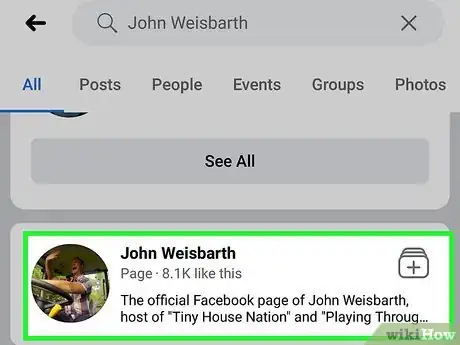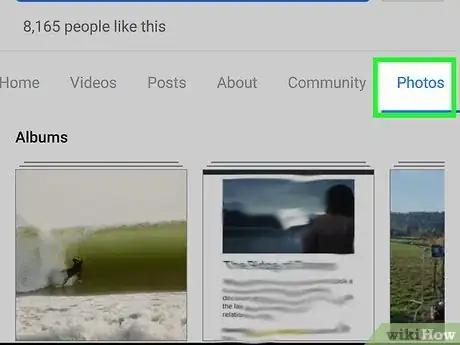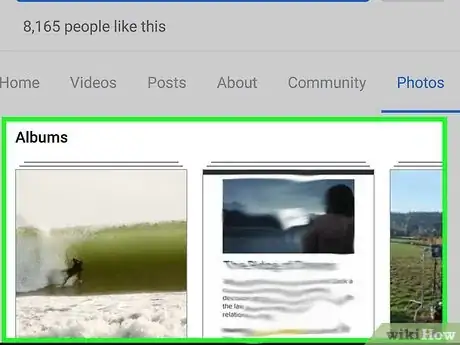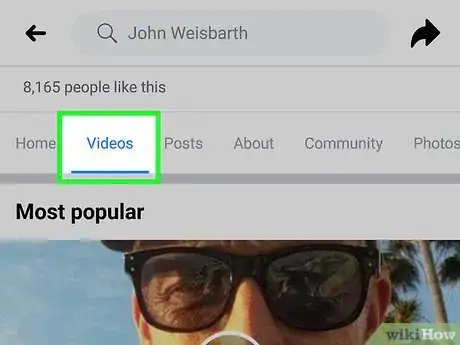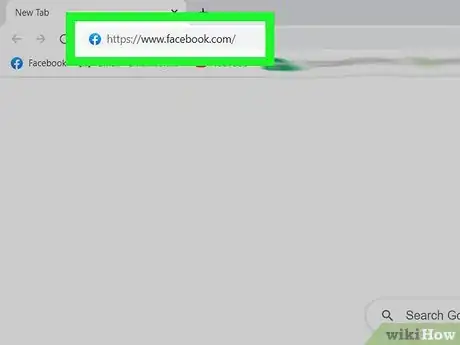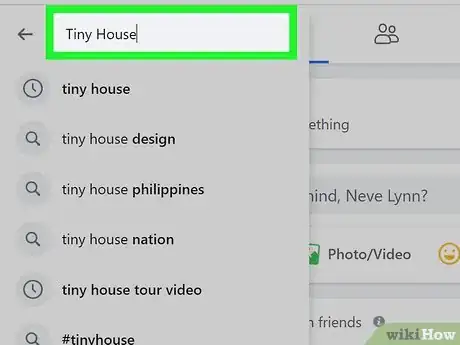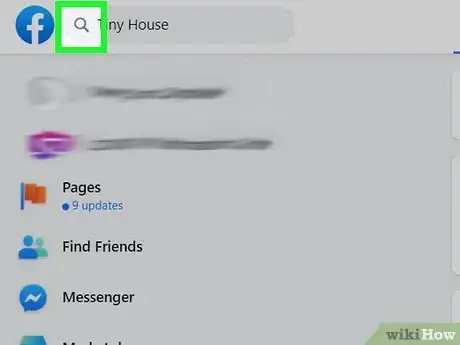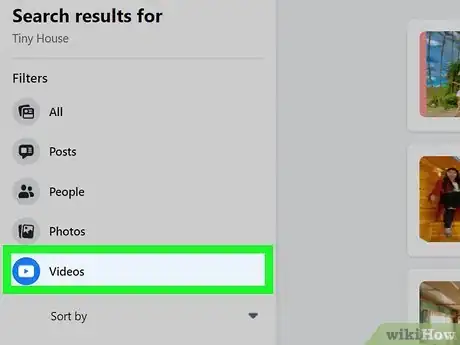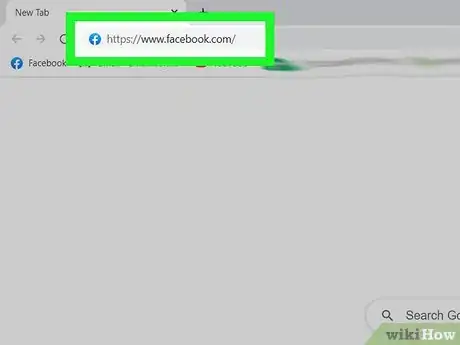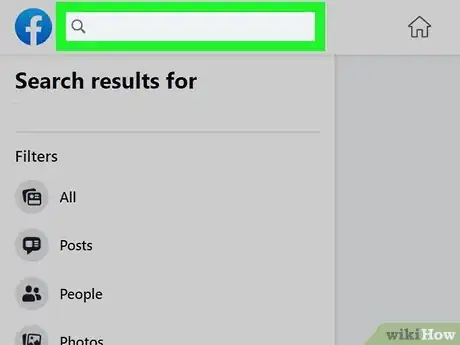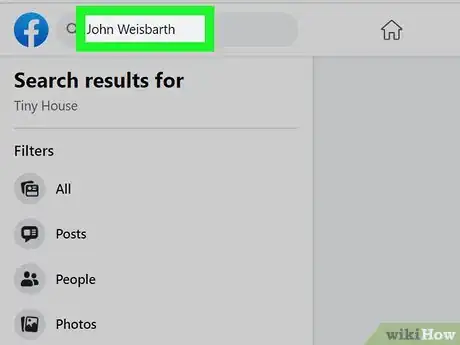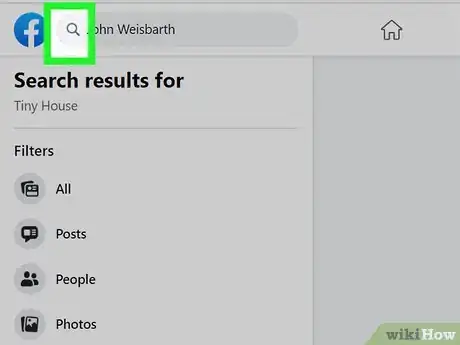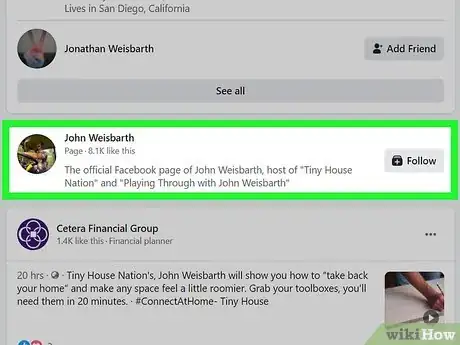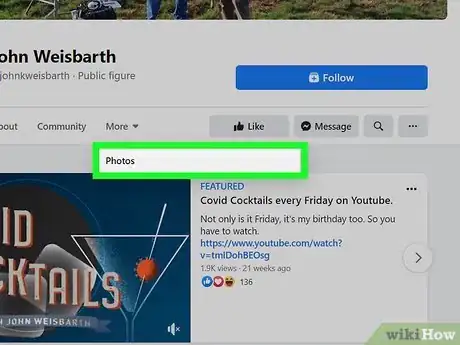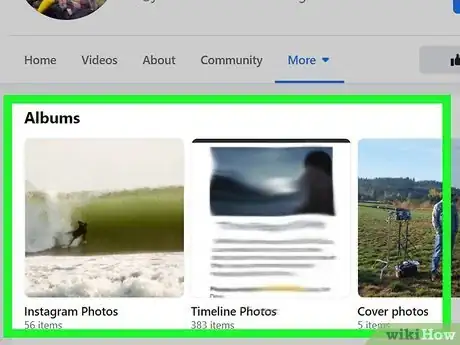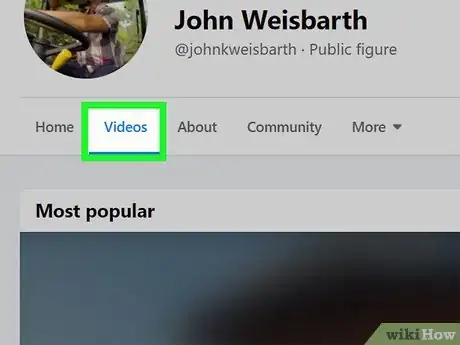X
This article was co-authored by wikiHow Staff. Our trained team of editors and researchers validate articles for accuracy and comprehensiveness. wikiHow's Content Management Team carefully monitors the work from our editorial staff to ensure that each article is backed by trusted research and meets our high quality standards.
This article has been viewed 234,238 times.
Learn more...
To find videos on Facebook, open Facebook → Tap the search bar → Type in search terms → Tap "Search" → Tap "Videos."
Steps
Method 1
Method 1 of 6:
iOS
-
1Open the Facebook app. If you're not automatically logged in, enter your email address and password.
-
2Tap the search bar. It is at the top of the screen.Advertisement
-
3Type in search terms. Add information to help find the types of videos you're looking for.
- If you're looking for videos of a specific person, type in the person's name. For a specific subject, type the subject -- orangutans, for example -- into the search bar.
-
4Tap Search. It's the blue button in the lower right of the screen.
-
5Tap Videos. It's a tab near the top of the Facebook window. This will display a list of videos based on your search.
Advertisement
Method 2
Method 2 of 6:
Finding a Person's Videos on iOS
-
1Open the Facebook app. If you're not automatically logged in, enter your email address and password.
-
2Tap the search bar. It is at the top of the screen.
-
3Type in the name of the person you're looking for.
-
4Tap the person's name. It should be listed in the search results.
-
5Tap Photos. It's below the person's profile picture.
-
6Tap Albums.
-
7Tap Videos. All of the person's videos, that are visible to you, will be displayed here.
- Sometimes the privacy setting on a video may prevent you from seeing it.
Advertisement
Method 3
Method 3 of 6:
Android
-
1Open the Facebook app. If you're not automatically logged in, enter your email address and password.
-
2Tap the search bar. It is at the top of the screen.
-
3Type in search terms. Add information to help find the types of videos you're looking for.
- If you're looking for videos of a specific person, type in the person's name. For a specific subject, type the subject -- sharks, for example -- into the search bar.
-
4
-
5Tap Videos. It's a tab near the top of the Facebook window. This will display a list of videos based on your search.
Advertisement
Method 4
Method 4 of 6:
Finding a Person's Videos on Android
-
1Open the Facebook app. If you're not automatically logged in, enter your email address and password.
-
2Tap the search bar. It is at the top of the screen.
-
3Type in the name of the person you're looking for.
-
4Tap the person's name. It should be listed in the search results.
-
5Tap Photos. It's below the person's profile picture.
-
6Tap Albums.
-
7Tap Videos. All of the person's videos, that are visible to you, will be displayed here.
- Sometimes the privacy setting on a video may prevent you from seeing it.
Advertisement
Method 5
Method 5 of 6:
Desktop
-
1Go to Facebook.com. If you're not automatically logged in, enter your email address and password.
-
2Type in search terms. Add information to help find the types of videos you're looking for.
- If you're looking for videos of a specific person, type in the person's name. For a specific subject, type the subject -- sharks, for example -- into the search bar.
-
3Click on Search. It's the blue magnifying glass icon to the right of the search bar. This will display a list of videos based on your search.
-
4Click on Videos. It's a tab near the top of the Facebook window. This will display a list of videos based on your search.
Advertisement
Method 6
Method 6 of 6:
Finding a Person's Videos on Desktop
-
1Go to Facebook.com. If you're not automatically logged in, enter your email address and password.
-
2Click on the search bar. It is at the top of the screen.
-
3Type in the name of the person you're looking for.
-
4Click on Search. It's the blue magnifying glass icon to the right of the search bar.
-
5Click on the person's name. It should be listed in the search results.
-
6Click on Photos. It's below the person's profile picture.
-
7Click on Albums.
-
8Click on Videos. All of the person's videos, that are visible to you, will be displayed here.
- Sometimes the privacy setting on a video may prevent you from seeing it.
Advertisement
About This Article
Advertisement