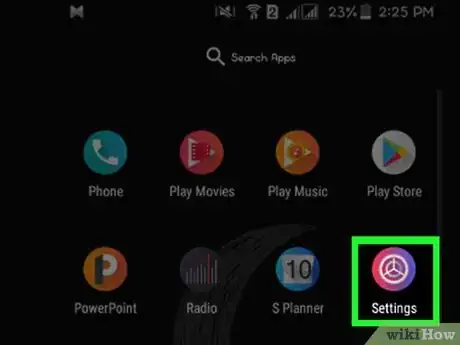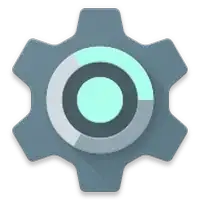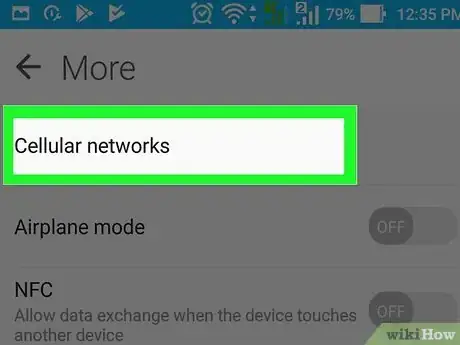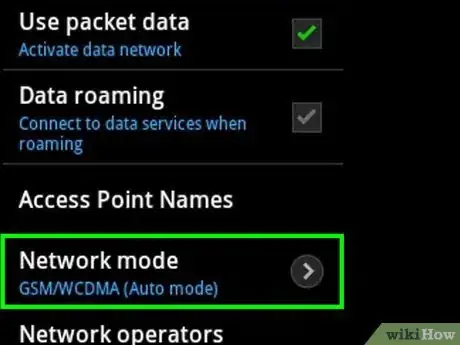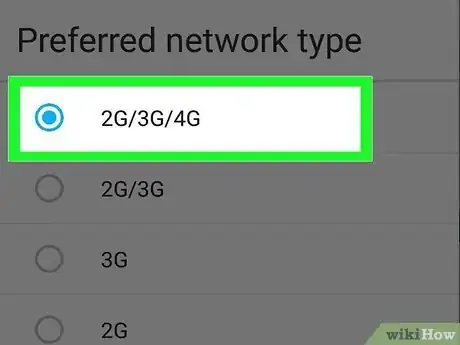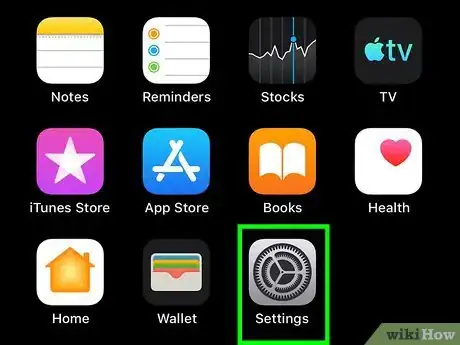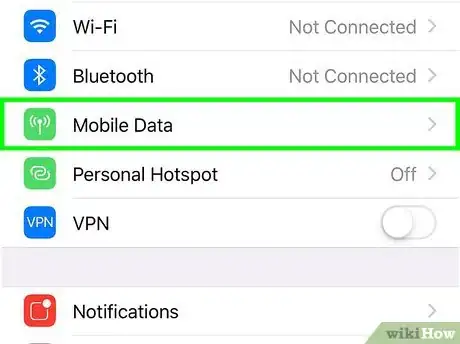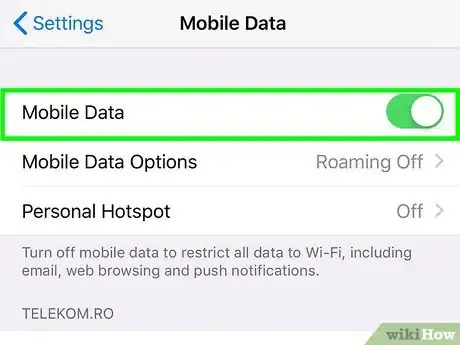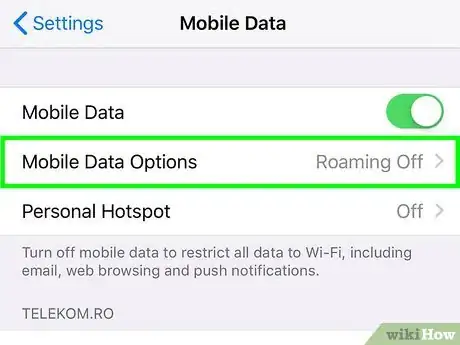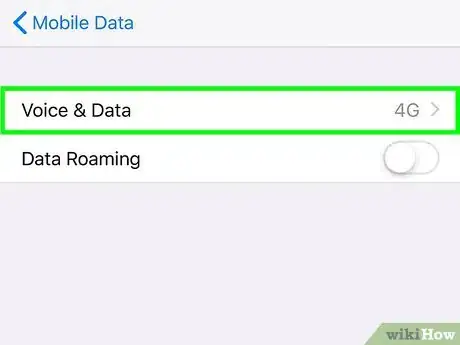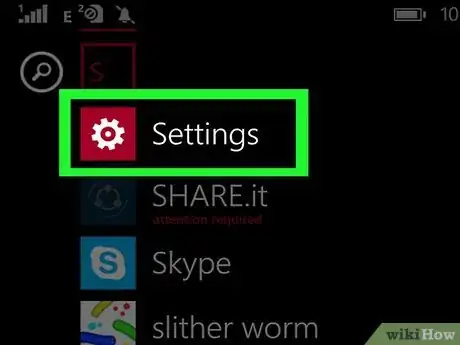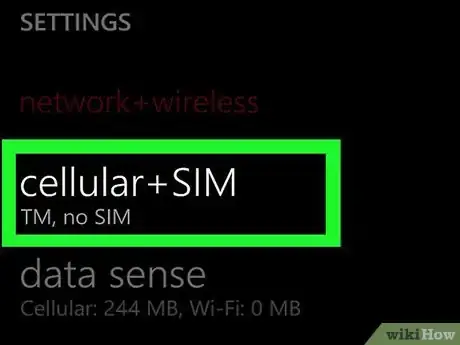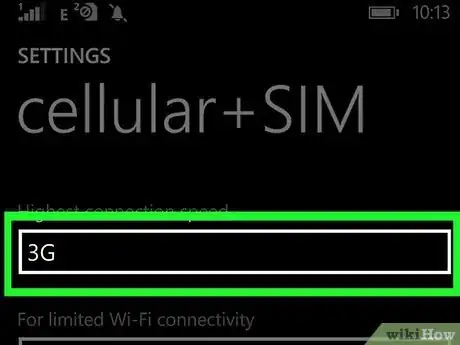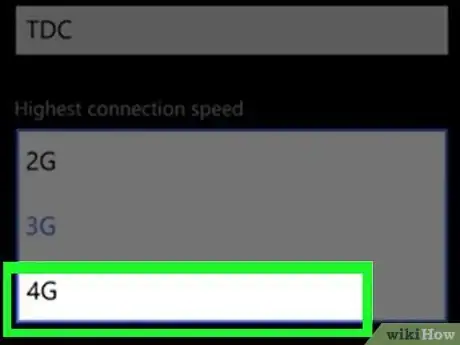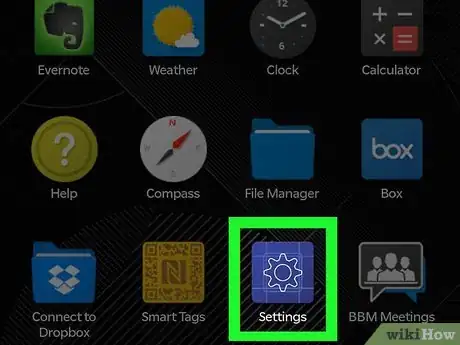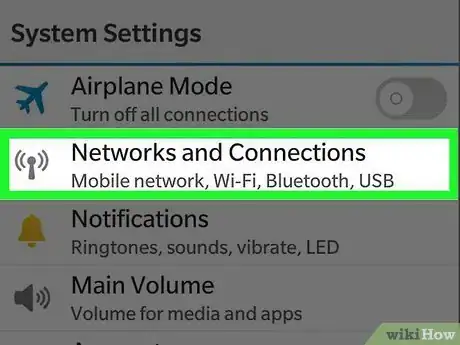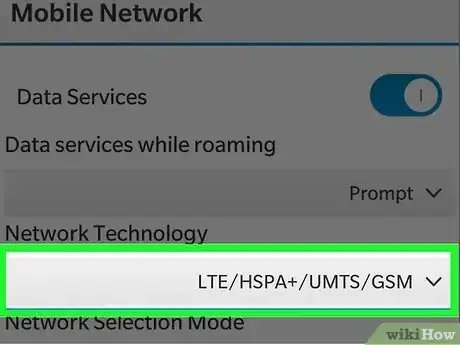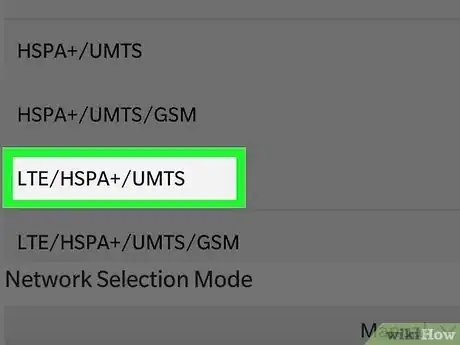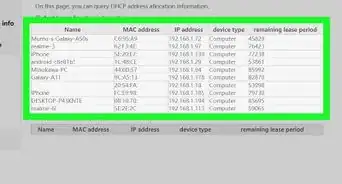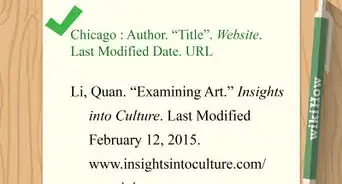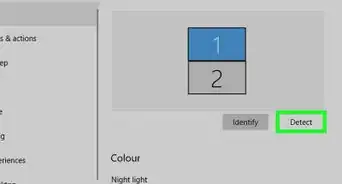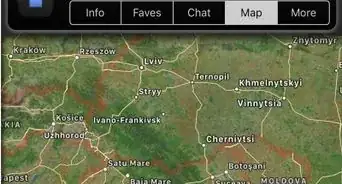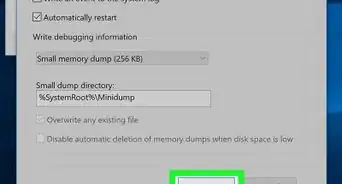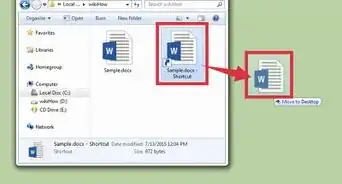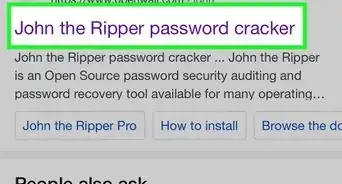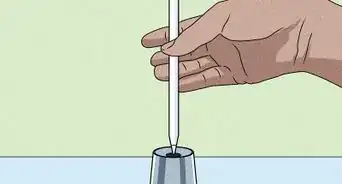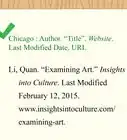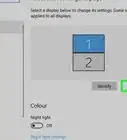This article was co-authored by wikiHow staff writer, Nicole Levine, MFA. Nicole Levine is a Technology Writer and Editor for wikiHow. She has more than 20 years of experience creating technical documentation and leading support teams at major web hosting and software companies. Nicole also holds an MFA in Creative Writing from Portland State University and teaches composition, fiction-writing, and zine-making at various institutions.
The wikiHow Tech Team also followed the article's instructions and verified that they work.
This article has been viewed 331,429 times.
Learn more...
This wikiHow teaches you how to connect your Android, iPhone, iPad, Windows Phone, or Blackberry to a 4G LTE network. On most phones, you can switch your phone's wireless network to LTE in the Settings.
Things You Should Know
- If 4G or LTE is available from your provider, you can switch to a 4G network in your cellular or mobile settings.
- If you don't see the 4G or LTE option on your Android and are sure your phone is compatible, dial #*#4636#*#* to enable the feature.
- Some carriers do not allow you to change your network type.
Steps
Android
-
1
-
2Tap on Cellular networks or Mobile networks. You'll then be directed to another page.
- If you don't see one of these options, you may have to tap Wireless and networks and then More Settings (or a three-dot menu) to see more options.
Advertisement -
3Tap Network Mode. In some models, this may have a drop-down menu listing different types of networks.
-
4Select the 4G or LTE option. The listed options may vary depending on your Android model and your carrier. Once selected, 4G LTE speeds will be enabled on your Android.
- If you don't see an LTE or 4G option, open the Phone app and dial this code: *#*#4636#*#*. Once entered, tap the Send or Call button retrieve information about your phone.
- Tap on Send to execute the command. This code displays vital stats about your device, such as battery information, WiFi information, and more.[1]
- Tap on Phone information, then scroll down to Set preferred network type.
- Select the option that offers LTE speeds. In most cases, this option will read as LTE / GSM / WCDMA. 4G LTE will now be enabled, and the 4G logo will display at the top of your device.
- Repeat the above steps after rebooting your device. Resetting or rebooting your device will reset your network connection to default settings.[2]
iPhone
-
1
-
2Select Cellular or Mobile Data. One of these two options will appear in the first group of settings. The option you see varies by location.
-
3
-
4Tap Cellular Data Options or Mobile Data Options. This will then direct you to one more setting.
-
5Slide the "Enable LTE" switch to On . If you don't see this option, tap Voice and Data first. Once you've done this, 4G LTE will be enabled on your iOS device.[3]
- Some carriers do not allow you to change your network type. If you don't see the option to change, you may not be able to switch to 4G LTE.
Windows Phone
-
1Navigate to the Home screen and tap on Settings. This usually has a gear-shaped icon and can be accessed from the apps menu.
-
2Tap on cellular + SIM. This is in the Settings menu
-
3Tap the "Highest connection speed" menu. A list of options will appear.
-
4Tap 4G on the menu. 4G LTE is now enabled on your Windows Phone.[4]
Blackberry
-
1Navigate to the Home screen and select Settings. This can usually be accessed from the apps menu.
-
2Select Networks and Connections. Just scroll down in the Settings menu to access this feature.
-
3Slide the "Data Services" switch to the On position. If the switch was already on you can skip this step.
-
4Select the network that appears under the "Network Technology" header. It's in the section below te switch. Additional network options will appear.
-
5Select an option with LTE or 4G. The options you see will vary by model, location, and network. Choosing an option with 4G and/or LTE will connect you to a 4G network.
Community Q&A
-
QuestionHow do I get 4G on an Android phone without 3G?
 Community AnswerYou can set LTE /4G only in Network Selection. But many mobiles have auto 3G/4G.
Community AnswerYou can set LTE /4G only in Network Selection. But many mobiles have auto 3G/4G. -
QuestionMy phone only has 3G and 2G. I really want LTE connection in my phone. My model phone is Max9. What should I do?
 Ryan ClosserCommunity AnswerIf your phone does not come ready to process the 4G signal, there's nothing you can do to make it so. Either the hardware is in the phone, or it isn't. A 3G phone can only go as fast as 3G.
Ryan ClosserCommunity AnswerIf your phone does not come ready to process the 4G signal, there's nothing you can do to make it so. Either the hardware is in the phone, or it isn't. A 3G phone can only go as fast as 3G.
References
About This Article
1. Open your phone's Settings app.
2. Select the network settings.
3. Tap on the menu for your preferred network mode.
4. Select LTE or LTE/CDMA.