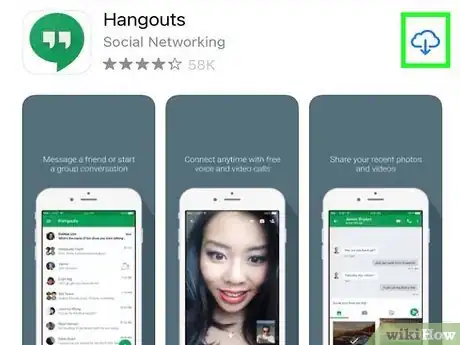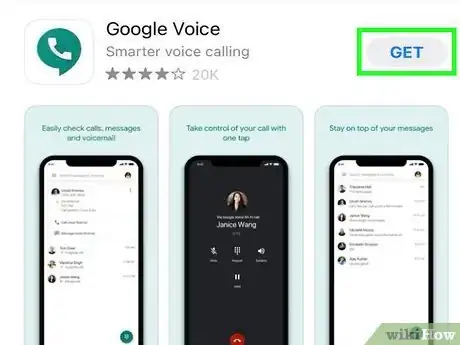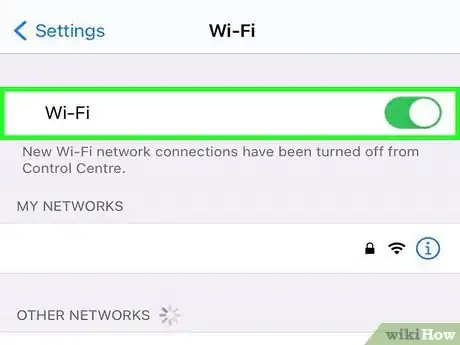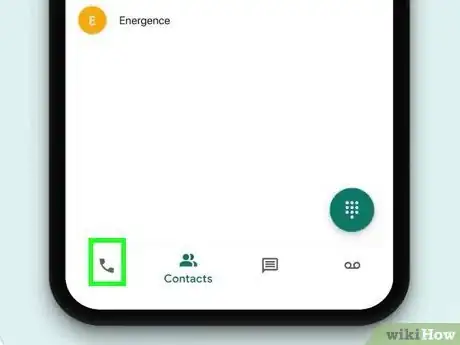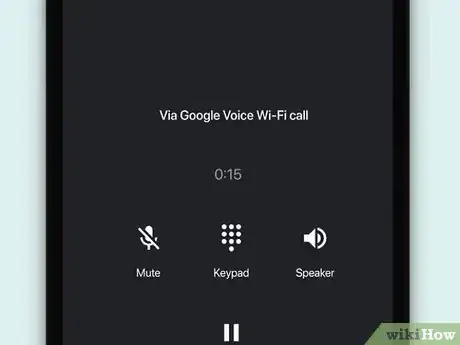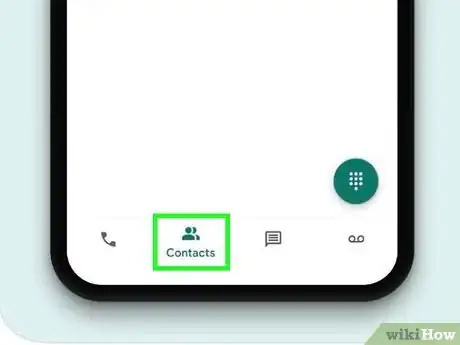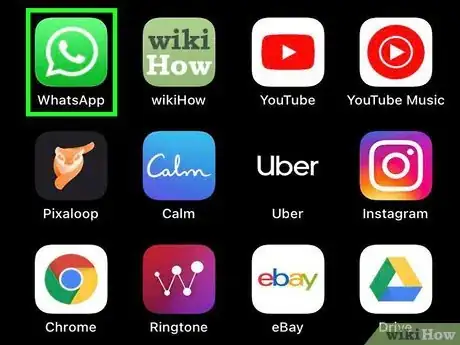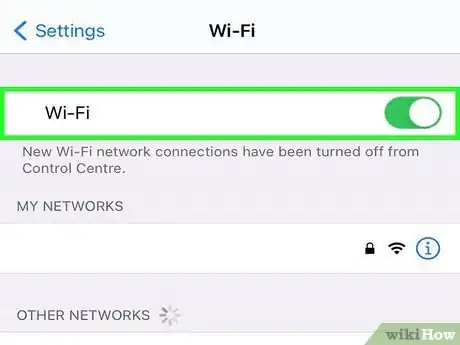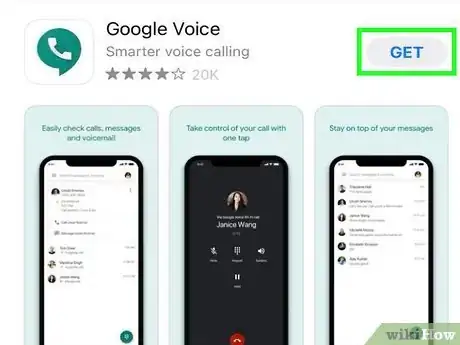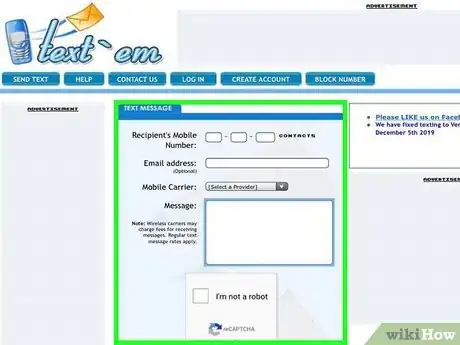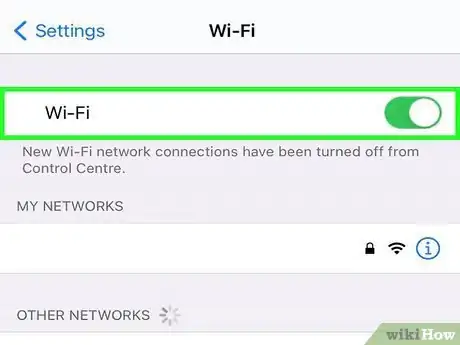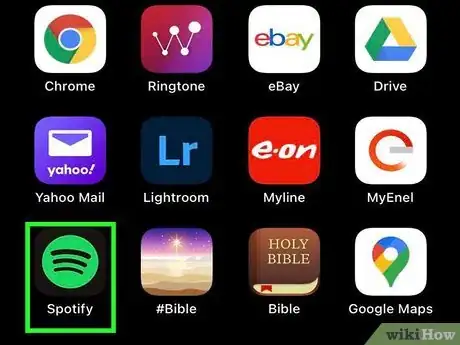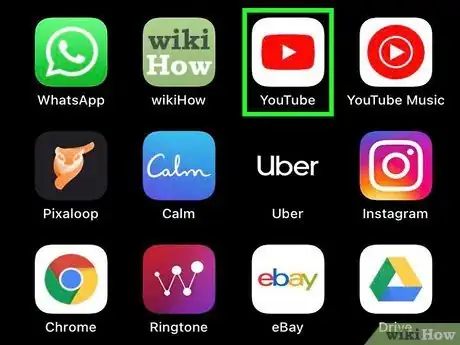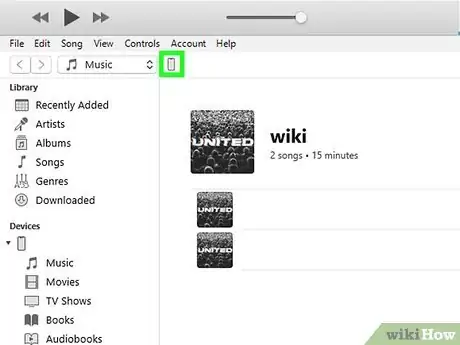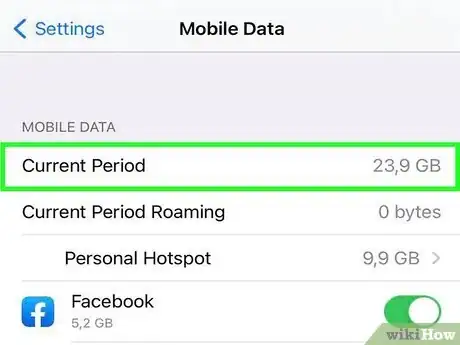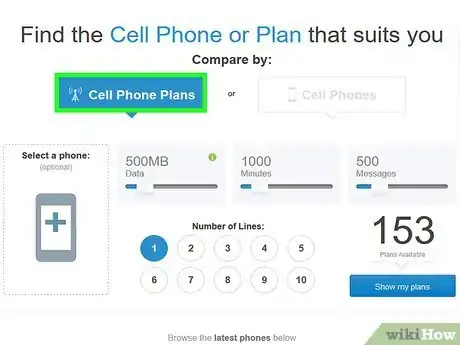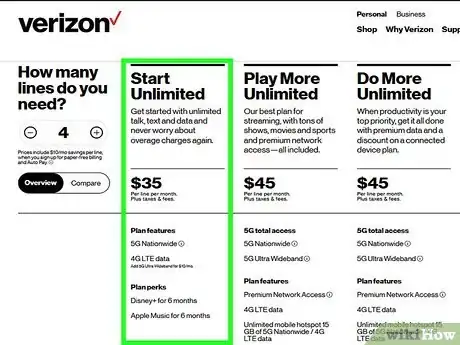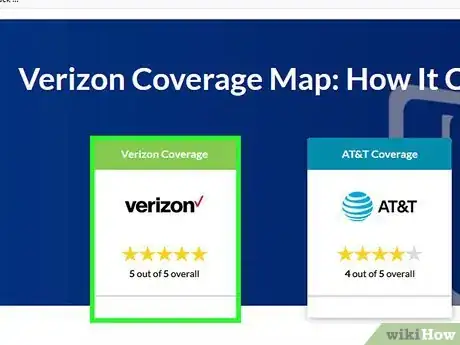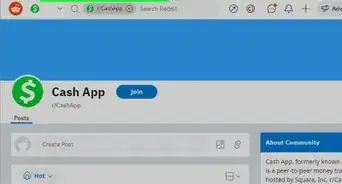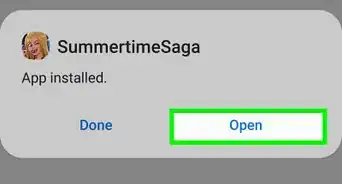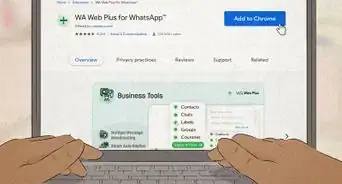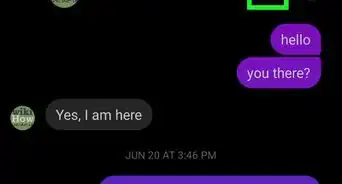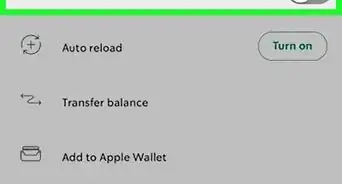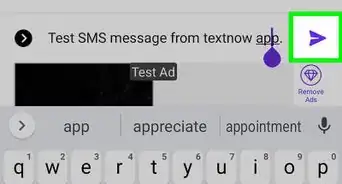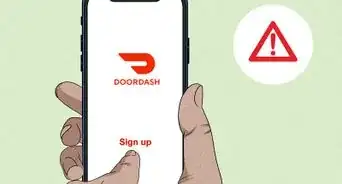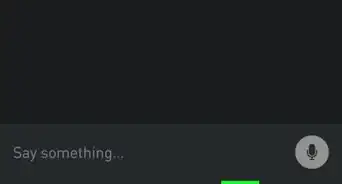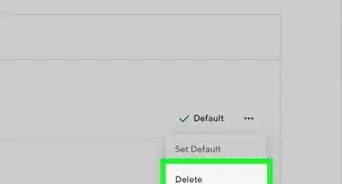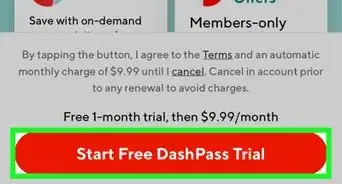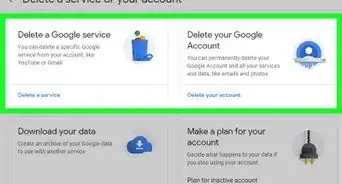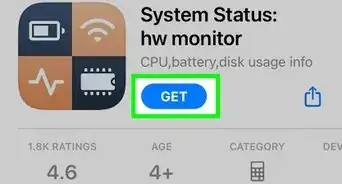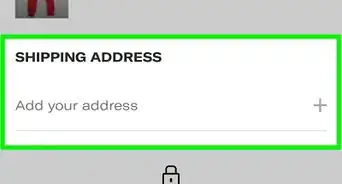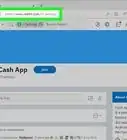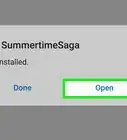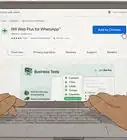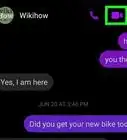wikiHow is a “wiki,” similar to Wikipedia, which means that many of our articles are co-written by multiple authors. To create this article, 37 people, some anonymous, worked to edit and improve it over time.
The wikiHow Tech Team also followed the article's instructions and verified that they work.
This article has been viewed 1,021,720 times.
Learn more...
Cell phones can get expensive quickly, especially when you start going over your allotted minutes and data. Luckily, there are ways to get around ever using your cell minutes or your mobile data, as long as you have access to a wireless network. You can also find just about any song you want to listen to free and legally.
Steps
Talking for Free
-
1Download and install Google Hangouts and the Hangouts Dialer. You can use Google Hangouts and the Hangouts Dialer app to make free calls to any number in the US and Canada whenever you are connected to a Wi-Fi network. If you have a Google Voice number, you can use Hangouts to receive calls for free as well. You will need both Hangouts and the Hangouts Dialer app in order to make calls for free. You can download both apps for free from the Google Play Store.
- These apps will use the same Google account you already have associated with your Android device.
- If you're using an iPhone, you'll need to log in with a free Google account. There is no Hangouts Dialer app on the iPhone. All calls are made through the Hangouts app.
-
2Sign up for a Google Voice number (optional). A Google Voice number will allow you to display the number as your outbound caller ID. This isn't required, and "Unknown" will be displayed as your caller ID if you don't sign up for one. You can create a free Google Voice number at google.com/voice. It will automatically be associated with your Google account.[1]
- You can also use your SIM card number as your caller ID if you don't have a Google Voice number. This number is verified by your installed SIM card.
Advertisement -
3Connect to a wireless network. You can use the Hangouts Dialer app to make calls as long as you have a data connection. This can be Wi-Fi or it can be your cellular data connection. In order to ensure that the call is truly free, connect to a wireless network so that you aren't using your mobile data plan.
-
4Open the Hangouts Dialer. The app will open a dialer very similar to your regular phone app. You can't start a Hangouts call from your contacts list; you'll need to start it in the Hangouts Dialer app.
- If you're using an iPhone, tap the Phone tab at the bottom of the Hangouts app to place a call.
-
5Dial the number you want to call. The Hangouts Dialer will allow you to reach most numbers in US and Canada for free, as long as you are in a country that supports Hangouts calling.
- If you are calling internationally, even if dialing a local number while visiting that location, you may need to add a "+" plus the country code of the number you are trying to reach.
- If the call costs money, the rates will be displayed your Google Voice account will be charged if you accept. You can add money to your Google Voice account at google.com/voice#billing. You can use the same page to check rates for calling various countries.
-
6Give out your Google Voice number to receive calls for free. If you have a Google Voice number associated with your account as well as the Hangouts Dialer, you can receive calls at your Google Voice number. If you're on Wi-Fi most of the time, you can use this to make most or all of your calls for free without eating into your minutes.
Texting for Free
-
1Get your friends on the same chat program. There are a variety of free messaging programs that can replace SMS and provide free texts between you and friends. The best way to take advantage of these apps is to have all of your friends on the same service. You'll then be able to easily send messages over Wi-Fi or mobile data without eating up your SMS allowance. Popular free messaging services include:[2]
- Facebook Messenger
- Kik
- Skype
- Hangouts
- Viber
-
2Use your messaging app while connected to a wireless network. As long as you are connected to a Wi-Fi network, all of your messages will be sent and received for free. If you aren't connected to Wi-Fi, the messaging apps will use your mobile data plan to send and receive messages. Free messaging apps never count against your SMS allowance.
-
3Sign up for Google Voice to send free text messages. You can use a free Google Voice number and the Google Voice app to send free SMS messages to any mobile device. Responses will be sent to your phone and to your email. You can sign up for Google Voice and get a free number at google.com/voice.
- Sending and receiving SMS messages through Google Voice will use your mobile data connection if you aren't on a wireless network.
- If you have Hangouts installed, you can use it to send and receive Google Voice text messages instead of the Google Voice app.
-
4Send text messages using an online service. If you just need to fire off a quick text message or two, you can visit a text messaging site like textem.net or txt2day.com. These sites allow you to send messages for free to any number. You can't use these services to receive messages, but they can be useful in a pinch.
Listening to Free Music
-
1Connect to a wireless network. Streaming music takes a lot of data, and you may quickly find yourself exceeding your monthly limit if you're always streaming on the go. Try to limit listening to music to when you're connected to a wireless network to avoid going over your data limit.
-
2Download a free radio app. There are several apps that will allow you to listen to streaming music without paying. You may have to listen to commercials every few songs unless you pay for a monthly subscription. Streaming apps that support free accounts include:[3]
- Spotify
- Pandora
- Google Play Music
- TuneIn
- Last.fm
- NextRadio (Select carriers)
-
3Listen to music on YouTube. YouTube has a massive music library, and you can usually find a video or stream of any music you're looking for. Many users have created playlists that you can listen to that feature a variety of artists. You can also create your own playlists to listen to whenever you'd like.
-
4Transfer music files from your computer. If you have a lot of music on your computer, transferring your favorite songs to your phone will allow you to listen to them any time without using any mobile data. Most modern smartphones have at least a few GB of space that you can use for music files.
- Android: Connect your phone to your computer. Your Android will appear as a removable drive. Copy your music files to the Music directory on the phone. See How to Add Music to Your Android Device for more information.
- iPhone: Connect your iPhone to your computer and open iTunes. Select your iPhone and then open the Music tab. Select the iTunes music that you want to sync to your iPhone. See How to Put Music and Videos on Your iPhone for more information.
Getting Unlimited Data
-
1Decide if you really need an "Unlimited" plan. Chances are you don't use as much mobile data as you think, especially if you connect to Wi-Fi on a regular basis. You may be able to save a significant amount of money if you switch to a limited data plan that still covers your average use.
- You can monitor your data usage for a month to see what your average looks like. On Android, you can do this from the "Data usage" section of the Settings app. On iOS, you can find your cellular data use in the "Cellular" section of the Settings app.
-
2Use websites to compare available plans. There are several websites that will gather all available cell phone plans and allow you to compare them. These can be very useful for determining which plan is best for you. Popular websites that compare plans include:
- whistleout.com
- wirefly.com
- Consumer Reports
-
3Read the fine print of any "Unlimited" plan. Unlimited data often comes with caveats. The most common of these is limited speed. Some unlimited plans will always run slower than per GB plans, while others will throttle your speed once you use a certain amount of data. Unlimited data will quickly become worthless if it takes a minute to open any web page. Check the details of your "Unlimited" plan to see if you have anything to worry about.
-
4Ensure that your chosen plan will get you good coverage. Make sure that the carrier you choose provides decent coverage in your area. An Unlimited plan won't be very useful if you can't get a signal while you're out an about.
Community Q&A
-
QuestionHow can I get free data without wifi?
 Community AnswerIt's almost impossible to get free data for your phone. Unless you have some sort of sweet deal with your carrier, odds are you would have to pay for a plan with data.
Community AnswerIt's almost impossible to get free data for your phone. Unless you have some sort of sweet deal with your carrier, odds are you would have to pay for a plan with data. -
QuestionHow can I get free WiFi on my phone?
 Community AnswerThe only way to do it is if you are in a place that has free available WiFi or if you hack someone's WiFi which is illegal.
Community AnswerThe only way to do it is if you are in a place that has free available WiFi or if you hack someone's WiFi which is illegal. -
QuestionHow can I get unlimited data on Verizon prepaid phones?
 Community AnswerVerizon prepaid phones only offer three types of smartphone data plans - 2 GB, 5 GB, and 10 GB. They do not offer unlimited data plans. However, if you switch to a postpaid account, there is an unlimited data plan available.
Community AnswerVerizon prepaid phones only offer three types of smartphone data plans - 2 GB, 5 GB, and 10 GB. They do not offer unlimited data plans. However, if you switch to a postpaid account, there is an unlimited data plan available.
References
About This Article
1. Install Google Hangouts and the Hangouts Dialer.
2. Connect to a Wi-Fi network.
3. Use the Hangouts dialer to call anywhere.
4. Give out your Google Voice number to receive free calls.
5. Use your texting app when connected to Wi-Fi.
6. Send messages on an online service.