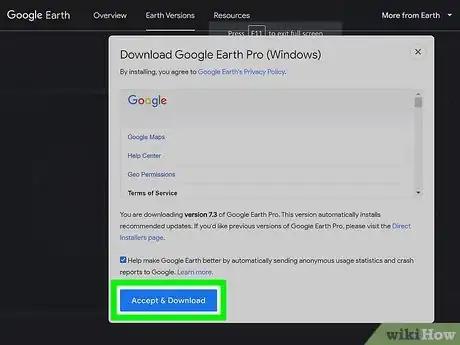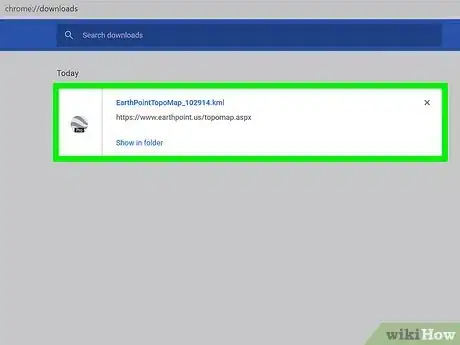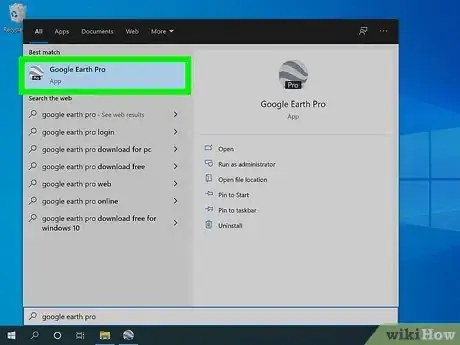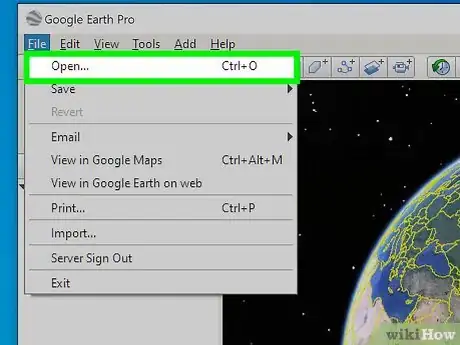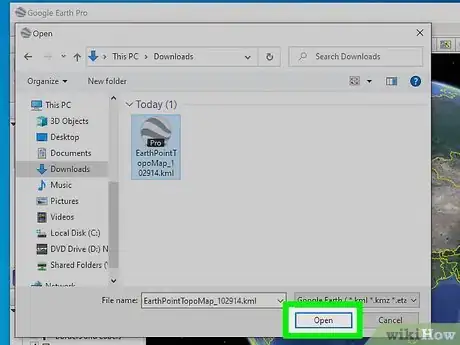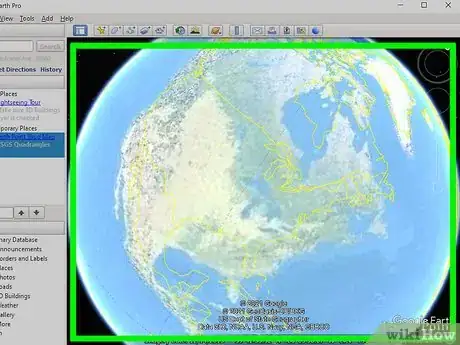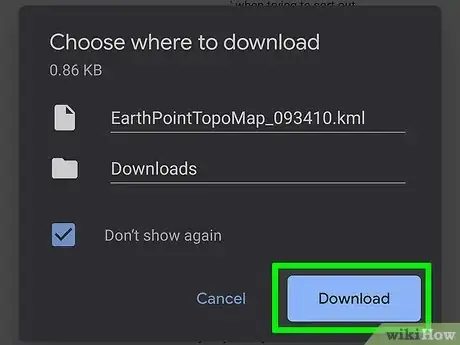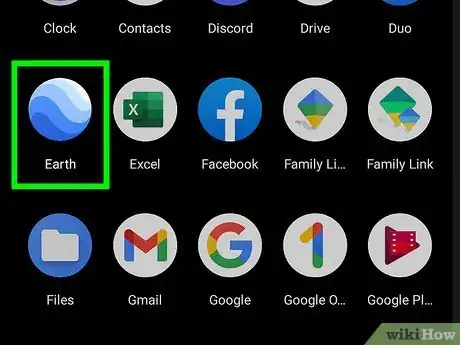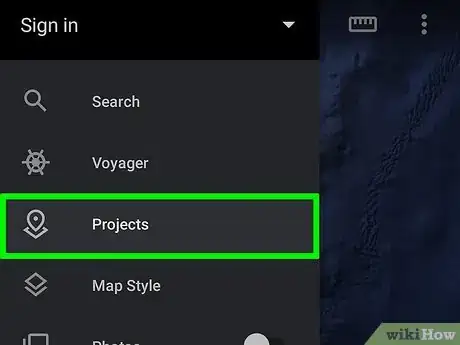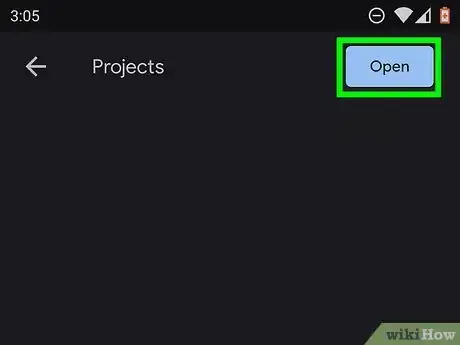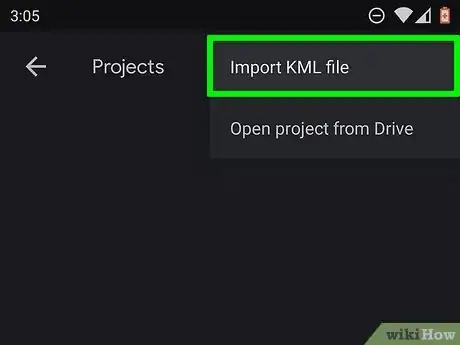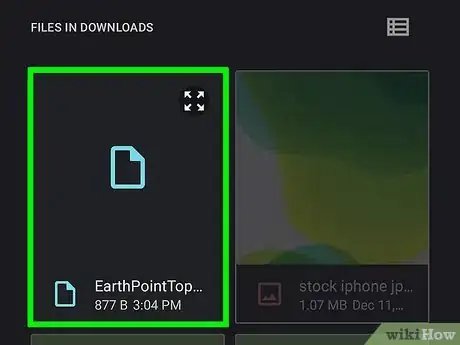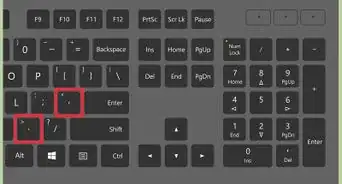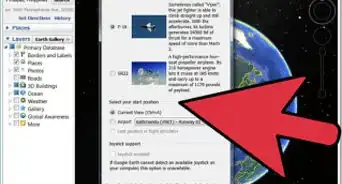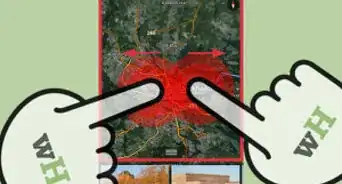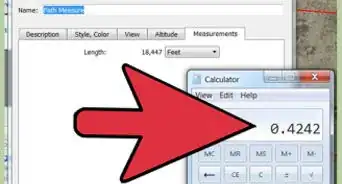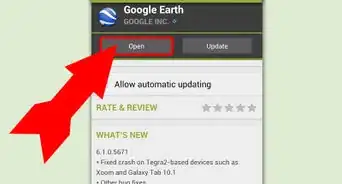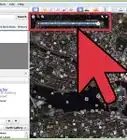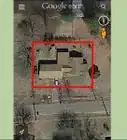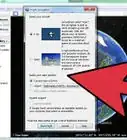This article was co-authored by wikiHow staff writer, Nicole Levine, MFA. Nicole Levine is a Technology Writer and Editor for wikiHow. She has more than 20 years of experience creating technical documentation and leading support teams at major web hosting and software companies. Nicole also holds an MFA in Creative Writing from Portland State University and teaches composition, fiction-writing, and zine-making at various institutions.
This article has been viewed 110,269 times.
Learn more...
Although Google Earth has many features, a topographical mapping mode is not one of them. But what if you need to include a topography layer in your Google Earth project? This wikiHow teaches you how to download and import topological map overlays into Google Earth on your computer, phone, or tablet.
Steps
-
1Install Google Earth Pro. Google Earth Pro is a more robust (and downloadable) version of Google Earth that runs as a desktop application that's free for personal use.[1] Although the web-based Google Earth can technically open the topical map overlay files, it sometimes has a hard time displaying them if they contain too much data. To download Google Earth, go to https://www.google.com/earth/download/gep/agree.html?hl=en-GB, review the terms, click Agree and Download. Once downloaded, double-click the downloaded file to install Google Earth Pro.
-
2Download a topographical map overlap in the KML or KMZ format. Google Earth Pro can read topographical map overlays in either of these two formats. A great way to find a map is to search the web for "topographical map of (region) in KML format." You could replace "KML" with "KMZ" or "Google Earth" in your search. Here are a few options for United States-based maps:
- To download a quick broad topographical map file for the entire United States, go to https://www.earthpoint.us/topomap.aspx in a web browser, click View On Google Earth, and download the KML file to your computer.
- Another option for a topographical map of the entire US is https://catalog.data.gov/dataset/usgs-us-topo-map-collection. Scroll down, click KML, and then click Download to download the map file.
- For more detailed maps focused on smaller regions within the US, go to https://ngmdb.usgs.gov/topoview. Click the red circle that says View and Download, type the location you're looking for, and then click the search icon to search. Click the third icon at the top-left to toggle on the topographical map overlay. When you find a map you want, click the KMZ link to download it. You'll need to unzip the file after downloading it.
Advertisement -
3Open Google Earth Pro on your computer. You'll find it in your Start menu (Windows) or Applications folder (macOS).
-
4Click the File menu and select Open. This opens your computer's file browser.
-
5Select the downloaded file and click Open. It's the file ending with ".kml" or ".kmz." This imports the topographical information into Google Earth. You'll now see the name of the map you opened in the "Places" panel in the upper-left corner of Earth Pro.
-
6Zoom in to the area you want to look at. You can use the + and - (plus and minus) tools in the upper-right corner to do so. Once you're zoomed in close enough, you'll see the topological map contours for the region.
- You can toggle the topographical map overlay on or off by checking the box next to its name under "Places."
- Choose what other features to display on the map by checking and unchecking the options in the "Layers" panel. You may find it helpful to uncheck the "Terrain" option so the built-in terrain details don't interfere with the map overlay.
-
1Download a topographical map overlap in the KML or KMZ format. A great way to do this is to search the web for "topographical map of (region) in KML format" (or replace "KML" with "KMZ" or "Google Earth file." There are many places to download such maps. Here a few options for United States-based maps:
- To download a quick broad topographical map file for the entire United States, go to https://www.earthpoint.us/topomap.aspx in a web browser, tap View On Google Earth, and download the KML file to your computer.
- Another option for a topographical map of the entire US is https://catalog.data.gov/dataset/usgs-us-topo-map-collection. Scroll down, tap KML, and then tap Download to download the map file.
- For more specific regions in the US, visit https://ngmdb.usgs.gov/topoview. Zoom in to the area you want to download, and wait for the map to render—it can take several minutes, so don’t worry if it seems like it's taking a long time for the topo lines to form. Once the map is rendered, tap the map you want to download in the list and select Show. Then, tap the arrow next to KMZ to download the file. Then you'll need to unzip the file:
- Android: Open Files by Google (or your preferred file manager), navigate to the zip file, (it ends with .zip), tap it, and then select Extract or Unzip.[2] This extracts the KMZ file from the ZIP.
- iPhone/iPad: Open the Files app, select your iPhone or iPad, and tap the Downloads folder. Then, tap the file ending with ".zip" to unzip it.
-
2Open Google Earth on your phone or tablet. It's the blue-and-white globe icon labeled "Google Earth" in your app list.
-
3Tap the Projects tab. If you don't see it on the left side of the screen, tap the three-line menu at the top-left corner first.
-
4Tap Open. It's at the top-right corner.
-
5Tap Import KML file. This opens your file picker.
-
6Tap the KML or KMZ file to open it. This imports the topographical map overlay into Google Earth.
- Depending on the one you're importing, it can take anywhere from a few seconds to several minutes to display the topography of the region. A progress bar appears at the bottom so you'll always know how much time remains.
References
About This Article
1. Install Google Earth Pro.
2. Download a topographical map in the KML or KMZ format.
3. Open Google Earth Pro.
4. Click the File menu and select Open.
5. Select the KML or KMZ file and click Open.
6. Zoom in to see the contour lines.