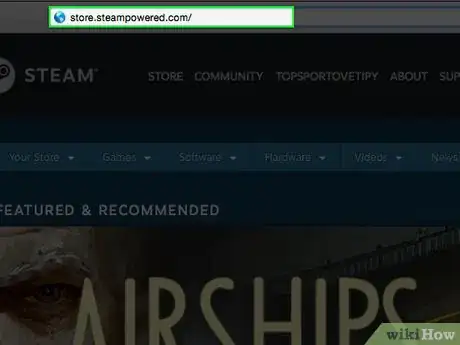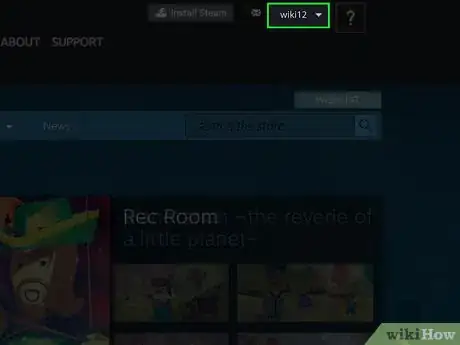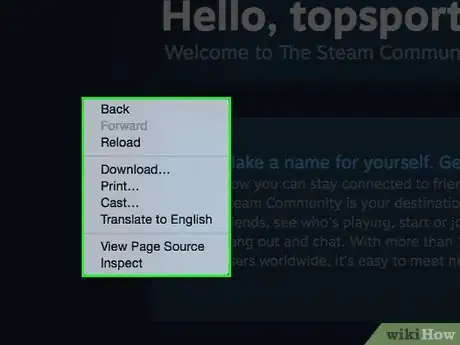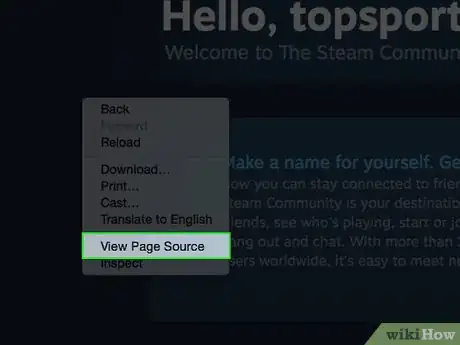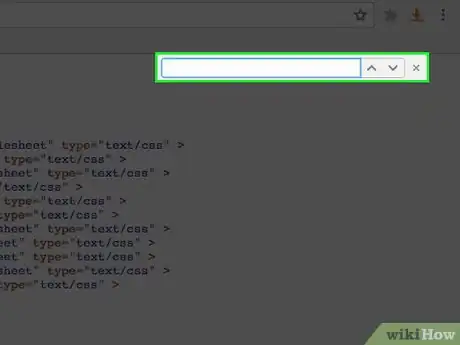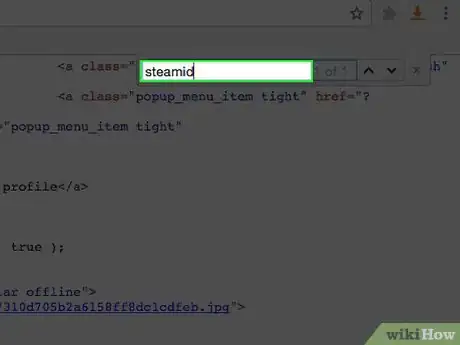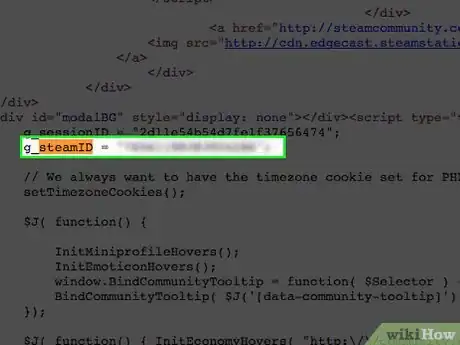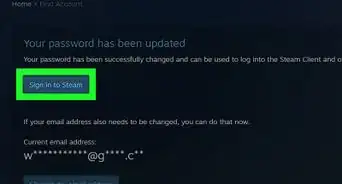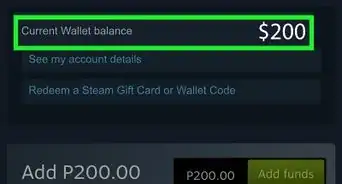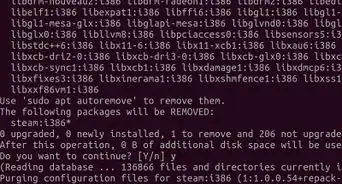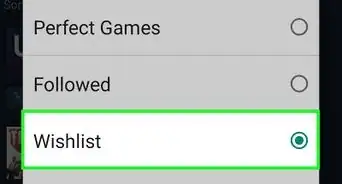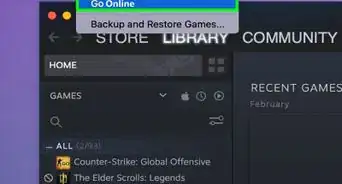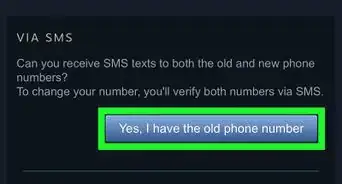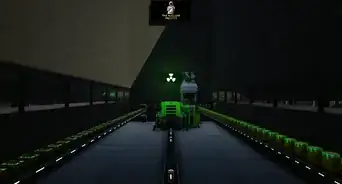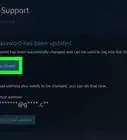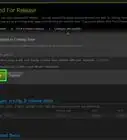X
This article was co-authored by wikiHow staff writer, Jack Lloyd. Jack Lloyd is a Technology Writer and Editor for wikiHow. He has over two years of experience writing and editing technology-related articles. He is technology enthusiast and an English teacher.
This article has been viewed 241,833 times.
Learn more...
This wikiHow teaches you how to find your Steam account ID.
Steps
-
1Go to the Steam website. If you're logged into Steam, doing so will open your Home page. Steam resides at the following address: http://store.steampowered.com/
- If you aren't logged in, click the login link in the top-right corner of the page, then enter your Steam email address and password and click Sign in.
- If you haven't logged into Steam for several weeks, you may be prompted to enter a code that Steam will send to your email address to ensure it's you.
-
2Click your profile name. It's at the top of the Steam page, several tabs right of the "Steam" logo.Advertisement
-
3Right-click (or two-finger click) the webpage. Make sure you do this away from any links or text (e.g., find a blank space to click).
-
4Click View Page Source. This option, located in the right-click menu, will open a new tab with the Steam page's HTML code.
- You can also hold down Ctrl (or ⌘ Command+⌥ Option for Mac) and tap U to open the page source menu. This shortcut works for most browsers, including Microsoft Edge and Safari.
- If you aren't automatically taken to the new tab, click it to view the Page Source.
-
5Hold down Ctrl (PC) or ⌘ Command (Mac) and press F. This will open a search window on the Page Source page.
-
6Type steamid into the search bar. Doing so will search the Page Source page for anything matching "steamid" and, as it happens, the only instance of "steamid" appearing on the page also displays your Steam ID number.
-
7Look at the number to the right of the "steamid" value. This number is your Steam ID.
Advertisement
Community Q&A
-
QuestionWhere do I type "steamid"?
 Community AnswerPress CTRL+F or CMD+F for searching, once you do that it will open a little search bar where you type "steamid."
Community AnswerPress CTRL+F or CMD+F for searching, once you do that it will open a little search bar where you type "steamid." -
QuestionWhy does this not work?
 Cartoon network GlitchesCommunity AnswerCheck the steps you are following, you might have done one wrong.
Cartoon network GlitchesCommunity AnswerCheck the steps you are following, you might have done one wrong. -
QuestionWhat do I do if I try to find my Steam ID and it's saying it doesn't exist?
 Daxxus PlayzCommunity AnswerTry clicking on the profile page itself instead of the link. When I viewed the source of the link (as above) it said there were 0 results. But when I opened the account page and viewed its source, it worked just fine.
Daxxus PlayzCommunity AnswerTry clicking on the profile page itself instead of the link. When I viewed the source of the link (as above) it said there were 0 results. But when I opened the account page and viewed its source, it worked just fine.
Advertisement
About This Article
Article SummaryX
1. Go to the Steam website.
2. Open your profile page.
3. Right- or two-finger click the page.
4. Click View Page Source.
5. Hold down Ctrl (or ⌘ Command) and press F.
6. Type in "steamid" (without quotes).
7. Look at the number to the right of "steamid."
Did this summary help you?
Advertisement